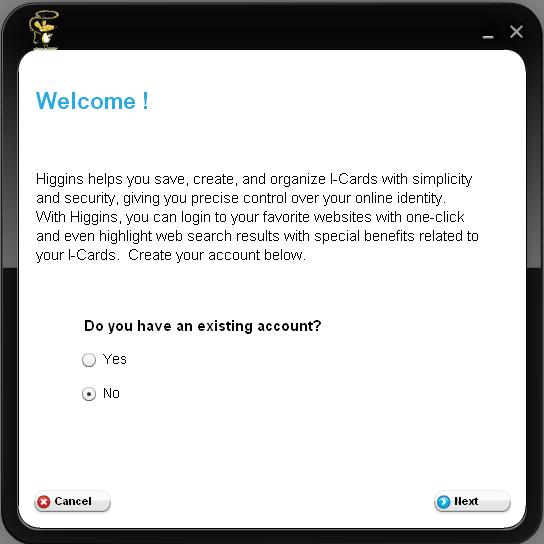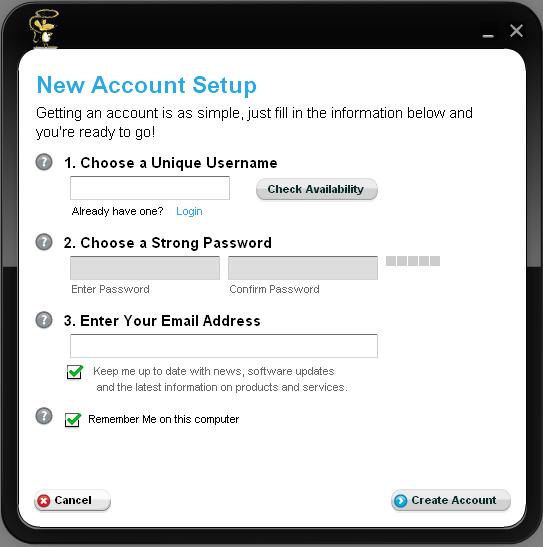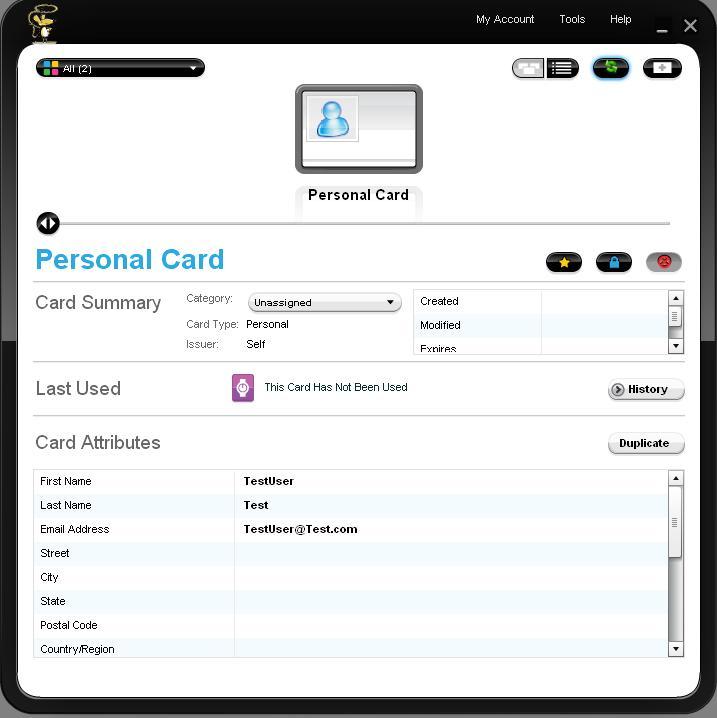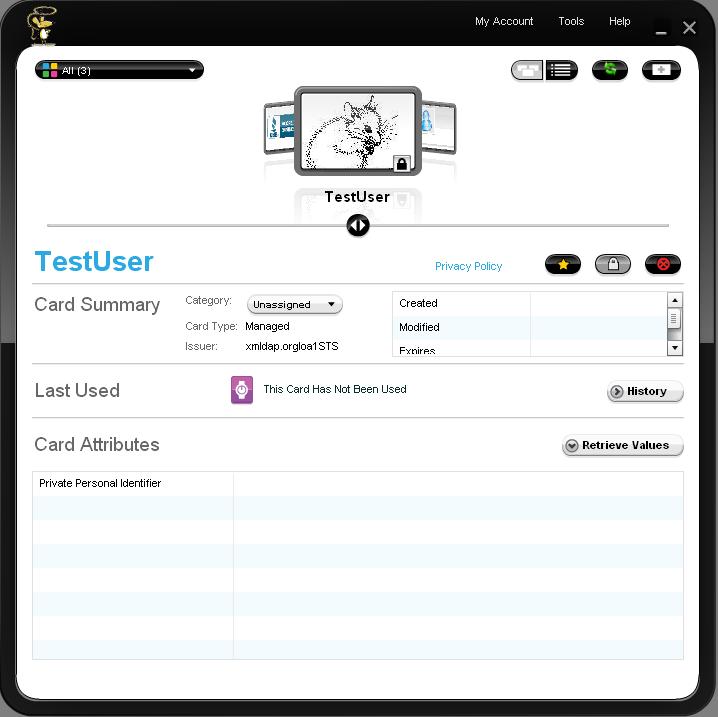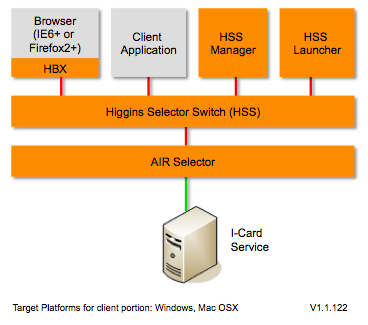Notice: This Wiki is now read only and edits are no longer possible. Please see: https://gitlab.eclipse.org/eclipsefdn/helpdesk/-/wikis/Wiki-shutdown-plan for the plan.
AIR Selector 1.1
{{#eclipseproject:technology.higgins|eclipse_custom_style.css}}
This solution provides an Adobe AIR based Identity Selector that runs on the local machine. It requires two ancillary components on the local machine: Higgins Selector Switch and Higgins Browser Extension. It also requires a Higgins server that provides an I-Card Service.
Version 1.1
This page describes the Adobe AIR Selector 1.1 solution being developed for Higgins 1.1. This solution is not part of Higgins 1.0.
End-User Perspective
Functionality
The AIR Selector 1.1 solution relies on a hosted Higgins server. The client portion includes the AIR Selector, the Higgins Selector Switch and the Higgins Browser Extension. A demo server (including a hosted I-Card Manager) is installed at https://higgins.eclipse.org
The AIR Selector 1.1 solution has the following capabilities:
- Allows user to setup an account on the Higgins server
- Allows user to edit the hosted account configuration and other preferences
- Retrieves cards from remote storage based on RP Policy
- Retrieves token from the server for the selected card
- Sends token to RP using Higgins Selector Switch
- Imports .crd file to user's account on server
- Browser to review and update cards
The AIR Selector can also be invoked by a local desktop application instead of a website. See the Map Demo (Adobe Flash Player 9 required).
Functionality
The AIR Selector 1.1 component requires Adobe AIR Runtime version 1.0 or greater. If you don't have Adobe AIR Runtime installed on your machine download it from adobe.com.
You can either create a new Higgins server account or setup the existing account to use in AIR Selector.
If you don't have an existing account choose "No" option and click "Next". The account creation form will appear.
After account is created there is available one personal card. The user can preview the claim values by clicking on a card.
User can change settings using My Account -> Settings menu item.
There are two ways to import new card to selector:
- Download card and import it to selector using double click.
- Download card, open selector and Tools -> Import Card menu item.
Setup
There are two possible installation options are available. One is to install the full stack of Higgins Selector Switch and the other is by installing just the AIR Selector 1.1 and a browser plugin. The second option is currently available only for Firefox. [Note: A commercially-packaged version is also available at Azigo.com].
Higgins Selector Switch installation
- Run installer.exe from app/org.eclipse.higgins.tcpserver/src/SSSupport/bin/setup/ when the build for Higgins Selector Switch is completed.
- Follow the instructions of the installer and completes the installation. Browser plugins, Selector Switcher, Selector Switch core and Connectors for different selectors will be installed by the installer.
AIR Selector and Firefox extension
Note: This lightweight installation provides a direct connection from Firefox browser to the AIR Selector. This bypasses the full stack of Higgins Selector Switch components. This option is recommended only for testing purpose or only for the platforms that don't have Higgins Selector Switch yet (e.g. MacOS and Linux)
- Download and install Adobe AIR Runtime from http://get.adobe.com/air/
- Download and install AIR Selector from https://dev.eclipse.org/svnroot/technology/org.eclipse.higgins/trunk/app/org.eclipse.higgins.air/bin/CardSelector.air
- Install Higgins Browser Extension for Firefox by following Higgins Browser Extension for Firefox Installation steps
Deployer Perspective
Deploying
This is a desktop application and it is installed by running the insller.exe binary from app/org.eclipse.higgins.tcpserver/src/SSSupport/bin/setup/ when the build is completed.
- Build Higgins Selector Switch components
- Go to app/org.eclipse.higgins.tcpserver/src/SSSupport/bin/setup/ and run installer.exe file
- Since installer bundles AIR Selector, it requires "Adobe AIR runtime"
- if AIR runtime is not installed, installer will install it.
- If installation of "Adobe AIR runtime" is not functional, installation will be aborted
- If "Adobe AIR runtime" is installed properly, installation will continue.
- Install Higgins Selector Switch to a selected folder.
- Once the installation is completed it is ready for use.
Developer Perspective
Control flow when logging in using a selector
- When user submits an Information Card form on a website (by clicking on the purple "i" icon), the Higgins Browser Extension intercepts the action, collects the site's policy string, and sends the string to Higgins Selector Switch.
- The Higgins Selector Switch invokes the AIR Selector using the Connector for Adobe AIR Selector
- The AIR Selector communicates with the server, and shows I-Card Selector UI
- The User selects an I-Card and clicks "Send this card"
- The AIR Selector gets security token for the selected I-Card from the server (which may in turn request it from an external Identity Provider (STS)) and sends the token to Higgins Selector Switch
- The Higgins Browser Extension retrieves the token from Higgins Selector Switch
- The Higgins Browser Extension submits the token to the "relying party" site
Architecture
Components, Packages & Services
Components:
- Components 1.1#Higgins_Browser_Extension (HBX)
- Components 1.1#HSS_Manager
- Components 1.1#HSS_Launcher
- Components 1.1#Higgins_Selector_Switch (HSS)
- Components 1.1#AIR_Selector
Services:
Building
This section describes the steps a developer would use to build deployable artifacts. The overall solution is comprised of the following sub-systems:
- Higgins Selector Switch component
- Selector installer component
- AIR selector connector component
- CardSpace selector connector component
This guide assumes you have the following software:
- Microsoft Visual Studio 2005 (see http://msdn2.microsoft.com/en-us/vstudio/default.aspx)
- boost bjam.exe (see http://www.crystalclearsoftware.com/cgi-bin/boost_wiki/wiki.pl?InstallingBoost)
1. Download selector selector source files (see: https://dev.eclipse.org/svnroot/technology/org.eclipse.higgins/trunk/app/org.eclipse.higgins.tcpserver/src)
2. Go to ./build directory and run build.bat file. This will build all parts of the Higgins Selector Switch Component