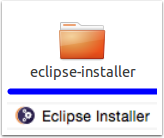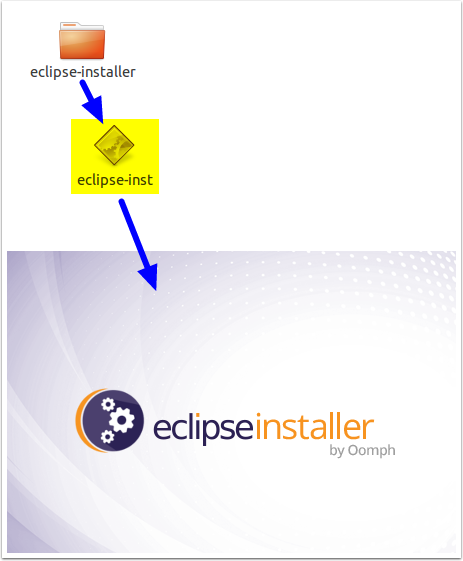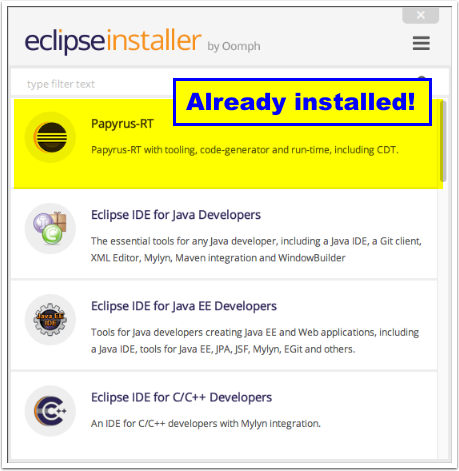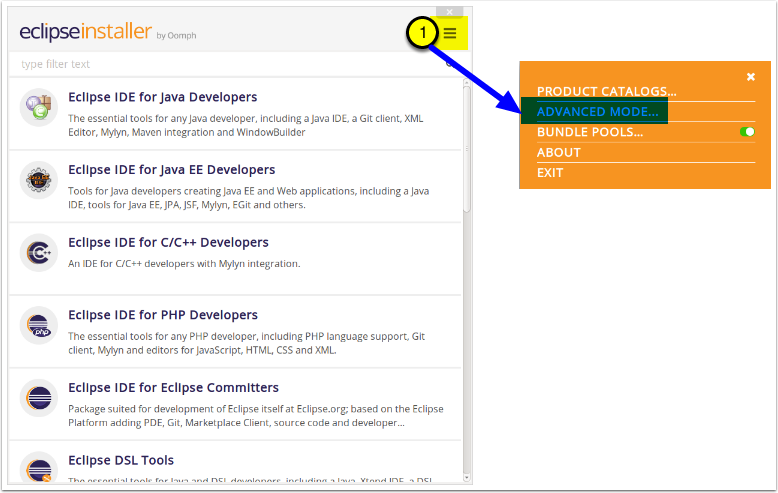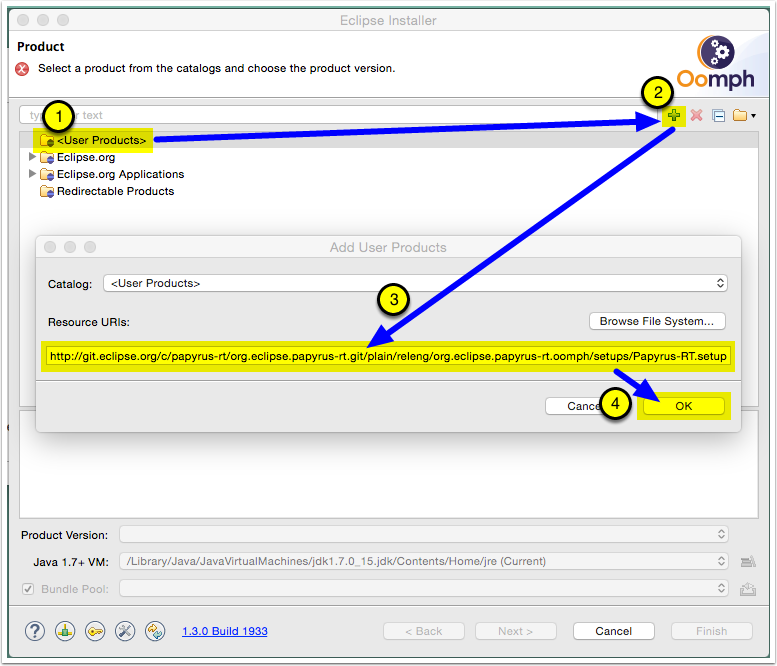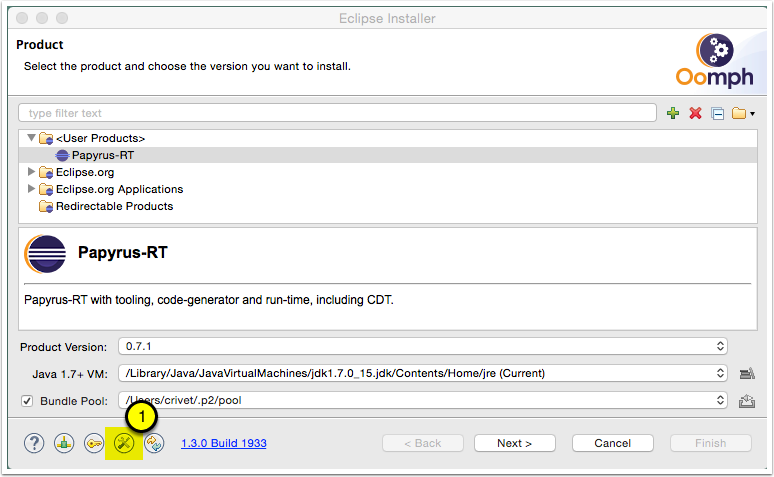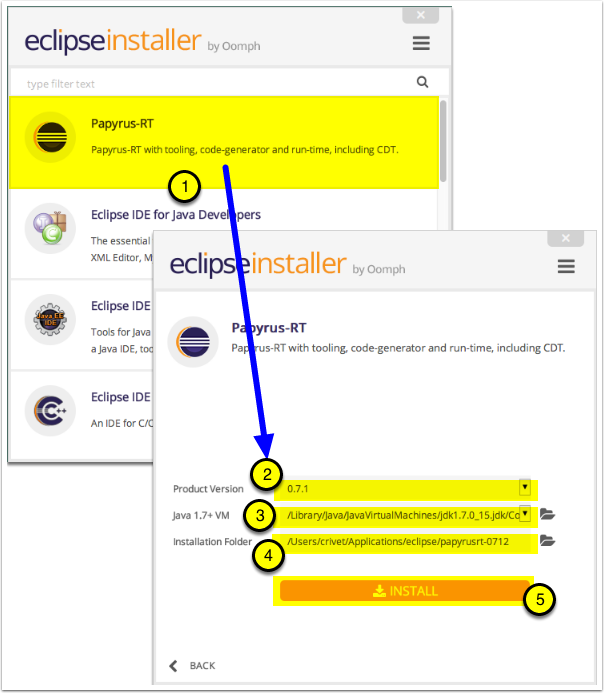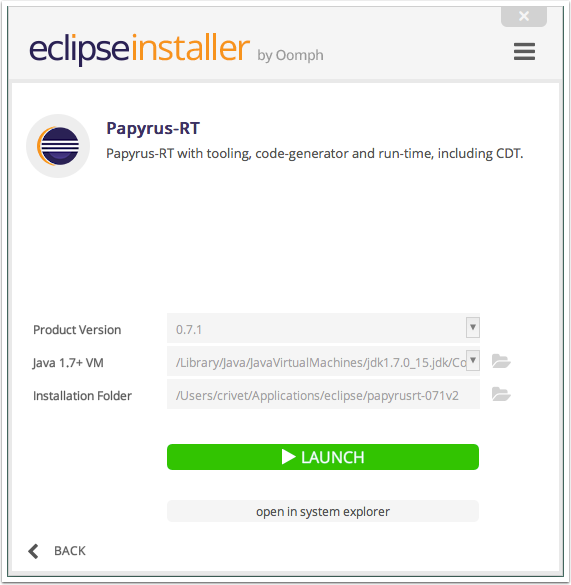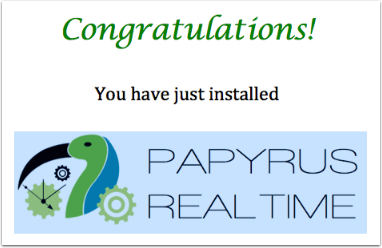Notice: This Wiki is now read only and edits are no longer possible. Please see: https://gitlab.eclipse.org/eclipsefdn/helpdesk/-/wikis/Wiki-shutdown-plan for the plan.
Papyrus-RT/User/User Guide/Eclipse Installer
Installing Papyrus for Real Time using the Eclipse Installer
Contents
Introduction
This tutorial will show you how to install Papyrus for Real Time using the Oomph-based Eclipse Installer.
Install the Eclipse Installer
First, you will need to download and install the Eclipse Installer.
Note: If you are installing into an existing Eclipse workbench, you can follow the instructions on the "[Papyrus-RT/User Guide/Installation | Installing Papyrus for Real Time - Manual Installation]" tutorial.
- Go to http://wiki.eclipse.org/Eclipse_Installer
- Download the "Eclipse Installer" package for your operating system
- Decompress the downloaded archive to a folder such as "~/Apps/EclipseInstaller/" (folder name and location will vary depending on operating system)
Install Papyrus for Real Time
Now that the installer is available, you can install the software.
Start the Eclipse Installer
- Open the eclipse-installer folder and double-click on the eclipse-inst application.
Skip ahead if Papyrus-RT setup is already available
If you see Papyrus-RT in the list of products after opening the Eclipse Installer, go to Install Papyrus-RT
Add Papyrus-RT to the list of projects
You have now started the Eclipse Installer.
However, the Papyrus-RT product is not available in the list of projects presented to you. You will have to manually add it to the list.
- Click on the icon at the top right.
- Select "Advanced Mode..."
This has for effect to restart the Eclipse Installer in the "Advanced Mode", which will allow you to specify an external setup file.
Set up the Papyrus-RT configuration
You can now set up the Papyrus-RT configuration that will define the how to install the product.
- Select the <User Products> from the list. If you don't see this item, click the folder icon on the top-right of the dialog. A drop-down list should appear and show <User Products>. Select it. No it should appear in the main list.
- Click on the [+] to the right of the filter box to add a user product.
- In the resulting dialog, enter the following URL in the "Resource URIs:" box: (you may want to cut and paste from this page)
https://www.eclipse.org/papyrus-rt/content/setup/papyrus-rt.setup - Click [OK].
Go back to simple mode
The Papyrus-RT product is now available in the list of products.
- Click on the "Switch to simple mode" button to get back to the simpler interface.
Install Papyrus-RT
You can now install the Papyrus-RT product
- Click on [Papyrus-RT]
- Select the desired version of Papyrus-RT to install (latest version is shown by default)
- Validate the Java VM
- Pick the location for the installation
- Click on [Install]
Launch!
You can now click on [LAUNCH] to start creating models!