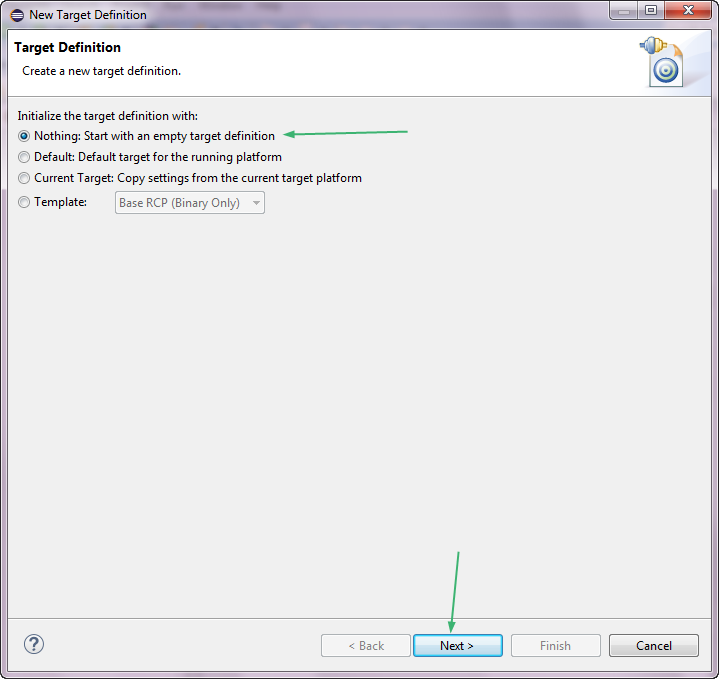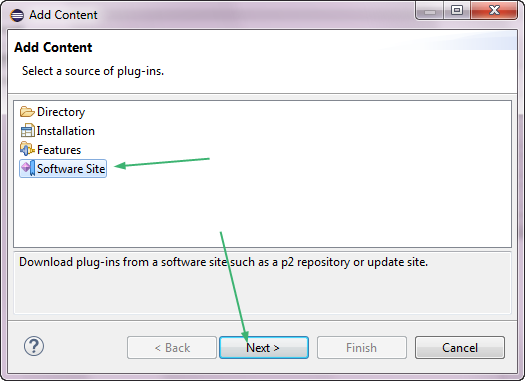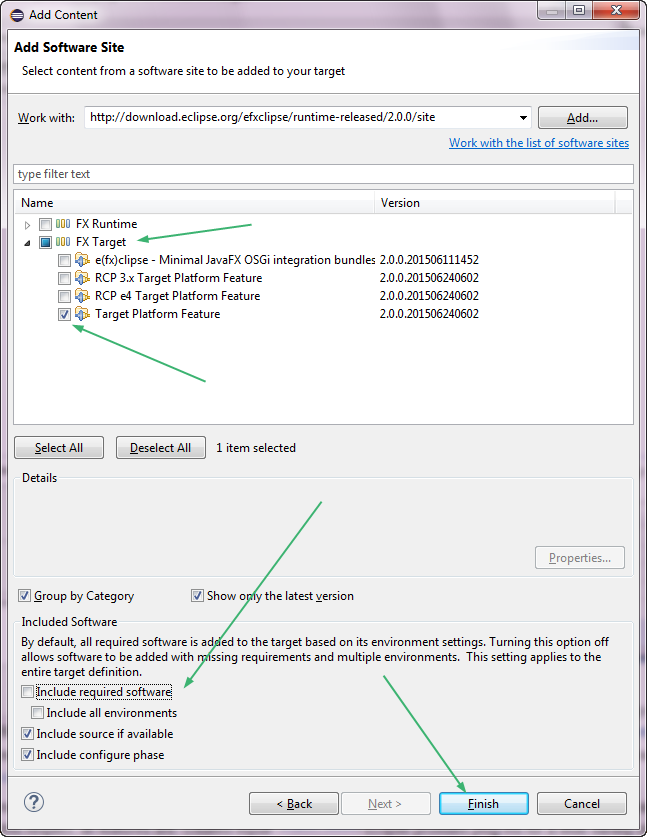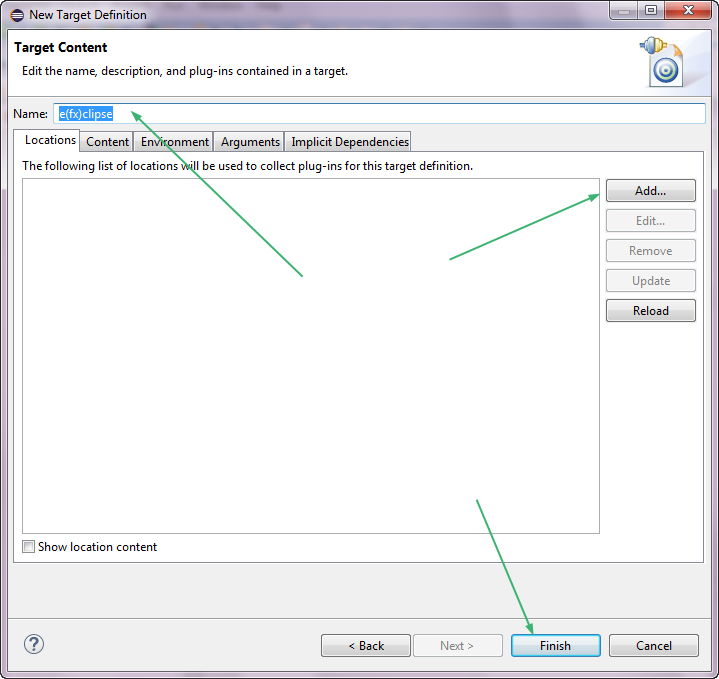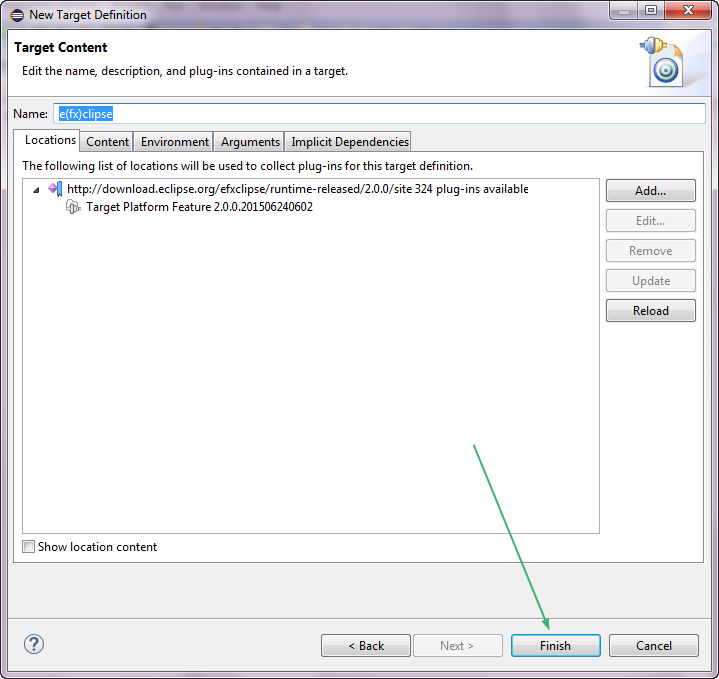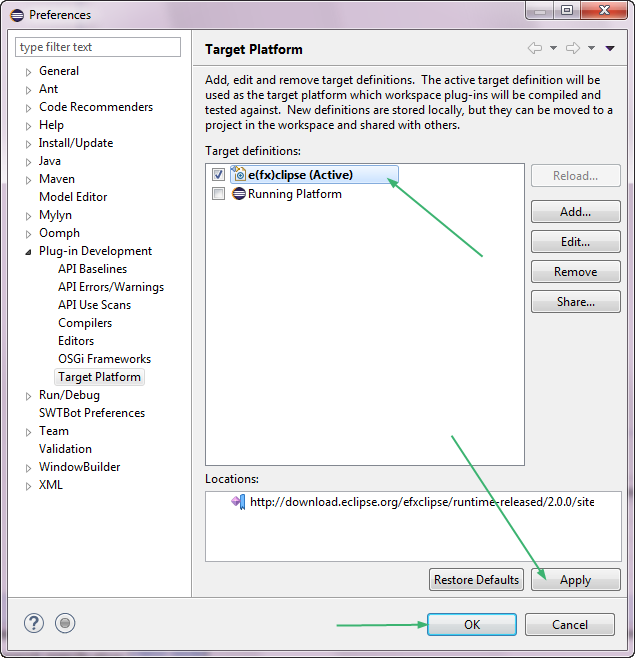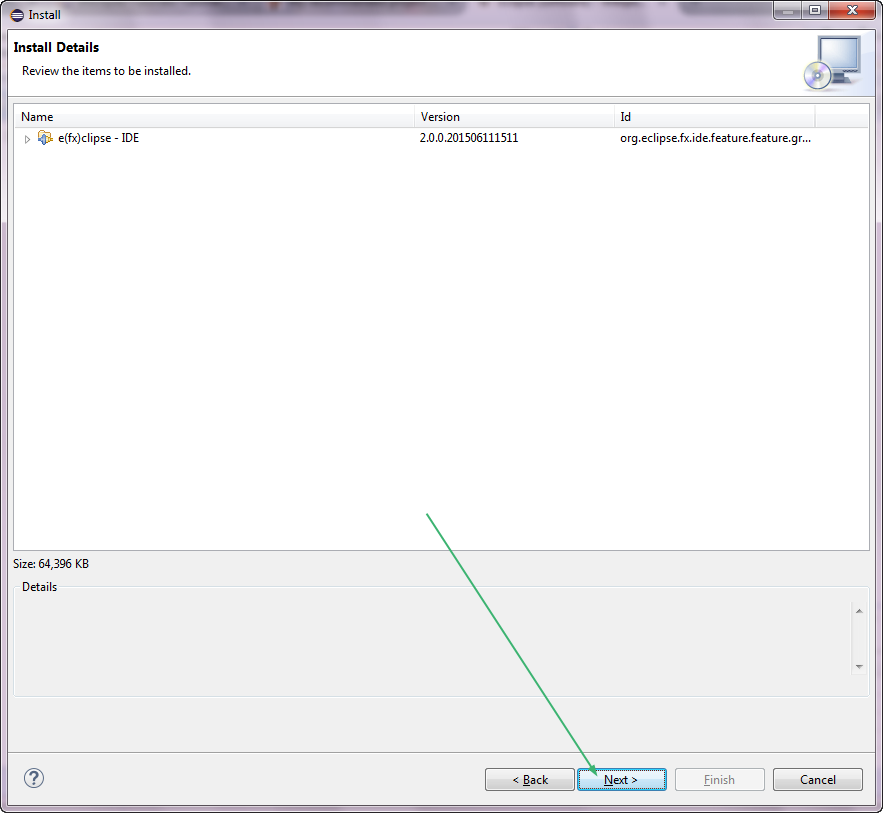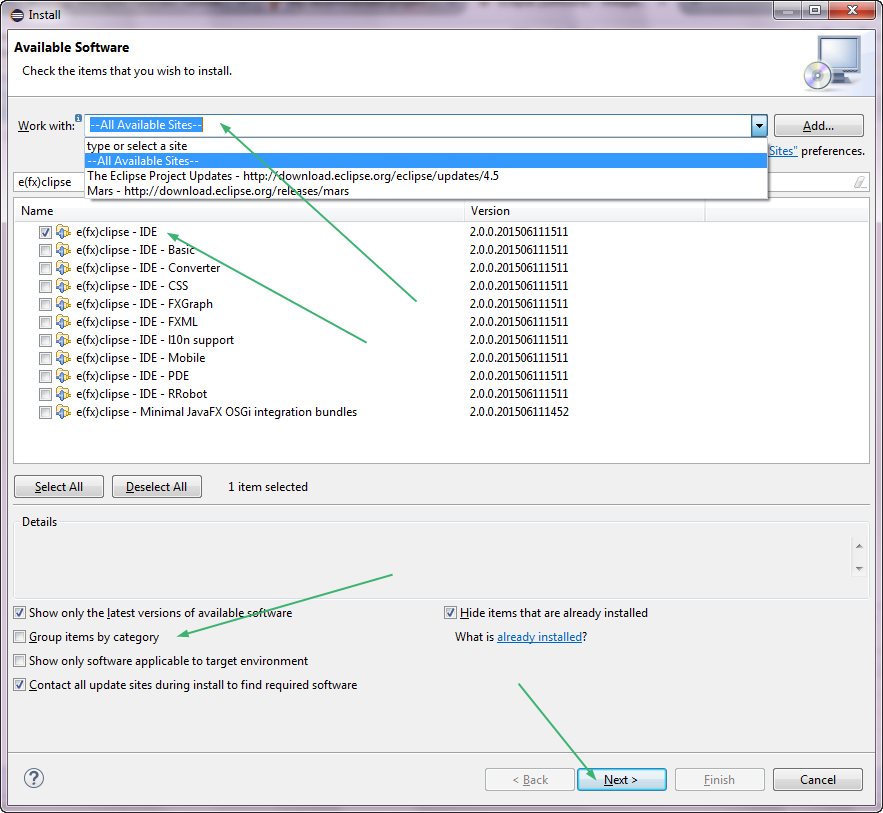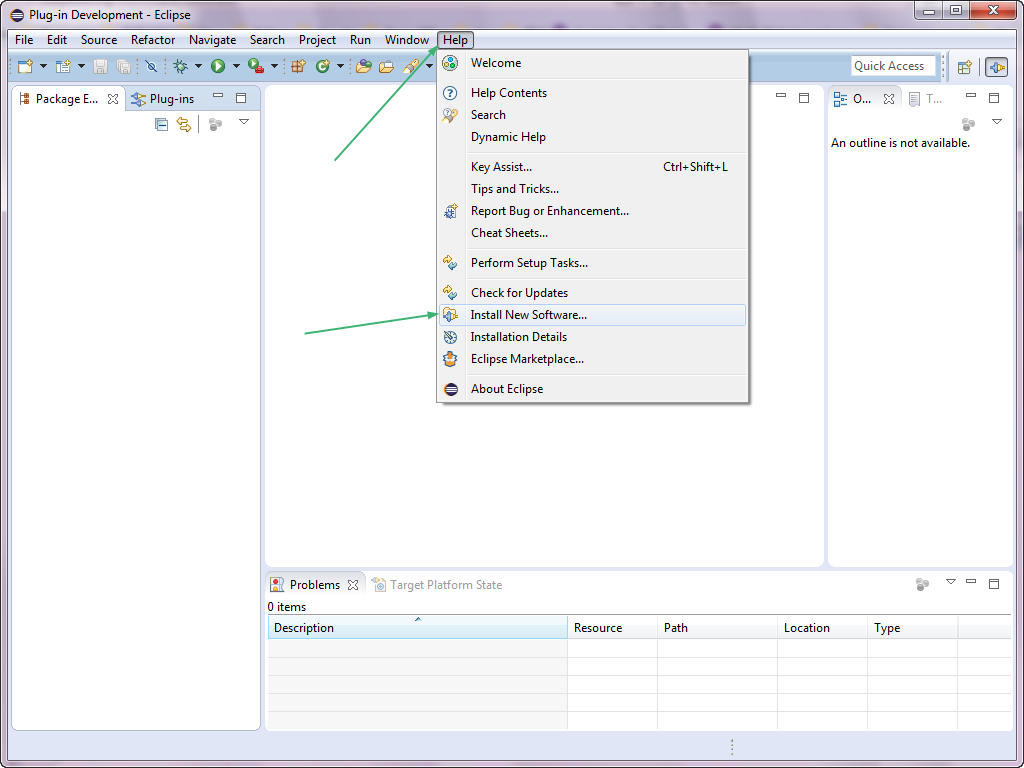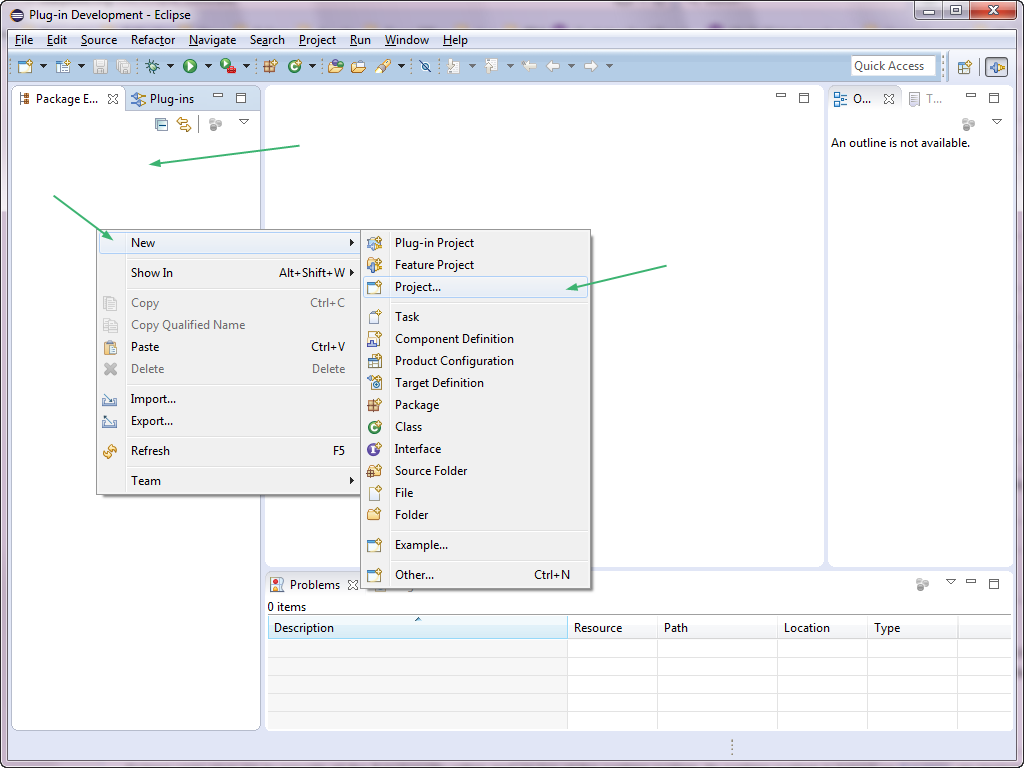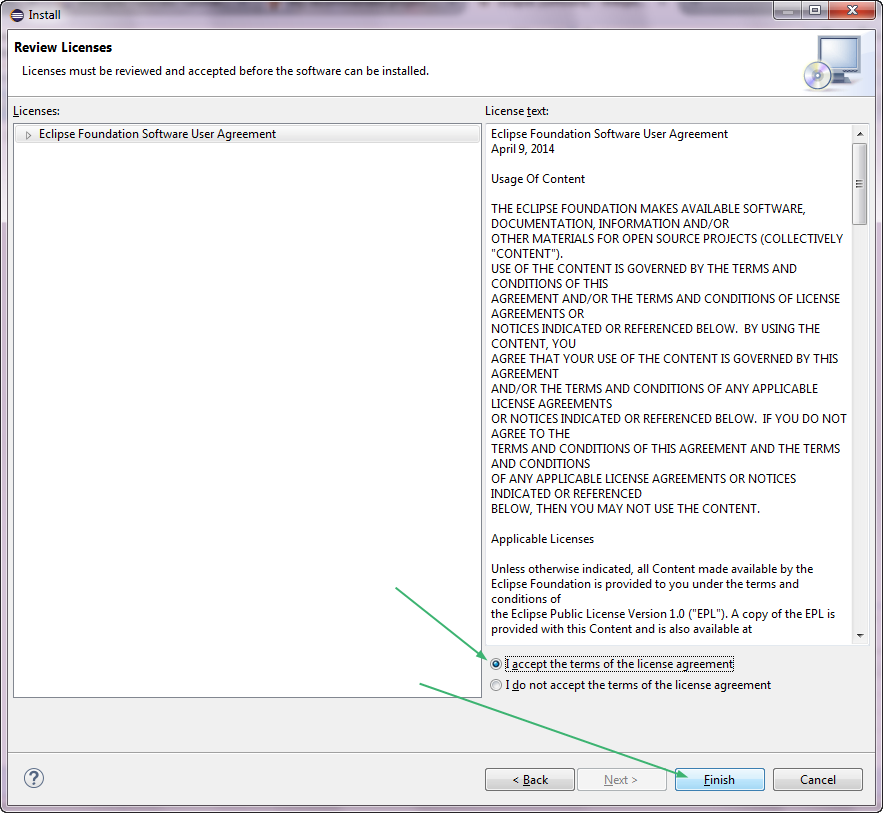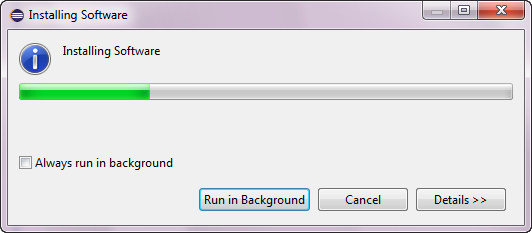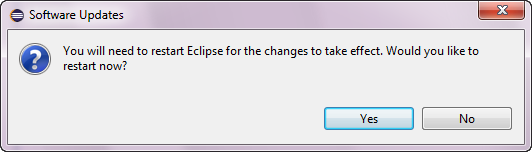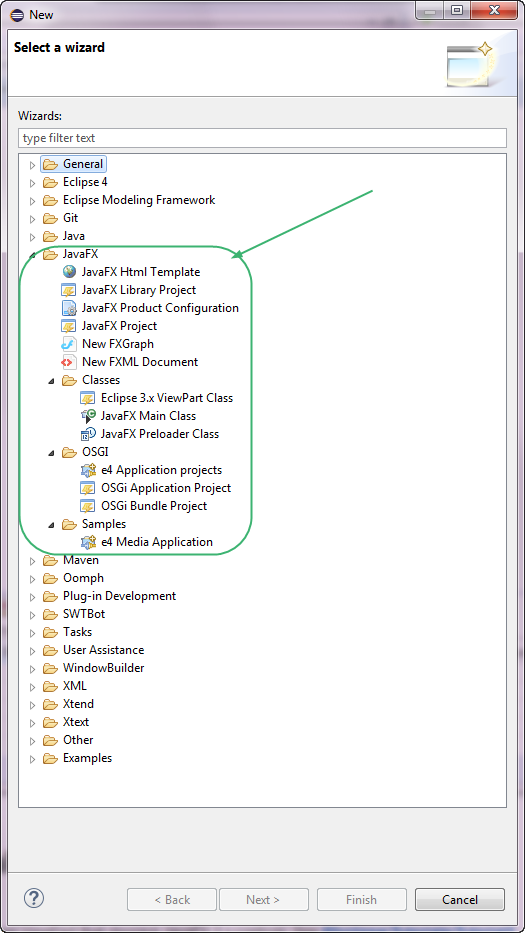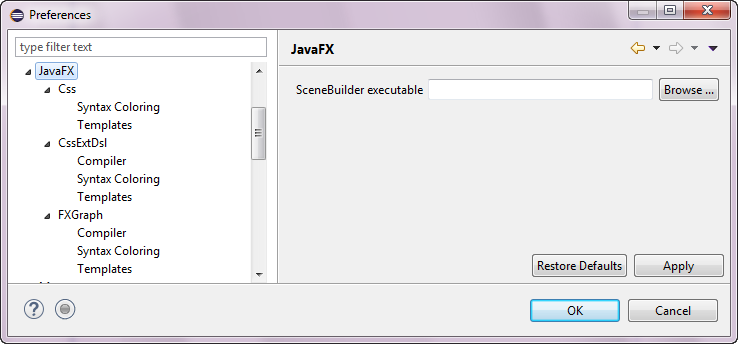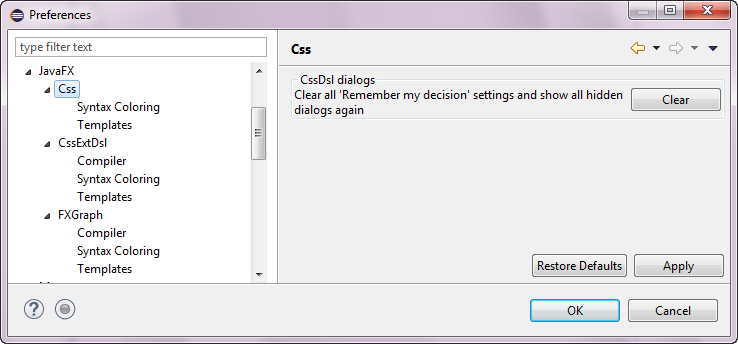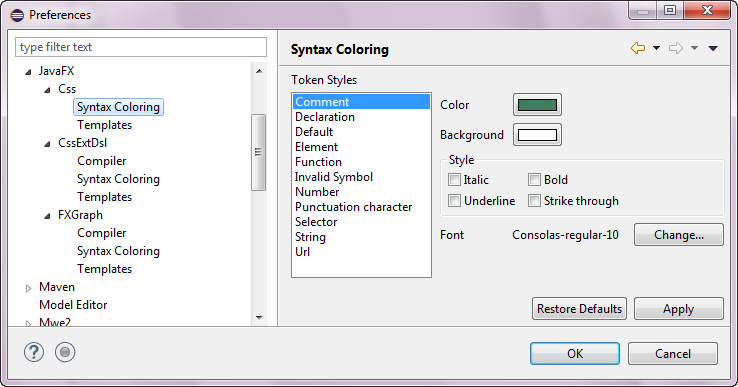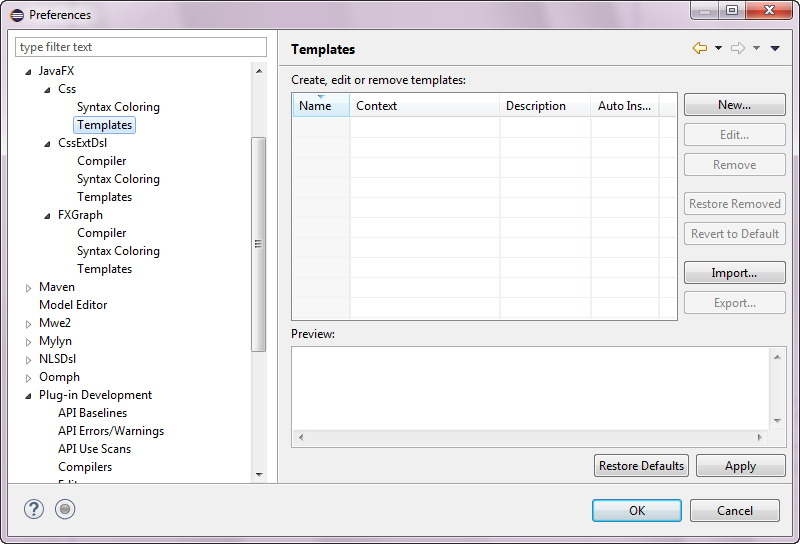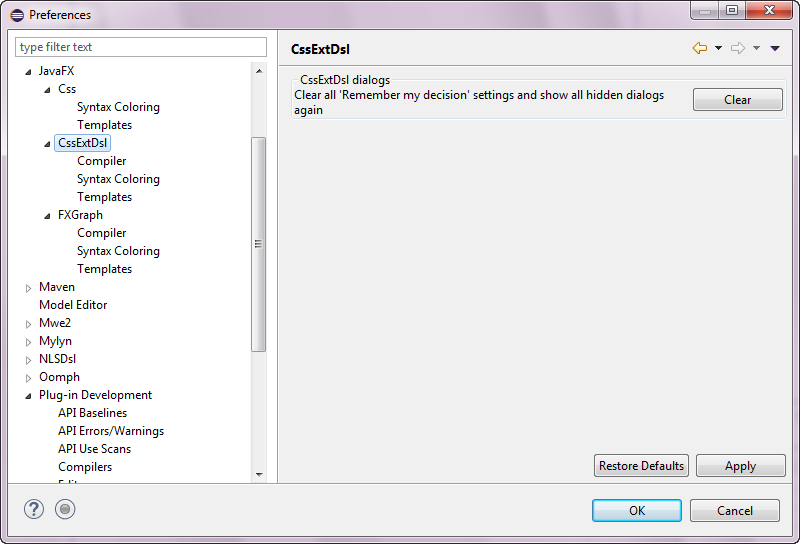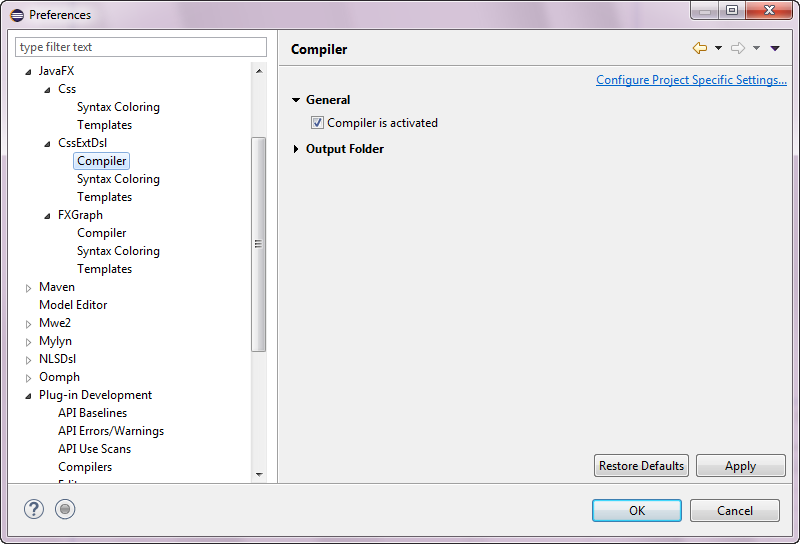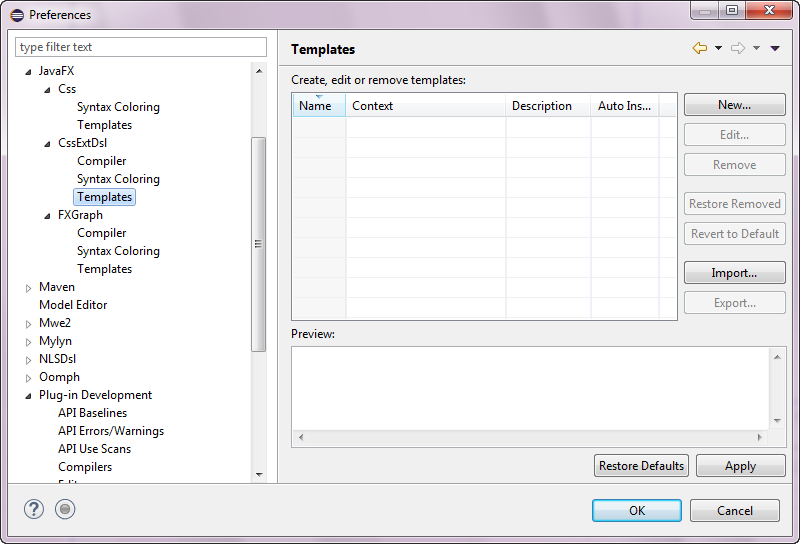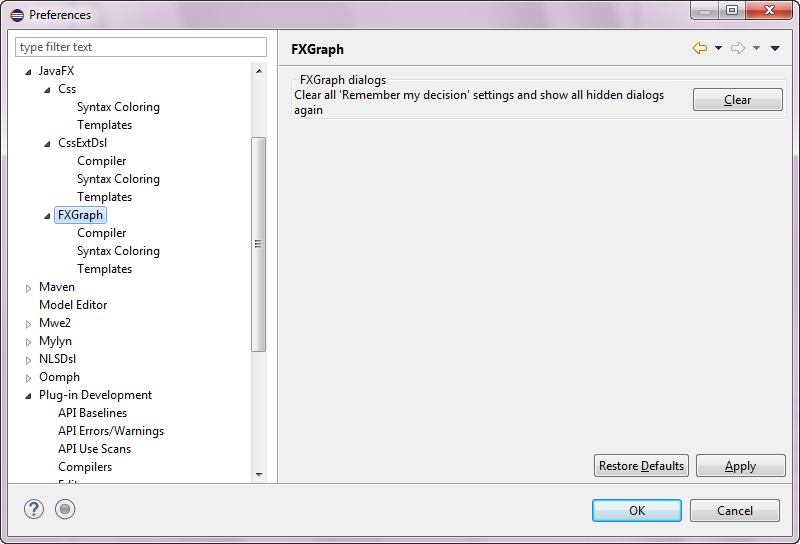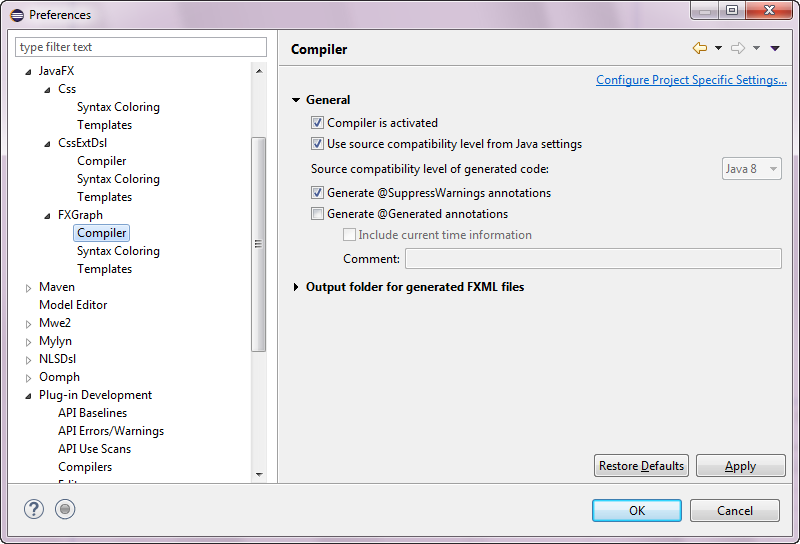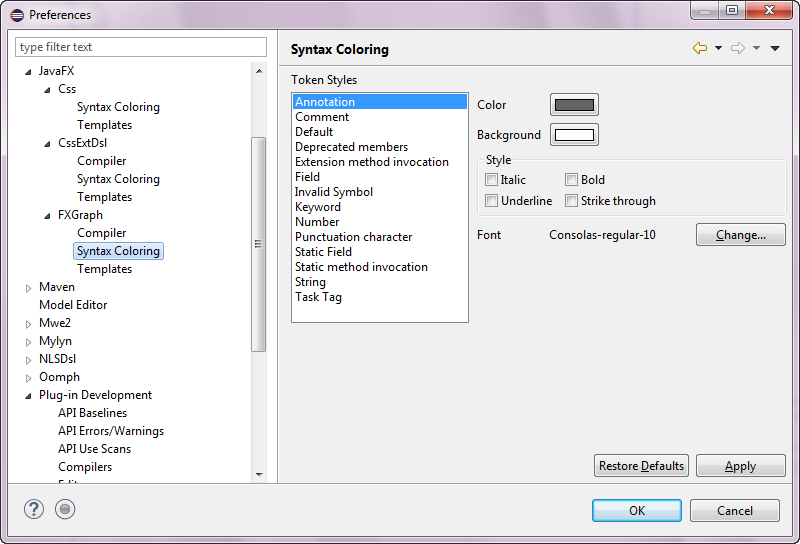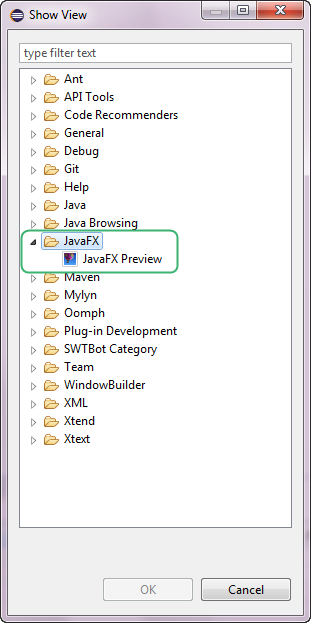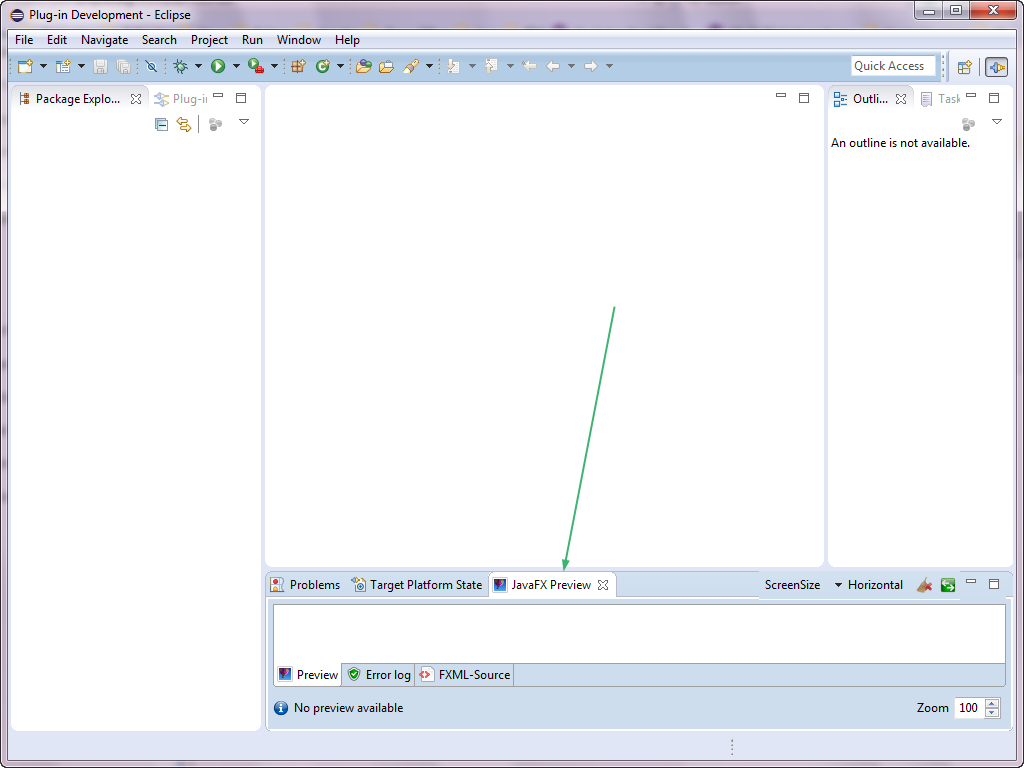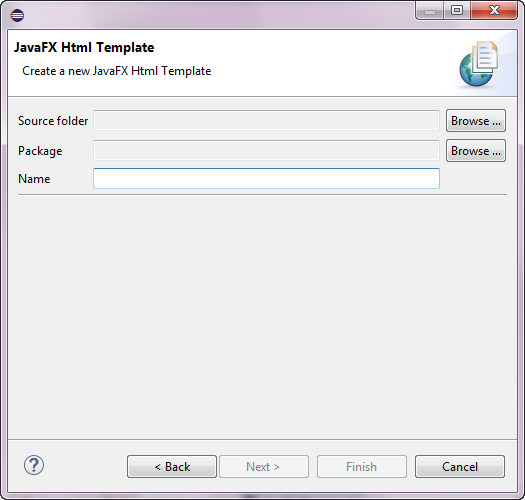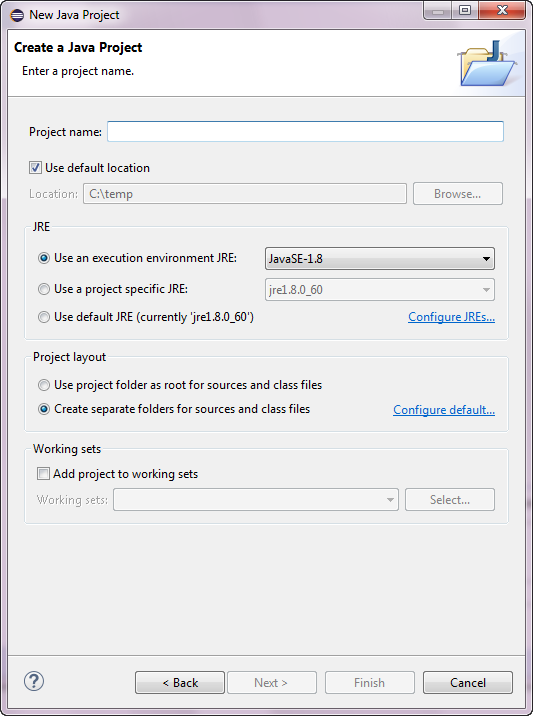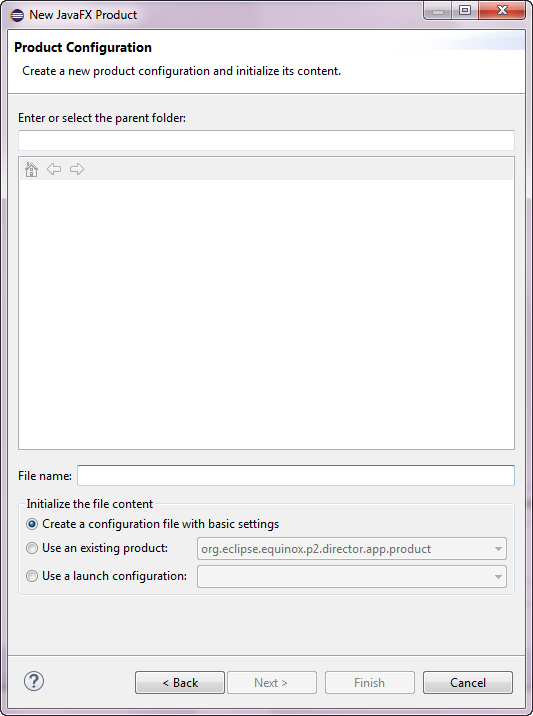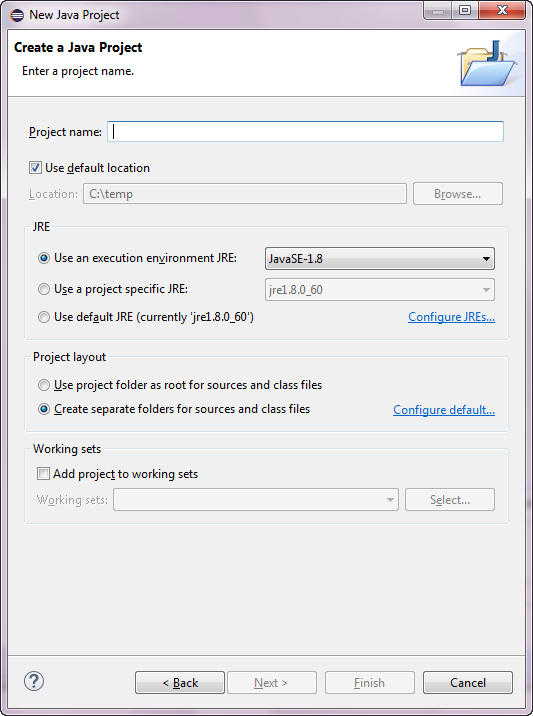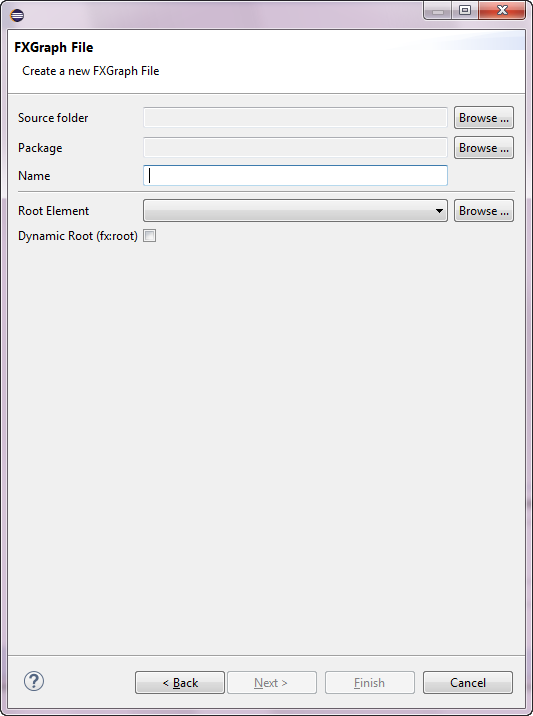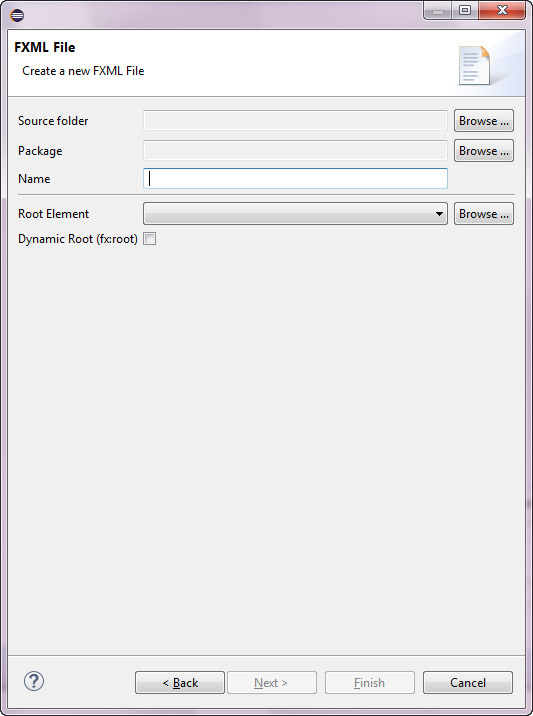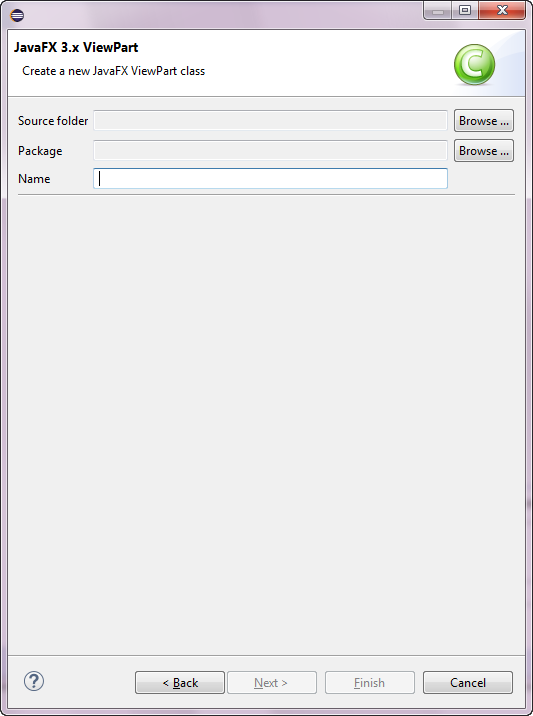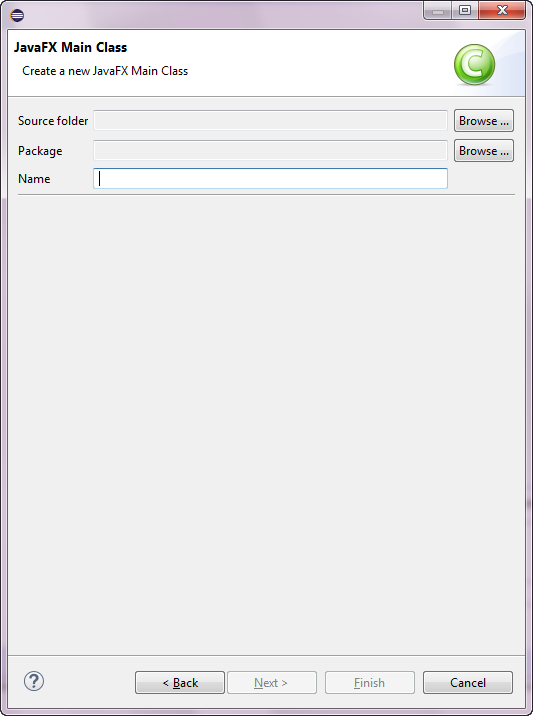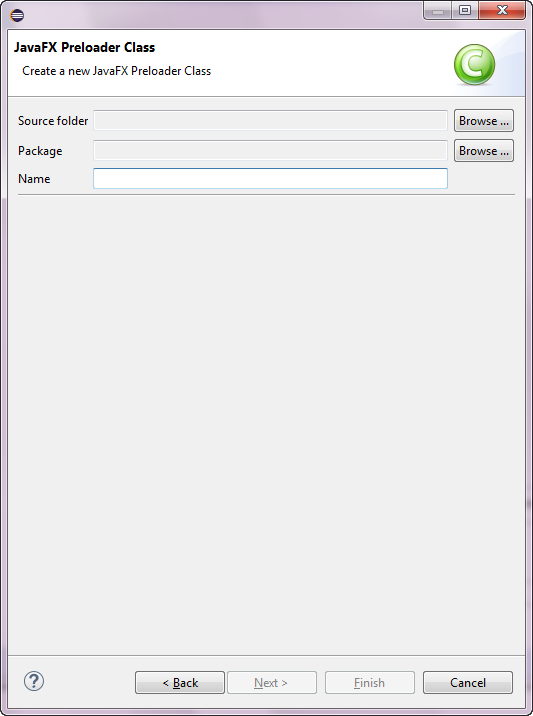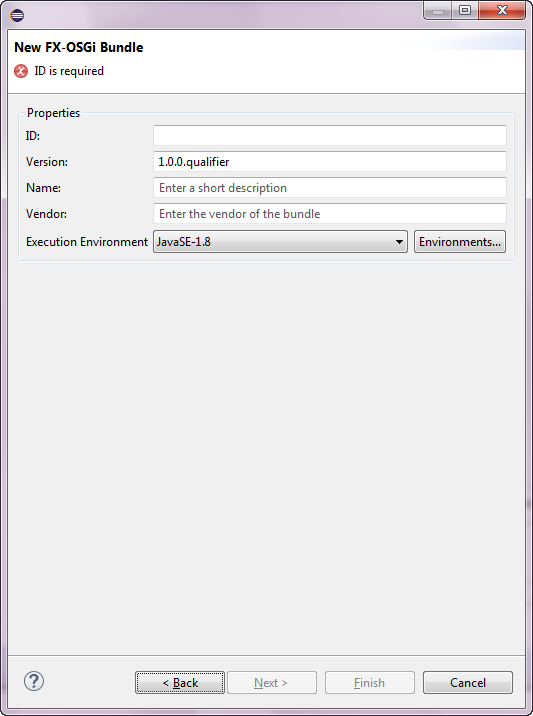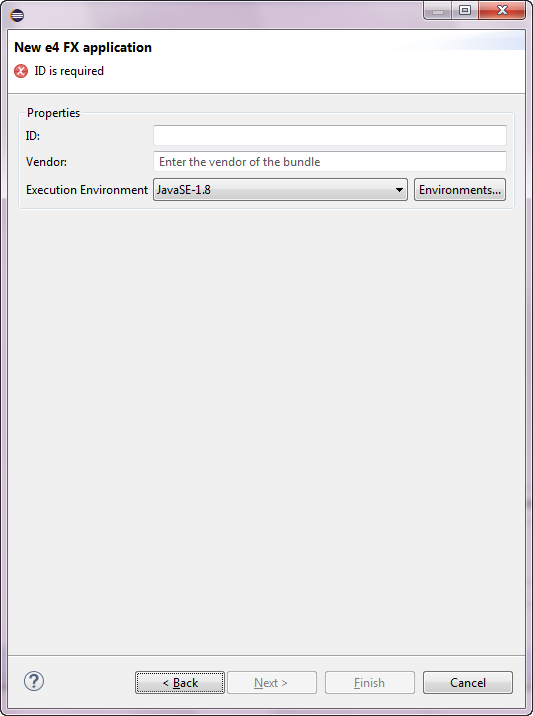Notice: This Wiki is now read only and edits are no longer possible. Please see: https://gitlab.eclipse.org/eclipsefdn/helpdesk/-/wikis/Wiki-shutdown-plan for the plan.
Efxclipse/Tutorials/AddingE(fx)clipse to eclipse
< Efxclipse | Tutorials
Revision as of 16:04, 29 August 2015 by Unnamed Poltroon (Talk) (Created page with "File:Under_Construction_Go_somewhere_else.jpg How to install e(fx)clipse on a Mars 4.5.0 version of eclipse These instructions were written and the screen captures taken...")
How to install e(fx)clipse on a Mars 4.5.0 version of eclipse These instructions were written and the screen captures taken with a clean install of the Eclipse for RCP and RAP Developers 64 bit package available here (http://www.eclipse.org/downloads/packages/eclipse-rcp-and-rap-developers/marsr). The Operating system used was Windows 7 SP1. These steps do not include the install of eclipse 4.5.0 (Mars).
Contents
Installing e(fx)clipse IDE.
- Select the "Help" menu.
- Select the "Install New Software..." option.
- Select the "--All Available Sites --" option from the "Work with:" drop down list.
- Uncheck the "Group items by category" check box in the bottom details section.
- Check only the "e(fx)clipse - IDE" Name option. All the other options starting with "e(fx)clipse - IDE" are subsets of the full e(fx)clipse IDE. The "e(fx)clipse - Minimal JavaFX OSGi integration bundles" option is out of scope for these instructions.
- Press the "Next >" button.
- Press the "Next >" button.
- Press the "I accept the terms of the license agreement" radio button.
- Press the "Finish" button.
- Wait about 2 minutes for the install to complete.
- Press the "Yes" button.
Setup a target platform for your application development
- Open Window > Preferences > Plugin-in Development > Target Platform
- Click Add ...
- Select "Nothing: Start with an empty target definition".
- Enter "e(fx)clipse" as the target platform name.
- Press the "Add..." button.
- Select Software Site. Then press the "Next >" button.
- Enter http://download.eclipse.org/efxclipse/runtime-released/2.0.0/site as the site. Press the enter key while in the "Work with:" text box.
- Expand "FX Target" and check "Target Platform for Eclipse"
- Uncheck "Include required software" check box.
- Finish and activate the new target.
- The resolving will take less then one minute on most systems.
- Press the "Finish" button.
- Make the new "e(fx)elipse" Target definition the default.
- Press the "Apply" button.
- Press the "OK" button.
A quick peak at what is now installed
New Wizards
- screen capture
- screen capture
- screen capture
- screen capture
- screen capture
- screen capture
- screen capture
- screen capture
- screen capture
- screen capture
- screen capture
- screen capture
- screen capture
- screen capture
- screen capture
New Preferences
- screen capture
- screen capture
- screen capture
- screen capture
- screen capture
- screen capture
- screen capture
- screen capture
- screen capture
- screen capture
- screen capture
- screen capture
New View
- screen capture