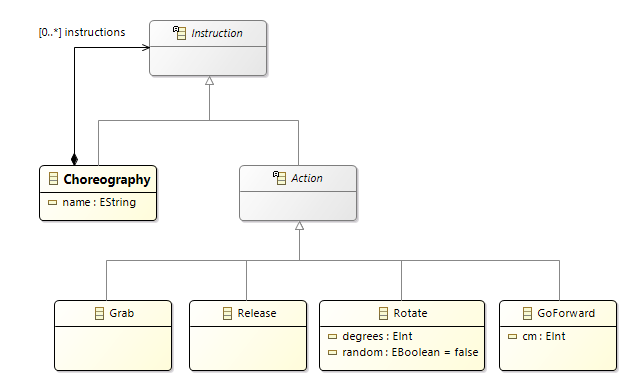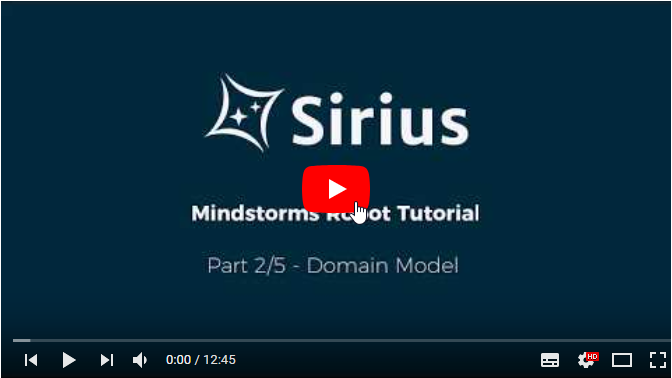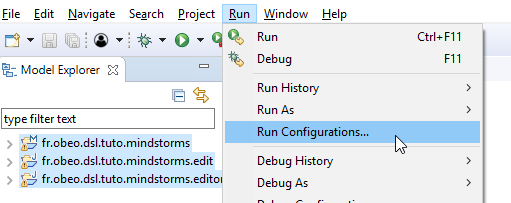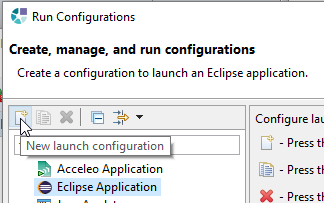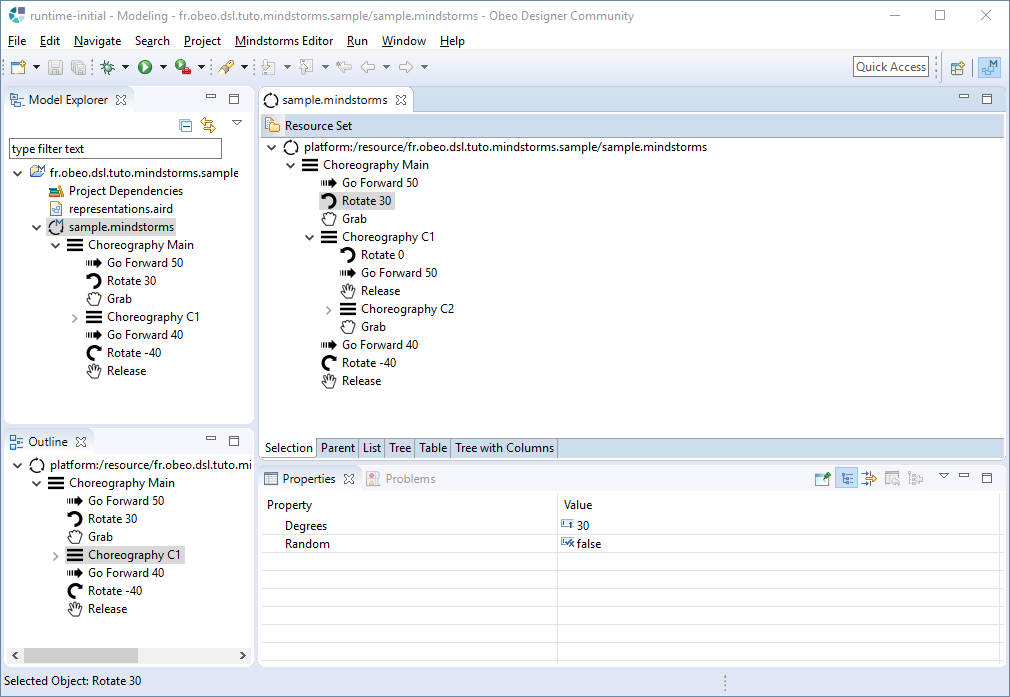Notice: This Wiki is now read only and edits are no longer possible. Please see: https://gitlab.eclipse.org/eclipsefdn/helpdesk/-/wikis/Wiki-shutdown-plan for the plan.
Sirius/Tutorials/Mindstorms/DomainModel
< Sirius | Tutorials | Mindstorms
Contents
Domain Model
Objectives
Define the concepts used by the Mindstorms modeling tool
Video
Watch the video (12'46)
Detailed script
- Launch Obeo Designer
- Create an Ecore Modeling Project
- Name =
fr.obeo.dsl.tuto.mindstorms - Ns URI =
http://www.obeo.fr/dsl/mindstorms/1.0.0 - Use the Palette to create the EClasses:
Choreography,Instruction,Action,Grab,Release,RotateandGoForward.- Set
InstructionandActionasabstract
- Set
- Use the Palette to create SuperType relations:
- from
Grab,Release,RotateandGoForwardtoAction - from
ActionandChoreographytoInstruction
- from
- Use the Palette to create a Composition relation named
instructionsbetweenChoreographyandInstruction - Use the Palette to create EAttributes:
- Choreography
-
name: EString
-
- Rotate
-
degrees: EInt -
random: EBoolean
-
- GoForward
-
cm: EInt
-
- Choreography
- Right-click on the diagram and select the menu Generate
- Generate the Model code
- Generate the Edit code
- Generate the Editor code
- Name =
- Edit the
fr.obeo.dsl.tuto.mindstorms.editgenerated project to improve the default labels and icons- Replace the icons contained in
icons/full/obj16by those from icons-metamodel.zip- Use the menu Import... > General > Archive File
- Replace the
getImagemethod of the classRotateItemProvider.java(infr.obeo.dsl.tuto.mindstorms.edit) by the one defined in methods.txt
- Replace the icons contained in
Installing the solution
Import the solution
Download solution1.zip.
Use the menu and options Import... > Existing Project into Workspace > Select archive file to import the three existing Eclipse projects contained in this archive.
These projects define the mindstorms metamodel
Launch a new runtime
Create and launch a new Eclipse Launch Configurationto simulate the installation of the Mindstorms metamodel and make it available for execution
- Click on Run > Run Configuration…
- Select Eclipse Application, click on New
- Then click on Run
- In the new runtime, import the Eclipse project contained in the archive sample.zip
- Use the menu and options Import... > Archive File
- It contains a sample Mindstorms model that will be used to test your modeling tool
- You can open this model with the default editor generated by EMF
- Your environment should look like this: