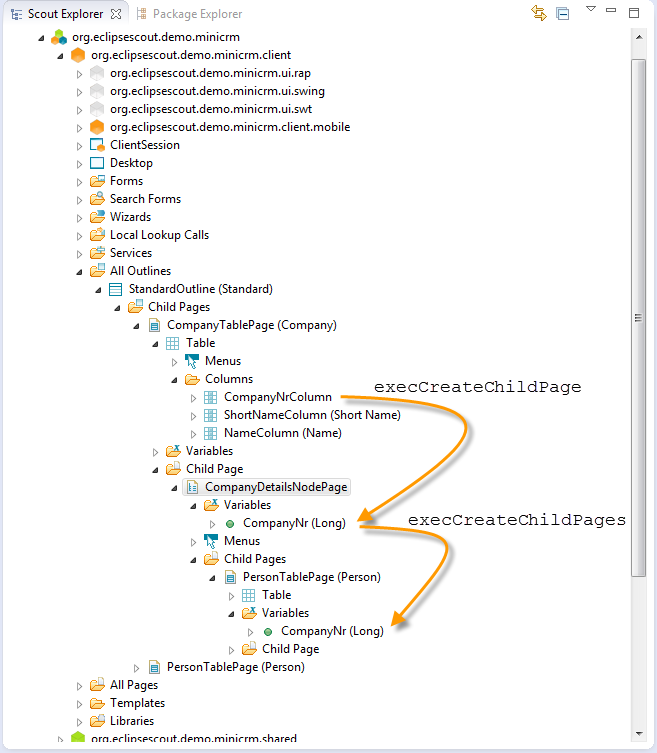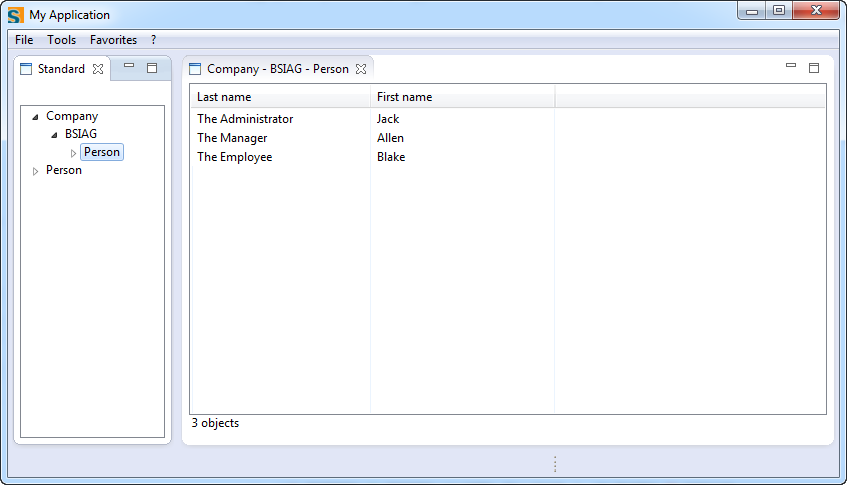Notice: This Wiki is now read only and edits are no longer possible. Please see: https://gitlab.eclipse.org/eclipsefdn/helpdesk/-/wikis/Wiki-shutdown-plan for the plan.
Scout/Tutorial/5.0/Minicrm/Reorganize the tree
The Scout documentation has been moved to https://eclipsescout.github.io/.
We started out with an application having two table pages. Notice how the list of persons comes just beneath the list of companies.
If we need to add several folders of different types under each company (e.g. persons, activities, offers), we need to insert a page with nodes (called CompanyDetailsNodePage in the diagram below) inbetween the CompanyTablePage and the PersonTablePage.
Standard Outline │ ├─Company Table Page │ │ │ └─Person Table Page │ └─Person Table Page |
⇒ |
Standard Outline │ ├─Company Table Page │ │ │ └─Company Details Node Page ← new │ │ │ └─Person Table Page │ └─Person Table Page |
Add a node page
In a first step, we need to remove PersonTablePage as a child of the CompanyTablePage.
Standard Outline
│ ├─Company Table Page │ │ │ └─Person Table Page ← wrong for the purpose of this tutorial! │ └─Person Table Page
Return to the CompanyTablePage and click on the red minus (-) next to Exec Create Child Page in order to delete it.
The result:
Standard Outline │ ├─Company Table Page │ └─Person Table Page
Once you have deleted the method, you can right-click on the Child Page folder and pick New Page...
Use AbstractPageWithNodes as your template. There's no need to give it a name. Use CompanyDetailsNodePage as the type name.
Standard Outline │ ├─Company Table Page │ │ │ └─Company Details Node Page ← new │ └─Person Table Page
Now go to the newly created CompanyDetailsNodePage, click through to the Child Pages folder, right-click and pick Add Existing Page... Pick the PersonTablePage from the list and click Finish.
Standard Outline │ ├─Company Table Page │ │ │ └─Company Details Node Page │ │ │ └─Person Table Page ← back again │ └─Person Table Page
Fix data flow
If you attempt to test your application, you'll notice a problem: Every person is listed under every company!
Why is that?
We interrupted "the flow of data": When the user picks a company from the CompanyTablePage, the appropriate child page is created. When we created our second page, we made sure to pass the value of the CompanyNrColumn along. The newly introduced CompanyDetailsNodePage needs to be fixed!
Return to the CompanyDetailsNodePage and click through to Variables. Pick Create New Property Bean... from the context menu, use CompanyNr as the name and Long as the bean type.
Click on the Exec Create Child Pages link on the Properties view of the CompanyDetailsNodePage. Change the code as follows:
@Override protected void execCreateChildPages(List<IPage> pageList) throws ProcessingException { PersonTablePage personTablePage = new PersonTablePage(); personTablePage.setCompanyNr(getCompanyNr()); pageList.add(personTablePage); }
Return to the CompanyTablePage and click on the Exec Create Child Page link on the Properties view. Change the code as follows:
@Override protected IPage execCreateChildPage(ITableRow row) throws ProcessingException { CompanyDetailsNodePage childPage=new CompanyDetailsNodePage(); childPage.setCompanyNr(getTable().getCompanyNrColumn().getValue(row)); return childPage; }
We reached our goal! This is the new structure, and it works as intended.
Standard Outline │ ├─Company Table Page │ │ │ └─Company Details Node Page │ │ │ └─Person Table Page │ └─Person Table Page
Let's review how the data flows back and forth:
- CompanyTablePage calls execLoadTableData
- execLoadTableData calls the getCompanyTableData method on the StandardOutlineService
- StandardOutlineService returns tabular data including the primary key for every row
- user picks a company and clicks through
- the CompanyDetailsNodePage is created by execCreateChildPage; the value of the current CompanyNrColumn is copied to the node page's companyNr variable
- the user picks Persons and clicks through
- the PersonTablePage is created by execCreateChildPages; the value of the companyNr variable is copied to the table page's companyNr variable
- PersonTablePage calls execLoadTableData
- execLoadTableData calls the getPersonTableData method on the StandardOutlineService
- StandardOutlineService determines that the companyNr is not null, runs a SELECT statement that only selects appropriate persons from the database and returns tabular data