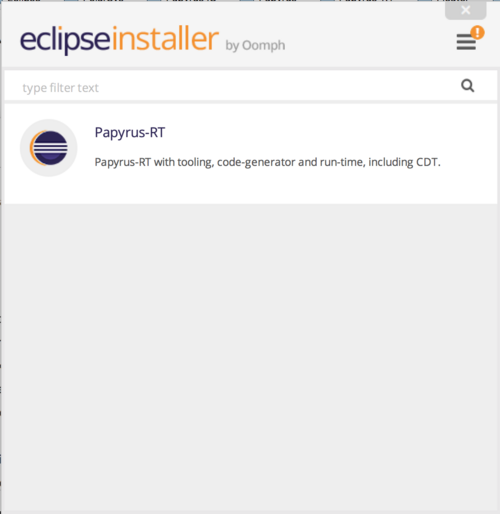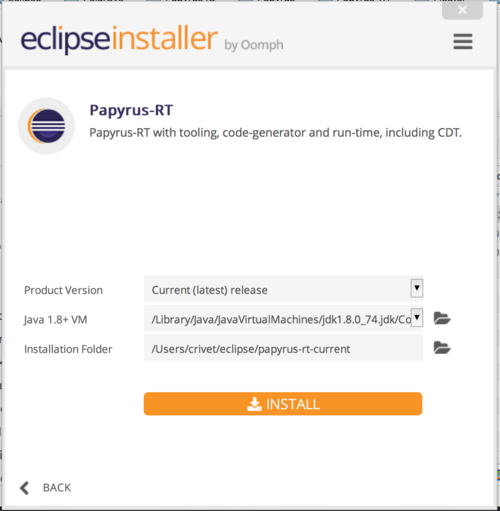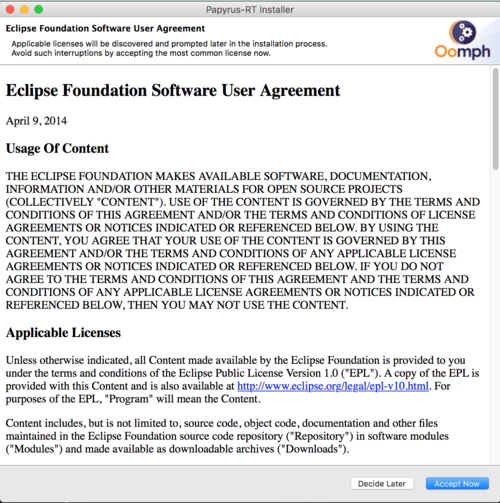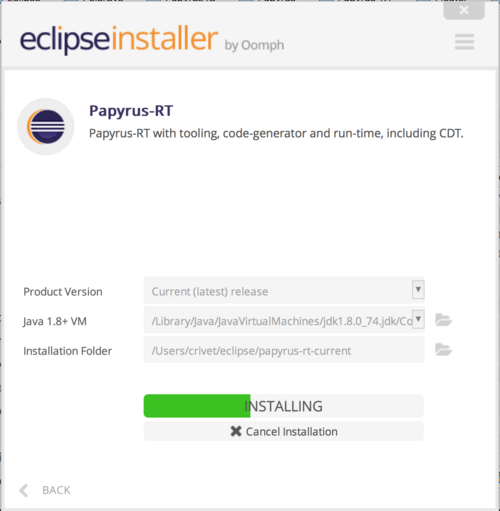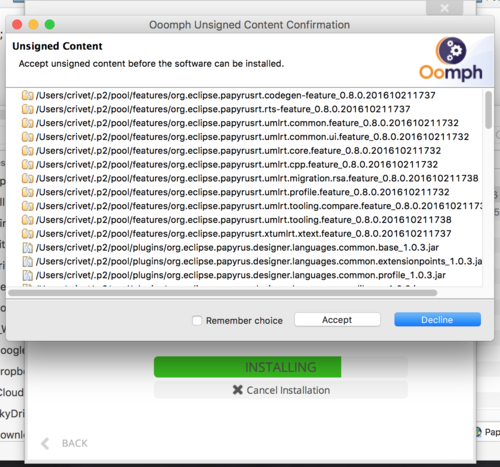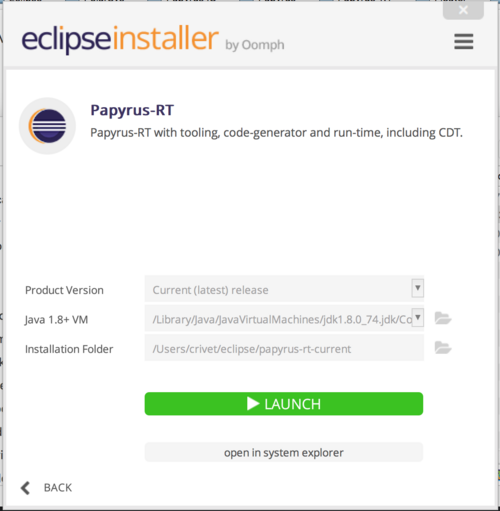Notice: This Wiki is now read only and edits are no longer possible. Please see: https://gitlab.eclipse.org/eclipsefdn/helpdesk/-/wikis/Wiki-shutdown-plan for the plan.
Papyrus-RT/User/User Guide/Papyrus-RT Installer
Contents
Installation Steps
1. Go to the Papyrus-RT Download page.
2. Scroll down to the Current Release section
3. Download the Papyrus-RT Installer for your platform
4. If it has not been done during the download, expand the downloaded archive file. 5. Run the Papyrus-RT application by double-clicking on it. You will get the first dialog:
6. Click on the "Papyrus-RT" entry. On this screen, you can modify some of the installation parameters. Note that Java 8 is required for Papyrus-RT v0.8 and higher.
7. Agree to the licence by clicking on [Accept Now]
8. The installer will then proceed with the installation of Papyrus-RT on your computer.
9. You may be asked to accept unsigned content - click on [Accept].
10. You will then be offered the opportunity to immediately run Papyrus-RT.
You can now Run the tool and try one of the Tutorials to become familiar with workings in Papyrus-RT.