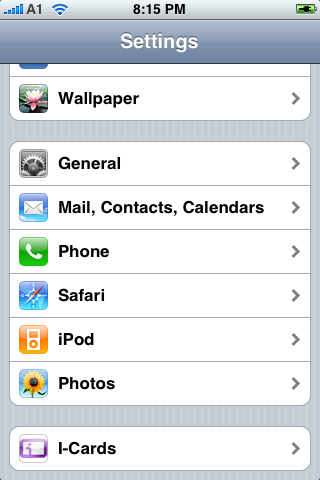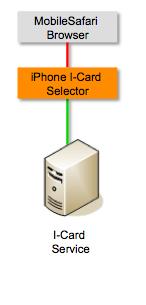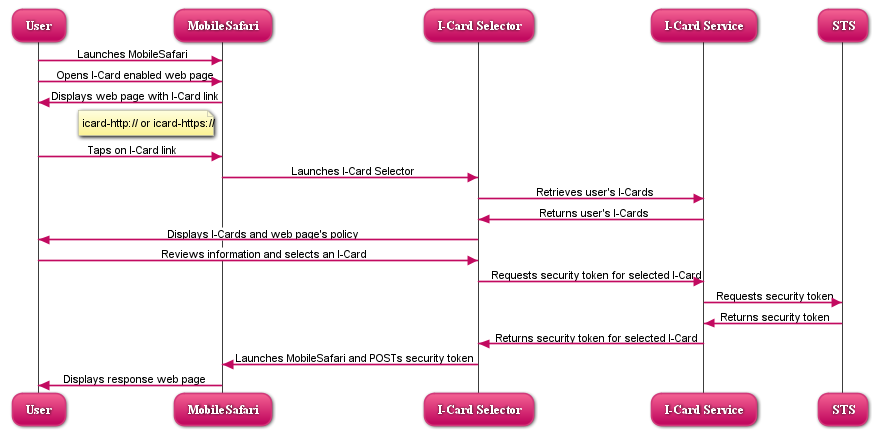Notice: This Wiki is now read only and edits are no longer possible. Please see: https://gitlab.eclipse.org/eclipsefdn/helpdesk/-/wikis/Wiki-shutdown-plan for the plan.
IPhone Selector 1.1
Contents
Introduction
This is a standalone iPhone application that can be launched both from the iPhone main menu and from a relying party website. It uses the remote I-Card Service for retrieving and managing the user's i-cards.
End-User Perspective
Functionality
The I-Card Selector allows users to:
- view and delete all i-cards
- lock and unlock p-cards
- use cards at relying parties (websites).
The selector works:
- at RPs that support the icard-http(s) protocol
- at RPs that render the application/x-informationCard object in a standard form. This is accomplished by means of the bookmarklet, which converts that object to an icard-http(s) link.
The selector does not work at RPs that use other selector-triggering technology, such as RPs that use javascript to trigger a PC-based selector.
Download I-Card Selector
A demo relying party for the I-Card Selector is located at http://www.iphoneicards.com/rp.html
Screenshots
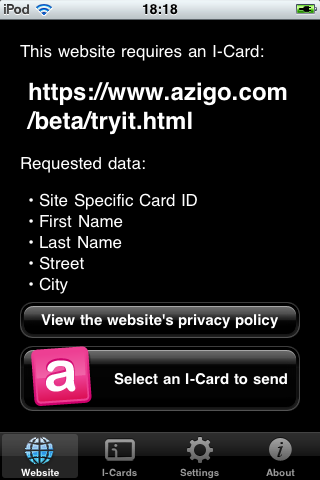 RP Interaction |
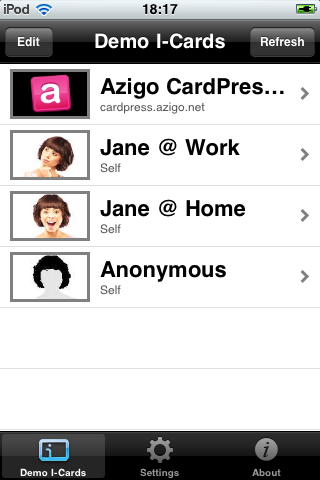 Card List |
| - | |
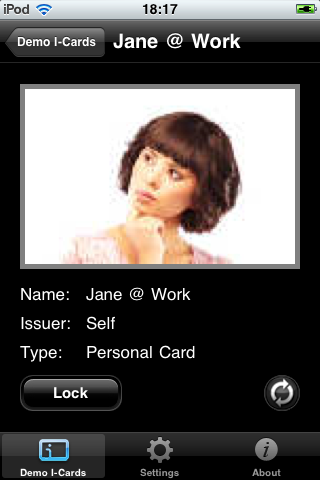 Card Front |
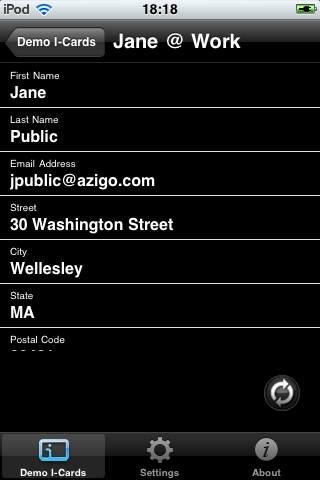 Card Back |
| - | |
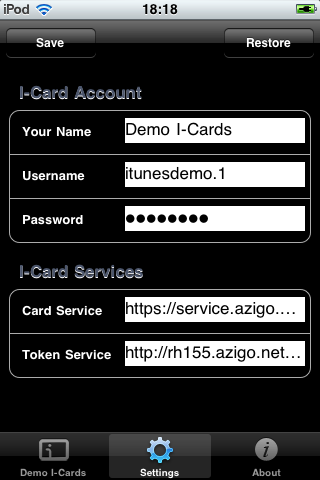 Settings |
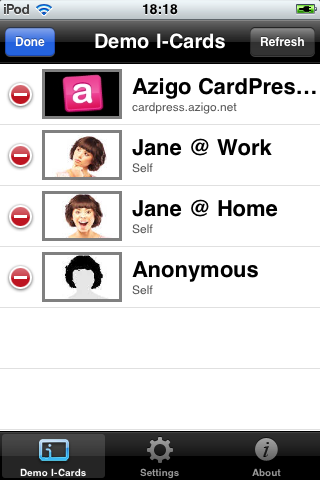 Edit Cards |
Get Bookmarklet
Once installed, when you click this bookmarklet while on a page that accepts Information Cards, it will trigger your iPhone I-Card Selector.
Install this bookmarklet as follows:
- Copy All text from the following box:
| javascript:var cnt=0; function getAction(_1,f){try{var _2=f.action; var _3=_1.href; var _4=_3.indexOf("?"); if(_4>0){_3=_3.substring(0,_4); }if(_2!=""&&_2!="undefined"){if(_2.indexOf(":")<0){if(_2.charAt(0)=="."){_2=_2.substring(1); }if(_2.charAt(0)=="/"){_2=_2.substring(1); }var _5=_3.lastIndexOf("/"); if(_5>0){_3=_1.href.substring(0,_5+1); }_2=_3+_2; }}else{_2=_3; }for(var i=0; i<f.elements.length; i++){try{var _6=f.elements[i]; var nm=_6.name; var _7=""; var _8=_6.type.toLowerCase(); if(_8=="text"||_8=="email"||_8=="hidden"||_8=="password"||_8=="textarea"||_8=="checkbox"){_7+=_6.value; }else{if(_8=="select"){_7+=_6.options[_6.selectedIndex].value; }}if(_2.indexOf("?")<0){_2+="?"; }else{_2+="&"; }_2+=encodeURI(nm+"="+_7); }catch(e){}}if(_2.indexOf("?")<0){_2+="?_policy="; }else{_2+="&_policy="; }return _2; }catch(err){return _2; }}; function main(_9){try{var _a=_9.getElementsByTagName("OBJECT"); var _b=0; for(var i=0; i<_a.length; i++){var _c=_a[i]; var _d=_c.getAttribute("TYPE"); if((_d!=null&&_d.toLowerCase()=="application/x-informationcard")){var _e="<"+_c.tagName; for(var k=0; k<_c.attributes.length; k++){var _f=_c.attributes[k]; _e+=" "+_f.name+"=\""+_f.value+"\""; }_e+=">"; for(each in _c.childNodes){var _10=_c.childNodes[each]; if(_10.tagName=="PARAM"){_e+="<param name=\""+_10.name+"\" value=\""+_10.value+"\"/>"; }}_e+="</"+_c.tagName+">"; var _11=getAction(window.location,_c.form); var _12="icard-"+_11+encodeURIComponent(_e).replace(new RegExp("%"+"20","g"),"+"); _c.innerHTML="<a id='_iphone_icard_manager' href='"+_12+"'>Login with iPhone ICard Manager</a>"; cnt+=1; window.location=_12; }}var _13=_9.getElementsByTagName("IC:INFORMATIONCARD"); var _14=_13.length; for(var i=0; i<_13.length; i++){var _15=_13[i]; alert("XHTML is not supported. Please, send Azigo the URL for testing."); cnt+=1; }}catch(e){alert(e); }}; main(document); if(cnt==0){alert("The page doesn't have an x-informationcard object."); } |
- Bookmark this page
- Edit your bookmarks
- Select the 'Run I-Card Manager' bookmark
- Delete the address of the bookmark
- Paste the javascript that was copied in step 1, above
- Close bookmarks
Deployer Perspective
There are two ways of installing the I-Card Selector on your iPhone.
Via App Store
This is the preferred and simplest installation method. The application can be found in the Apple App Store under the name "I-Card Selector". Or, if you're on an iPhone now click here: itms://ax.itunes.apple.com/WebObjects/MZStore.woa/wa/viewSoftware?id=307416092
Via Ad Hoc Method
This is an installation method that involves connecting your iPhone to your PC / Mac and transferring the application via iTunes.
To prepare for this, you need to download two files to your computer:
- The application: Download the file dist/ICardManager.zip from the org.eclipse.higgins.iphone.icm project. Unzip this file. You should now have a folder named ICardManager.app.
- The provisioning profile: Download the file dist/53D2898F-1EAE-4387-9307-DFAB1FFEB9CA.mobileprovision from the org.eclipse.higgins.iphone.icm project.
Now follow these steps:
- If you already have the I-Card Selector on your iPhone, uninstall it first (tap your finger on the I-Card Selector icon for about 2 seconds, then tap the (X) symbol).
- Connect your iPhone to your computer via USB.
- Launch iTunes on your computer. If iTunes asks you to update the "iPhone software", do this.
- In the left menu of iTunes, select the "Applications" entry under "LIBRARY".
- Now install the provisioning profile (which you downloaded earlier). You can do this by dragging&dropping the file into the main area of the iTunes window (assuming that "LIBRARY" > "Applications" is selected on the left). If iTunes warns you that this provisioning profile exists already, click "Replace".
- Now also drag&drop the application folder (which you also downloaded and unzipped earlier) into the same main area in the iTunes window. The "I-Cards" application should now be visible in the main area.
- In the left menu of iTunes, select the "iPhone" entry under "DEVICES".
- In the main area of the iTunes window, select the "Applications" tab. Make sure that the settings "Sync applications" and "All applications" are enabled.
- In the bottom right corner of the iTunes window, if there is an "Apply" button, click it. If there is no such button, just continue with the next step. If iTunes displays one or more warnings, acknowledge them.
- Now, in the bottom right corner click the "Sync" button. Now the provisioning profile and the application will be installed on your iPhone.
Configuration
Once the I-Card Selector is installed it must be connected to an existing account. Use the settings tab in the application, or go to the Settings application to configure the account information.
Developer Perspective
Architecture
Components & Services
Components:
Services:
Processing
The I-Card Selector is a standalone iPhone application written in Objective C and based on the Apple iPhone SDK.
This sequence diagram illustrates a typical flow when the I-Card Selector is launched from a web page:
Building
apps/org.eclipse.higgins.iphone.icm project can be checked out from the Eclipse repository at the following SVN URI:
| https://dev.eclipse.org/svnroot/technology/org.eclipse.higgins/trunk/app/org.eclipse.higgins.iphone.icm |
In order to build the iPhone Selector you need the following:
- A Mac computer
- The Apple iPhone SDK (including Xcode)
- An account with Apple's iPhone Developer Program
You should be able to build that project normally from within Xcode
Relying Parties
This section describes how relying party websites can use the iPhone I-Card Selector.
The I-Card Selector does NOT recognize the usual <object> tag in i-card relying party websites. Therefore it requires a web page to support the following alternative selector invocation mechanism:
If a web page wishes to accept a security token, it needs to construct a special HTML link whose URI contains
- A custom uri scheme (either icard-http:// or icard-https://)
- An absolute target address where the web page wants to receive the security token
- A policy in the form of the usual <object> tag as a parameter named _policy in the query string
URI Format:
icard-http(s)://www.mysite.com/relyingparty?_policy=%3Cobject.....
Example HTML code for invoking a selector in the usual way:
<form method='post' action='https://xmldap.org/relyingparty/infocard' enctype='application/x-www-form-urlencoded'>
<object type="application/x-informationcard" name="xmlToken">
<param name="privacyUrl" value="http://xmldap.org/relyingparty/?privacy.txt"/>
<param name="requiredClaims" value="http://schemas.xmlsoap.org/ws/2005/05/identity/claims/privatepersonalidentifier http://schemas.xmlsoap.org/ws/2005/05/identity/claims/givenname http://schemas.xmlsoap.org/ws/2005/05/identity/claims/surname http://schemas.xmlsoap.org/ws/2005/05/identity/claims/emailaddress"/>
<param name="optionalClaims" value="http://schemas.xmlsoap.org/ws/2005/05/identity/claims/streetaddress http://schemas.xmlsoap.org/ws/2005/05/identity/claims/locality http://schemas.xmlsoap.org/ws/2005/05/identity/claims/stateorprovince http://schemas.xmlsoap.org/ws/2005/05/identity/claims/postalcode http://schemas.xmlsoap.org/ws/2005/05/identity/claims/country http://schemas.xmlsoap.org/ws/2005/05/identity/claims/homephone http://schemas.xmlsoap.org/ws/2005/05/identity/claims/otherphone http://schemas.xmlsoap.org/ws/2005/05/identity/claims/mobilephone http://schemas.xmlsoap.org/ws/2005/05/identity/claims/dateofbirth http://schemas.xmlsoap.org/ws/2005/05/identity/claims/gender"/>
<param name="tokenType" value="urn:oasis:names:tc:SAML:1.0:assertion"/>
<param name="privacyVersion" value="1"/>
</object>
<input type="submit" value="Click here to send an i-card">
</form>
Equivalent HTML code for invoking the selector in the iPhone way:
<a href="icard-https://xmldap.org/relyingparty/infocard?_policy=%3Cobject+type%3D%22application%2Fx-informationcard%22+name%3D%22xmlToken%22%3E%3Cparam+name%3D%22privacyUrl%22+value%3D%22http%3A%2F%2Fxmldap.org%2Frelyingparty%2F%3Fprivacy.txt%22%2F%3E%3Cparam+name%3D%22requiredClaims%22+value%3D%22http%3A%2F%2Fschemas.xmlsoap.org%2Fws%2F2005%2F05%2Fidentity%2Fclaims%2Fprivatepersonalidentifier+http%3A%2F%2Fschemas.xmlsoap.org%2Fws%2F2005%2F05%2Fidentity%2Fclaims%2Fgivenname+http%3A%2F%2Fschemas.xmlsoap.org%2Fws%2F2005%2F05%2Fidentity%2Fclaims%2Fsurname+http%3A%2F%2Fschemas.xmlsoap.org%2Fws%2F2005%2F05%2Fidentity%2Fclaims%2Femailaddress%22%2F%3E%3Cparam+name%3D%22optionalClaims%22+value%3D%22http%3A%2F%2Fschemas.xmlsoap.org%2Fws%2F2005%2F05%2Fidentity%2Fclaims%2Fstreetaddress+http%3A%2F%2Fschemas.xmlsoap.org%2Fws%2F2005%2F05%2Fidentity%2Fclaims%2Flocality+http%3A%2F%2Fschemas.xmlsoap.org%2Fws%2F2005%2F05%2Fidentity%2Fclaims%2Fstateorprovince+http%3A%2F%2Fschemas.xmlsoap.org%2Fws%2F2005%2F05%2Fidentity%2Fclaims%2Fpostalcode+http%3A%2F%2Fschemas.xmlsoap.org%2Fws%2F2005%2F05%2Fidentity%2Fclaims%2Fcountry+http%3A%2F%2Fschemas.xmlsoap.org%2Fws%2F2005%2F05%2Fidentity%2Fclaims%2Fhomephone+http%3A%2F%2Fschemas.xmlsoap.org%2Fws%2F2005%2F05%2Fidentity%2Fclaims%2Fotherphone+http%3A%2F%2Fschemas.xmlsoap.org%2Fws%2F2005%2F05%2Fidentity%2Fclaims%2Fmobilephone+http%3A%2F%2Fschemas.xmlsoap.org%2Fws%2F2005%2F05%2Fidentity%2Fclaims%2Fdateofbirth+http%3A%2F%2Fschemas.xmlsoap.org%2Fws%2F2005%2F05%2Fidentity%2Fclaims%2Fgender%22%2F%3E%3Cparam+name%3D%22tokenType%22+value%3D%22urn%3Aoasis%3Anames%3Atc%3ASAML%3A1.0%3Aassertion%22%2F%3E%3Cparam+name%3D%22privacyVersion%22+value%3D%221%22%2F%3E%3C%2Fobject%3E"> Click here to send an i-card </a>
Relying parties wishing to support both the iPhone I-Card Selector and other selectors should examine the HTTP User-Agent header and then either output the usual <object> tag or the special HTML link.
The good news is that the I-Card Selector will send the security token in the same manner as other selectors do. Therefore a relying party only needs special HTML code where it invokes the I-Card Selector, NOT where it reads and processes the security token.
The I-Card Selector currently does NOT provide a way to import a new i-card into the user's account.
A demo relying party for the I-Card Selector is located at http://www.iphoneicards.com/rp.html