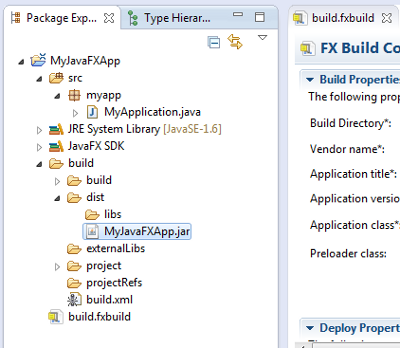Notice: This Wiki is now read only and edits are no longer possible. Please see: https://gitlab.eclipse.org/eclipsefdn/helpdesk/-/wikis/Wiki-shutdown-plan for the plan.
Efxclipse/Tutorials/Tutorial1
From creation to deployment
- File > New > Project
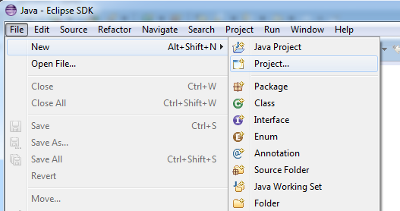
- Select the "JavaFX Project" entry
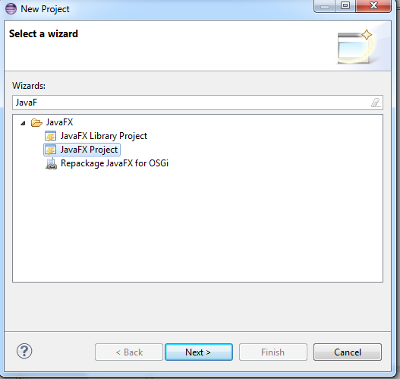
- Enter a project name and click "Finish".
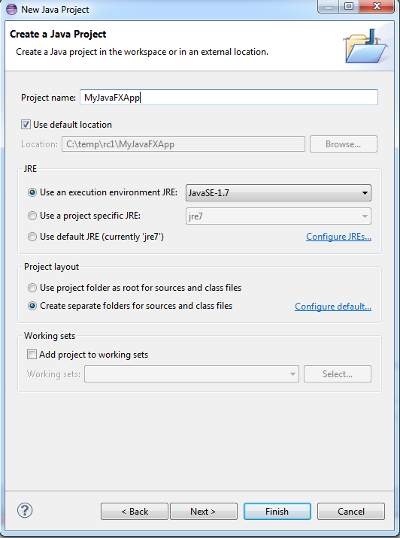
- Create a Java package in your new project.
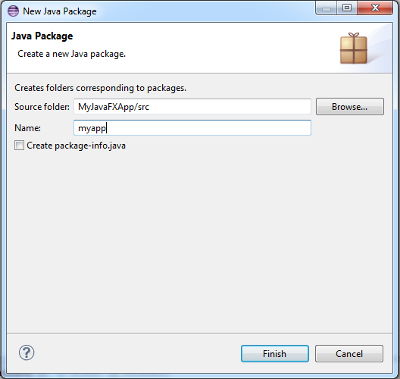
- Open the context menu on your package and select New > Other ...
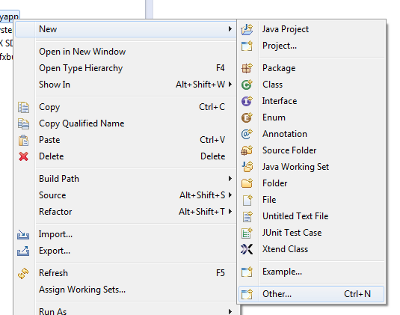
- Select "JavaFX Main Class".

- Enter a class name and click "Finish".
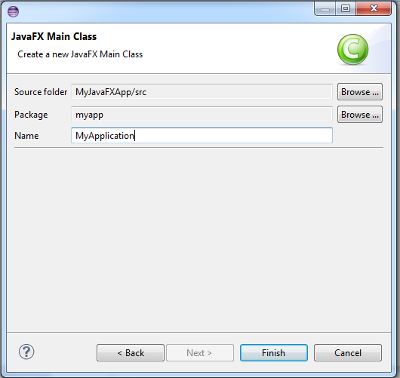
- Add some JavaFX code to the start method of your application.
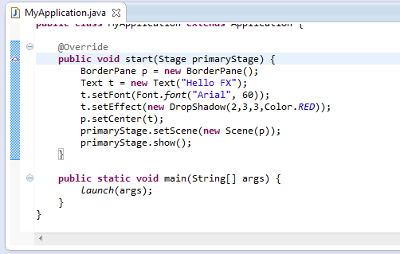
- Set the selection on your application class and hit the "Run" toolbar item.
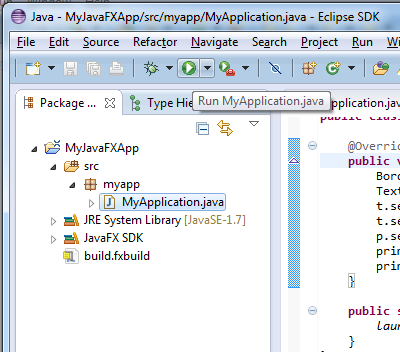
- Open the build.fxbuild file and fill in the following fields:
- Vendor name
- Application version
Then, select the "Browse..." button next to the "Application class" entry.
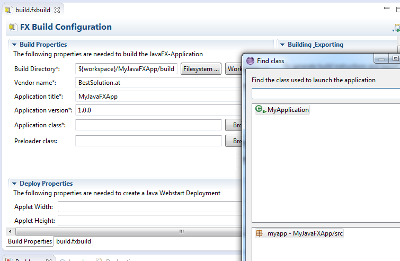
- Click on the "ant build.xml and run" link in the build section of the editor.
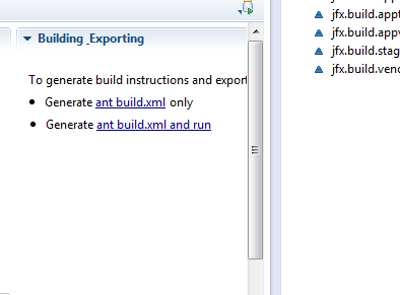
- Expand the folders in the "Package Explorer" and double click your jar file.