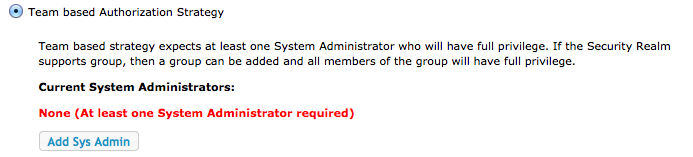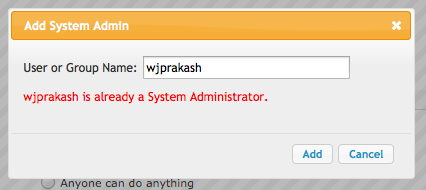Notice: this Wiki will be going read only early in 2024 and edits will no longer be possible. Please see: https://gitlab.eclipse.org/eclipsefdn/helpdesk/-/wikis/Wiki-shutdown-plan for the plan.
Hudson-ci/features/Team Concept User View
This page explains the user view of setting up and using Hudson Team Concept
Adding Team Based Authorization
Note: Before setting up the Authorization scheme, add the Security Realm to Hudson and makes sure the user authentication works fine.
The entire Team Concept is implemented as an Authrozation Strategy. So in order to use the Hudson Team Concept, first the the Team Based Authroization Strategy must be selected as the Authorization Scheme for Hudson.
Go to Hudson Management Page and click on the Configure Security Link. Then select the Team based Authorization Stratgey. Once selected, if it is the first time, then a message is displayed to inform at least one user must be set as System Administrato.
Click on the "Add Sys Admin" button to add at least one System Administrator. This brings up a dialog to input a user name or group name. If the username or group is already added, the dialog displays the appropriate message.
Once the username or group is added to the Administrator list, now they are displayed with icon to show the status of the user and also a delete icon next to the name. The delete icon can be clicked anytime to remove the entry in the System Administrator list.