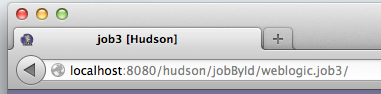Notice: this Wiki will be going read only early in 2024 and edits will no longer be possible. Please see: https://gitlab.eclipse.org/eclipsefdn/helpdesk/-/wikis/Wiki-shutdown-plan for the plan.
Hudson-ci/features/Team Concept
The idea is to implement the concept of team so that several authentication and authorization can be assigned to that team. This helps multiple software project teams can use a single Hudson, but each team won't mess with other teams jobs. See also the Team Concept User view page.
Contents
Concept
System admin
Every Hudson instance will have at least one Sys Admin. Each Sys Admin will have Hudson wide authorization. Some of the main responsibilities are
- Set up team and adding a team admin
- All higher level administrations like installing plugin, setting up security, and configuring the system
Team Admin
Every team will have at least one team admin . Team admin has less power. Each Team Admin will have team wided authorization. Some of the main responsibilities are
- Add and remove team members
- Setting permission for team members
Team member
Each team will have one or more members. The authorizations are
- Can create and configure job if team admin admits
- Can set a job as public so that other teams can see it
- Can delete any job if team admin admits or only delete the self created job
- Can delete any job builds if team admin admits or only delete the self created job builds
- Can run any team job and public job
Authorization Schemes
The three authorization schemes required are
- System Admin Authorization
- Team Admin Authorization
- Team Member Authorization
Job scope
There are two scopes
Public Scope
- Any one can view this job
- Only Sys Admin can delete this job
- Only Sys Admin can configure this job
- Only Sys Admin can run this job
Team Scope
- Only team members can view team private jobs
- Only certain team members can manually run
- Only certain team members can edit configuration
- Only certain team members can delete job
- Only certain team members can delete job build
Job Visibility
The visibility of a job can be set to
public
- Any one can view this job
- Only members can configure, run and delete the job
Team private
- Only visible to team members
Particular team can only view their jobs and any public jobs. Anonymous users can view jobs only allowed to view as public
Capabilities
| Capability | System Admin | Team Admin | Team Member |
| Create system admin | Y | - | - |
| Create team admin | Y | Team | - |
| Create team member | Y | Team | - |
| View team job | Y | Team | Team |
| Create team job | Y | Team | <Team> |
| Delete team job | Y | Team | Self-created or <Team> |
| Configure team job | Y | Team | Self-created or <Team> |
| Run team job | Y | Team | Self-created or <Team> |
| Set team job public | Y | Team | <Team> |
Legend:
| Scope | Means |
| Y | All teams |
| - | Not allowed |
| Team | Only within the same team |
| <Team> | Only within the same team if capability granted by system or team admin |
| Self-created | Only if created by that team member |
Requirements
- Team concept must be implemnted as an Authorization scheme and easily switchable to other authorization scheme
- Multiple teams must be able to use same name for a job.
- Jobs must be saved in team specific folders
- Build History should show only the jobs accessible to the current user
- The people dashboard should display only the team members of the current user
- Build executor status must display jobs of the current user team
- If a team is deleted, then all its jobs must become global jobs, so that System Admin can assign them to other teams
- When switching between Team administration to/from standard or no administration data (jobs) must not be lost
Desirable Features
- It would be good if team configurations were preserved even when team feature is not active. Currently, toggling security or switching security realms or authorization methods does not preserve previous configuration data. However, the investment in team configuration is liable to be substantial and responsibility divided among multiple people; it could be very difficult to recover manually.
Implementation Note
In order to support jobs with same name on multiple teams, all jobs are associated with an id. The is a fully qualified name "team.jobName" for team jobs or "jobName" for public (non-team or team sysAdmin) jobs. So the URL would look like the following
When the Team Manager is enabled, all job names used in Command Line, must have the fully qualified Name (Eg. myTeam.myJob) for team jobs or unqualified name (e.g., myJob) for public jobs.
Implementation Update
Use of may in the following indicates a proposal is on the table but no final decision has been made.
No job id
The job id has been removed. Job id and team id no longer appear in a job's config file.
Job name
The job name of a team job (except for the public team) is team-name.job-part, where team-name is the name of the team and job-part is the part of the job name that is unique within the team. For a public job, the team-name. is omitted; only the job-part is used. The entire job name must, of course, be globally unique.
The '.' (dot/period) used to separate the parts of a team job name is not a reserved character. It may appear in the names of public jobs and elsewhere in the names of team jobs. Dot is chosen because it is a conventional namespace separator character. However, the presence of a dot does not, of itself, identify the job as belonging to a namespace. Only the creation of a job in a specific team does that; the name follows the membership, not vice versa.
The only two places in the UI where the job name appears as job-part without the team qualifier are in the New Job and Configure Job pages. Both of these are edit contexts; in the latter, an edit causes a job rename.
To minimize confusion, a check may be added to New Job to discourage names with extra dots, but that would restrict the user while not preventing the creation of such jobs by other means.
Job Location
Public jobs are folders in HUDSON_HOME/jobs/job-name. Team jobs are folders in HUDSON_HOME/teams/team-name/job-name. This addresses a user requirement that files for a particular team be isolated to a single folder.
There may be an option to co-locate a team job with public jobs, in HUDSON_HOME/jobs/job-name. The option would be set when a job is created. There may be a way to change the default of this option in the Hudson system configuration. Turning co-locate on makes it more likely that plugins that examine job files or back them up continue to work without modification. Turning it off satisfies the separate folder requirement, which not all users may have. The option would pave the way for entirely user-configurable individual job location, not contemplated in this release.
TeamManager
Formerly TeamManager was only available when team was enabled. To allow team jobs to be visible and usable even if team is temporarily disabled - a user requirement - the TeamManager will be available and active at all times, independent of whether team validation is in use. If team validation is disabled, it will behave as if all users are members of the public team. Otherwise, it will assign users to their correct team(s).
You may be wondering how, if the team namespace qualification in a job name is not reserved and team jobs might appear in different locations depending on configuration, how are team jobs located? When any job is created, it is assigned to the current user's team. When a job is loaded or saved, Hudson asks the TeamManager and uses the location assigned to the team.
There are two exceptions to this rule:
- A user may be a member of more than one team.
- The sys admin user is considered to be a member of all teams, including the public team.
To deal with this, two changes may be required:
- The New Job page may have an option to select a team in either of these cases.
- The CLI commands dealing with job management may have an added, optional argument to designate a target team.
Public Means Public Visibility
Any user, even the anonymous user, can see public jobs, their build status and history, build logs, etc. Anonymous users, however, cannot configure the jobs or start a build.
If you don't like this behavior and want to keep all team jobs private, see following section, Shared Teams.
The team authorization strategy respects roles.
To create a shared team, create a team, e.g., named Shared, and make all users members of the shared team with only read access. If the Shared team has no admins, only the sys admin will be able to manage jobs in Shared. This is equivalent to the public team but only visible to team members or admins.
This scheme can be generalized to multiple groups of teams; each group can have their own shared group which is not visible to other groups.
Obviously, administration as described above would be tedious. It is easier to use a security manager that allows you to define roles, like LDAP. Then all team users can be assigned a "shared" role, and only the role needs to be added to a shared team folder.
Note that with the built-in Hudson security manager, all logged in users have the Authority/role "authenticated".
list-teams CLI Command
The list-teams CLI Command allows a command line user to discover the team access permissions of the user or of users in teams the user administers. No user has access to more information than is provided by the Hudson UI, except that an individual user who is not an admin may not be aware of all the details.
java -jar <path-to>/hudson-cli.jar list-teams [--username <username> --password <password>]
[-u <user-list>] [-format plain|xml|csv]
The --username and --password can be specified on the command, in a preceding login command or in any of the ways that username and password can be passed to simple HTML authentication. If there is no identified user, the response is for the anonymous user.
The -u or --users option allows an admin user to request information about users in teams the logged in user administers. The system administrator can ask about any or all team users. The user-list may be specified as a comma-separated list of user names, e.g. "bill" or "bart,betty". "*" includes all administered team users, including the current user. If any of the names in the list is not an administered user, the command fails.
The -format option allows selection of xml, csv or plain report format. The default is plain. (-format is used rather than --format for compatibility with the list-changes command.)
For example, list-teams with no arguments always produces:
$ ... list-teams public Read
Because even the anonymous user can see public jobs and build information.
$ ... list-teams --username bart --password secret A Build Configure Create Delete ExtendedRead Read WipeOut Workspace B Admin Build Configure Create Delete ExtendedRead Read WipeOut Workspace public Read
Shows that bart is a member of two teams with all permissions, except bart is admin only in team B. Like all users, bart has Read access to public team jobs.
The same result in columnar, csv format:
$ ... list-teams --username bart --password secret -format csv Team,Admin,Build,Configure,Create,Delete,ExtendedRead,Read,WipeOut,Workspace A,-,X,X,X,X,X,X,X B,X,X,X,X,X,X,X,X public,-,-,-,-,-,-,X,-
Finally, the result for users administered by bart, in all three formats. Plain:
$ ... list-teams --username bart --password bart -u "*" bart B Admin Build Configure Create Delete ExtendedRead Read WipeOut Workspace biff B Build Configure Create ExtendedRead Read Workspace bill B Build Configure Create Delete ExtendedRead Read WipeOut Workspace
CSV:
$ ... list-teams --username bart --password secret -format csv -u "*" User,Team,Admin,Build,Configure,Create,Delete,ExtendedRead,Read,WipeOut,Workspace bart,B,X,X,X,X,X,X,X,X biff,B,-,X,X,X,-,X,X,- bill,B,-,X,X,X,X,X,X,X
And the ever-tedious XML:
$ ... list-teams --username bart --password bart -format xml -u "*"
<users>
<user>
<name>bart</name>
<teams>
<team>
<name>B</name>
<permissions>
<permission>Admin</permission>
<permission>Build</permission>
<permission>Configure</permission>
<permission>Create</permission>
<permission>Delete</permission>
<permission>ExtendedRead</permission>
<permission>Read</permission>
<permission>WipeOut</permission>
<permission>Workspace</permission>
</permissions>
</team>
</teams>
</user>
<user>
<name>biff</name>
<teams>
<team>
<name>B</name>
<permissions>
<permission>Build</permission>
<permission>Configure</permission>
<permission>Create</permission>
<permission>ExtendedRead</permission>
<permission>Read</permission>
<permission>Workspace</permission>
</permissions>
</team>
</teams>
</user>
<user>
<name>bill</name>
<teams>
<team>
<name>B</name>
<permissions>
<permission>Build</permission>
<permission>Configure</permission>
<permission>Create</permission>
<permission>Delete</permission>
<permission>ExtendedRead</permission>
<permission>Read</permission>
<permission>WipeOut</permission>
<permission>Workspace</permission>
</permissions>
</team>
</teams>
</user>
</users>
Since bart is admin only in team B, only user information about team B is shown. A system admin, however, can see all users in all teams.
$ ... list-teams --username admin --password supersecret -u "*" -format csv User,Team,Admin,Build,Configure,Create,Delete,ExtendedRead,Read,WipeOut,Workspace bart,A,-,X,X,X,X,X,X,X bart,B,X,X,X,X,X,X,X,X bart,public,-,-,-,-,-,-,X,- biff,A,-,X,-,-,-,-,X,- biff,public,-,-,-,-,-,-,X,- bill,A,X,X,X,X,X,X,X,X bill,B,-,X,X,X,X,X,X,X bill,public,-,-,-,-,-,-,X,-
create-team CLI Command
The create-team CLI Command allows a command line user to create a new team. The user must be a sys admin.
java -jar <path-to>/hudson-cli.jar create-team <teamname> [--username <username> --password <password>]
The --username and --password can be specified on the command, in a preceding login command or in any of the ways that username and password can be passed to simple HTML authentication. If there is no identified user, the response is for the anonymous user.
list-jobs CLI command
The list-jobs CLI Command allows a command line user to discover names of jobs in Hudson. Only job names for which the user has READ permission are shown.
java -jar <path-to>/hudson-cli.jar list-jobs [<teamname>] [--username <username> --password <password>]
[-format plain|xml|csv]
If teamname is not specified, the jobs for which the current user has READ permission are listed. If teamname is specified and the team exists and the current user has READ access, only the jobs from the team are listed.
The plain format (default) and csv format are equivalent, as the output has only a single job name per line.
The --username and --password can be specified on the command, in a preceding login command or in any of the ways that username and password can be passed to simple HTML authentication. If there is no identified user, the response is for the anonymous user.
Single Team Visibility
The team concept design provides a flexible way for multiple teams to interact in a controlled way within a single Hudson instance. Taking it one step further, it is possible to confine each user to a single team with no visibility to any other teams. This is easy enough to do statically with the standard team configuration UI, or by dynamically by implementing a TeamAwareSecurityRealm, which is a hook for an external source to control team membership and permissions.
TeamAwareSecurityRealm
TeamAwareSecurityRealm is an abstract class that provides a simple API to control user access to teams. Potential implementors of this hook should be aware it was designed to address a specific need: a no-admin Hudson in which user access to (a single team at a time) is controlled outside Hudson. It was not designed for the case where team membership is (also) configured in teams.xml or for any combination of team configuration inside Hudson and team aware security realm configuration outside Hudson, and there would probably be issues if this were attempted.
The primary advantage of the TeamAwareSecurityRealm is it can allow each user to see only one team at a time, but which team the user sees can be changed dynamically, e.g., by following particular links in a user interface outside Hudson. How this is implemented is entirely up to the security realm.
Team GetCurrentUserTeam()
This returns a single Team. (The security realm has access to the Team Manager, so it can determine the Team object from the team name.) The security realm is aware of the current user's identity.
boolean isCurrentUserSysAdmin()
Returns true if the current user is a system administrator for teams. Default false. The system administrator can add and remove teams, etc., using the team administration UI.
boolean isCurrentUserTeamAdmin()
Returns true if the current user is team administrator for the team returned by GetCurrentUserTeam. Default false. The team administrator can add and remove team members using the team administration UI, and has all privileges of a team member.
List<Permission> getCurrentUserPermissions
This is not currently in 3.1.0. Return a list of permissions for the current user. If an empty list is returned, all permissions are granted. Default is empty list. Otherwise, the list may contain one or more of Item.CREATE, Item.DELETE, Item.CONFIGURE and Item.BUILD. The TeamAwareSecurityRealm can use these to allow some users to have, e.g., only read-only access to a team.
Show Unqualified Job Name
This is not currently in 3.1.0. When team is active, all team job names are qualified by team name. This allows users to have visibility to multiple teams and to the public team without job name synonyms. However, in an environment were each user has access to only one team (at a time), the team identifiers in the job name are redundant, except to distinguish public jobs from team jobs.
The Show unqualified job names option in Team security configuration tells Hudson to display job names, as much as possible, without team qualifiers. (Since the qualified job names are the actual names of the jobs, Hudson can't prevent plugins from displaying qualified names, though it will provide a mechanism for them to do so, if they wish.)
The specific pages controlled by this option are:
- Jobs Status
- TBD