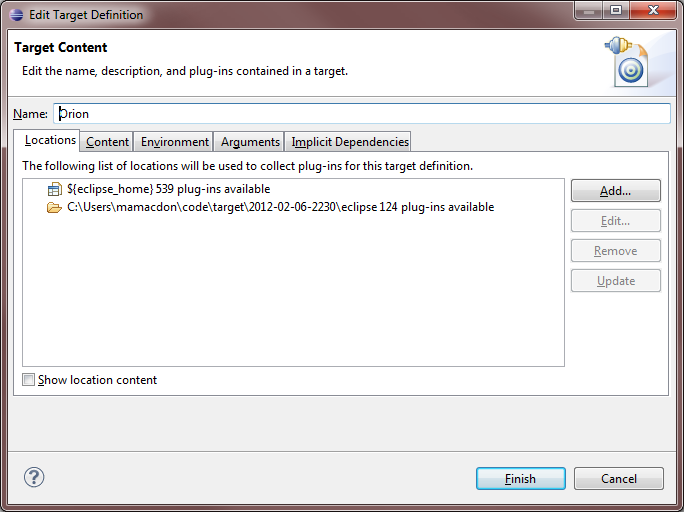Notice: this Wiki will be going read only early in 2024 and edits will no longer be possible. Please see: https://gitlab.eclipse.org/eclipsefdn/helpdesk/-/wikis/Wiki-shutdown-plan for the plan.
Difference between revisions of "Orion/Running the tests"
< Orion
(realized i duplicated an existing page :() |
(ugh) |
||
| Line 11: | Line 11: | ||
* Create a subdirectory of <code>js-tests</code> for your component. | * Create a subdirectory of <code>js-tests</code> for your component. | ||
* Create a <code>test.html</code> file. Using RequireJS, your file should load these libraries: | * Create a <code>test.html</code> file. Using RequireJS, your file should load these libraries: | ||
| − | ** <code>orion/plugin</code | + | ** <code>orion/plugin</code> |
| − | ** <code>orion/test</code | + | ** <code>orion/test</code> |
** Your <code>testcase.js</code> file (see next step). | ** Your <code>testcase.js</code> file (see next step). | ||
Example test.html: | Example test.html: | ||
Revision as of 13:12, 2 April 2012
Client tests
Running a test
- Tests are located under the
js-testfolders. - A test is defined by an HTML file, typically named
test.html. - To run a test, load its
test.htmlfile in your browser. (Example:http://[your_orion_server]/js-tests/serviceRegistry/test.html)- Test output is printed to the JavaScript console.
Server tests
Setting up
- Set up your Eclipse IDE as explained in Orion/Getting the source.
- Make sure you have imported the test projects into your workspace, and they're open:
- org.eclipse.orion.server.tests
- org.eclipse.orion.server.tests.feature
- The test projects have additional dependencies over the rest of the Orion source code. The next 3 steps explain how to satisfy them.
- Add the plugins from your Eclipse SDK to your target platform:
- Checkout these projects from the Eclipse Platform CVS repository (
/cvsroot/eclipse):- org.eclipse.test.performance.win32
- org.eclipse.core.tests.harness
- org.eclipse.core.tests.resources
- org.eclipse.test.performance
- org.eclipse.test.performance.data
- Checkout these additional libraries from the Orbit CVS repository (
/cvsroot/tools):- javax.mail.glassfish (Branch v1_4_1)
- At this point you should have no Java compilation errors. You can now run the tests.
Running
- Go to the org.eclipse.orion.server.tests project.
- Open the launchConfigurations folder, right-click All Server Tests.launch and choose Run As > All Server Tests.
- The JUnit view will open and display the test results.
To run just a subset of the tests, edit the launch configuration (Run > Run Configurations).