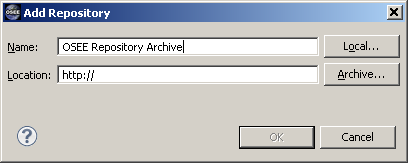Notice: this Wiki will be going read only early in 2024 and edits will no longer be possible. Please see: https://gitlab.eclipse.org/eclipsefdn/helpdesk/-/wikis/Wiki-shutdown-plan for the plan.
Difference between revisions of "OSEE/DownloadInstallAndConfigureOsee/Install OSEE as an Eclipse Repository"
| Line 14: | Line 14: | ||
# Read the '''License text'''<br>[[Image:Install_license.png]] | # Read the '''License text'''<br>[[Image:Install_license.png]] | ||
# If you agree with the terms of the license select '''I accept the terms of the license agreements''' | # If you agree with the terms of the license select '''I accept the terms of the license agreements''' | ||
| − | # Click '''Finish''' | + | # Click '''Finish''' |
Revision as of 18:01, 21 March 2012
- Start Eclipse
- Select Help > Install New Software...
- Click the Add... button
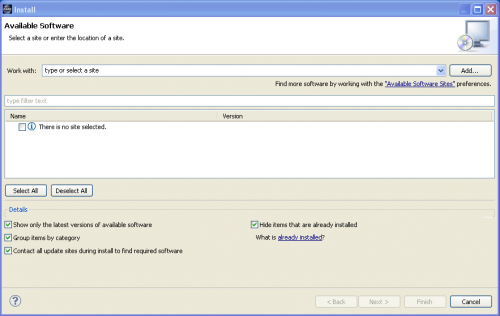
- Enter the following values in the Add Repository dialog:
- Click Archive...
- Locate the ZIP file downloaded with <these> instructions and click Open
- Click OK
- Check the osee_client ... entry. Note that this will automatically check all the children of this item
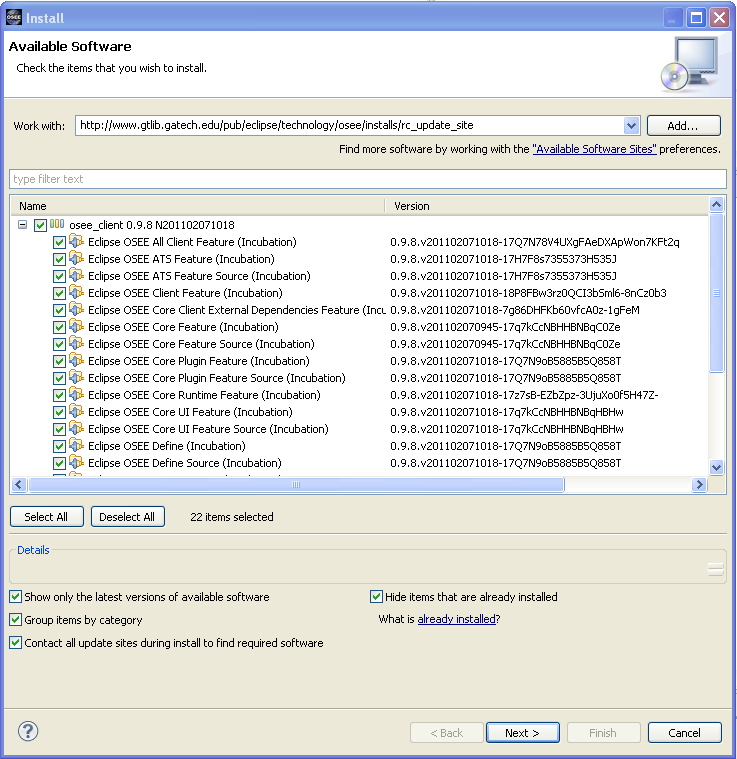
- Click the Next > button.
- (It may take a few moments for the software to calculate the requirements and dependencies)
- When presented with a list of packages you may modify the selections or leave the default choices
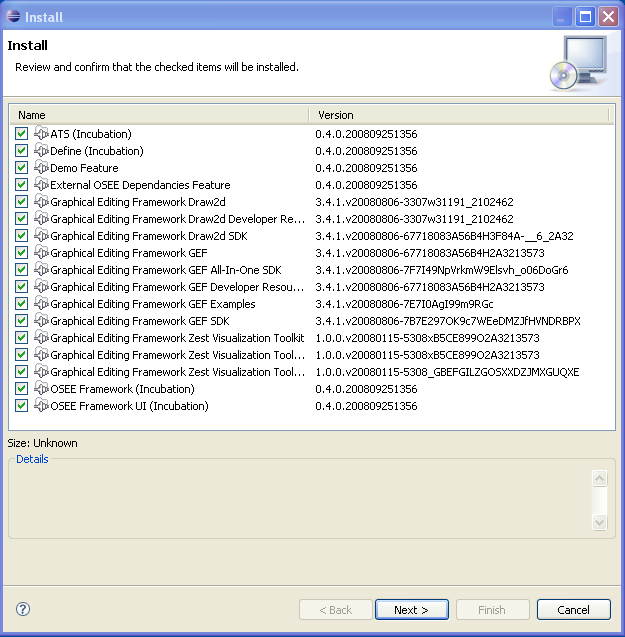
- Click Next >
- Read the License text
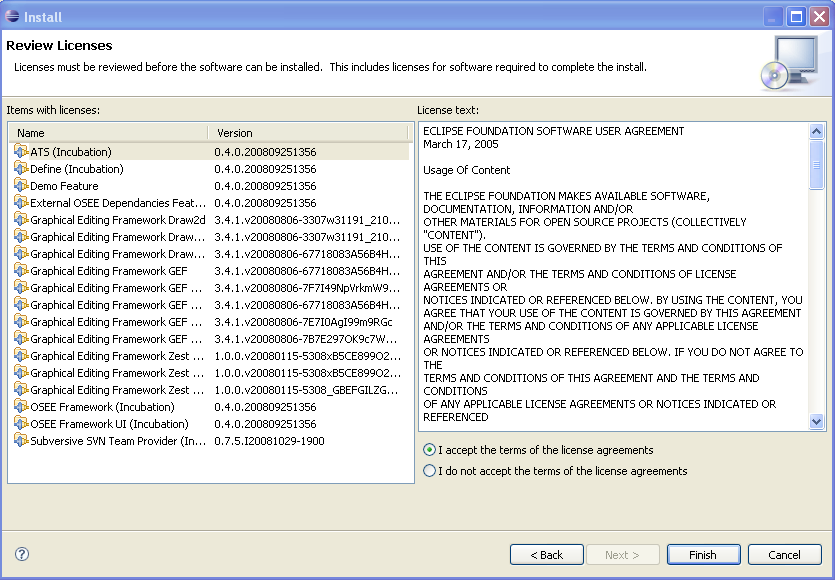
- If you agree with the terms of the license select I accept the terms of the license agreements
- Click Finish