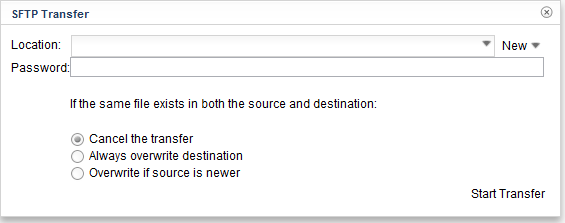Notice: This Wiki is now read only and edits are no longer possible. Please see: https://gitlab.eclipse.org/eclipsefdn/helpdesk/-/wikis/Wiki-shutdown-plan for the plan.
Orion/Documentation/User Guide/Tasks/Importing
< Orion | Documentation | User Guide
Revision as of 16:36, 1 October 2012 by Unnamed Poltroon (Talk) (New page: = Importing = == Importing local folders and files == To import files from your local computer, do the following: # Create and navigate to a folder in Orion that you want to import into....)
Contents
Importing
Importing local folders and files
To import files from your local computer, do the following:
- Create and navigate to a folder in Orion that you want to import into.
- Click Import local file... in the Actions menu.
- If the file is a zip and you want it to be extracted for you, select the Unzip *.zip files option.
- Either drag a local file into the target area, or browse to a file by clicking Upload.
Importing files over HTTP
Any web-accessible file can be imported into Orion by doing the following:
- Create and navigate to a folder in Orion that you want to import into.
- Click Import from HTTP... in the Actions menu.
- Enter the URL of the file to import.
- If the file is a zip and you want it to be extracted for you, select the Unzip *.zip files option.
- Click Submit or press Enter.
Importing folders and files over SFTP
You can also import files from another networked computer using the SSH File Transfer Protocol (SFTP):
- Create and navigate to a folder in Orion that you want to import into
- Click SFTP from... in the folder's drop-down menu
- Fill in or select the host and path to import files from.
- Click Start Transfer to begin importing. Progress will be shown in the title area until the import completes.