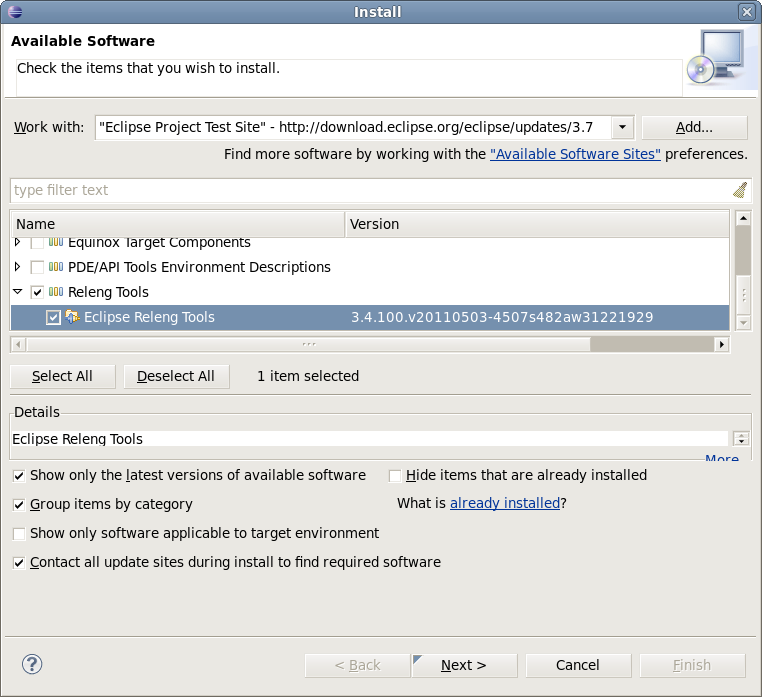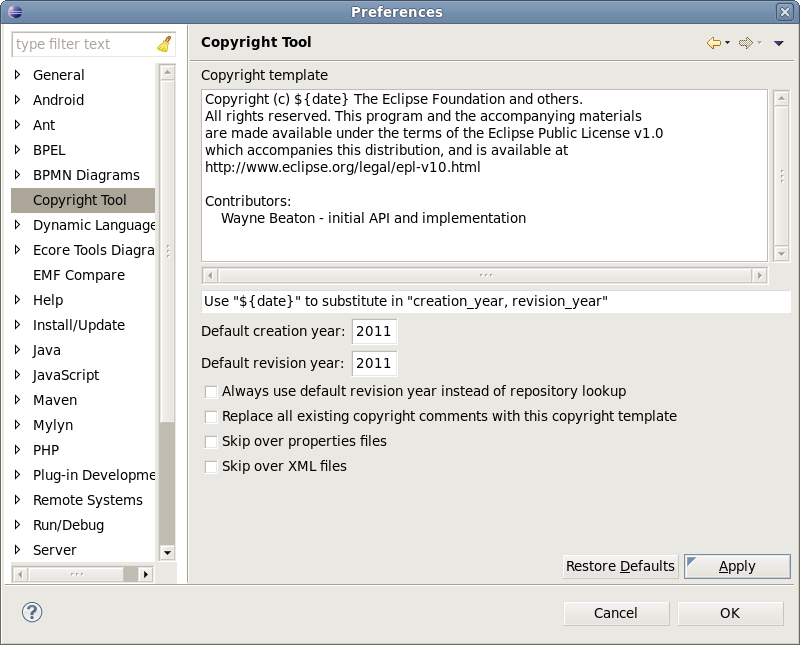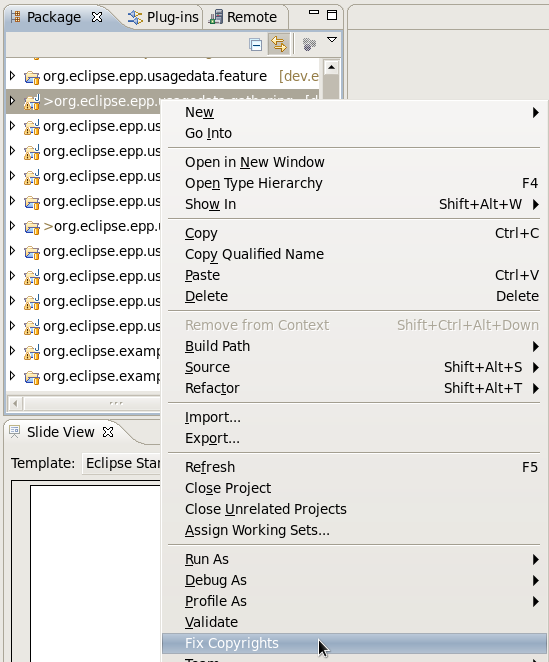Notice: This Wiki is now read only and edits are no longer possible. Please see: https://gitlab.eclipse.org/eclipsefdn/helpdesk/-/wikis/Wiki-shutdown-plan for the plan.
Difference between revisions of "Development Resources/How to Use Eclipse Copyright Tool"
(→Configuration of Eclipse copyright tool) |
(→Use Eclipse copyright tool) |
||
| Line 16: | Line 16: | ||
====Use Eclipse copyright tool ==== | ====Use Eclipse copyright tool ==== | ||
| − | |||
| − | + | Once installed and configured, the Copyright tool can accessed via context menu on a project. | |
| − | + | ||
| − | + | ||
| − | + | [[Image:Copyrighttool2.jpg]] | |
| − | + | ||
| − | + | ||
| − | + | ||
| − | + | ||
| − | + | ||
| − | + | ||
| − | + | ||
Revision as of 13:00, 30 September 2011
Install the org.eclipse.releng.tools plugin to Eclipse
You can use the standard software installer ("Help > Install New Software...") to add the Eclipse Project's Releng Tools to your Eclipse configuration.
Configuration of Eclipse copyright tool
The Copyright Tool is configured using the preferences.
If you're not sure what to put here, please see the Default Copyright and License Notice.
Use Eclipse copyright tool
Once installed and configured, the Copyright tool can accessed via context menu on a project.