Notice: This Wiki is now read only and edits are no longer possible. Please see: https://gitlab.eclipse.org/eclipsefdn/helpdesk/-/wikis/Wiki-shutdown-plan for the plan.
Difference between revisions of "Configuring an EIS Project (ELUG)"
m (New page: <div style="float:right;border:1px solid #000000;padding:5px">__TOC__ Related Topics</div> This section describes the various ...) |
m |
||
| Line 1: | Line 1: | ||
<div style="float:right;border:1px solid #000000;padding:5px">__TOC__ | <div style="float:right;border:1px solid #000000;padding:5px">__TOC__ | ||
| − | [[Special:Whatlinkshere/Configuring an EIS Project (ELUG)|Related Topics]]</div> | + | [[Special:Whatlinkshere/Configuring an EIS Project (ELUG)|Related Topics]]</div>This section describes the various components that you must configure in order to use an EIS project. |
| − | + | ||
| − | + | ||
| − | This section describes the various components that you must configure in order to use an EIS project. | + | |
For information on how to configure EclipseLink project options common to two or more project types, see [[Configuring%20a%20Project%20(ELUG)|Configuring a Project]]. | For information on how to configure EclipseLink project options common to two or more project types, see [[Configuring%20a%20Project%20(ELUG)|Configuring a Project]]. | ||
| − | |||
| − | |||
| − | |||
| − | |||
| − | |||
| − | |||
This table lists the configurable options for EIS projects. | This table lists the configurable options for EIS projects. | ||
| − | |||
<span id="Table 69-1"></span> | <span id="Table 69-1"></span> | ||
| − | |||
{| class="RuleFormalMax" dir="ltr" title="Configurable Options for EIS Projects" summary="This table lists the configurable options common for EIS projects." width="100%" border="1" frame="border" rules="all" cellpadding="3" frame="border" rules="all" | {| class="RuleFormalMax" dir="ltr" title="Configurable Options for EIS Projects" summary="This table lists the configurable options common for EIS projects." width="100%" border="1" frame="border" rules="all" cellpadding="3" frame="border" rules="all" | ||
| Line 26: | Line 15: | ||
|- align="left" valign="top" | |- align="left" valign="top" | ||
| id="r2c1-t2" headers="r1c1-t2" align="left" | | | id="r2c1-t2" headers="r1c1-t2" align="left" | | ||
| − | + | [[Configuring%20a%20Project%20(ELUG)#Configuring Project Save Location|Configuring Project Save Location]] | |
| headers="r2c1-t2 r1c2-t2" align="left" | | | headers="r2c1-t2 r1c2-t2" align="left" | | ||
[[Image:support.gif|Supported]]<br> | [[Image:support.gif|Supported]]<br> | ||
| Line 33: | Line 22: | ||
|- align="left" valign="top" | |- align="left" valign="top" | ||
| id="r4c1-t2" headers="r1c1-t2" align="left" | | | id="r4c1-t2" headers="r1c1-t2" align="left" | | ||
| − | + | [[Configuring%20a%20Project%20(ELUG)#Configuring Project Classpath|Configuring Project Classpath]] | |
| headers="r4c1-t2 r1c2-t2" align="left" | | | headers="r4c1-t2 r1c2-t2" align="left" | | ||
[[Image:support.gif|Supported]]<br> | [[Image:support.gif|Supported]]<br> | ||
| Line 40: | Line 29: | ||
|- align="left" valign="top" | |- align="left" valign="top" | ||
| id="r5c1-t2" headers="r1c1-t2" align="left" | | | id="r5c1-t2" headers="r1c1-t2" align="left" | | ||
| − | + | [[Configuring%20a%20Project%20(ELUG)#Configuring Project Comments|Configuring Project Comments]] | |
| headers="r5c1-t2 r1c2-t2" align="left" | | | headers="r5c1-t2 r1c2-t2" align="left" | | ||
[[Image:support.gif|Supported]]<br> | [[Image:support.gif|Supported]]<br> | ||
| Line 47: | Line 36: | ||
|- align="left" valign="top" | |- align="left" valign="top" | ||
| id="r6c1-t2" headers="r1c1-t2" align="left" | | | id="r6c1-t2" headers="r1c1-t2" align="left" | | ||
| − | + | [[Configuring%20a%20Project%20(ELUG)#Configuring Method or Direct Field Access at the Project Level|Configuring Method or Direct Field Access at the Project Level]] | |
| headers="r6c1-t2 r1c2-t2" align="left" | | | headers="r6c1-t2 r1c2-t2" align="left" | | ||
[[Image:support.gif|Supported]]<br> | [[Image:support.gif|Supported]]<br> | ||
| Line 54: | Line 43: | ||
|- align="left" valign="top" | |- align="left" valign="top" | ||
| id="r7c1-t2" headers="r1c1-t2" align="left" | | | id="r7c1-t2" headers="r1c1-t2" align="left" | | ||
| − | + | [[Configuring%20a%20Project%20(ELUG)#Configuring Default Descriptor Advanced Properties|Configuring Default Descriptor Advanced Properties]] | |
| headers="r7c1-t2 r1c2-t2" align="left" | | | headers="r7c1-t2 r1c2-t2" align="left" | | ||
[[Image:support.gif|Supported]]<br> | [[Image:support.gif|Supported]]<br> | ||
| Line 61: | Line 50: | ||
|- align="left" valign="top" | |- align="left" valign="top" | ||
| id="r8c1-t2" headers="r1c1-t2" align="left" | | | id="r8c1-t2" headers="r1c1-t2" align="left" | | ||
| − | + | [[Configuring%20a%20Project%20(ELUG)#Configuring Existence Checking at the Project Level|Configuring Existence Checking at the Project Level]] | |
| headers="r8c1-t2 r1c2-t2" align="left" | | | headers="r8c1-t2 r1c2-t2" align="left" | | ||
[[Image:support.gif|Supported]]<br> | [[Image:support.gif|Supported]]<br> | ||
| Line 68: | Line 57: | ||
|- align="left" valign="top" | |- align="left" valign="top" | ||
| id="r9c1-t2" headers="r1c1-t2" align="left" | | | id="r9c1-t2" headers="r1c1-t2" align="left" | | ||
| − | + | [[Configuring%20a%20Project%20(ELUG)#Configuring Project Deployment XML Options|Configuring Project Deployment XML Options|]] | |
| headers="r9c1-t2 r1c2-t2" align="left" | | | headers="r9c1-t2 r1c2-t2" align="left" | | ||
[[Image:support.gif|Supported]]<br> | [[Image:support.gif|Supported]]<br> | ||
| Line 75: | Line 64: | ||
|- align="left" valign="top" | |- align="left" valign="top" | ||
| id="r10c1-t2" headers="r1c1-t2" align="left" | | | id="r10c1-t2" headers="r1c1-t2" align="left" | | ||
| − | + | [[Configuring%20a%20Project%20(ELUG)#Configuring Model Java Source Code Options|Configuring Model Java Source Code Options]] | |
| headers="r10c1-t2 r1c2-t2" align="left" | | | headers="r10c1-t2 r1c2-t2" align="left" | | ||
[[Image:support.gif|Supported]]<br> | [[Image:support.gif|Supported]]<br> | ||
| Line 82: | Line 71: | ||
|- align="left" valign="top" | |- align="left" valign="top" | ||
| id="r11c1-t2" headers="r1c1-t2" align="left" | | | id="r11c1-t2" headers="r1c1-t2" align="left" | | ||
| − | + | [[#Configuring EIS Data Source Platform at the Project Level|Configuring EIS Data Source Platform at the Project Level]] | |
| headers="r11c1-t2 r1c2-t2" align="left" | | | headers="r11c1-t2 r1c2-t2" align="left" | | ||
[[Image:support.gif|Supported]]<br> | [[Image:support.gif|Supported]]<br> | ||
| Line 89: | Line 78: | ||
|- align="left" valign="top" | |- align="left" valign="top" | ||
| id="r12c1-t2" headers="r1c1-t2" align="left" | | | id="r12c1-t2" headers="r1c1-t2" align="left" | | ||
| − | + | [[#Configuring EIS Connection Specification Options at the Project Level|Configuring EIS Connection Specification Options at the Project Level]] | |
| headers="r12c1-t2 r1c2-t2" align="left" | | | headers="r12c1-t2 r1c2-t2" align="left" | | ||
[[Image:support.gif|Supported]]<br> | [[Image:support.gif|Supported]]<br> | ||
| Line 96: | Line 85: | ||
|- align="left" valign="top" | |- align="left" valign="top" | ||
| id="r13c1-t2" headers="r1c1-t2" align="left" | | | id="r13c1-t2" headers="r1c1-t2" align="left" | | ||
| − | + | [[Integrating%20EclipseLink%20with%20an%20Application%20Server%20(ELUG)#Configuring XML Parser Platform|Configuring XML Parser Platform]] | |
| headers="r13c1-t2 r1c2-t2" align="left" | | | headers="r13c1-t2 r1c2-t2" align="left" | | ||
[[Image:unsupport.gif|Unsupported]]<br> | [[Image:unsupport.gif|Unsupported]]<br> | ||
| Line 103: | Line 92: | ||
|- align="left" valign="top" | |- align="left" valign="top" | ||
| id="r14c1-t2" headers="r1c1-t2" align="left" | | | id="r14c1-t2" headers="r1c1-t2" align="left" | | ||
| − | + | [[Using%20Workbench%20(ELUG)#How to Import an XML Schema|How to Import an XML Schema]] | |
| headers="r14c1-t2 r1c2-t2" align="left" | | | headers="r14c1-t2 r1c2-t2" align="left" | | ||
[[Image:support.gif|Supported]]<br> | [[Image:support.gif|Supported]]<br> | ||
| Line 110: | Line 99: | ||
|- align="left" valign="top" | |- align="left" valign="top" | ||
| id="r15c1-t2" headers="r1c1-t2" align="left" | | | id="r15c1-t2" headers="r1c1-t2" align="left" | | ||
| − | + | [[Using%20Workbench%20(ELUG)#How to Configure XML Schema Namespace|How to Configure XML Schema Namespace]] | |
| headers="r15c1-t2 r1c2-t2" align="left" | | | headers="r15c1-t2 r1c2-t2" align="left" | | ||
[[Image:support.gif|Supported]]<br> | [[Image:support.gif|Supported]]<br> | ||
| Line 117: | Line 106: | ||
|- align="left" valign="top" | |- align="left" valign="top" | ||
| id="r16c1-t2" headers="r1c1-t2" align="left" | | | id="r16c1-t2" headers="r1c1-t2" align="left" | | ||
| − | + | [[Configuring%20a%20Project%20(ELUG)#Configuring Cache Type and Size at the Project Level|Configuring Cache Type and Size at the Project Level]] | |
| headers="r16c1-t2 r1c2-t2" align="left" | | | headers="r16c1-t2 r1c2-t2" align="left" | | ||
[[Image:support.gif|Supported]]<br> | [[Image:support.gif|Supported]]<br> | ||
| Line 124: | Line 113: | ||
|- align="left" valign="top" | |- align="left" valign="top" | ||
| id="r17c1-t2" headers="r1c1-t2" align="left" | | | id="r17c1-t2" headers="r1c1-t2" align="left" | | ||
| − | + | [[Configuring%20a%20Project%20(ELUG)#Configuring Cache Isolation at the Project Level|Configuring Cache Isolation at the Project Level]] | |
| headers="r17c1-t2 r1c2-t2" align="left" | | | headers="r17c1-t2 r1c2-t2" align="left" | | ||
[[Image:support.gif|Supported]]<br> | [[Image:support.gif|Supported]]<br> | ||
| Line 131: | Line 120: | ||
|- align="left" valign="top" | |- align="left" valign="top" | ||
| id="r18c1-t2" headers="r1c1-t2" align="left" | | | id="r18c1-t2" headers="r1c1-t2" align="left" | | ||
| − | + | [[Configuring%20a%20Project%20(ELUG)#Configuring Cache Coordination Change Propagation at the Project Level|Configuring Cache Coordination Change Propagation at the Project Level]] | |
| headers="r18c1-t2 r1c2-t2" align="left" | | | headers="r18c1-t2 r1c2-t2" align="left" | | ||
[[Image:support.gif|Supported]]<br> | [[Image:support.gif|Supported]]<br> | ||
| Line 138: | Line 127: | ||
|- align="left" valign="top" | |- align="left" valign="top" | ||
| id="r19c1-t2" headers="r1c1-t2" align="left" | | | id="r19c1-t2" headers="r1c1-t2" align="left" | | ||
| − | + | [[Configuring%20a%20Project%20(ELUG)#Configuring Cache Expiration at the Project Level|Configuring Cache Expiration at the Project Level]] | |
| headers="r19c1-t2 r1c2-t2" align="left" | | | headers="r19c1-t2 r1c2-t2" align="left" | | ||
[[Image:support.gif|Supported]]<br> | [[Image:support.gif|Supported]]<br> | ||
| Line 152: | Line 141: | ||
==Configuring EIS Data Source Platform at the Project Level== | ==Configuring EIS Data Source Platform at the Project Level== | ||
| − | |||
For each EIS project, you must specify one of the following JCA data source platforms that you will be using: | For each EIS project, you must specify one of the following JCA data source platforms that you will be using: | ||
| − | |||
* Oracle AQ | * Oracle AQ | ||
* Attunity Connect | * Attunity Connect | ||
| Line 162: | Line 149: | ||
For more information, see the following: | For more information, see the following: | ||
| − | |||
* [[Configuring%20an%20EIS%20Login%20(ELUG)#Configuring an EIS Data Source Platform at the Session Level|Configuring an EIS Data Source Platform at the Session Level]] | * [[Configuring%20an%20EIS%20Login%20(ELUG)#Configuring an EIS Data Source Platform at the Session Level|Configuring an EIS Data Source Platform at the Session Level]] | ||
* [[Introduction%20to%20Data%20Access%20(ELUG)#Data Source Platform Types|Data Source Platform Types]] | * [[Introduction%20to%20Data%20Access%20(ELUG)#Data Source Platform Types|Data Source Platform Types]] | ||
| Line 169: | Line 155: | ||
===How to Configure EIS Data Source Platform at the Project Level Using Workbench=== | ===How to Configure EIS Data Source Platform at the Project Level Using Workbench=== | ||
| − | |||
To specify the data source platform of an EIS project, use this procedure: | To specify the data source platform of an EIS project, use this procedure: | ||
| − | |||
# Select an EIS project object in the '''Navigator'''. | # Select an EIS project object in the '''Navigator'''. | ||
# Select the '''Connection Specifications''' tab in the '''Editor'''. The Connection Specifications tab appears. | # Select the '''Connection Specifications''' tab in the '''Editor'''. The Connection Specifications tab appears. | ||
# Select the '''Connection''' tab. The Connection tab appears.<br><span id="Figure 69-1"></span>''''' Connection Tab, Platform Option'''''<br>[[Image:eispplat.gif|Connection Tab, Platform Option]] | # Select the '''Connection''' tab. The Connection tab appears.<br><span id="Figure 69-1"></span>''''' Connection Tab, Platform Option'''''<br>[[Image:eispplat.gif|Connection Tab, Platform Option]] | ||
| − | + | #Select the EIS platform for this project from the list of options. For more information, see [[Introduction%20to%20Data%20Access%20(ELUG)#Data Source Platform Types|Data Source Platform Types]]. | |
| − | + | ||
| − | + | ||
| − | Select the EIS platform for this project from the list of options. For more information, see [[Introduction%20to%20Data%20Access%20(ELUG)#Data Source Platform Types|Data Source Platform Types]]. | + | |
==Configuring EIS Connection Specification Options at the Project Level== | ==Configuring EIS Connection Specification Options at the Project Level== | ||
| − | |||
You can configure connection information at the project level for an EIS application. This information is stored in the <tt>project.xml</tt> file. The EclipseLink runtime uses this information as its deployment login: whenever your EIS application performs a persistence operation when deployed in a Java EE application server. | You can configure connection information at the project level for an EIS application. This information is stored in the <tt>project.xml</tt> file. The EclipseLink runtime uses this information as its deployment login: whenever your EIS application performs a persistence operation when deployed in a Java EE application server. | ||
| Line 191: | Line 171: | ||
===How to Configure EIS Connection Specification Options at the Project Level Using Workbench=== | ===How to Configure EIS Connection Specification Options at the Project Level Using Workbench=== | ||
| − | |||
To specify the connection information for an EIS project, use this procedure. | To specify the connection information for an EIS project, use this procedure. | ||
| − | |||
# Select an EIS project object in the '''Navigator'''. | # Select an EIS project object in the '''Navigator'''. | ||
# Select the '''Connection Specifications''' tab in the '''Editor'''. The Connection Specifications tab appears. | # Select the '''Connection Specifications''' tab in the '''Editor'''. The Connection Specifications tab appears. | ||
# Select the '''Connection''' tab. The Connection tab appears.<br><span id="Figure 69-2"></span>''''' Connection Tab, Connection Specification Options'''''<br>[[Image:eispcsc.gif|Connection Tab, Connection Specification Options]]<br><br> | # Select the '''Connection''' tab. The Connection tab appears.<br><span id="Figure 69-2"></span>''''' Connection Tab, Connection Specification Options'''''<br>[[Image:eispcsc.gif|Connection Tab, Connection Specification Options]]<br><br> | ||
| + | #Complete the fields on the Connection tab. | ||
| − | |||
Use this table to enter data in the following fields to configure the connection specification options: | Use this table to enter data in the following fields to configure the connection specification options: | ||
| − | |||
| − | |||
{| class="HRuleInformal" dir="ltr" title="This table lists the attributes you configure for a connection specification." summary="This table lists the attributes you configure for a connection specification." width="100%" border="1" frame="hsides" rules="rows" cellpadding="3" frame="hsides" rules="rows" | {| class="HRuleInformal" dir="ltr" title="This table lists the attributes you configure for a connection specification." summary="This table lists the attributes you configure for a connection specification." width="100%" border="1" frame="hsides" rules="rows" cellpadding="3" frame="hsides" rules="rows" | ||
| Line 233: | Line 209: | ||
[[Category: Draft]] | [[Category: Draft]] | ||
[[Category: Task]] | [[Category: Task]] | ||
| + | [[Category: EIS]] | ||
Revision as of 11:42, 17 December 2007
Contents
For information on how to configure EclipseLink project options common to two or more project types, see Configuring a Project.
This table lists the configurable options for EIS projects.
For more information, see Introduction to EIS Projects.
Configuring EIS Data Source Platform at the Project Level
For each EIS project, you must specify one of the following JCA data source platforms that you will be using:
- Oracle AQ
- Attunity Connect
- IBM MQSeries
This platform configuration is overridden by the session login, if configured.
For more information, see the following:
How to Configure EIS Data Source Platform at the Project Level Using Workbench
To specify the data source platform of an EIS project, use this procedure:
- Select an EIS project object in the Navigator.
- Select the Connection Specifications tab in the Editor. The Connection Specifications tab appears.
- Select the Connection tab. The Connection tab appears.
Connection Tab, Platform Option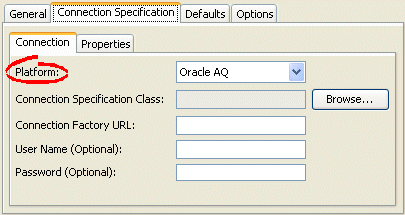
- Select the EIS platform for this project from the list of options. For more information, see Data Source Platform Types.
Configuring EIS Connection Specification Options at the Project Level
You can configure connection information at the project level for an EIS application. This information is stored in the project.xml file. The EclipseLink runtime uses this information as its deployment login: whenever your EIS application performs a persistence operation when deployed in a Java EE application server.
This connection configuration is overridden by the connection information at the session level, if configured. For more information about session level configuration, see Configuring EIS Connection Specification Options at the Session Level.
How to Configure EIS Connection Specification Options at the Project Level Using Workbench
To specify the connection information for an EIS project, use this procedure.
- Select an EIS project object in the Navigator.
- Select the Connection Specifications tab in the Editor. The Connection Specifications tab appears.
- Select the Connection tab. The Connection tab appears.
Connection Tab, Connection Specification Options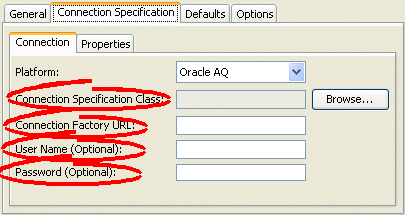
- Complete the fields on the Connection tab.
Use this table to enter data in the following fields to configure the connection specification options:
| Field | Description |
|---|---|
| Connection Specification Class |
Specify the appropriate connection specification class for the selected Platform. Click Browse to choose from all the classes in the EclipseLink class path. (example: if Platform is org.eclipse.persistence.eis.aq.AQPlatform, use org.eclipse.persistence.eis.aq.AQEISConnectionSpec). For more information on platform configuration, see Configuring an EIS Data Source Platform at the Session Level. |
| Connection Factory URL | Specify the appropriate connection factory URL (as a Java EE JNDI name) for the selected Connection Specification Class (example: java:comp/env/eis/attuntiy). |
| Username | Specify the name required to log in to the data source. |
| Password |
Specify the password required to log in to the data source. Note: When exporting Java source and deployment XML (see Exporting Project Information), Workbench writes the database password (if applicable) using JCE encryption (when using JDK 1.4). For information on how to specify password encryption options, see Configuring Password Encryption. |
