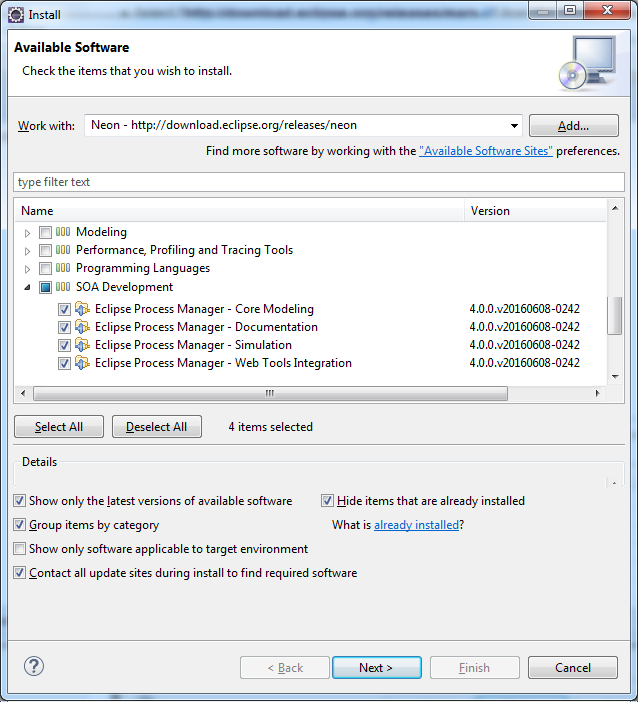Notice: This Wiki is now read only and edits are no longer possible. Please see: https://gitlab.eclipse.org/eclipsefdn/helpdesk/-/wikis/Wiki-shutdown-plan for the plan.
Stardust/Knowledge Base/Getting Started/Installation
Contents
Installation Alternatives
Installation of Stardust is performed by installing the corresponding Stardust Features and their required dependencies. These Eclipse Features include the
- Process Modeller,
- the Rapid Application Development (RAD) environment and the
- Report Designer Extension.
You have several options to add the Stardust - Eclipse Process Manager Features and their dependencies to your Eclipse environment:
- Online Eclipse update site - This is a good choice if you:
- don't know what to choose
- have a reliable, fast internet connection
- only want to install on a single PC / environment
- want to check for updates frequently and intend to update to the latest and greatest version frequently
- Local Eclipse update site - This is a good choice if you:
- have a not so fast and reliable internet connection
- have an internet connection with high latency / response times
- want to install on multiple PCs / environments
- are going to check for updates less frequently or not via the built-in update mechanism
- may not always upgrade to the latest patch release
- Install features as drop-ins - This is a good choice if you:
- know what you are doing
- are sure that you have the right Eclipse version with all required dependencies installed
- are familiar enough with the eclipse plug-in mechanism and know how to install missing dependencies if needed
- rather perform some steps in the file system than walk through the dialogs of the (local) Eclipse update site installation
- want to separate the new features from you Eclipse installation on file system level
- want to automate the installation for multiple environments
Online Eclipse Update Site
Install Eclipse IDE for Java EE Developers
- Go to Eclipse download page and download Eclipse IDE for Java EE Developers
- Download and unzip to your hard drive
Install Stardust
- Open context menu Help > Install New Software...
- Select "http://download.eclipse.org/releases/neon" from the dropdown box of "Work with"
- Open the category SOA Development and Select all features for "Eclipse Process Manager ..."
- Select Next for the follow-up screens and accept the Eclipse License Agreement.
- Select Finish - all Stardust components will be downloaded now. This may take 10-20 minutes depending on your network connection.
- Restart Eclipse after installation has completed.
Congratulations! You are ready to use the Stardust Eclipse Process Manager.
Next Steps
Now you are ready to start the process modeler and configure the Rapid Application Development. Please consult the product documentation for further instructions.
Product Documentation
Documentation for your first steps can be found under
- Help > Help Contents, select Stardust Online Documentation or
- online at http://help.eclipse.org/
You may want to start with a first tutorial: the Support-Case Example here.
Local Eclipse Update Site
Build Stardust from Source Code
If you like to build Stardust, please download the source code and build Stardust as described here.
Install Local Eclipse Update Site (offline)
For one of the reasons mentioned in the introduction you may prefer to download the complete update site so you can use it as a local Eclipse update and install the Stardust - Eclipse Process Manager features offline, possibly to multiple environments. The zipped complete Eclipse update site can be downloaded from the repository (see Downloads). Please note that the suffix of the archive name depends on the planned release version and a consecutively build number.
Or you want to install your locally build Stardust update.
- Open the context menu Help > Install New Software...
- Push Add button
- Enter Name: Stardust local site and Location: <YourLocalStardust.zipLocation>
- Select the check box Stardust - Eclipse Process Manager
- Select Next for the follow-up screens and accept the Eclipse License Agreement.
- Select Finish - all Stardust components will be downloaded now.
- For your local builds, you may receive a warning that the software contains unsigned content, which you need to ignore.
- Restart Eclipse after installation has completed.
Install Features as Drop-ins
Please refer to the Eclipse Platform Plug-in Developer Guide's section "The drop-ins folder and supported file layouts".
Remember start Eclipse using the parameter -clean after making modifications to the drop-ins folder.
Runtime Environment via Maven
Please see Maven section of the Knowledge Base
Product Documentation
Documentation for your first steps can be found under
- Help > Help Contents, select Stardust Online Documentation or
- online at http://help.eclipse.org/index.jsp?topic=/org.eclipse.stardust.docs.dev/html/toc.html
You may want to start with a first tutorial: the Support-Case Example here.