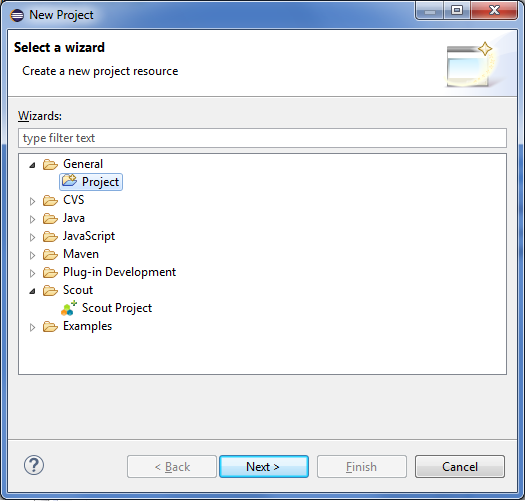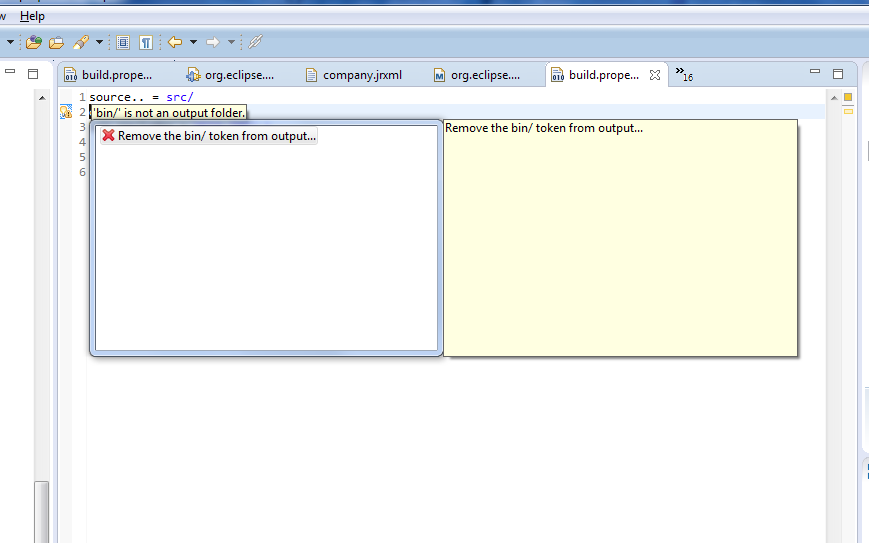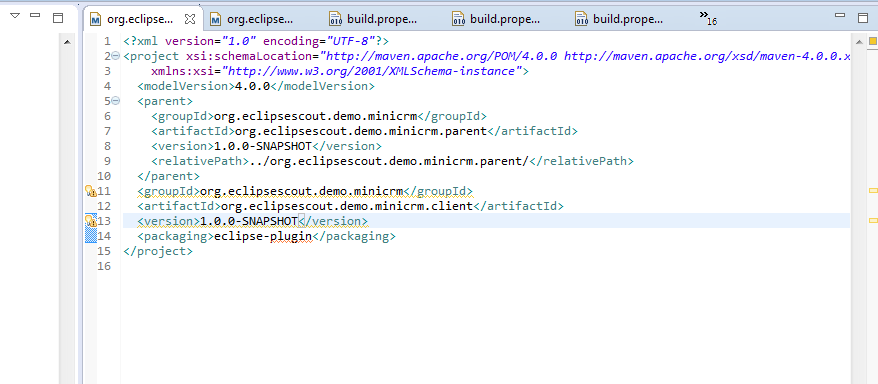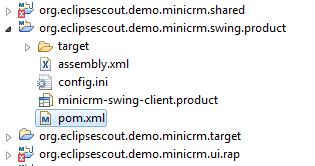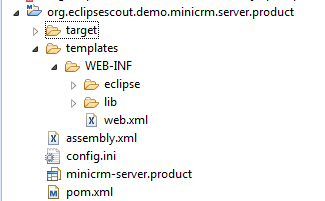Notice: This Wiki is now read only and edits are no longer possible. Please see: https://gitlab.eclipse.org/eclipsefdn/helpdesk/-/wikis/Wiki-shutdown-plan for the plan.
Scout/Tutorial/4.0/Maven Tycho Build
The Scout documentation has been moved to https://eclipsescout.github.io/.
Contents
- 1 Introduction
- 2 Installation / Prerequisites
- 3 Maven Tycho Integration of existing Plugins
- 3.1 Create new Eclipse Project (used as parent POM)
- 3.2 Generate POMs for existing projects / plug-ins
- 3.3 Convert every project into a Maven Project:
- 3.4 Resolve Warnings caused by the previous steps (see Problems-View)
- 3.5 Extend parent POM configuration
- 3.6 Replace existing Build settings
- 3.7 Build the parent POM
- 4 Build Eclipse Scout Swing client application (building an Eclipse Product)
- 5 Build Eclipse Scout Server WAR (building an Eclipse Product)
- 6 Testing an Eclipse Scout Client/Server Application (using JUnit/Maven Tycho Surefire)
- 7 Advanced Topics
Introduction
This tutorial shows how to build an existing Scout application using Maven Tycho. Therefore we use the Minicrm application as base Scout application to integrate it into the Maven Tycho world.
Installation / Prerequisites
This tutorial assumes that your environment fulfills the following requirements.
Eclipse
Eclipse for Scout Developers Luna
see Scout/HowTo/4.0/Install_Scout_SDK
m2eclipse
Install m2e: Help > Install New Software... Updatesite-URL: http://download.eclipse.org/releases/luna/
Choose General Purpose Tools: m2e - Maven Integration for Eclipse
Install m2e connectors: Window > Preferences > Maven > Discovery > Open Catalog
choose: Tycho Configurator
Maven
Installation guide: http://maven.apache.org/download.html#Installation
Maven Tycho Integration of existing Plugins
Create new Eclipse Project (used as parent POM)
Create a project called org.eclipsescout.demo.minicrm.parent. Create a file pom.xml inside the new project:
<?xml version="1.0" encoding="UTF-8"?> <project xsi:schemaLocation="http://maven.apache.org/POM/4.0.0 http://maven.apache.org/xsd/maven-4.0.0.xsd" xmlns="http://maven.apache.org/POM/4.0.0" xmlns:xsi="http://www.w3.org/2001/XMLSchema-instance"> <modelVersion>4.0.0</modelVersion> <groupId>org.eclipsescout.demo.minicrm</groupId> <artifactId>org.eclipsescout.demo.minicrm.parent</artifactId> <version>1.0.0-SNAPSHOT</version> <packaging>pom</packaging> <name>minicrm - parent</name> </project>
Generate POMs for existing projects / plug-ins
extraDirs must list all plugin projects.
cd <to org.eclipsescout.demo.minicrm.parent package> mvn org.eclipse.tycho:tycho-pomgenerator-plugin:generate-poms -DgroupId=org.eclipsescout.demo.minicrm -Dversion=1.0.0-SNAPSHOT -DextraDirs=../org.eclipsescout.demo.minicrm.client,../org.eclipsescout.demo.minicrm.server,../org.eclipsescout.demo.minicrm.shared,../org.eclipsescout.demo.minicrm.ui.rap,../org.eclipsescout.demo.minicrm.ui.swing,../org.eclipsescout.demo.minicrm.ui.swt
Convert every project into a Maven Project:
- Refresh all projects with F5
- Convert all projects to maven projects starting with org.eclipsescout.demo.minicrm.parent:
Rightclick on the project and choose: Configure > Convert to Maven Project...
Resolve Warnings caused by the previous steps (see Problems-View)
- Delete every bin directory and fix build.properties files (Cause: The project's output folder was changed from /bin to /target/classes)
- Delete duplicate Maven Coordinates: (in pom.xml files: delete groupId and version already defined in parent pom)
Extend parent POM configuration
Add Eclipse and RAP platform Repositories (using Maven Profiles) to org.eclipsescout.demo.minicrm.parent
<profiles> <profile> <id>platform-luna</id> <activation> <activeByDefault>true</activeByDefault> <property> <name>platform-version-name</name> <value>luna</value> </property> </activation> <properties> <eclipse.repo.url>http://download.eclipse.org/releases/luna</eclipse.repo.url> <rap.repo.url>http://download.eclipse.org/rt/rap/2.3</rap.repo.url> <platform.version>[3.8,3.9)</platform.version> <tycho.version>0.20.0</tycho.version> </properties> </profile> </profiles> <repositories> <repository> <id>eclipse platform</id> <url>${eclipse.repo.url}</url> <layout>p2</layout> </repository> <repository> <id>rap platform</id> <url>${rap.repo.url}</url> <layout>p2</layout> </repository> </repositories>
Replace existing Build settings
Replace the following block in the pom.xml of org.eclipsescout.demo.minicrm.parent
<build> <plugins> <plugin> <groupId>org.eclipse.tycho</groupId> <artifactId>tycho-maven-plugin</artifactId> <version>0.20.0</version> <extensions>true</extensions> </plugin> </plugins> </build>
with the following block:
<build> <plugins> <plugin> <groupId>org.eclipse.tycho</groupId> <artifactId>tycho-maven-plugin</artifactId> <version>${tycho.version}</version> <extensions>true</extensions> </plugin> </plugins> <pluginManagement> <plugins> <plugin> <groupId>org.eclipse.tycho</groupId> <artifactId>target-platform-configuration</artifactId> <version>${tycho.version}</version> <configuration> <filters> <!-- work around Equinox bug 348045 --> <filter> <type>p2-installable-unit</type> <id>org.eclipse.equinox.servletbridge.extensionbundle</id> <removeAll /> </filter> </filters> </configuration> </plugin> </plugins> </pluginManagement> </build>
If you only want to build for a specific platform (e.g. win32) you can add the following configuration to the parent pom:
<build> ... <plugin> <groupId>org.eclipse.tycho</groupId> <artifactId>target-platform-configuration</artifactId> <configuration> <environments> <environment> <os>win32</os> <ws>win32</ws> <arch>x86</arch> </environment> </environments> </configuration> </plugin> ...
Build the parent POM
mvn clean installNow the build should be successful:
[INFO] ------------------------------------------------------------------------ [INFO] Reactor Summary: [INFO] [INFO] org.eclipsescout.demo.minicrm.parent .............. SUCCESS [ 0.171 s] [INFO] org.eclipsescout.demo.minicrm.shared .............. SUCCESS [ 1.992 s] [INFO] org.eclipsescout.demo.minicrm.client .............. SUCCESS [ 0.986 s] [INFO] org.eclipsescout.demo.minicrm.client.mobile ....... SUCCESS [ 0.314 s] [INFO] org.eclipsescout.demo.minicrm.jasperreports ....... SUCCESS [ 2.568 s] [INFO] org.eclipsescout.demo.minicrm.server.jasperreports SUCCESS [ 0.305 s] [INFO] org.eclipse.scout.minicrm.reports ................. SUCCESS [ 0.091 s] [INFO] org.eclipsescout.demo.minicrm.server .............. SUCCESS [ 0.748 s] [INFO] org.eclipsescout.demo.minicrm.ui.rap .............. SUCCESS [ 0.354 s] [INFO] org.eclipsescout.demo.minicrm.ui.swing ............ SUCCESS [ 0.266 s] [INFO] ------------------------------------------------------------------------ [INFO] BUILD SUCCESS [INFO] ------------------------------------------------------------------------ [INFO] Total time: 18.723 s [INFO] Finished at: 2014-05-13T11:32:54+01:00 [INFO] Final Memory: 65M/517M [INFO] ------------------------------------------------------------------------
Build Eclipse Scout Swing client application (building an Eclipse Product)
- 1. Create new Eclipse Project (holding the client Product)
File > New > Project. Enter the name "org.eclipsescout.demo.minicrm.swing.product"
- 2. Add / Create Swing client Product and config.ini
- Copy the config.ini and the minicrm-swing-client.product into the new project with Copy&Paste
- Important: Tycho only supports *.product file in the project root
- Important: The *.product file has to contain the attribute 'uid' (correspond to the ID field in the Product Configurator view) and it must be the same as the product.id element in the next step. In this case it's org.eclipsescout.demo.minicrm.ui.swing.product.
- 3. Create POM configuration
- Create a pom.xml file with the following contents:
<project xsi:schemaLocation="http://maven.apache.org/POM/4.0.0 http://maven.apache.org/xsd/maven-4.0.0.xsd" xmlns="http://maven.apache.org/POM/4.0.0" xmlns:xsi="http://www.w3.org/2001/XMLSchema-instance"> <modelVersion>4.0.0</modelVersion> <parent> <groupId>org.eclipsescout.demo.minicrm</groupId> <artifactId>org.eclipsescout.demo.minicrm.parent</artifactId> <version>1.0.0-SNAPSHOT</version> <relativePath>../org.eclipsescout.demo.minicrm.parent/</relativePath> </parent> <artifactId>org.eclipsescout.demo.minicrm.ui.swing.product</artifactId> <packaging>eclipse-repository</packaging> <name>minicrm - ui.swing.product</name> <properties> <product.finalName>minicrm</product.finalName> <product.id>org.eclipsescout.demo.minicrm.ui.swing.product</product.id> <product.outputDirectory>${project.build.directory}/products/${product.id}/win32/win32/x86</product.outputDirectory> </properties> <build> <plugins> <plugin> <groupId>org.eclipse.tycho</groupId> <artifactId>tycho-p2-director-plugin</artifactId> <executions> <execution> <id>materialize-products</id> <phase>package</phase> <goals> <goal>materialize-products</goal> </goals> </execution> </executions> <configuration> <products> <product> <id>${product.id}</id> </product> </products> </configuration> </plugin> <!-- Workaround: Use an existing config.ini file (caused by the problem that tycho will always generate a default one) --> <plugin> <artifactId>maven-resources-plugin</artifactId> <executions> <execution> <phase>package</phase> <goals> <goal>copy-resources</goal> </goals> <configuration> <resources> <resource> <directory>${project.build.directory}/../</directory> <filtering>false</filtering> <includes> <include>config.ini</include> </includes> </resource> </resources> <outputDirectory>${product.outputDirectory}/configuration</outputDirectory> <overwrite>true</overwrite> </configuration> </execution> </executions> </plugin> <!-- Configure the assembly plugin to build the final file (war or zip) --> <plugin> <artifactId>maven-assembly-plugin</artifactId> <configuration> <descriptors> <descriptor>assembly.xml</descriptor> </descriptors> <finalName>${product.finalName}</finalName> <appendAssemblyId>false</appendAssemblyId> </configuration> <executions> <execution> <id>make-assembly</id> <phase>package</phase> <goals> <goal>single</goal> </goals> </execution> </executions> </plugin> </plugins> </build> </project>
- Create an assembly.xml file with the following contents:
<assembly> <id>org.eclipsescout.demo.minicrm.client.zip</id> <formats> <format>zip</format> </formats> <includeBaseDirectory>false</includeBaseDirectory> <fileSets> <!-- exported product files --> <fileSet> <directory>${product.outputDirectory}</directory> <outputDirectory>/${product.finalName}</outputDirectory> <excludes> <exclude>p2/**</exclude> <exclude>eclipsec.exe</exclude> <exclude>artifacts.xml</exclude> </excludes> </fileSet> </fileSets> </assembly>
- 4. Convert to a Maven Project: Configure > Convert to Maven Project...
- 5. Update the parent POM
- Extend the modules by the new Maven Module.
- Define the newly used Maven Plugins in pluginManagement in the parent pom.xml file.
<plugin> <groupId>org.apache.maven.plugins</groupId> <artifactId>maven-resources-plugin</artifactId> <version>2.5</version> <configuration> <encoding>UTF-8</encoding> </configuration> </plugin> <plugin> <groupId>org.eclipse.tycho</groupId> <artifactId>tycho-p2-director-plugin</artifactId> <version>${tycho.version}</version> </plugin>
- 6. Build parent POM
Run the following command on the commandline in the directory org.eclipsescout.demo.minicrm.parent.
mvn clean installAfter successfully building, your directory org.eclipsescout.demo.minicrm.product should like that:
Build Eclipse Scout Server WAR (building an Eclipse Product)
Create new Eclipse Project (holding the server Product)
File > New > Project Name: org.eclipsescout.demo.minicrm.server.product
Add / Create server Product
Copy & Paste the config.ini and the minicrm-server.product from the org.eclipsescout.demo.minicrm.server/products/production folder into the newly created project. IMPORTANT: Note that the uid (or ID in the configuration view) of the *.product file must be the same as in the pom.xml file in the next step. In this case it's org.eclipsescout.demo.minicrm.server.product
Create POM configuration
Create a pom.xml file in the new project with the following content:
<project xmlns="http://maven.apache.org/POM/4.0.0" xmlns:xsi="http://www.w3.org/2001/XMLSchema-instance" xsi:schemaLocation="http://maven.apache.org/POM/4.0.0 http://maven.apache.org/xsd/maven-4.0.0.xsd"> <modelVersion>4.0.0</modelVersion> <parent> <groupId>org.eclipsescout.demo.minicrm</groupId> <artifactId>org.eclipsescout.demo.minicrm.parent</artifactId> <version>1.0.0-SNAPSHOT</version> <relativePath>../org.eclipsescout.demo.minicrm.parent/</relativePath> </parent> <artifactId>org.eclipsescout.demo.minicrm.server.product</artifactId> <packaging>eclipse-repository</packaging> <properties> <product.id>org.eclipsescout.demo.minicrm.server.product</product.id> <product.outputDirectory>${project.build.directory}/products/${product.id}/win32/win32/x86</product.outputDirectory> <product.finalName>minicrm</product.finalName> </properties> <build> <plugins> <plugin> <groupId>org.eclipse.tycho</groupId> <artifactId>tycho-p2-director-plugin</artifactId> <executions> <execution> <id>materialize-products</id> <phase>package</phase> <goals> <goal>materialize-products</goal> </goals> </execution> </executions> <configuration> <products> <product> <id>${product.id}</id> </product> </products> </configuration> </plugin> <!-- Workaround: Use an existing config.ini file (caused by the problem that tycho will always generate a default one) --> <plugin> <artifactId>maven-resources-plugin</artifactId> <executions> <execution> <phase>package</phase> <goals> <goal>copy-resources</goal> </goals> <configuration> <resources> <resource> <directory>${project.build.directory}/../</directory> <filtering>false</filtering> <includes> <include>config.ini</include> </includes> </resource> </resources> <outputDirectory>${product.outputDirectory}/configuration</outputDirectory> <overwrite>true</overwrite> </configuration> </execution> </executions> </plugin> <!-- Configure the assembly plugin to build the final server war file --> <plugin> <artifactId>maven-assembly-plugin</artifactId> <configuration> <descriptors> <descriptor>assembly.xml</descriptor> </descriptors> <finalName>${product.finalName}</finalName> <appendAssemblyId>false</appendAssemblyId> </configuration> <executions> <execution> <id>make-assembly</id> <phase>package</phase> <goals> <goal>single</goal> </goals> </execution> </executions> </plugin> </plugins> </build> </project>
Create a assembly.xml file in the new project with the following content:
<assembly> <id>org.eclipsescout.demo.minicrm.server.war</id> <formats> <format>war</format> </formats> <includeBaseDirectory>false</includeBaseDirectory> <fileSets> <!-- web-inf template --> <fileSet> <directory>${basedir}/templates/WEB-INF</directory> <outputDirectory>/WEB-INF</outputDirectory> <includes> <include>**</include> </includes> </fileSet> <!-- exported product files --> <fileSet> <directory>${product.outputDirectory}</directory> <outputDirectory>/WEB-INF/eclipse</outputDirectory> <includes> <include>configuration/**</include> <include>plugins/**</include> </includes> </fileSet> </fileSets> </assembly>
Convert Maven project
Convert to a Maven Project: Configure > Convert to Maven Project...
Update the parent POM
- Extend the modules by the new Maven Module
- . Add WEB-INF template to match Equinox in a Servlet Container requirements (directory location has to match the referred fileSet in assembly.xml)
- A running WEB-INF template can be extracted from a Scout SDK exported war file. Details can be found The Scout documentation has been moved to https://eclipsescout.github.io/..
Build parent POM
Run the following command in the org.eclipsescout.demo.minicrm.parent directory to build the server product.
mvn clean installYour org.eclipsescout.demo.minicrm.server.product folder should now look like that:
Testing an Eclipse Scout Client/Server Application (using JUnit/Maven Tycho Surefire)
Using Maven Tycho Surefire you can test your Eclipse Scout Application automatically. A sample application is on https://github.com/innovad/scout.autotest.demo. More details tbd.
Plugin/Fragment/Feature Setup
Create the required testing plugins and fragments for your Scout application. You will have to create a plugin and a fragment for each module (client, server, shared) to be tested. We recommend to use the following naming conventions:
- org.yourapp.client
- org.yourapp.client.test
- A plugin holding some support classes (no JUnit tests here)
- org.yourapp.client.test.fragment
- A fragment with host org.yourapp.client containing the JUnit tests. The tests will be loaded with the plugin to be tested by the OSGi framework.
- org.yourapp.server
- org.yourapp.server.test
- similar as above
- org.yourapp.server.test.fragment
- similar as above
- org.yourapp.shared
- org.yourapp.shared.test
- similar as above
- org.yourapp.shared.test.fragment
- similar as above
- org.yourapp.client.feature
- org.yourapp.server.feature
- org.yourapp.server.product
- org.yourapp.ui.swing.product
- org.yourapp.ui.swing
- org.yourapp.parent
- org.yourapp.target
Testing Server
Testing Client
Debugging a Test
- Add the "debugPort" to your pom.xml
<plugin> <groupId>org.eclipse.tycho</groupId> <artifactId>tycho-surefire-plugin</artifactId> <version>${tycho.version}</version> <configuration> <debugPort>18081</debugPort> </configuration> </plugin>
- Create a new Debug Configuration in Eclipse of type "Remote Java Application" (localhost:18081)
- Tycho stops with "Listening for transport dt_socket at address: 18081"
- At this point, Run your Debug Configuration
Advanced Topics
Support Rayo Look and Feel for Eclipse Scout
Add new P2-Repository with the corresponding Update Site URL
Support JDBC Drivers for Eclipse Scout
Add new P2-Repository with the corresponding Update Site URL
Integrate the JRE into the client zip
Extend the assembly.xml's fileSets definition:
<!-- integrate the JRE into the client zip --> <fileSet> <directory>/path/to/jre</directory> <outputDirectory>/${product.finalName}/jre</outputDirectory> </fileSet>