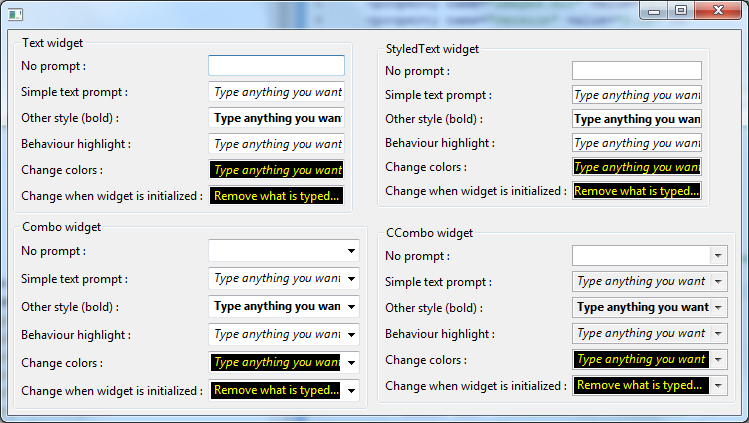Notice: This Wiki is now read only and edits are no longer possible. Please see: https://gitlab.eclipse.org/eclipsefdn/helpdesk/-/wikis/Wiki-shutdown-plan for the plan.
Nebula PromptSupport
Introduction
See http://designinginterfaces.com/Input_Prompt for a description of the Input Prompt pattern or https://msdn.microsoft.com/en-us/library/dn742442.aspx for guidelines of how to use prompts in Windows Vista.
This work is inpired by the project XSwingX (http://code.google.com/p/xswingx/) by Peter Weishapl.
Contents
Usage
Add a Prompt to Your Existing Text Component
Just invoke
PromptSupport.setPrompt("Prompt Text", control);
Where control is an instance of a Text, a StyledText, a Combo or a CCombo widget.
Customize the Prompt
Focus Behavior
By default, the prompt text will be hidden, when the text component is focused:
This behavior can be customized with the PromptSupport.setFocusBehavior() method.
The prompt text can be hidden or highlighted when the widget gets the focus (and no text is entered), as indicated in the screenshots below.
FocusBehavior.HIDE_PROMPT
FocusBehavior.HIGHLIGHT_PROMPT
Font Style and Color
The font of the prompt text by default is the same as the text component's font, but sometimes you want the prompt text to be different. You can make the prompt text plain, bold, italic, or both bold and italic with the PromptSupport.setFontStyle() method.
SWT.NONE
SWT.ITALIC
SWT.BOLD
SWT.BOLD | SWT.ITALIC
By default, the color used for the prompt text is the text component's disabled text color, but yout can change this with the PromptSupport.setForeground()</code method.
<code>PromptSupport.setForeground(Color.RED) gives you:
You can also set a background color for the promp by calling PromptSupport.setBackground().
Example
An example called PromptSupportSnippet.java is located in the plugin org.eclipse.nebula.widgets.opal.promptsupport.snippets.
This example is also available here : PromptSupportSnippet.java