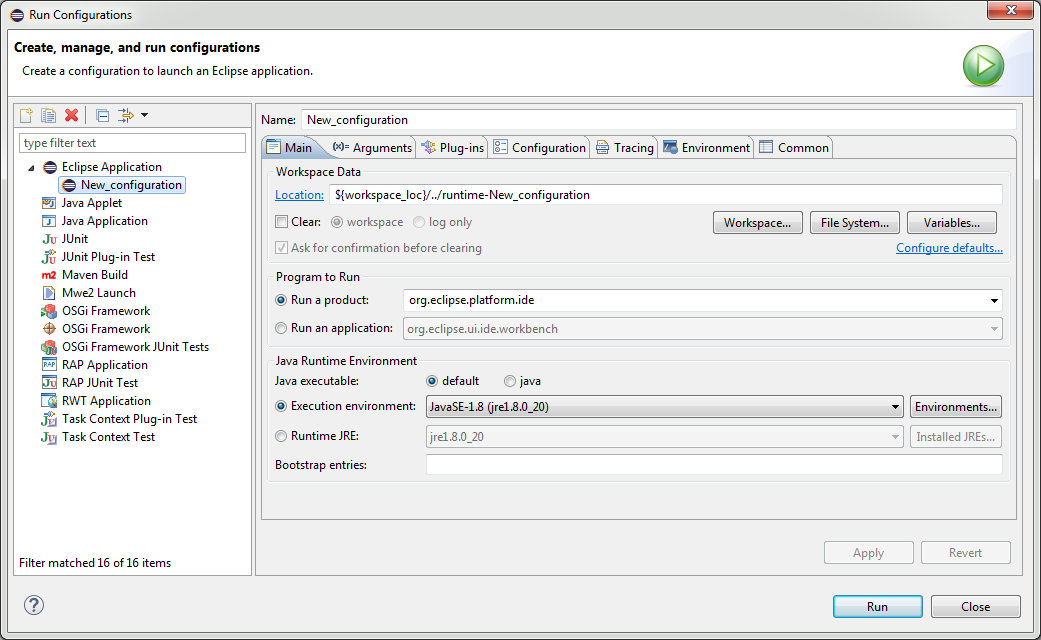Notice: This Wiki is now read only and edits are no longer possible. Please see: https://gitlab.eclipse.org/eclipsefdn/helpdesk/-/wikis/Wiki-shutdown-plan for the plan.
Nebula/Contributions/Setup IDE
Contents
Get your Eclipse Credentials
To provide patches to Nebula, create an Eclipse account, sign the ECA and get a GitHub account.
Create a GitHub Account
Create a GitHub account (or use your existing one)
Create an Eclipse Account
Create an Eclipse Account (or use your existing one) and set your GitHub account (this will tell Eclipse who you are on GitHub)
Sign the ECA
Three Ways to Setup Your IDE
To setup your IDE there are three possibilities. Using the project set file is the easiest for newcomers.
- Import our PSF file
- Use Oomph
- Setup manually
1. Import Project Set File
In an empty workspace select the URL below and open File/Import... en find Team/Team Project Set. Paste the url in the wizard that appears and lean back.
The PSF file will import all wizards and assign projects to working sets for your convenience.
The wizard will fail if git was not setup correctly or if the nebula git directory already exist or if any of the projects already exists. In this case, install git, remove the nebula directory, run with a clean workspace or any combination of the previous options.
2. Import with Oomph
Use the Eclipse installer or, if you have already installed Oomph, use the Oomph import wizard and select Nebula. If Nebula is not in the list, add this setup file.
https://raw.githubusercontent.com/eclipse/nebula/master/oomph.setup
3. Clone the GIT Repo Manually
The Nebula repository on GitHub is here: https://github.com/eclipse/nebula. For example:
C:\Users\You\git>git clone https://github.com/eclipse/nebula.git
Find the Nebula Examples View
Run Eclipse
Create a new run configuration and press Run
Open Nebula Perspective
Open the Nebula perspective and find the example view for your widget and test your changes. You can also test your changes by using the widget in a snippet or in your own project.