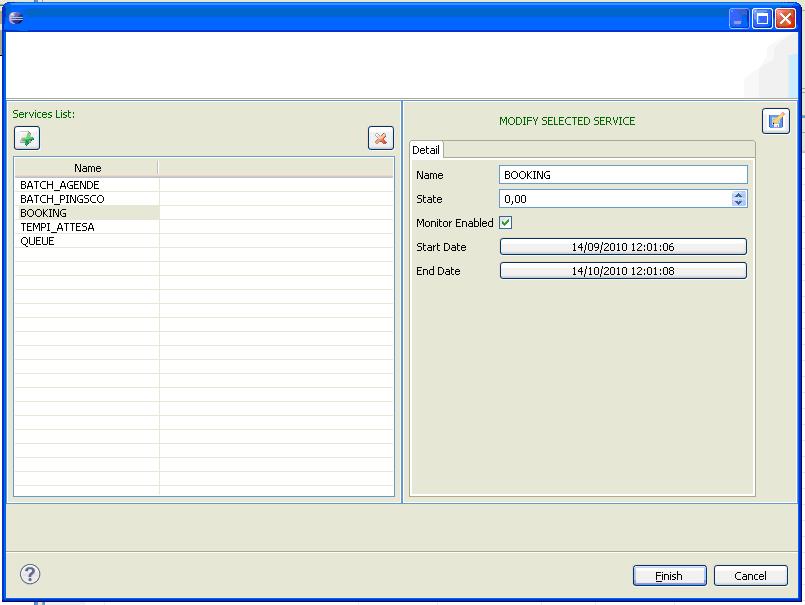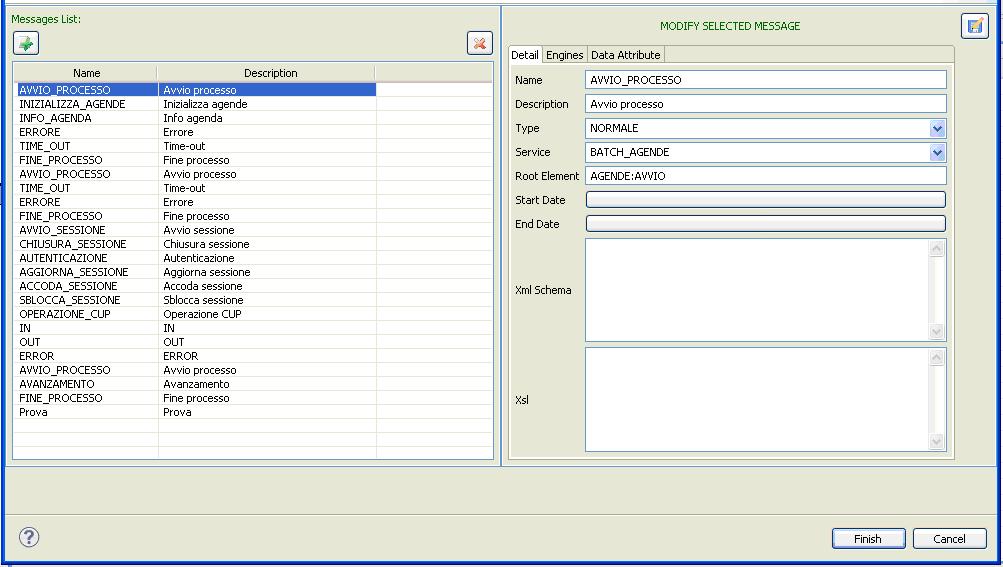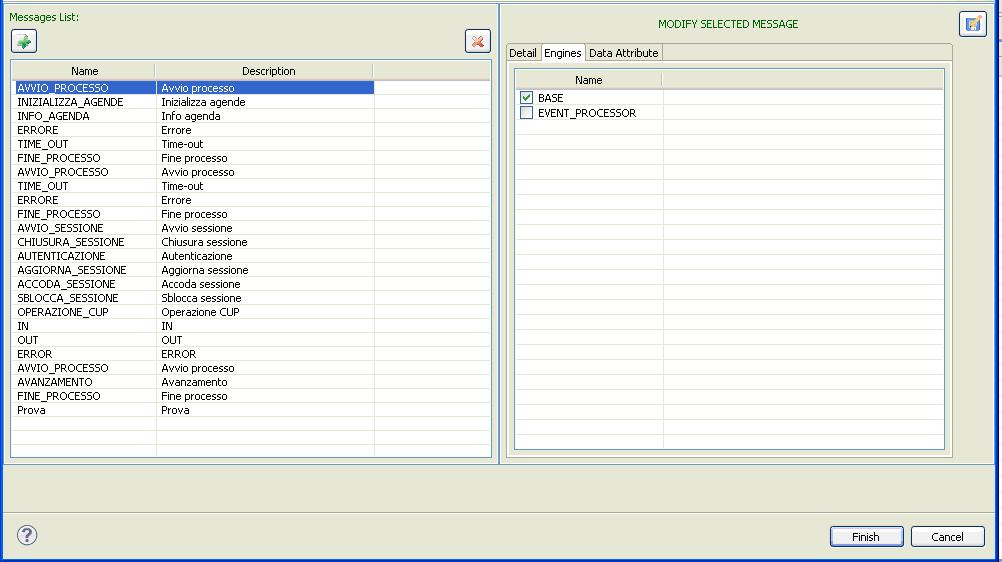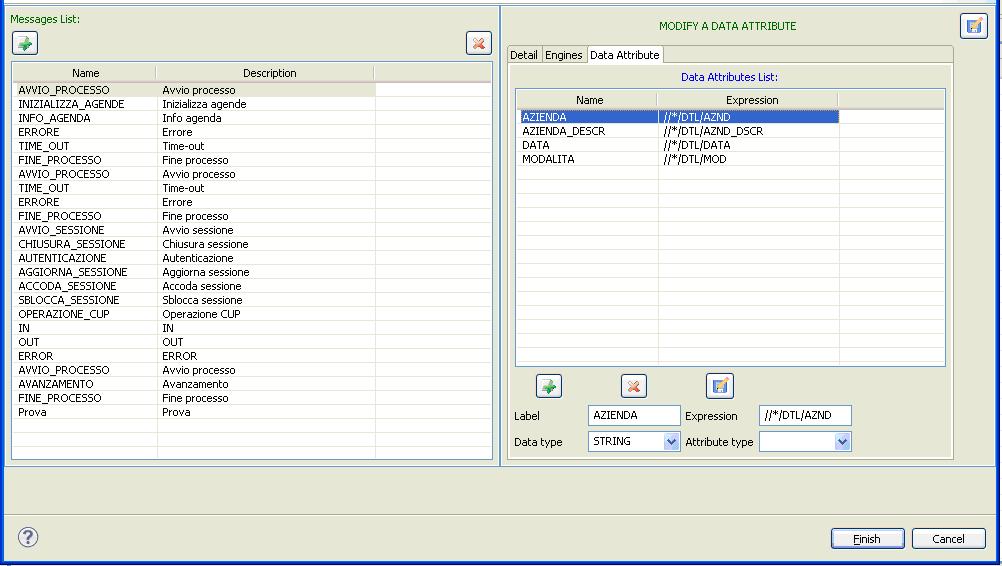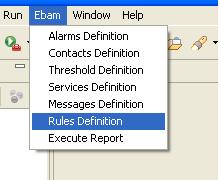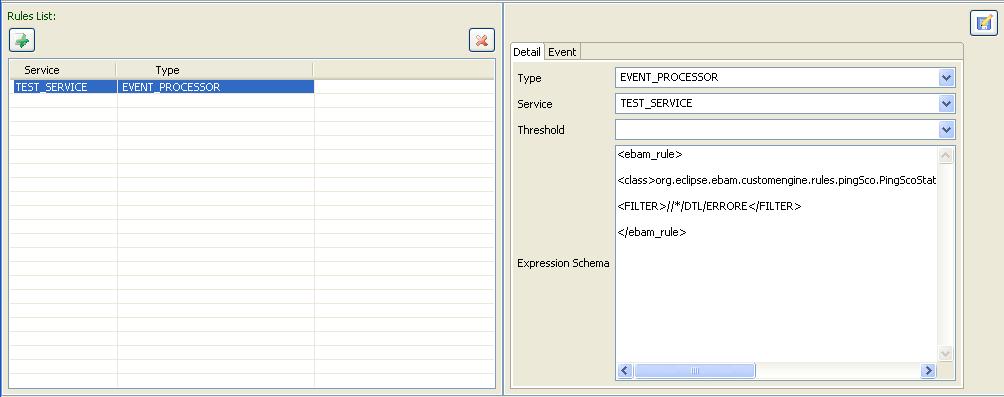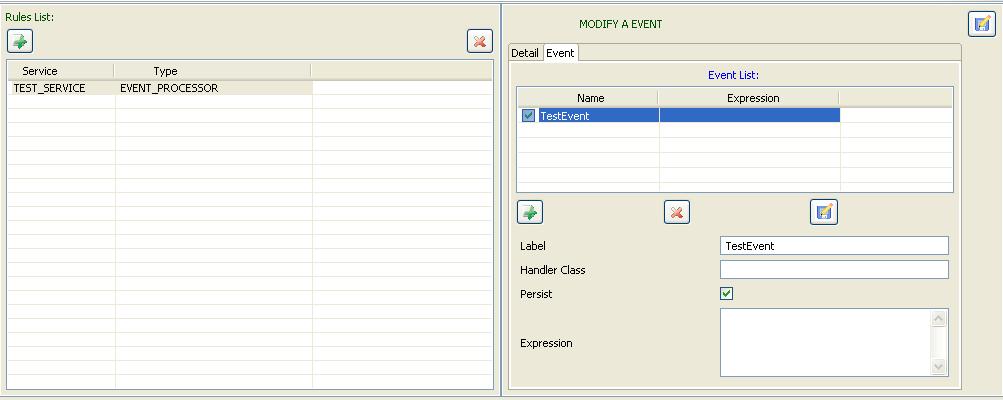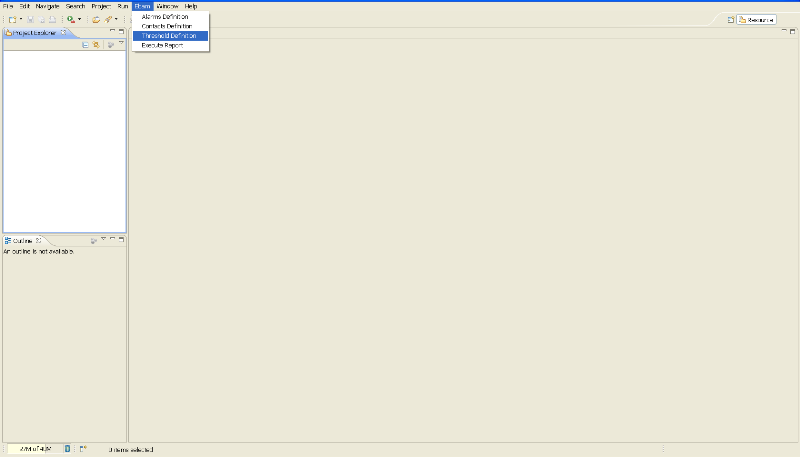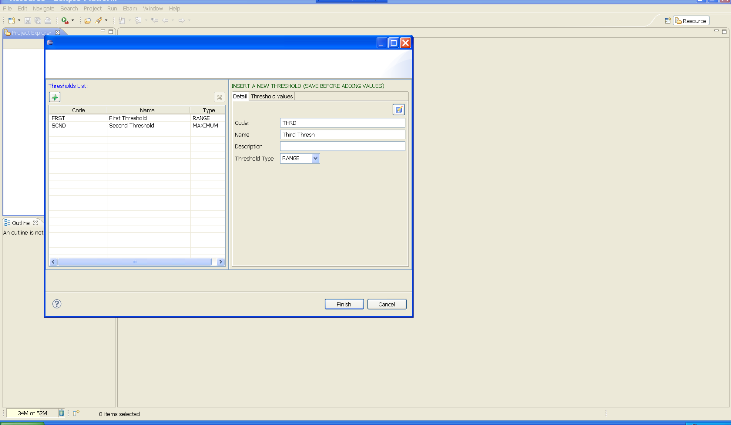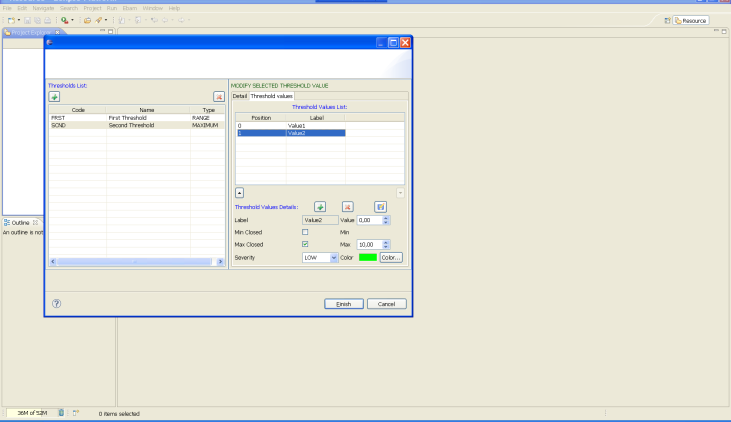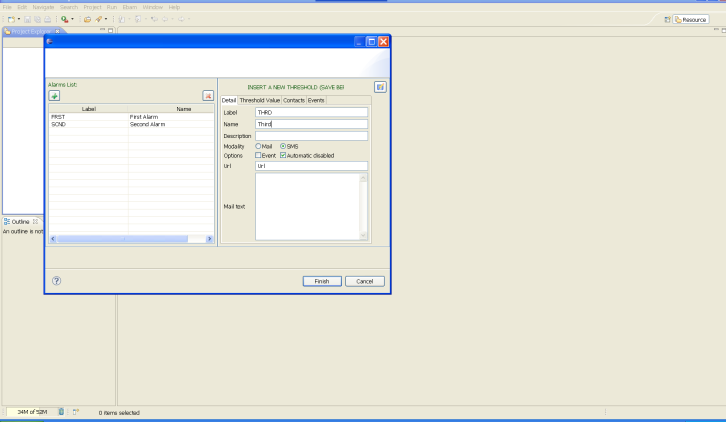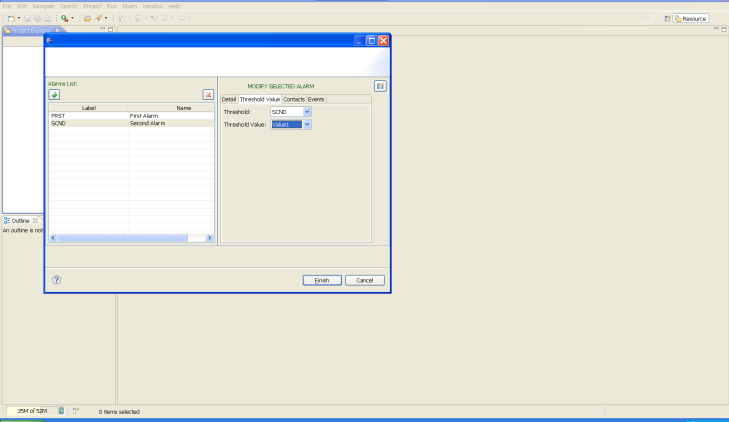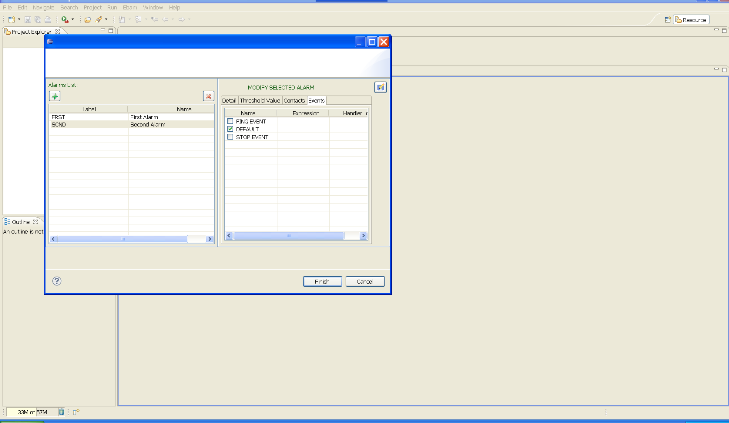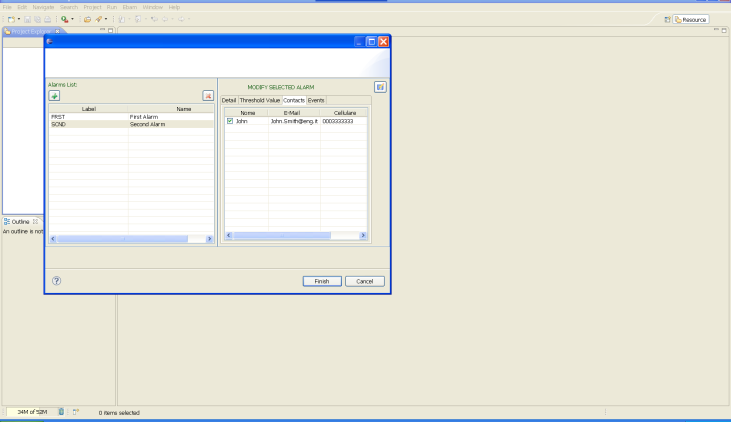Notice: this Wiki will be going read only early in 2024 and edits will no longer be possible. Please see: https://gitlab.eclipse.org/eclipsefdn/helpdesk/-/wikis/Wiki-shutdown-plan for the plan.
Ebam/Configuring the Knowledge Base
Contents
Adding a new service
In the eBAM vision, a service can be seen as the definition of a sequence of steps in a process, in which each step generates a message. To add a new Service to the ebam knowledge base, you can use the configuration wizard in eBAM Designer[1]. Open the eclipse Helios released with eBAM Designer, and in the main Eclipse menu go to Ebam --> Service Definition.
The start/end date are only information, in this moment there are not any influence on eBAM runtime.
Adding a new message
Logs can be parsed using the definition of messages and their relevant data. To add a new Message to the ebam knowledge base, you can use the configuration wizard in eBAM Designer. Open the eclipse Helios released with eBAM Designer [2], and in the main Eclipse menu go to Ebam --> Message Definition. The message is linked to the service, and he has to be associated to the definition of the engine that process it.
This wizard is composed by 3 TAB: Message Detail, engine and Relevant Data.
- Detail: you havo to assign some data and sercive
- Engine: you have to select the Engine that will manage this type of messages
- Relevant Data: the relevant data that you want to extract from message
Adding new relevant data of a message
To add a new Relevant Data to the ebam knowledge base, you can use the configuration wizard in eBAM Designer. Open the eclipse Helios released with eBAM Designer [3], and in the main Eclipse menu go to Ebam --> Message Definition
Adding new engine rule
To add a new rule in an engine, you have to use this wizard from Ebam->rule definition menu:
This wizard show you this windows:
Firt of all, you have to select this information:
- Type of Engine : now you can select only BASE Engine
- Service: you have to select the service, all the message of that service will be send to this Engine
- Threshold ( optional ): you can select the threshold.
After that, you have to insert the expression rule's: a simple xml.
And now you can create an EVENT, if you have to create some output generated from the rule you have to create one EVENT and assign this event to this rule:
The rule has to be associated to the engine definition that is in the table SBI_DOMAINS. To each rule is associated the definition of the event that will generate and a possible threshold already defined.
Select flag Persist if you want to persist the event on DBMS.
For example you can create an event to manage an alert.
Adding new threshold
To add a new threshold to the ebam knowledge base, you can use the configuration wizard in eBAM Designer. Open the eclipse Helios released with eBAM Designer [4], and in the main Eclipse menu go to Ebam --> Threshold Definition
A window wizard will open in which compares all the availables thershold and you can create your own threshold in it.
You can also configure many values for a threshold and associate to it a lot of features.
Adding new contact for an alarm
If you want to send an email after the generation of an alarm, you can set the contact to whom send the email in the wizard under Ebam --> Contact Definition 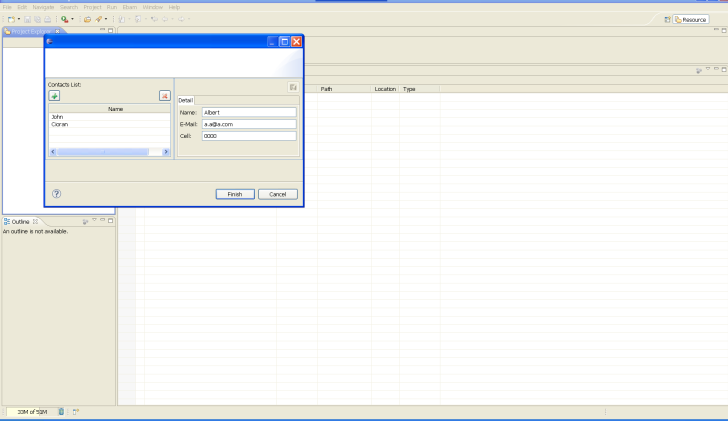
Adding new alarm
If you want to add a new alarm in eBAM you have to use the Alarm Wizard you can find in eBAM Designer in the menu Ebam --> Alarm Definition
In the wizard, after created the new alarm, you have to associate the value of the threshold that generates the alarm,
the event whose the alarm is a consequence
and optionally if the alarm has a mail to send ,you can associate here contacts to whom the mail has to be sent by the system when this allarm happens