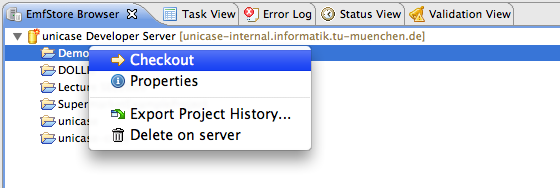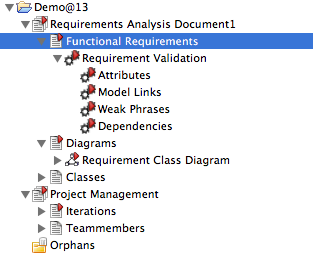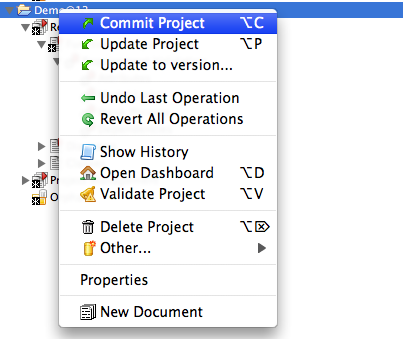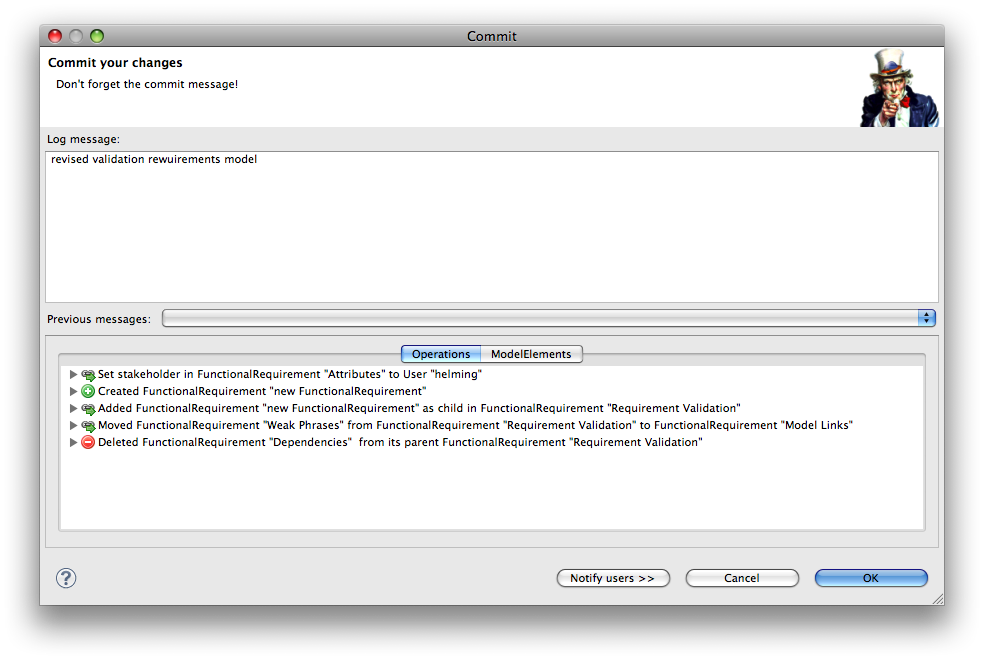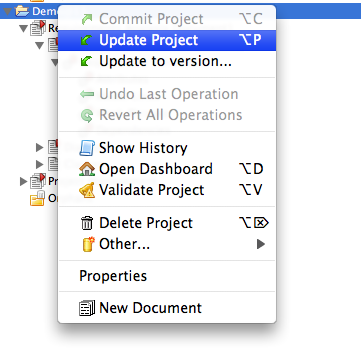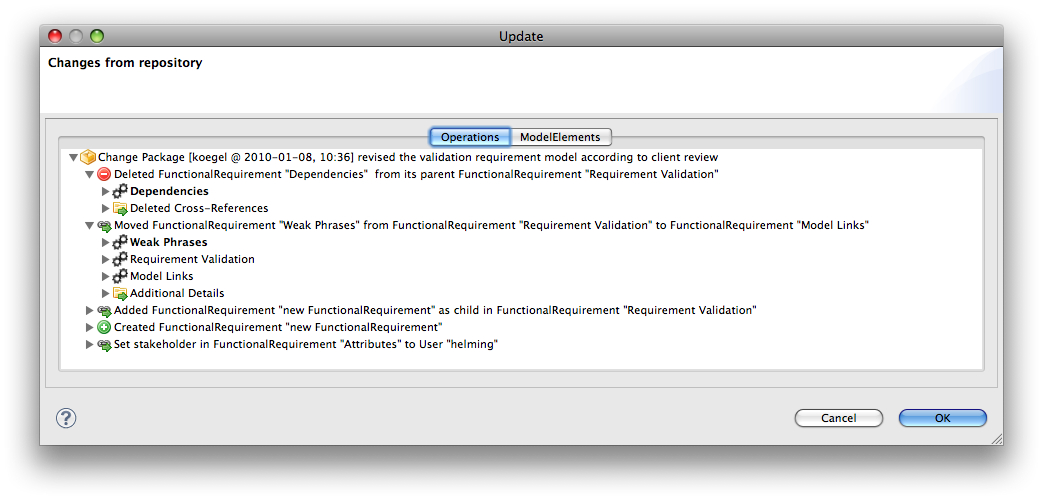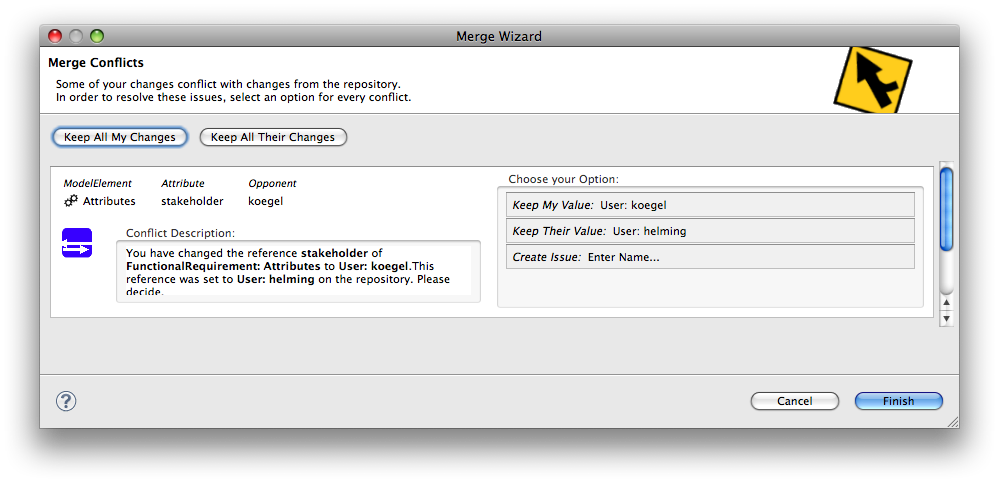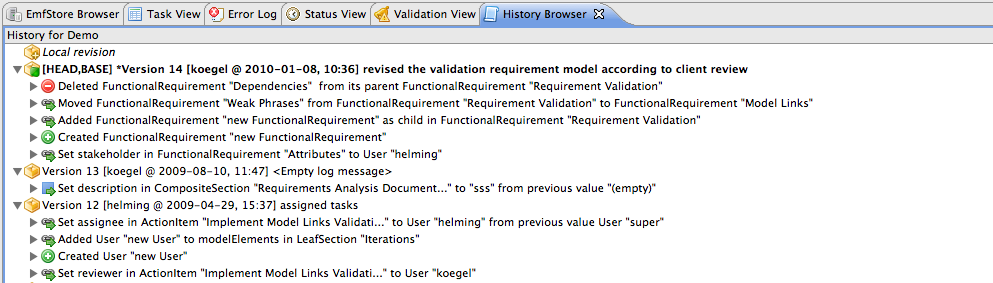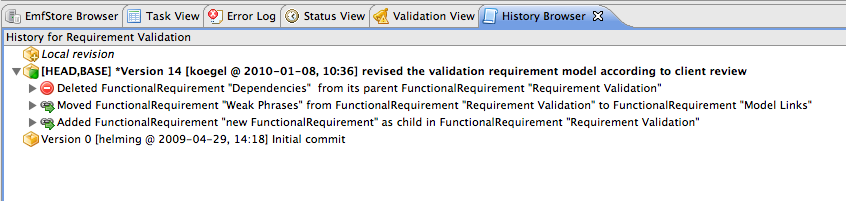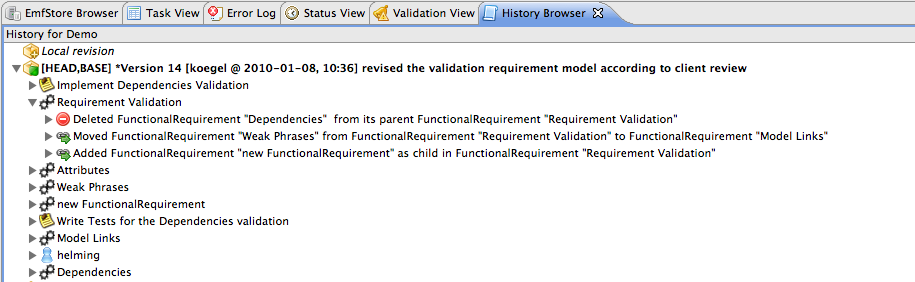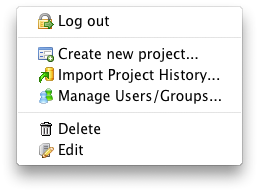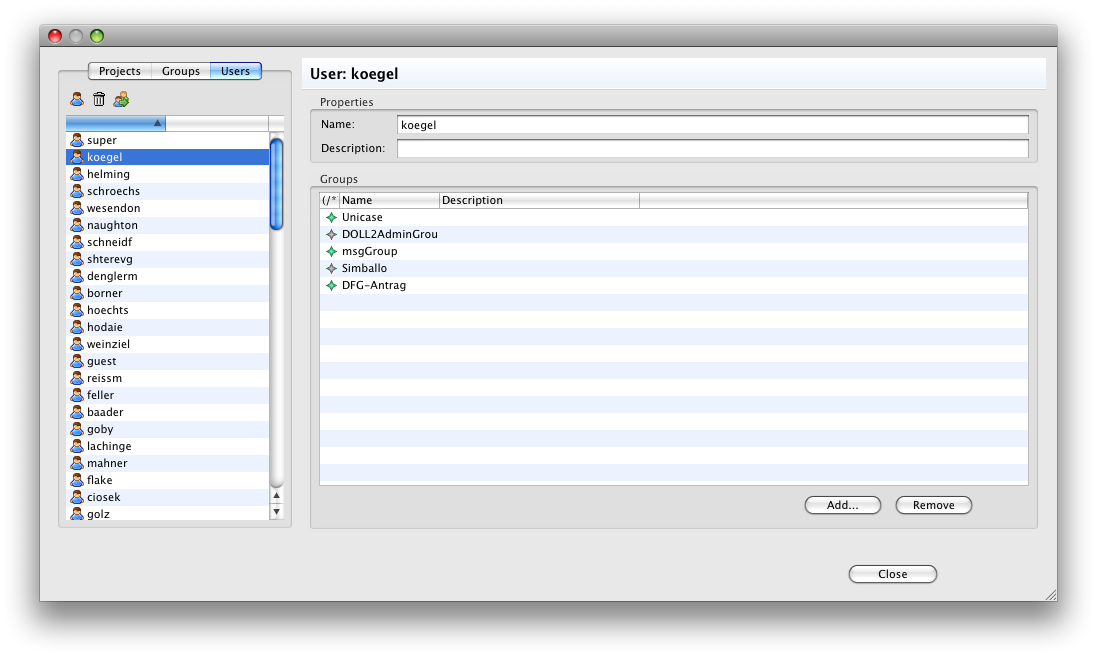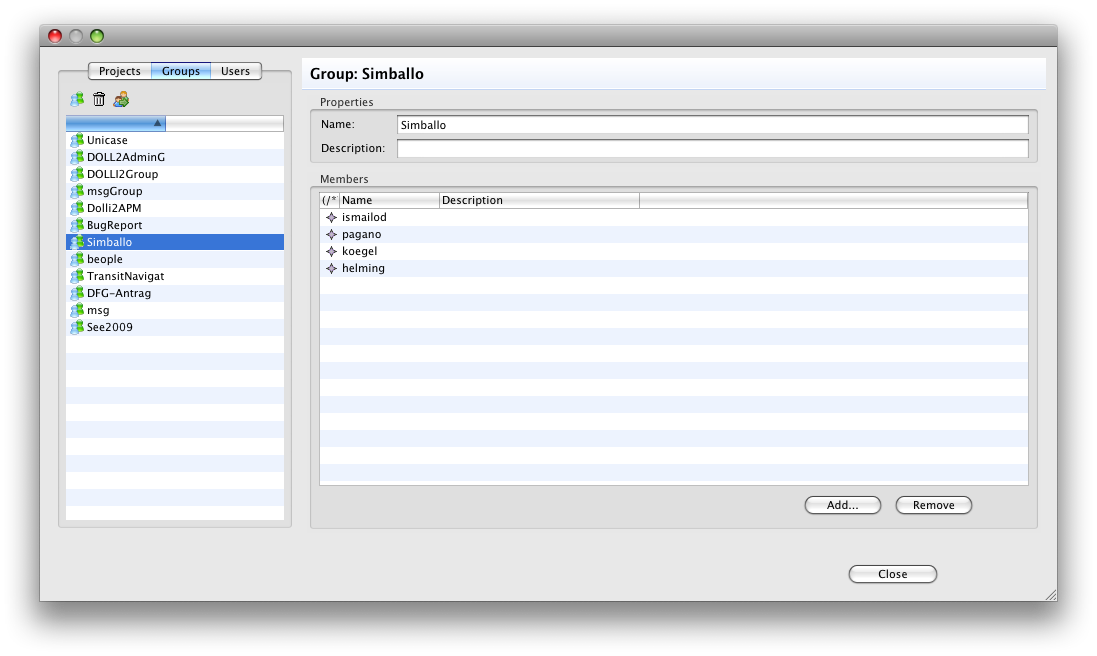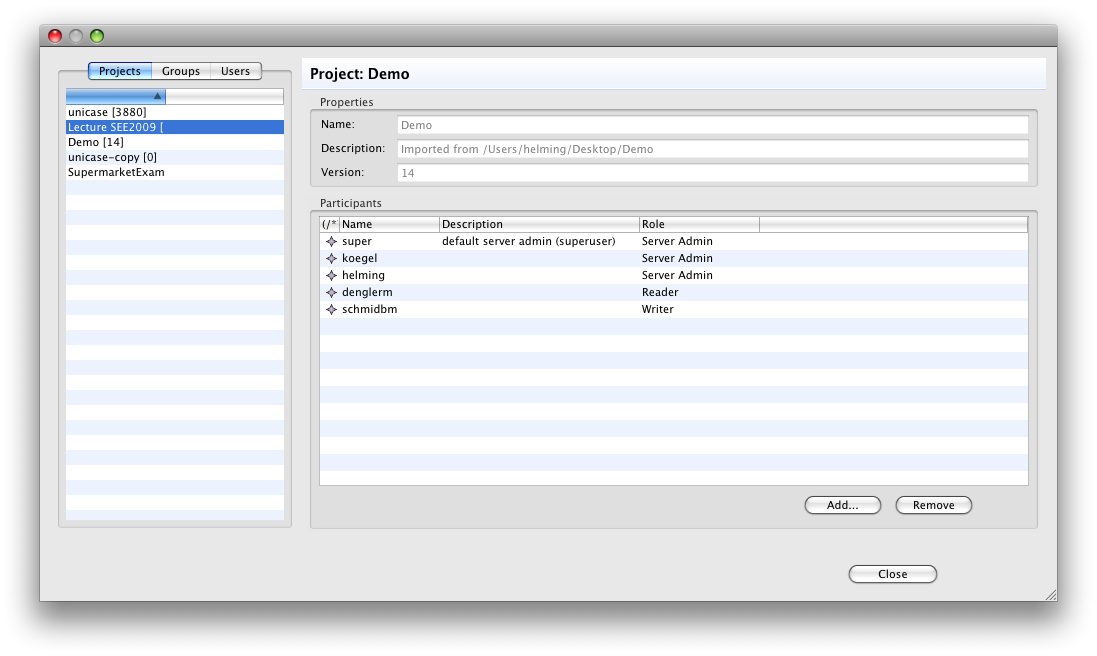Notice: this Wiki will be going read only early in 2024 and edits will no longer be possible. Please see: https://gitlab.eclipse.org/eclipsefdn/helpdesk/-/wikis/Wiki-shutdown-plan for the plan.
EMFStoreScreenshotGallery
Screenshot Gallery of the EMFStore
The EMFStore is a model repository. Models can be checked out to a local workspace and changes can be commited to or updated from the repository, similar to SVN or CVS.
With the EMFStore Browser you can view EMFStore repositories and the projects (models) that are stored on the servers. Also you can create and delete projects (models) on the server and checkout a project (model) from the server.
The EMFStore Navigator shows all local copies of models and their containment structure.
From the EMFStore Navigator users can trigger commit and update of changes on the models, similar to SVN or CVS.
EMFStore already includes a generic commit dialog that shows the changes to be commited to the server.
Also an update of the model to get the changes from the repository can be triggered from the EMFStore Navigator.
EMFStore also includes a dialog to show the incoming changes on update.
If another user changes the same model element a conflict can occur. The EMFStore already ships with a conflict detection strategy which can be replaced or refined if required. Also a merge dialog is included in the framework.
The EMFStore retains every version of a model and the changes that were made in the repository. They can be displayed with the history browser. It displays the versions and the changes that were made in a version. It can be filtered to a single model element instead of the whole project and it supports different modes of visualization, e.g. grouping changes by model elements instead of time.
You can configure access control for the EMFStore in the EMFStore Browser. You can add groups and users and decide how they can access a project (read/write/administer).