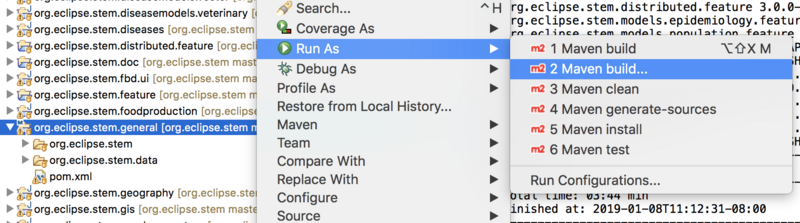Notice: This Wiki is now read only and edits are no longer possible. Please see: https://gitlab.eclipse.org/eclipsefdn/helpdesk/-/wikis/Wiki-shutdown-plan for the plan.
Building the STEM RCP Application
Weekly Build
Weekly STEM builds are regularly posted on the STEM website (about weekly). Please see the category Weekly Integration Builds on the STEM download site
Set up the STEM Development Environment
Before starting the instructions below visit the page STEM Eclipse Setup to set up your environment.
New since STEM 4.0.0
With the introduction of STEM 4.0, Stem is structured as a maven project containing two subprojects:
- org.eclipse.stem - org.eclipse.stem.data.
Both of them are maven projects. Project source code can be imported:
import >>>> Git >>>>> project from Git using git://git.eclipse.org/gitroot/stem/org.eclipse.stem.git
Or for committers by SSH
ssh://<commitername>@git.eclipse.org:29418/stem/org.eclipse.stem.git
be sure to upload your public key to: https://git.eclipse.org/r/#/dashboard/self
- click your name
- go to settings
- click on SSH keys
- add your public key
Or for committers by HTTPS
https://<<commitername>>@git.eclipse.org/r/stem/org.eclipse.stem.git
- NOTE: for HTTPS the password is different than for the rest of eclipse. You can generate a password here: https://git.eclipse.org/r/#/settings/http-password
Stem as a Maven project is using Tycho to make its build "pomless" (meaning it is not required to have a pom.xml file for each Java project).
this will open another window to define which command can be used to run the build
normally it is enough to write ?clean verify? in the Goals field then
click run
STEM data is still built using Ant as described previously see STEM_Eclipse_Setup#Build_the_STEM_Denominator_Data
Run Maven
To build the STEM product
- right click on org.eclipse.stem.general
- select Run as >>>> Maven build ... >>>
- enter clean verify in the Goals field then click run
- click Apply, and Run
- When complete, the runtime artifact (jar file) will appear in .../org.eclipse.stem/core/org.eclipse.stem.runtime/target/
Command Line Maven build option
- install Maven (use Brew for macOS)
- cd into your stem workspace directory under your git folder
- issue the following
> mvn clean verify
URLS for the Global Earth Science Climate data
users
git://git.eclipse.org/gitroot/stem/org.eclipse.stem.data.earthscience.git
committers
https://git.eclipse.org/r/stem/org.eclipse.stem.data.earthscience.git ssh://user_id@git.eclipse.org:29418/stem/org.eclipse.stem.data.earthscience.git
(deprecated) instructions for building STEM 3.0.0M1 and earlier
If you are a developer and have already installed and run from the development environment, you can create your own build for supported platforms. After first following the instructions for Running STEM from the Development Environment:
# please go to the project org.eclipse.stem.ui # Open the file stem.product # On the right hand side click the link: "Eclipse Product export wizard" # select a destination directory # click finish