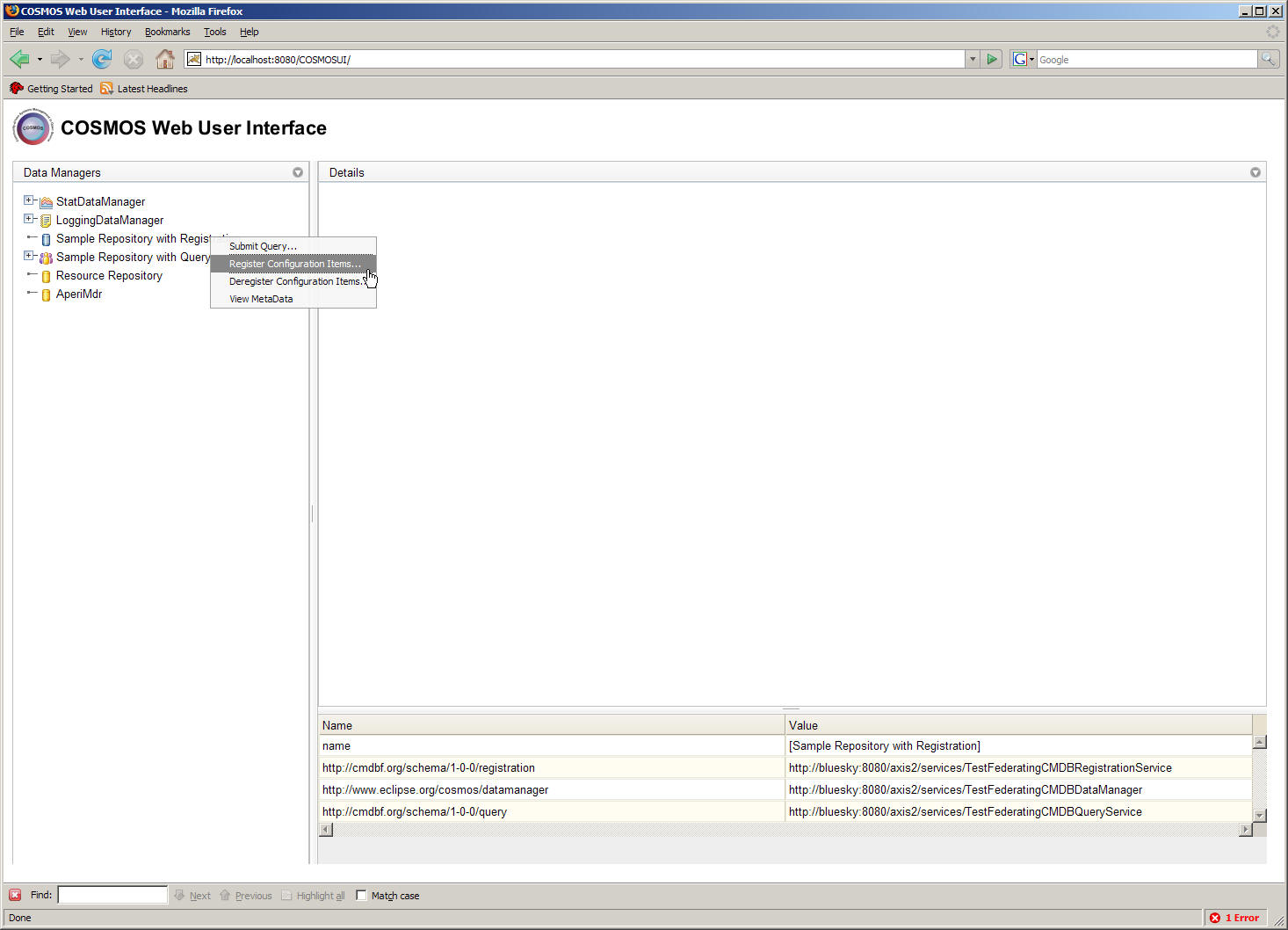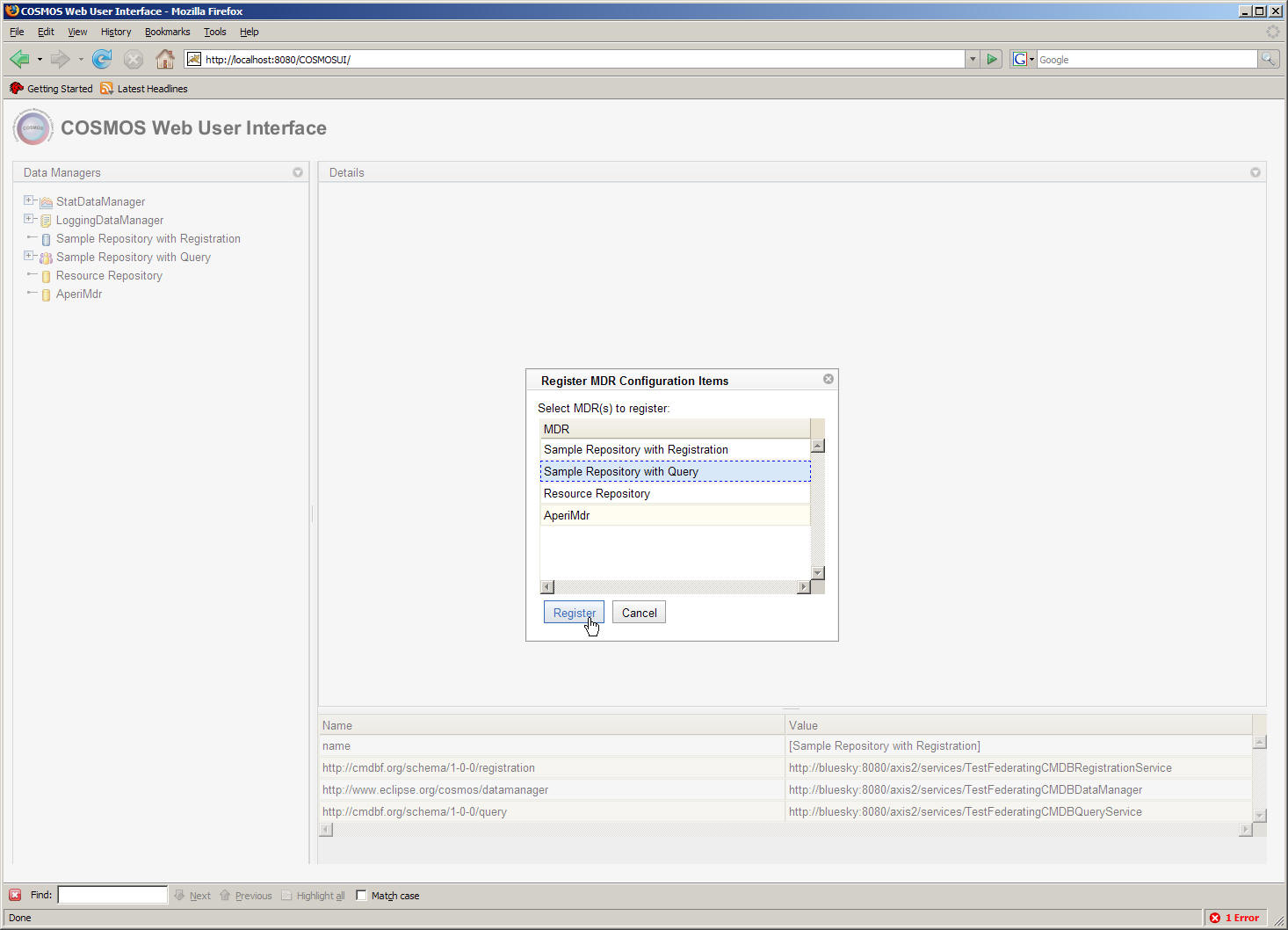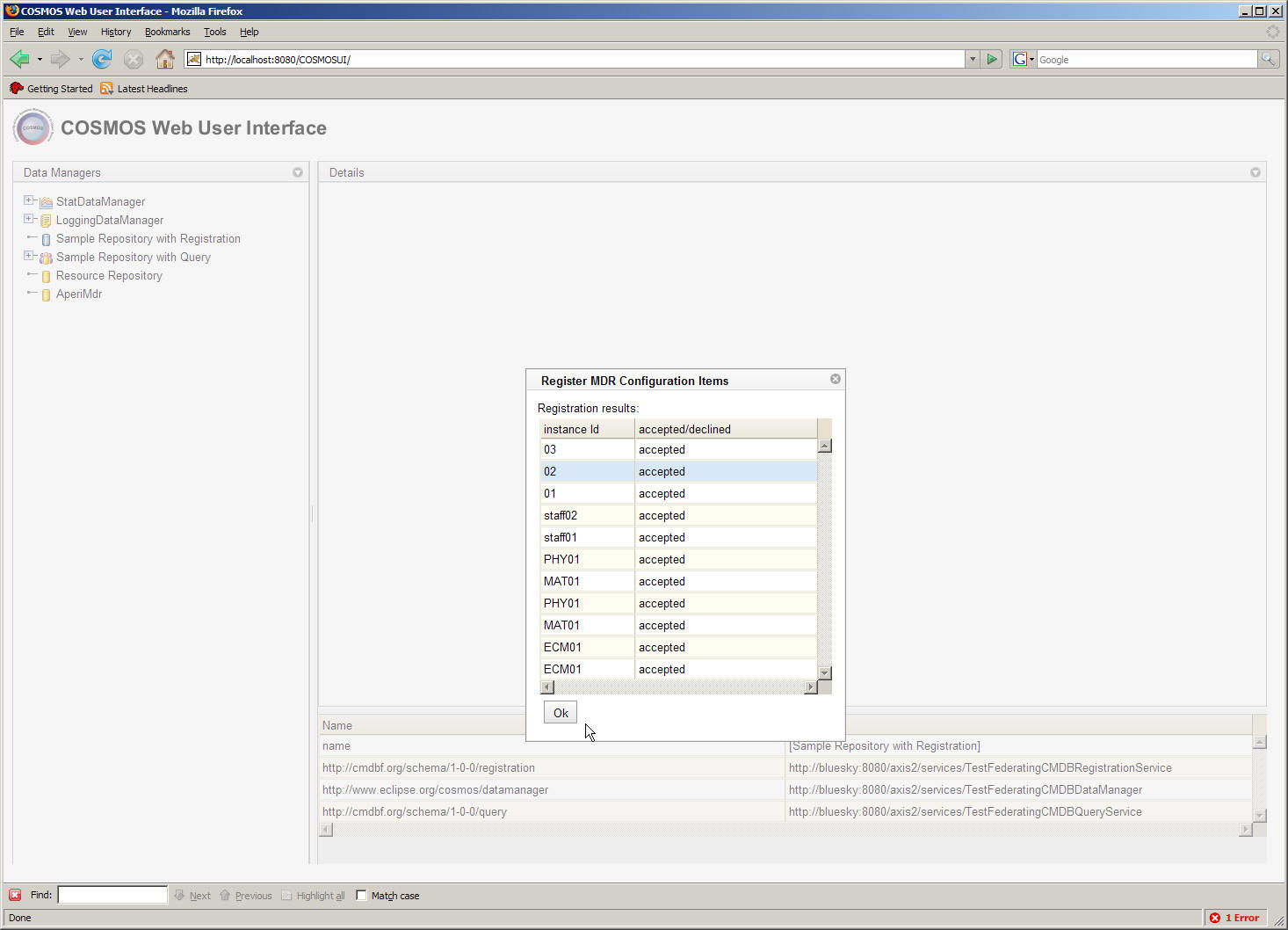Notice: this Wiki will be going read only early in 2024 and edits will no longer be possible. Please see: https://gitlab.eclipse.org/eclipsefdn/helpdesk/-/wikis/Wiki-shutdown-plan for the plan.
Difference between revisions of "Register Configuration Items"
| Line 1: | Line 1: | ||
[[COSMOS|COSMOS Wiki]] > [[COSMOS_Documentation_Plan|COSMOS Document Plan]] > [[COSMOS_Manual_Guide |COSMOS Manual Guide]] > [[COSMOS_UG_Web_Console |COSMOS UG Web Console]] | [[COSMOS|COSMOS Wiki]] > [[COSMOS_Documentation_Plan|COSMOS Document Plan]] > [[COSMOS_Manual_Guide |COSMOS Manual Guide]] > [[COSMOS_UG_Web_Console |COSMOS UG Web Console]] | ||
| − | + | There are basically two methods to register configuration items from a MDR with a federating CMDB. | |
| + | * Full Registration - register all configuration items | ||
| + | * Partial Registration - register a set of configuration items | ||
| + | |||
| + | In this tutorial we will walk through the steps to register all configuration items from a MDR with a federating CMDB, then will will perform a partial registration of configuration items. | ||
| + | |||
| + | ===Full Registration=== | ||
The user must first locate a federating CMDB within the Data Manager Navigator. The "Sample Repository with Registration" is an example federating CMDB. A node within the navigator tree will have the option to "Register Configuration Items..." as shown below. | The user must first locate a federating CMDB within the Data Manager Navigator. The "Sample Repository with Registration" is an example federating CMDB. A node within the navigator tree will have the option to "Register Configuration Items..." as shown below. | ||
| − | [[Image: | + | [[Image:COSMOS_I10_Register1.JPG]] |
Right-click on the "Sample Repository with Registration" node and select the "Register Configuration Items..." option. | Right-click on the "Sample Repository with Registration" node and select the "Register Configuration Items..." option. | ||
| Line 11: | Line 17: | ||
The following dialog box is displayed that shows a the list of registered MDRs. The user can select a set of MDRs and click the "Register" button. The configuration items associated with the selected MDRs will be registered with the federating CMDB. Let us go ahead and select the "Example MDR" from the list as shown below. | The following dialog box is displayed that shows a the list of registered MDRs. The user can select a set of MDRs and click the "Register" button. The configuration items associated with the selected MDRs will be registered with the federating CMDB. Let us go ahead and select the "Example MDR" from the list as shown below. | ||
| − | [[Image: | + | [[Image:COSMOS_I10_Register2.JPG]] |
Next press the "Register" button. A list of configuration items that tried to register with the federating CMDB will be displayed. The list also shows whether the federating CMDB accepted or rejected a particular configuration item. | Next press the "Register" button. A list of configuration items that tried to register with the federating CMDB will be displayed. The list also shows whether the federating CMDB accepted or rejected a particular configuration item. | ||
| − | [[Image: | + | [[Image:COSMOS_I10_Register3.JPG]] |
Revision as of 12:57, 23 April 2008
COSMOS Wiki > COSMOS Document Plan > COSMOS Manual Guide > COSMOS UG Web Console
There are basically two methods to register configuration items from a MDR with a federating CMDB.
- Full Registration - register all configuration items
- Partial Registration - register a set of configuration items
In this tutorial we will walk through the steps to register all configuration items from a MDR with a federating CMDB, then will will perform a partial registration of configuration items.
Full Registration
The user must first locate a federating CMDB within the Data Manager Navigator. The "Sample Repository with Registration" is an example federating CMDB. A node within the navigator tree will have the option to "Register Configuration Items..." as shown below.
Right-click on the "Sample Repository with Registration" node and select the "Register Configuration Items..." option.
The following dialog box is displayed that shows a the list of registered MDRs. The user can select a set of MDRs and click the "Register" button. The configuration items associated with the selected MDRs will be registered with the federating CMDB. Let us go ahead and select the "Example MDR" from the list as shown below.
Next press the "Register" button. A list of configuration items that tried to register with the federating CMDB will be displayed. The list also shows whether the federating CMDB accepted or rejected a particular configuration item.