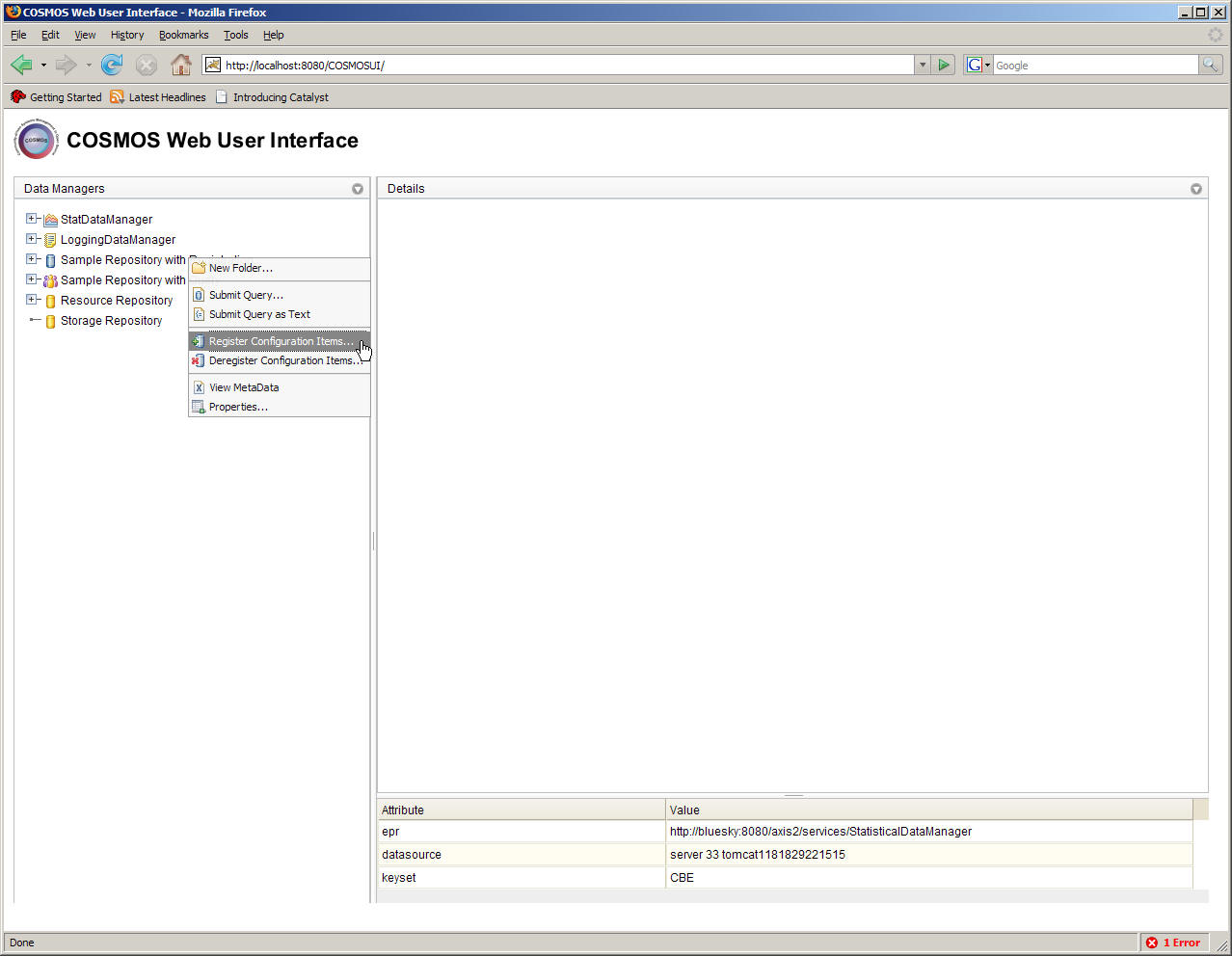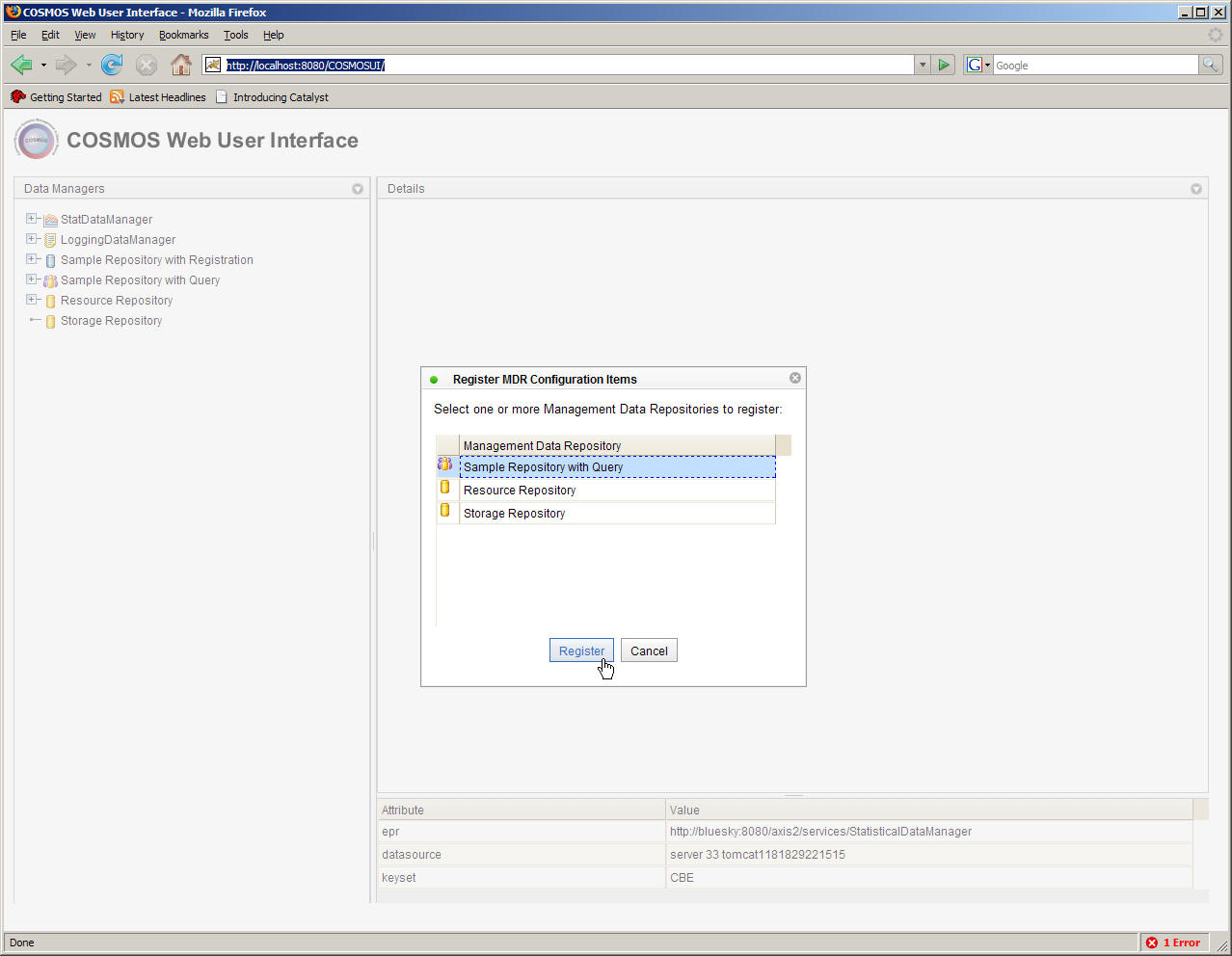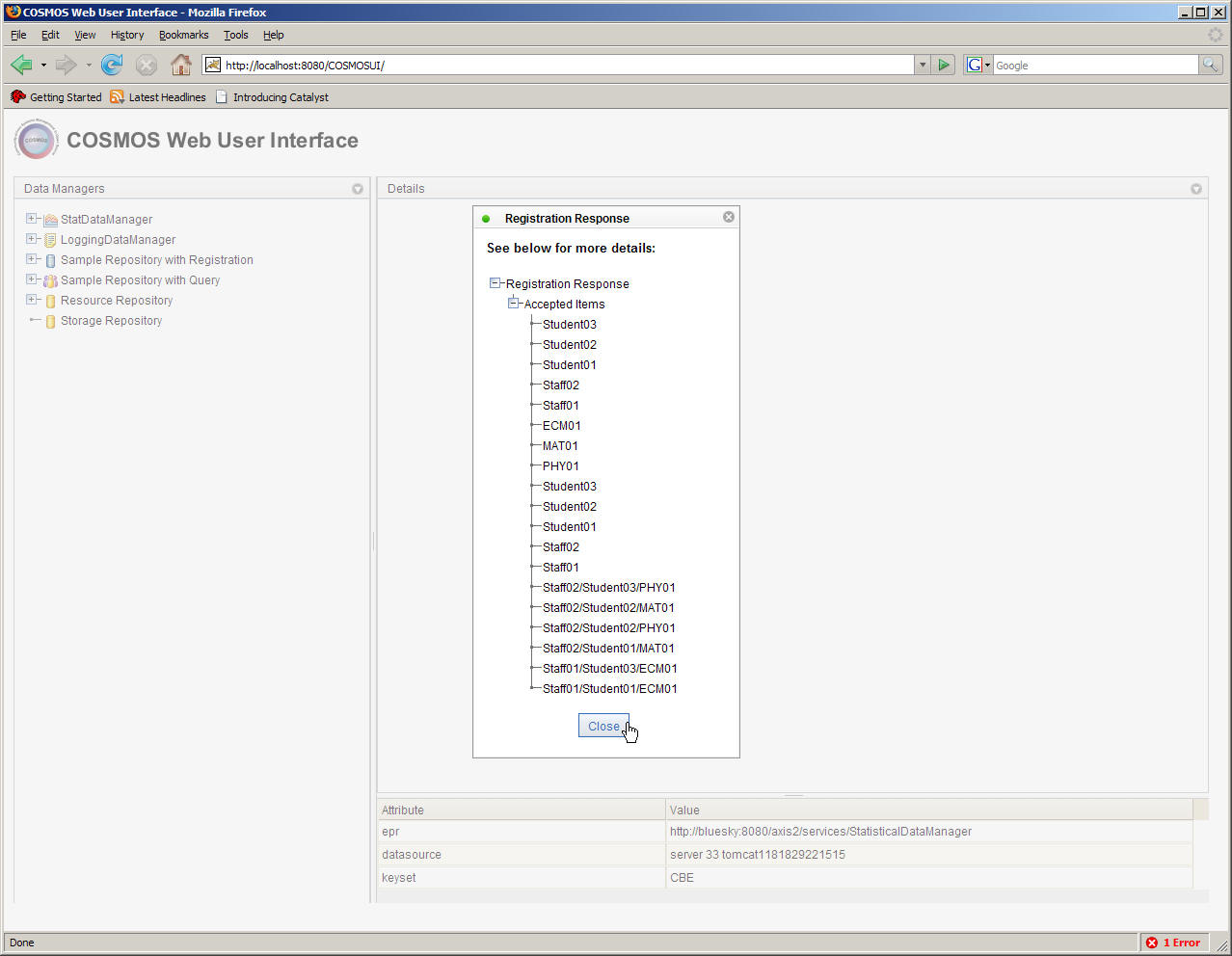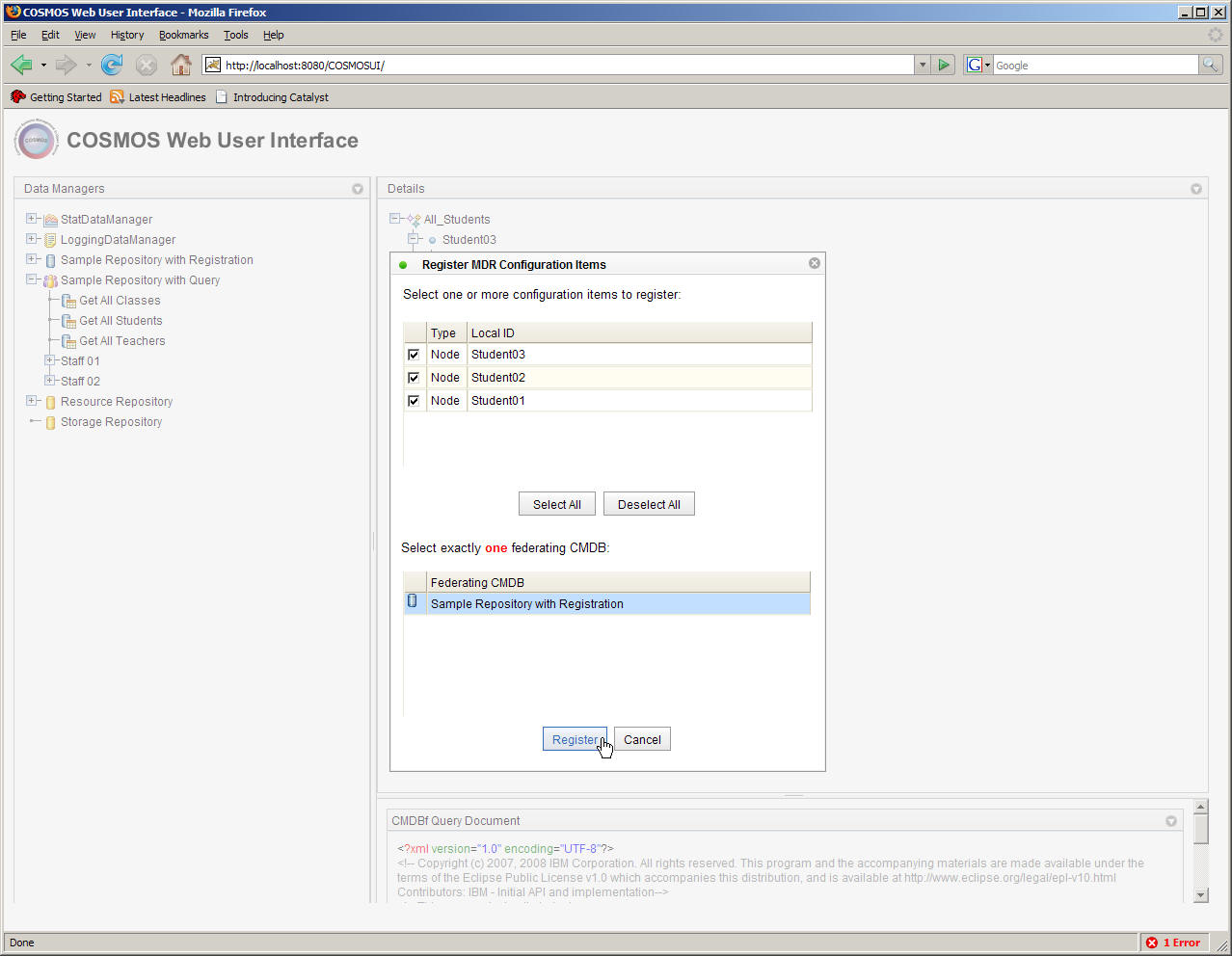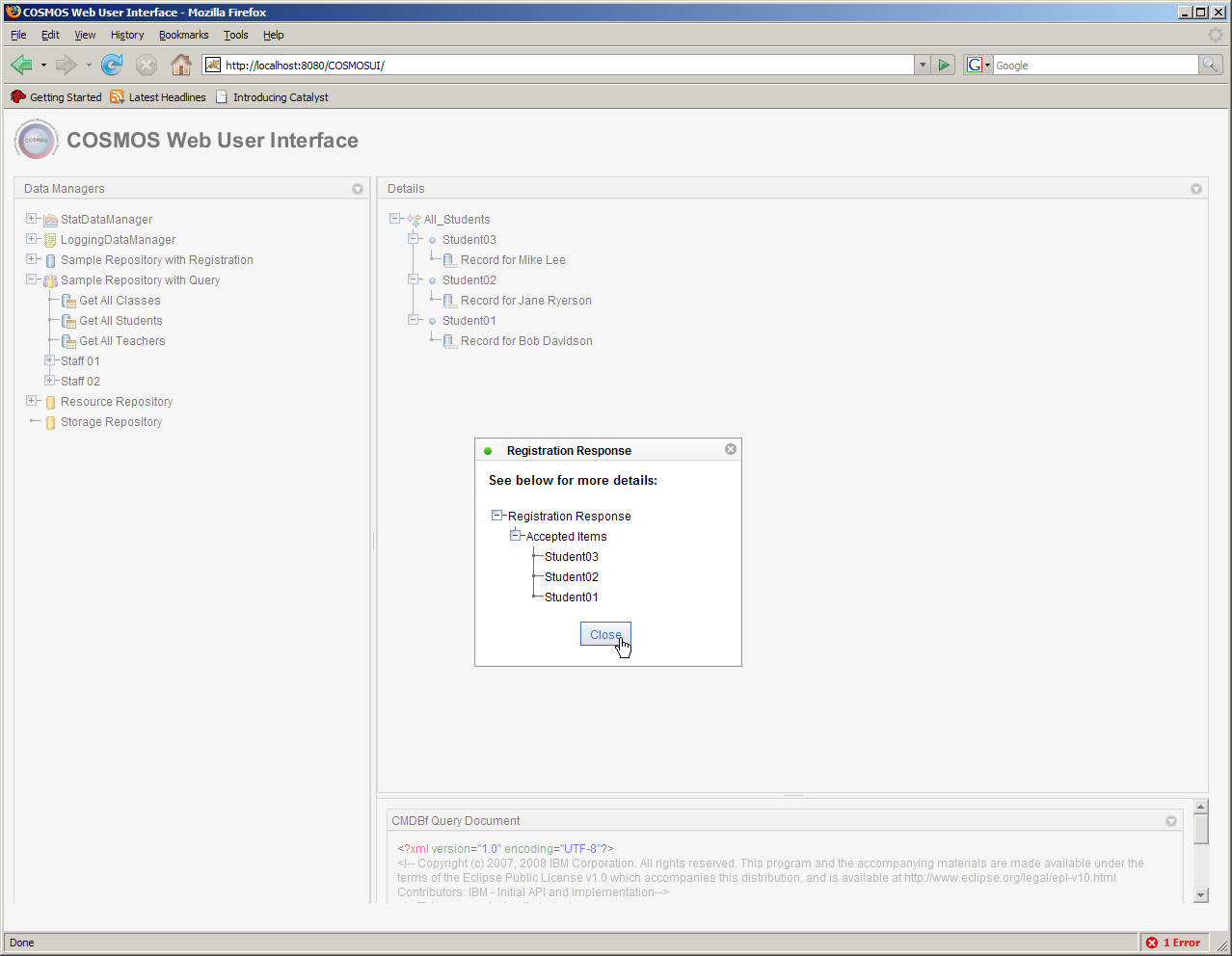Notice: this Wiki will be going read only early in 2024 and edits will no longer be possible. Please see: https://gitlab.eclipse.org/eclipsefdn/helpdesk/-/wikis/Wiki-shutdown-plan for the plan.
Register Configuration Items
COSMOS Wiki > COSMOS Document Plan > COSMOS Manual Guide > COSMOS UG Web Console
There are basically two methods to register configuration items from a MDR with a federating CMDB.
- Full Registration - register all configuration items
- Partial Registration - register a set of configuration items
In this tutorial we will walk through the steps to register all configuration items from a MDR with a federating CMDB, then we will perform a partial registration of configuration items.
Full Registration
The user must first locate a federating CMDB within the Data Manager Navigator. The "Sample Repository with Registration" is an example federating CMDB. A node within the navigator tree will have the option to "Register Configuration Items..." as shown below.
Right-click on the "Sample Repository with Registration" node and select the "Register Configuration Items..." option.
The following dialog box is displayed that shows a the list of registered MDRs. The user can select a set of MDRs and click the "Register" button. The configuration items associated with the selected MDRs will be registered with the federating CMDB. Let us go ahead and select the "Example MDR" from the list as shown below.
Next press the "Register" button. A list of configuration items that tried to register with the federating CMDB will be displayed. The list also shows whether the federating CMDB accepted or rejected a particular configuration item.
Partial Registration
In some cases we may not wish to register all the configuration items from an MDR. We may wish to only register a set of configuration items. First we need to construct a query that contains the configuration items that we want to register. Lets reuse the query that returns on all students. In this case we will only register configuration items that are returned by this query.
First lets expand the "Sample Repository with Query" node and right click the "Get All Students" query node. Then select the "Register Configuration Items..." menu option as shown below.
The following dialog box is displayed that shows a the list of configuration items associated with the query response. The user can select the configuration items they wish to register. The selected configuration items will be registered with the federating CMDB. Let us go ahead and select the configuration items from the list as shown below. We need to select the federating CMDB that we want to register with.
Next press the "Register" button. A list of configuration items that tried to register with the federating CMDB will be displayed. The list also shows whether the federating CMDB accepted or rejected a particular configuration item.