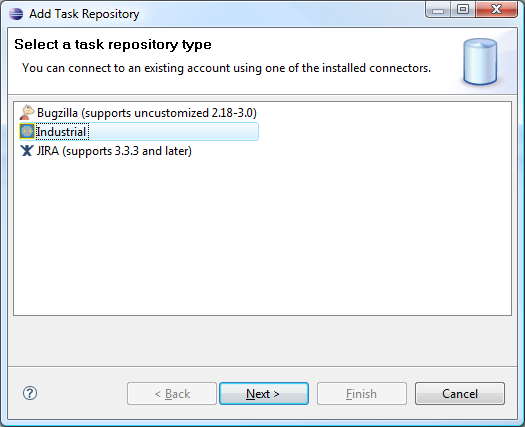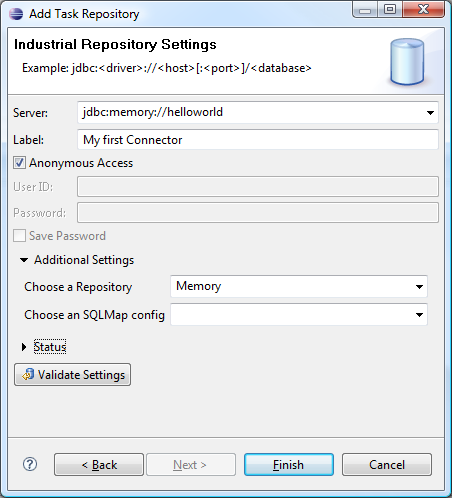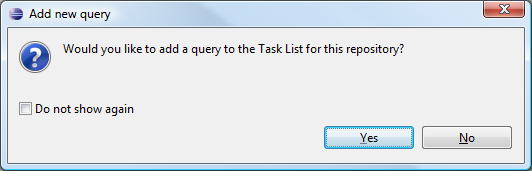Notice: this Wiki will be going read only early in 2024 and edits will no longer be possible. Please see: https://gitlab.eclipse.org/eclipsefdn/helpdesk/-/wikis/Wiki-shutdown-plan for the plan.
Mylyn/Incubator/Generic Industrial Connector/Configuring Industrial Connector using Nothing
This page describes how you can implement a Mylyn connector in 5 minutes using your computers memory as the persistance medium.
Contents
Step 1: Get the Source
Point your favorit SVN client towards
svn://bugs.industrial-tsi.com/mylyn_gsc/trunk
and get all the projects.
Step 2: Create a Fragment Project
Create a fragment project for your connector with the org.eclipse.mylyn.industrial.core project as the host.
Step 3: Create a connector.xml
This is going to be moved to the extension point mechanism in a very near future version. For now, create a connector.xml file in the root of your project with the following contents:
There is already a reference project called org.eclipse.mylyn.industrial.demo.memory where you can also view the comments in this file.
Step 4: Implement IPersistor
Make an extension to org.eclipse.mylyn.industrial.core.persistor and open the class that you have typed in there. Make sure the name of this class appears in the config.xml described in step 3.
Now implement the following class like we did in this link.
Step 5: Give it a Spin
Ready?
- Open the Build tab in the fragement and click on the connector.xml
- Create a run configuration and connect your fragment project and then "Add required projects". Run and when the workspace comes up,
- Open the Mylyn task list and the Mylyn repository views.
- Create a new repository and select "Industrial" --> Next.
- Type "jdbc:memory://helloworld" as the repos, give it a fancy name and select the name you have placed in the connector.xml ("Memory" in our example)
- Press finish
- Press Yes
- Enter some criteria
- Create tasks.