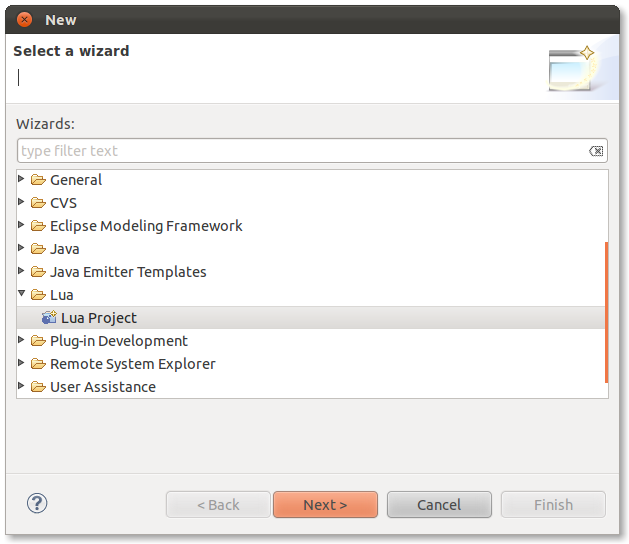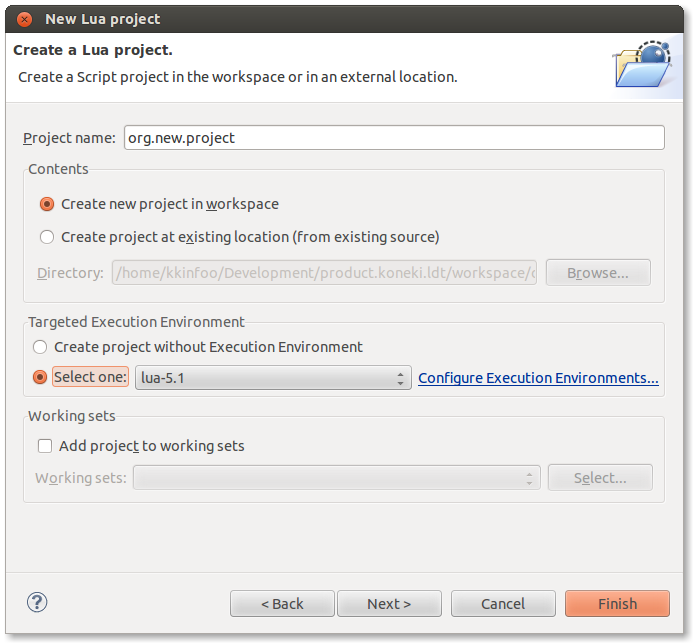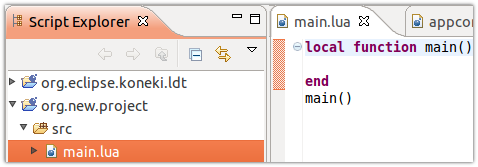Notice: This Wiki is now read only and edits are no longer possible. Please see: https://gitlab.eclipse.org/eclipsefdn/helpdesk/-/wikis/Wiki-shutdown-plan for the plan.
Difference between revisions of "Koneki/LDT/User Guide/Getting started"
(New page: =Getting started=) |
m (Koneki/LDT/Start moved to Koneki/LDT/User Guide/Getting started) |
||
| (3 intermediate revisions by 2 users not shown) | |||
| Line 1: | Line 1: | ||
=Getting started= | =Getting started= | ||
| + | In order to be able to enjoy '''Lua Development Tools''', there only a few steps. | ||
| + | * Create a project | ||
| + | ** Name it | ||
| + | * Edit a Lua source file | ||
| + | ==Create a project== | ||
| + | For your code to benefit from Lua Development Tool, it has to be marked as ''Lua compliant''. How could you do this. Just create a Lua Project, it will add '''Lua nature''' to your code. | ||
| + | ===Choose Lua Project=== | ||
| + | Select the right project type: '''Lua Project'''. | ||
| + | [[Image:ProjectList.png|center]] | ||
| + | ===Name it=== | ||
| + | Just enter a valid name. | ||
| + | [[Image:NewLuaProject.png|center]] | ||
| + | ==Edit a Lua source file== | ||
| + | Now that your project is created. You might want to write some Lua. In every project, there is a default '''source folder''' so far named ''src''. You can edit the ''main.lua'' file in it. | ||
| + | [[Image:EditingFile.png|center]] | ||
| + | '''Source folders''' are imported, as they are the one processed to compute tooling information. As example, if you code a module outside any source folder, when called from another module or script, it content won't be available in code assistance. | ||
| + | ==More== | ||
| + | You can also know more about other features: | ||
| + | * [[Koneki/LDT/Concepts/Path|Configuring paths]] | ||
| + | * [[Koneki/LDT/Concepts/Debugger|Debugger]] | ||
Latest revision as of 13:42, 15 November 2011
Contents
Getting started
In order to be able to enjoy Lua Development Tools, there only a few steps.
- Create a project
- Name it
- Edit a Lua source file
Create a project
For your code to benefit from Lua Development Tool, it has to be marked as Lua compliant. How could you do this. Just create a Lua Project, it will add Lua nature to your code.
Choose Lua Project
Select the right project type: Lua Project.
Name it
Just enter a valid name.
Edit a Lua source file
Now that your project is created. You might want to write some Lua. In every project, there is a default source folder so far named src. You can edit the main.lua file in it.
Source folders are imported, as they are the one processed to compute tooling information. As example, if you code a module outside any source folder, when called from another module or script, it content won't be available in code assistance.
More
You can also know more about other features: