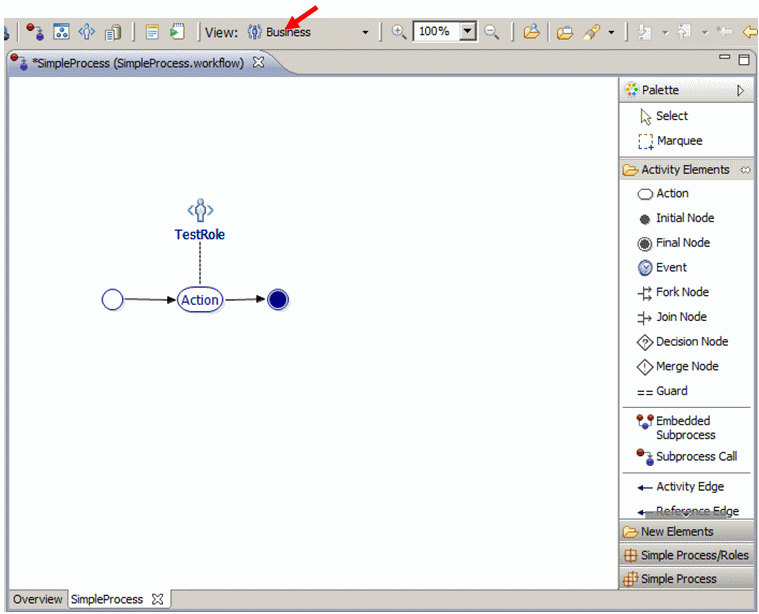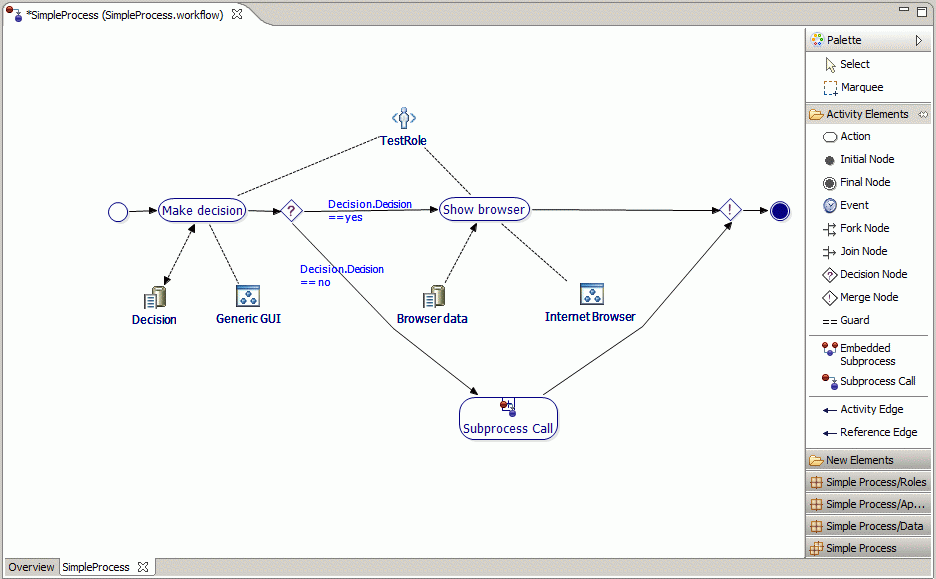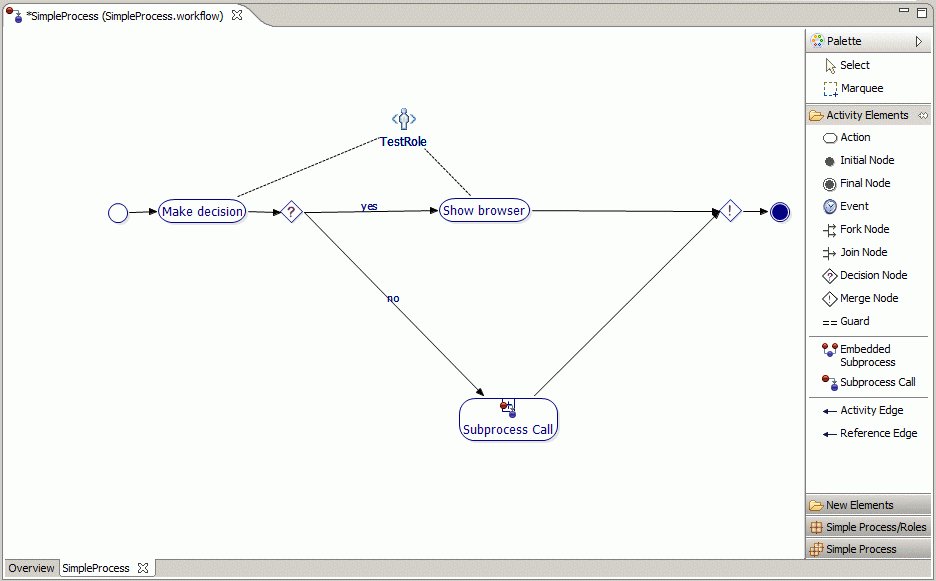Notice: this Wiki will be going read only early in 2024 and edits will no longer be possible. Please see: https://gitlab.eclipse.org/eclipsefdn/helpdesk/-/wikis/Wiki-shutdown-plan for the plan.
Difference between revisions of "JWT Tutorial ViewsSwitching"
(New page: This page deals with differnt views in the Workflow Editor. If you want to create your own views please refer to How to design your own views. = Switching b...) |
(→Switching between views) |
||
| Line 3: | Line 3: | ||
= Switching between views = | = Switching between views = | ||
| − | You can select different views in the workflow editor: there are at least two views available: the business and the technical view. In the technical view you can see all the details described above. In the business view the presentation is limited to the most important facts that are interesting for a business manager: the control flow, the kinds of actions and the responsibilities. Hence, the business view enables that a business manager can specify his process and does not need to be concerned about technical details. The administrator or a developer can then afterwards add the technical information and can already use the information specified by the business manager before. So now, if you switch to the business view (by activating the Business entry in the toolbar) you can see the same process model as | + | You can select different views in the workflow editor: there are at least two views available: the business and the technical view. In the technical view you can see all the details described above. In the business view the presentation is limited to the most important facts that are interesting for a business manager: the control flow, the kinds of actions and the responsibilities. Hence, the business view enables that a business manager can specify his process and does not need to be concerned about technical details. The administrator or a developer can then afterwards add the technical information and can already use the information specified by the business manager before. So now, if you switch to the business view (by activating the Business entry in the toolbar) you can see the same process model as before like this: |
| + | [[Image:jwt_we_tut_viewsprevious.gif|frame|none|Business representation of the previously modeled workflow]] | ||
| + | |||
| + | Now a more complicated example: | ||
| + | |||
| + | [[Image:jwt_we_tut_viewstechnical.gif|frame|none|Technical representation of a workflow]] | ||
| + | |||
| + | [[Image:jwt_we_tut_viewsbusiness.gif|frame|none|Business view of the workflow]] | ||
= Additional Views = | = Additional Views = | ||
Revision as of 11:48, 25 May 2009
This page deals with differnt views in the Workflow Editor. If you want to create your own views please refer to How to design your own views.
Switching between views
You can select different views in the workflow editor: there are at least two views available: the business and the technical view. In the technical view you can see all the details described above. In the business view the presentation is limited to the most important facts that are interesting for a business manager: the control flow, the kinds of actions and the responsibilities. Hence, the business view enables that a business manager can specify his process and does not need to be concerned about technical details. The administrator or a developer can then afterwards add the technical information and can already use the information specified by the business manager before. So now, if you switch to the business view (by activating the Business entry in the toolbar) you can see the same process model as before like this:
Now a more complicated example: