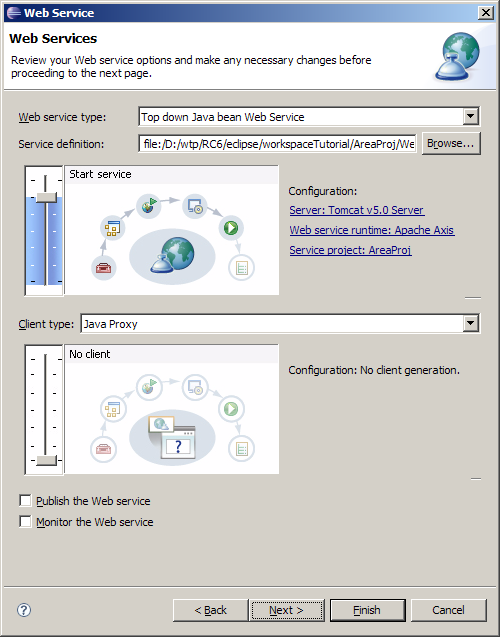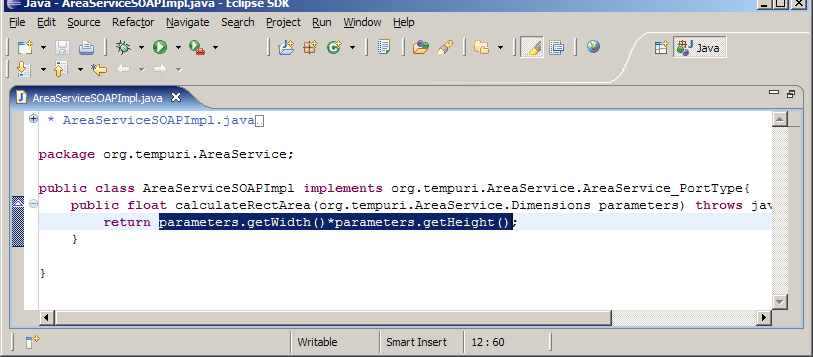Notice: this Wiki will be going read only early in 2024 and edits will no longer be possible. Please see: https://gitlab.eclipse.org/eclipsefdn/helpdesk/-/wikis/Wiki-shutdown-plan for the plan.
Creating a Top-Down Java Web Service Skeleton from a WSDL Document
Revision as of 11:31, 23 June 2008 by Kathy.ca.ibm.com (Talk | contribs)
|
By Kathy Chan | |
| Introduction | |
| | |
|
This document is one of a series of tutorials to demonstrate the use of the Web Services tools in the Web Tools Platform Project using the WTP drivers (it works with WTP 1.5.x, WTP 2.0.x and WTP 3.0). | |
|
This tutorial shows how to create a simple top-down Web service from a WSDL file. The WSDL file in this scenario calculates the area of an rectangle. | |
| | |
| Set Up | |
| | |
|
Before creating the Web service, there are two prerequisites: | |
| |
| Create a top down Java bean Web service | |
| |
|
Follow the instructions at Creating Web Service Client to create a Web service client that you can then use to test this Web service. | |