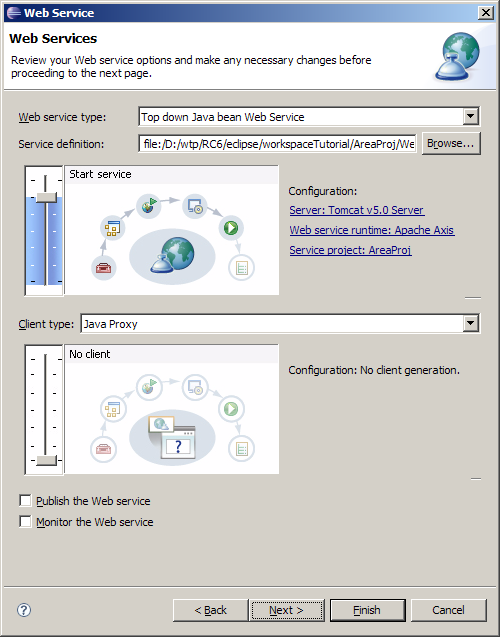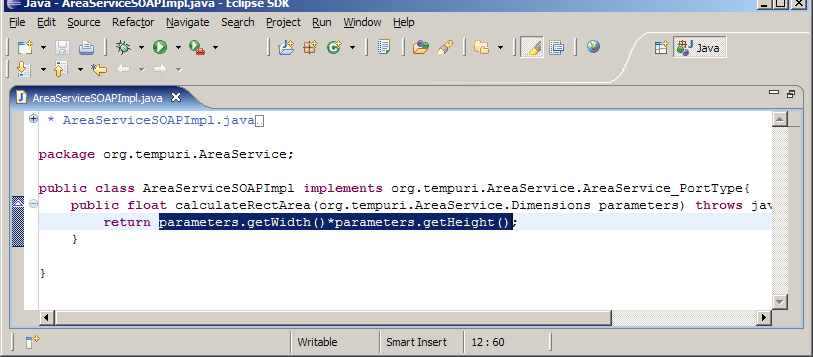Notice: this Wiki will be going read only early in 2024 and edits will no longer be possible. Please see: https://gitlab.eclipse.org/eclipsefdn/helpdesk/-/wikis/Wiki-shutdown-plan for the plan.
Difference between revisions of "Creating a Top-Down Java Web Service Skeleton from a WSDL Document"
| Line 29: | Line 29: | ||
|- | |- | ||
| valign="top" | | | valign="top" | | ||
| − | # Import the file [ | + | # Import the file [http://www.eclipse.org/webtools/jst/components/ws/1.5/tutorials/TopDownWebService/srcfiles/AreaService.wsdl] into AreaProj/WebContent. |
# Select the '''AreaService.wsdl''' file. | # Select the '''AreaService.wsdl''' file. | ||
# Open File -> New -> Other... -> Web Services -> Web Service. | # Open File -> New -> Other... -> Web Services -> Web Service. | ||
Revision as of 15:07, 4 April 2008
|
By Kathy Chan | |
| Introduction | |
| | |
|
This document is one of a series of tutorials to demonstrate the use of the Web Services tools in the Web Tools Platform Project using the WTP 1.5 drivers. | |
|
This tutorial shows how to create a simple top-down Web service from a WSDL file. The WSDL file in this scenario calculates the area of an rectangle. | |
| | |
| Set Up | |
| | |
|
Before creating the Web service, there are two prerequisites: | |
| |
| Create a top down Java bean Web service | |
| |
|
Follow the instructions at Creating Web Service Client to create a Web service client that you can then use to test this Web service. | |