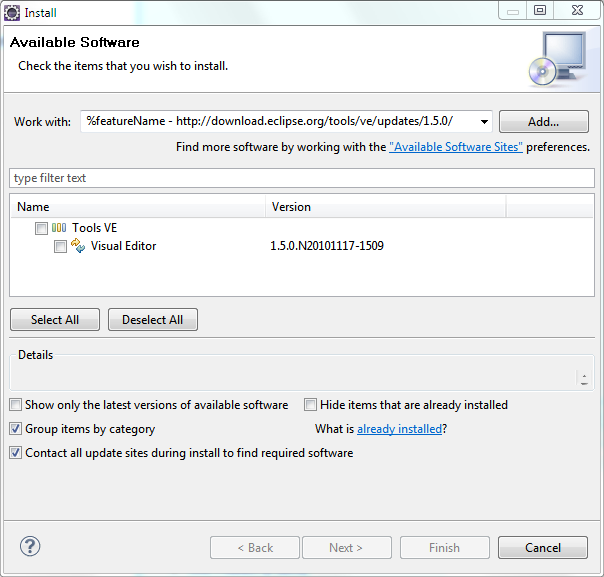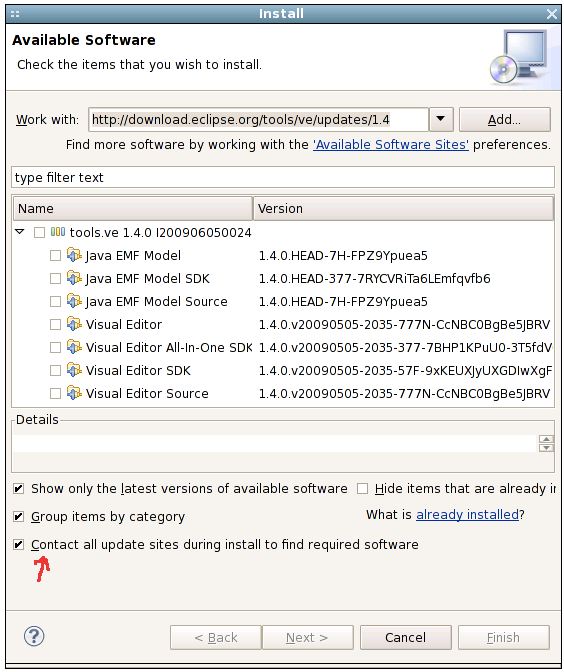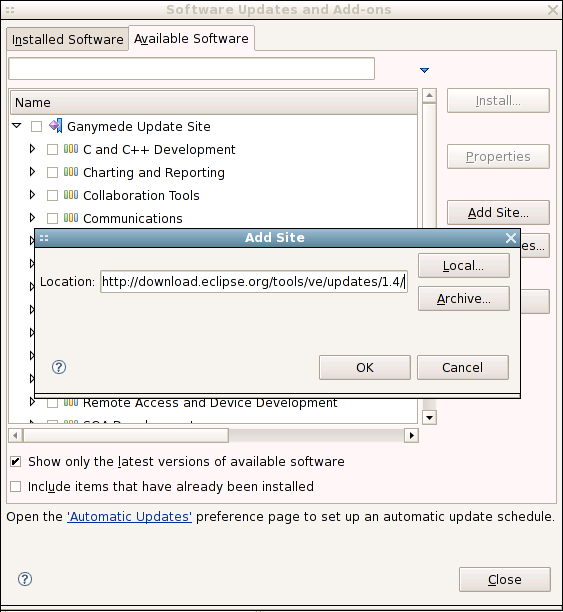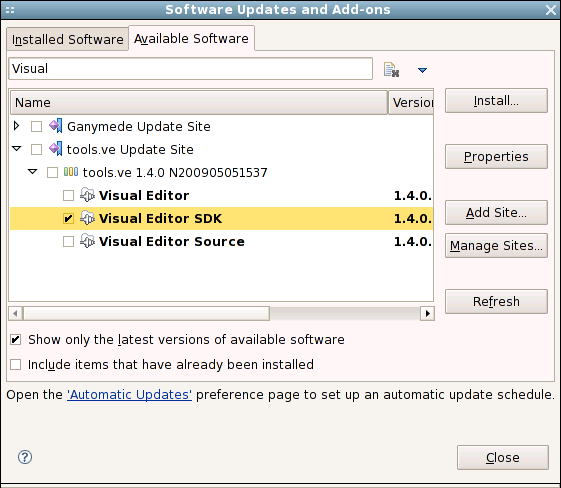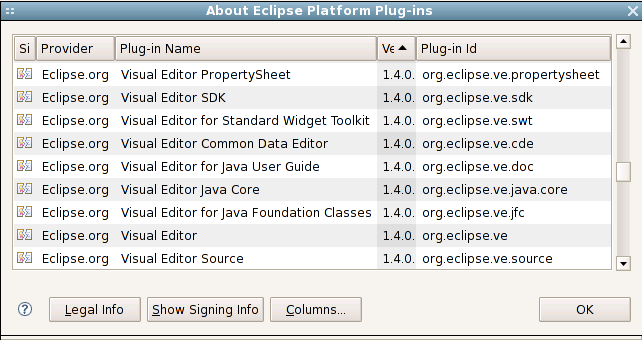Notice: This Wiki is now read only and edits are no longer possible. Please see: https://gitlab.eclipse.org/eclipsefdn/helpdesk/-/wikis/Wiki-shutdown-plan for the plan.
VE/Update
< VE
This document details how to install VE into Eclipse using the Install Manager available in Eclipse 3.4+.
Contents
Install VE 1.5 into Eclipse 3.6 / Helios
- Download and install one of the following standard Eclipse 3.6 Helios distributions for Java development:
- - "Eclipse IDE for Java Developers"
- - "Eclipse Classic 3.6.1"
- - "Eclipse for RCP/Plug-in Developers"
- - "Eclipse IDE for Java and Report Developers"
- - "Eclipse IDE for Java EE Developers"
Online Install
- Start eclipse, then start the Install Manager.
Help > Install New Software... In the "Work with:" field, paste http://download.eclipse.org/tools/ve/updates/1.5.0/, and hit enter When the site loads, select the feature(s) you want to install, then hit Next |
Offline Install
- Download the latest Update site zip from one of these locations:
- http://www.eclipse.org/vep/downloads/ (best option, includes mirrors & most information)
- http://download.eclipse.org/tools/ve/downloads/drops/1.5.0/ (second best option, no mirrors)
- Start eclipse, then start the Install Manager.
Help > Install New Software... > Add... > Archive... Browse for the zip you downloaded. When the site loads, select the feature(s) you want to install, then hit Next |
After restarting Eclipse, launch Help > About Eclipse > Installation Details. You should find the VE feature(s) you installed are present.
Install VE 1.4 into Eclipse 3.5 / Galileo
- Download and install one of the following standard Eclipse 3.5 Galileo distributions for Java development:
- - With "Eclipse IDE for Java EE Developers", you should NOT check the Java EMF Model Utilities (org.eclipse.jem.util) plugins since there are already installed.
- - "Eclipse IDE for Java Developers"
- - "Eclipse Classic 3.5.2"
- - "Eclipse for RCP/Plug-in Developers"
- - "Eclipse IDE for Java and Report Developers"
Online Install
- Start eclipse, then start the Install Manager.
Help > Install New Software... In the "Work with:" field, paste http://download.eclipse.org/tools/ve/updates/1.4/, and hit enter When the site loads, select the feature(s) you want to install, then hit Next |
Offline Install
- Download the latest Update site zip from one of these locations:
- http://www.eclipse.org/vep/downloads/ (best option, includes mirrors & most information)
- http://download.eclipse.org/tools/ve/downloads/drops/1.4.0/ (second best option, no mirrors)
- Start eclipse, then start the Install Manager.
Help > Install New Software... > Add... > Archive... Browse for the zip you downloaded. When the site loads, select the feature(s) you want to install, then hit Next |
After restarting Eclipse, launch Help > About Eclipse > Installation Details. You should find the VE feature(s) you installed are present.
Install VE 1.4 into Eclipse 3.4 / Ganymede
- Download and install one of the following standard Eclipse 3.4.2 Ganymede distributions for Java development:
- - "Eclipse IDE for Java EE Developers"
- - "Eclipse IDE for Java Developers"
- - "Eclipse for RCP/Plug-in Developers"
- - "Eclipse IDE for Java and Report Developers"
- Start eclipse, then start the Install Manager.
Help > Software Updates... > Available Software Add Site... > add the VE 1.4 Update site: http://download.eclipse.org/tools/ve/updates/1.4 |
- Expand the VE site, select "Visual Editor" or "Visual Editor SDK" (if you want sources), and hit "Install..."
After restarting Eclipse, launch Help > About Eclipse > Plug-in Details. You should find the following VE plugins.