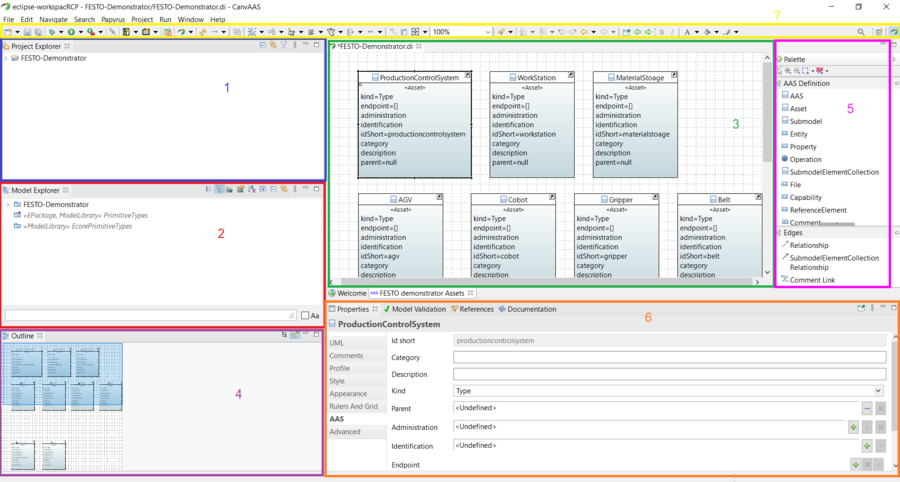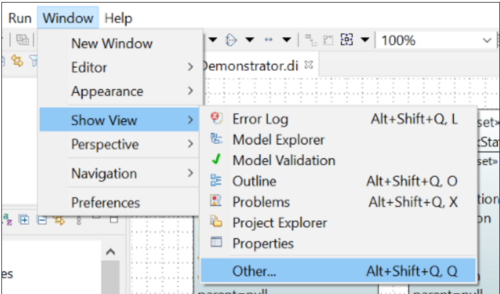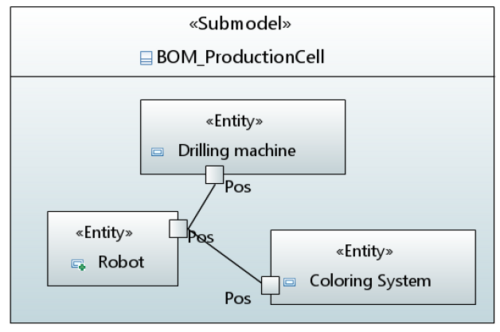Notice: this Wiki will be going read only early in 2024 and edits will no longer be possible. Please see: https://gitlab.eclipse.org/eclipsefdn/helpdesk/-/wikis/Wiki-shutdown-plan for the plan.
Papyrus/customizations/manufacturing/aas/userguide
Contents
User Guide Introduction
Installation
Installing the Papyrus For Manufacturing toolset is relatively easy, but does involve installing a software from a different source.
Papyrus For Manufacturing is a Java-based application and, as such, requires a Java Runtime Environment or Java Development Kit (JRE or JDK) in order to run. Java 11 is required, it can be installed from this link:
Note that on recent versions of Mac, a full JDK needs to be installed, not just a JRE. After Java 11 installation, unzip the Papyrus For Manufacturing release and double click on the Papyrus For Manufacturing executable file to launch the toolset.
The Papyrus For Manufacturing release is distributed privately to the project partners. Beginning from January 2021, it will be available to the public for free and with an open source license in the Eclipse platform.
General presentation of papyrus interface
The Figure below illustrates the Papyrus interface. Each area from 1 to 7 represents a view as follows:
- "1" The Project Explorer view shows the list of the projects you have in your workspace,
- "2" The Model Explorer view displays the content of the active project. It is used to navigate to the all model's elements and the diagram
- "3" The Multi Diagram Editor view is to display diagrams which are in the model. A diagram shows elements of you model and the relations between them. An element could be displayed several times in the same diagram or in different diagrams.
- "4" The Outline view offers a thumbnail of the graphical representation and the list of elements used in current diagram
- "5" The Palette is used for creation of new elements by drag and drop in the diagram area.
- "6" The Properties view is used to edit
- "7" The Toolbar view regroups several tools in particular to manage layouts and the elements display (arrangement, sizing, etc.) in the diagram view.
To add a view to the Papyrus interface, go to Window -> Show view -> select the view to add.
Bill of material composition diagram
Bill of material composition (BOM) is a container of sub-component.
It is possible to create a BOM diagram for the BOM Submodel of the composite AAS.
For example, the BOM diagram of the production cell contains three entities, the robot, the drilling machine and the coloring system.
These entities are related with each other by the common property "Pos" (for position).