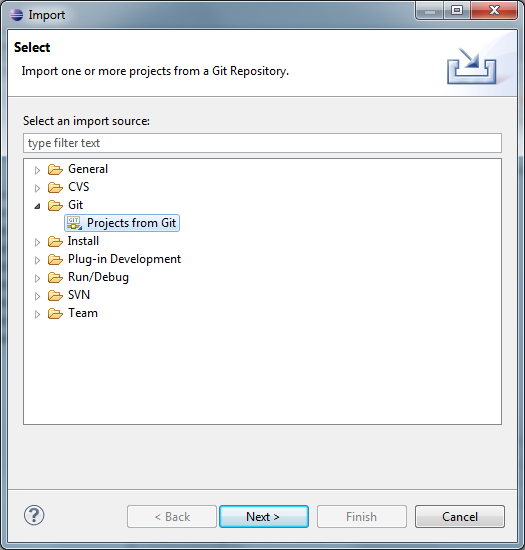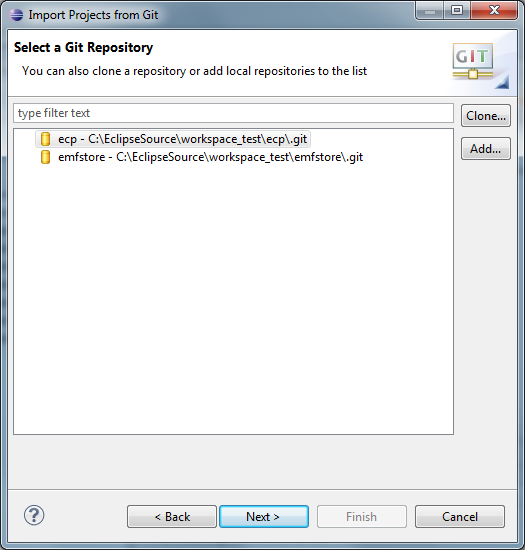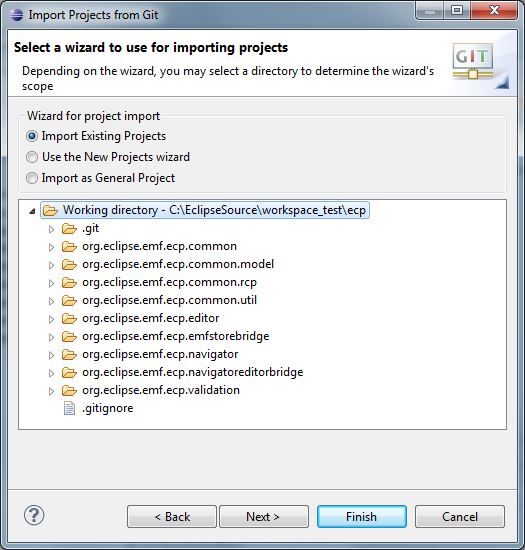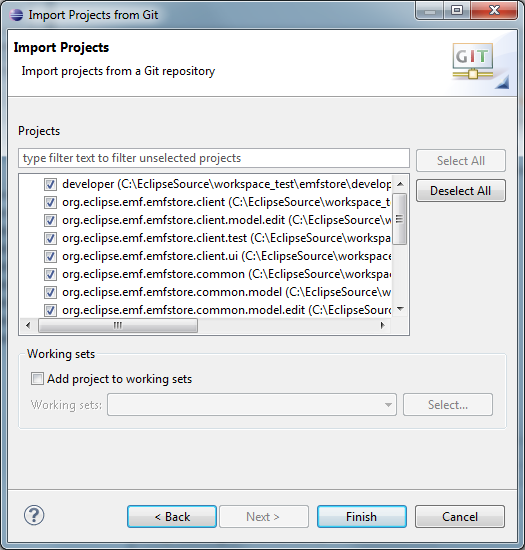Notice: this Wiki will be going read only early in 2024 and edits will no longer be possible. Please see: https://gitlab.eclipse.org/eclipsefdn/helpdesk/-/wikis/Wiki-shutdown-plan for the plan.
Difference between revisions of "Yoxos Profile"
| Line 1: | Line 1: | ||
| − | == Launch Yoxos Profile | + | == Launch Yoxos Profile == |
Download Yoxos Launcher: [http://eclipsesource.com/en/yoxos/download-yoxos-5/ Yoxos Launcher] | Download Yoxos Launcher: [http://eclipsesource.com/en/yoxos/download-yoxos-5/ Yoxos Launcher] | ||
| + | |||
Download the Yoxos profile and unzip: [[Media:EMFStoreECPYoxos.zip]] | Download the Yoxos profile and unzip: [[Media:EMFStoreECPYoxos.zip]] | ||
| + | |||
Launch the Yoxos launcher once to register the .yoxos extension | Launch the Yoxos launcher once to register the .yoxos extension | ||
| + | |||
Double click the EMFStoreECP.yoxos file to download and configure an Eclipse instance for EMFStore and ECP | Double click the EMFStoreECP.yoxos file to download and configure an Eclipse instance for EMFStore and ECP | ||
Revision as of 09:31, 16 October 2011
Launch Yoxos Profile
Download Yoxos Launcher: Yoxos Launcher
Download the Yoxos profile and unzip: Media:EMFStoreECPYoxos.zip
Launch the Yoxos launcher once to register the .yoxos extension
Double click the EMFStoreECP.yoxos file to download and configure an Eclipse instance for EMFStore and ECP
How to import projects from a cloned GIT repository
Go to File -> Import -> Git -> Projects from Git.
Press Next and select the GIT repository which yoxos installed.
Go Next to import the existing projects.
Go Next to select all projects you want to import.
Click Finish to finally import the existing projects.