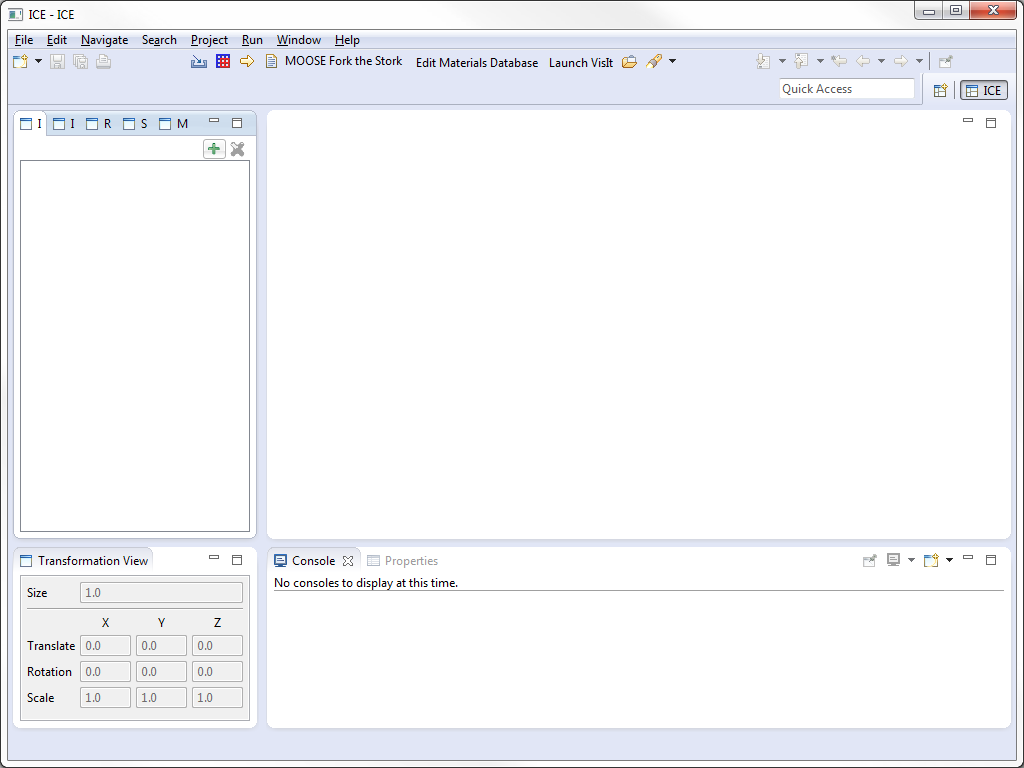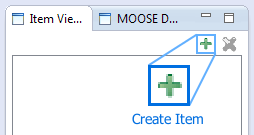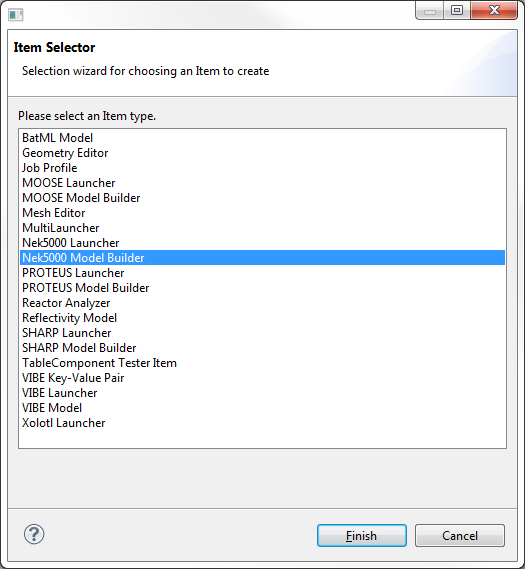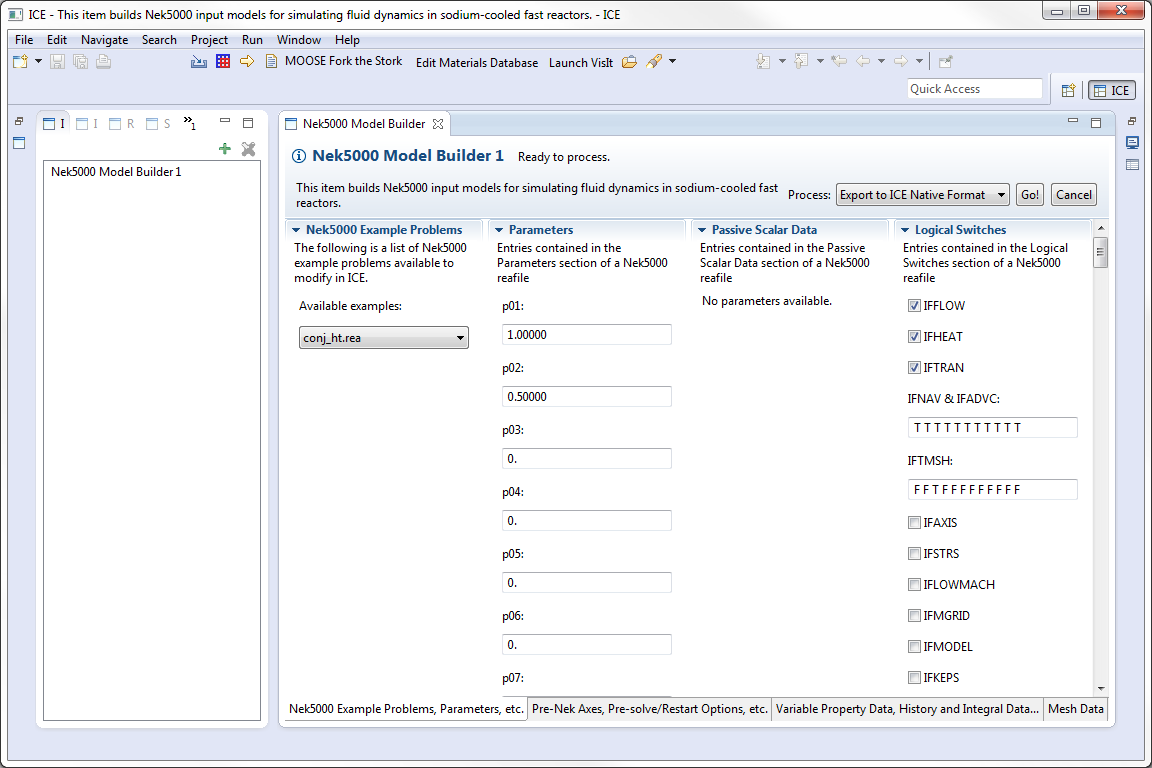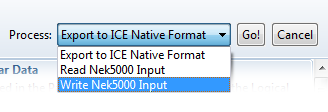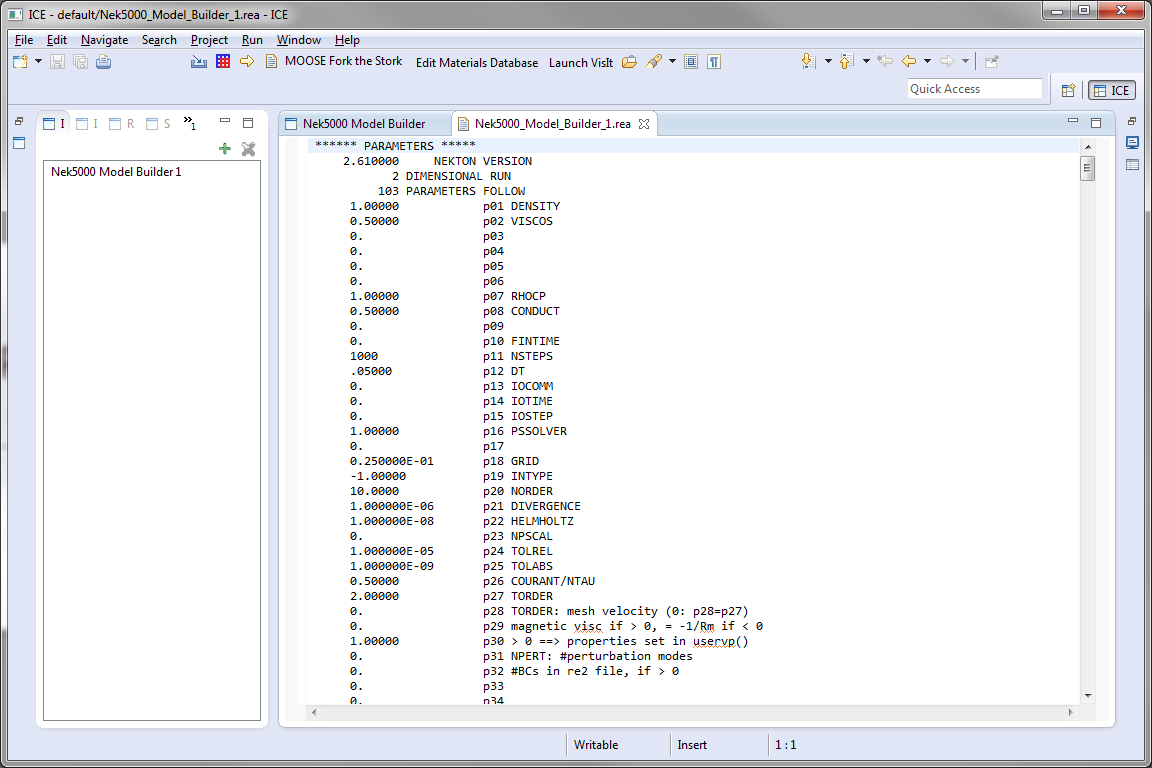Notice: this Wiki will be going read only early in 2024 and edits will no longer be possible. Please see: https://gitlab.eclipse.org/eclipsefdn/helpdesk/-/wikis/Wiki-shutdown-plan for the plan.
Difference between revisions of "Using Nek5000 with ICE"
(→Generating Nek5000 Input Files) |
(→Prerequisites) |
||
| Line 22: | Line 22: | ||
ICE requires the <tt>conj_ht.rea</tt> example file from Nek5000 to get the information it needs to re-generate the input. Contact the ICE development team for information on how to obtain a copy of this problem if you do not already have it. Once you have the file, create a directory named <tt>Nek5000_Model_Builder</tt> in your local file system in one of the following directories: | ICE requires the <tt>conj_ht.rea</tt> example file from Nek5000 to get the information it needs to re-generate the input. Contact the ICE development team for information on how to obtain a copy of this problem if you do not already have it. Once you have the file, create a directory named <tt>Nek5000_Model_Builder</tt> in your local file system in one of the following directories: | ||
| − | On Linux: <code>/home/{user}/ICEFiles/default/</code> | + | On Linux: <code>/home/{user}/ICEFiles/default/</code><br> |
| − | On Mac: <code>/Users/{user}/ICEFiles/default/</code> | + | On Mac: <code>/Users/{user}/ICEFiles/default/</code><br> |
| − | On Windows: <code>C:\Users\{user}\ICEFiles\default\</code> | + | On Windows: <code>C:\Users\{user}\ICEFiles\default\</code><br> |
| − | Place the <tt>conj_ht.rea</tt> file here before launching ICE. If you have never launched ICE on your system before, you will also have to create the <code>/ICEFiles/default</code> directory. | + | Place the <tt>conj_ht.rea</tt> file here before launching ICE. If you have never launched ICE on your system before, you will also have to create the <code>/ICEFiles/default</code> directory. |
== Creating a Nek5000 <tt>*.rea</tt> Input File == | == Creating a Nek5000 <tt>*.rea</tt> Input File == | ||
Revision as of 12:38, 26 May 2015
This document is designed to outline the basic steps of setting up and using the Nek5000 plugins in ICE. There are two different tasks for the input generation and launching of Nek5000 within ICE:
- Nek5000 Model Builder - Using selected parameters, generates a set of input files necessary to launch the Nek5000 neutronics codes.
- Nek5000 Launcher - Initiates the Nek5000 codes to run on a local or remote system using the files generated from the Nek5000 Model Builder.
Contents
Background
Part of our work in the 2013 fiscal year included a detailed analysis of Nek5000's existing graphical input generator, PreNek. We worked closely with the Nek5000 team to determine how it works and discover any painful points related to its use. The ICE and Nek5000 teams decided that the best course of action was to slowly reproduce the capabilities that exist in PreNek in ICE during the 2014 fiscal year, focusing on usability first, and inclusion of advanced features second. The goal is to produce a tool that will allow users to work with all of Nek5000's examples and, eventually, allow users to create entirely new Nek5000 problems from scratch.
We started by creating a new set of tools in ICE that can read and write Nek5000's .rea files. The first example that we targeted was Nek's conjugate heat transfer example, conj_ht, which includes a number of different options, a mesh, and some boundary conditions. ICE will support more examples in the very near future.
Getting Started
Installation & Configuration
Follow the instructions in the Getting ICE article to download and install the latest version of ICE on your system.
Prerequisites
You should have Nek5000 installed on a machine, either your local machine or a remote machine.
ICE requires the conj_ht.rea example file from Nek5000 to get the information it needs to re-generate the input. Contact the ICE development team for information on how to obtain a copy of this problem if you do not already have it. Once you have the file, create a directory named Nek5000_Model_Builder in your local file system in one of the following directories:
On Linux: /home/{user}/ICEFiles/default/
On Mac: /Users/{user}/ICEFiles/default/
On Windows: C:\Users\{user}\ICEFiles\default\
Place the conj_ht.rea file here before launching ICE. If you have never launched ICE on your system before, you will also have to create the /ICEFiles/default directory.
Creating a Nek5000 *.rea Input File
Once ICE is properly installed and you have placed the conj_ht.rea file in your /ICEFiles/default/Nek5000_Model_Builder directory, you can begin creating input for Nek5000.
To begin, launch ICE (if it isn't already running), and you should be presented with an empty workbench.
The first step to generate Nek5000 input is to create a Nek5000 Model Builder Item; click on the green plus icon (+) located at the top of the left-hand column.
This will launch a dialog prompting you to select a task (or Item) to create. Find Nek5000 Model Builder in the Item Selector list (you may need to scroll down) and select OK.
Defining Input Parameters
A Nek5000 Model Builder form containing a number of tabs (near the bottom) with parameter input boxes will appear in the ICE workbench. These parameters are specific to the input required by Nek5000 and have a number of restrictions associated to them. The specifics of Nek5000 input is beyond the scope of this tutorial. However, the list below provides links to more detailed information about each parameter. Since we prepared and placed the conj_ht.rea file in the /ICEFiles/default/Nek5000_Model_Builder directory ahead of time, you will find the parameters are already filled out with appropriate values. For some parameters, hovering over the name will display additional information about it.
Input specification by section:
- Parameters
- Logical switches
- Pre-solve/restart options
- Initial conditions, drive force data (no longer used)
- Variable properties
- History and integral data
- Output specification
- Object specification
Once you have entered all the required parameters (or have made any changes to the existing ones), save the Nek5000 Model Builder project by clicking the floppy disk icon located in the top left-hand corner of ICE.
Clicking on the last tab in the Nek5000 Model Builder form will open the Mesh Editor with the current mesh for this problem displayed. More information on editing the mesh is available in Editing Meshes.
Generating Nek5000 Input Files
The last step in creating input is to actually generate the *.rea file that will be used to launch Nek5000 in the next section. To do this, select the Process drop-down menu located in the upper right corner of your Nek5000 Model Builder window, select Write Nek5000 input, and click Go!. This will convert the parameters entered on your Nek5000 Model Builder form into a text-based format that is compatible with Nek5000; this process should only take a few seconds at most. The phrase "Done!" should appear next to the title of your Nek5000 Model Builder workspace.
This file will be created in your /home/{user}/ICEFiles/default directory and will have the file name Nek5000_Model_Builder_{num}.rea, where {num} is your model builder Item number (i.e. Nek5000 Model Builder 1, Nek5000 Model Builder 2, etc.). It's important to note, that if you have a previously generated Nek5000 input file in your default directory, generating another input file with the same Item number will overwrite your existing file without warning.
This concludes the Nek5000 input file generation; the *.rea input file created here will be used to launch Nek5000 in the next section. If you would like to review the generated input file before moving onto the next step, you can do so by selecting the File > Open File... menu in ICE, and navigating to your Nek5000_Model_Builder_{num}.rea file. This will display the input file in your ICE workbench. You may make modifications and save changes to the *.rea file from within ICE, however, this is not recommended for users unfamiliar with Nek5000.