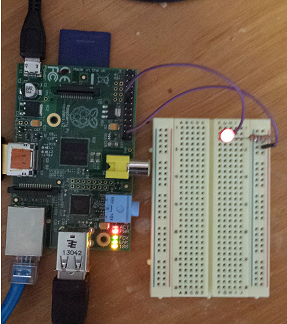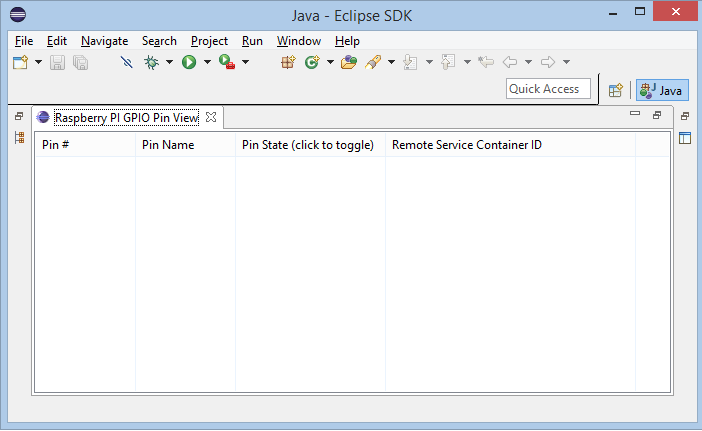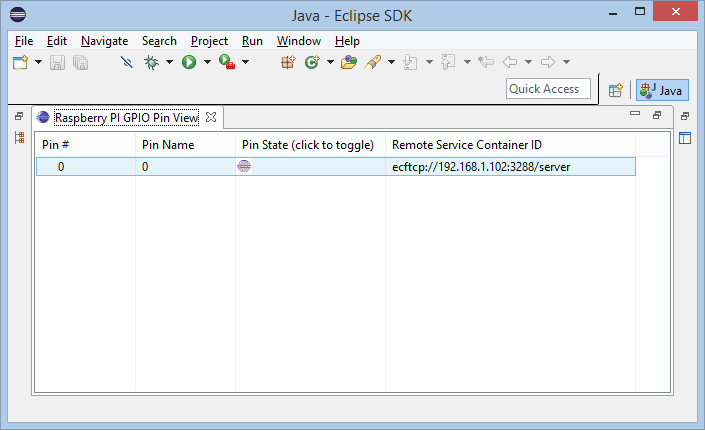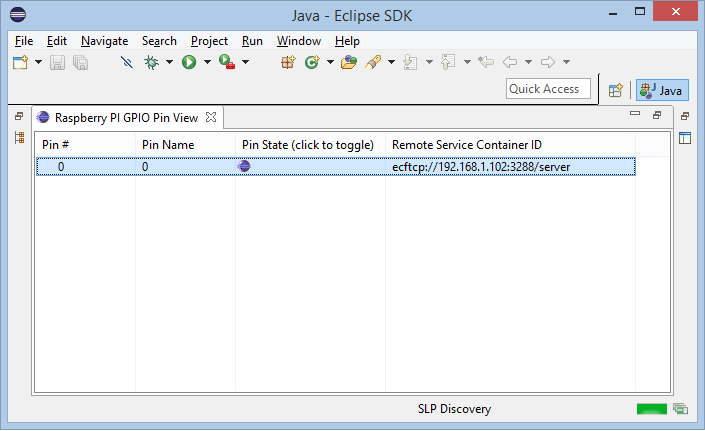Notice: this Wiki will be going read only early in 2024 and edits will no longer be possible. Please see: https://gitlab.eclipse.org/eclipsefdn/helpdesk/-/wikis/Wiki-shutdown-plan for the plan.
Difference between revisions of "Tutorial: ECF Remote Services for Raspberry Pi GPIO"
| (12 intermediate revisions by the same user not shown) | |||
| Line 85: | Line 85: | ||
In this article, we step through the declaration, implementation, and testing of services for controlling individual GPIO Pins. After showing how these services can be used to control a simple light application, we then describe how to use ECF Remote Services to distribute these services across a network. We then demonstrate how these GPIO pin services can be easily used by an Eclipse-based user interface to remotely control the state of individual GPIO Pins. | In this article, we step through the declaration, implementation, and testing of services for controlling individual GPIO Pins. After showing how these services can be used to control a simple light application, we then describe how to use ECF Remote Services to distribute these services across a network. We then demonstrate how these GPIO pin services can be easily used by an Eclipse-based user interface to remotely control the state of individual GPIO Pins. | ||
| − | ==GPIO | + | ==Accessing GPIO Pin State== |
| − | Each GPIO digital pins have two modes: output and input. For output, each pin can be in either the 'HIGH' state, or the 'LOW' state, and the control of the pin state is what we would like to manipulate to give our application runtime behavior. After connecting a single LED to the Raspberry Pi GPIO, changing the output on a given pin to HIGH will turn the LED on, while setting to low will turn it off. See [https://projects.drogon.net/raspberry-pi/gpio-examples/tux-crossing/gpio-examples-1-a-single-led/ | + | Each GPIO digital pins have two modes: output and input. For output, each pin can be in either the 'HIGH' state, or the 'LOW' state, and the control of the pin state is what we would like to manipulate to give our application runtime behavior. After connecting a single LED to the Raspberry Pi GPIO, changing the output on a given pin to HIGH will turn the LED on, while setting to low will turn it off. See [https://projects.drogon.net/raspberry-pi/gpio-examples/tux-crossing/gpio-examples-1-a-single-led/ these instructions] for how to physically connect a single LED to the Raspberry Pi GPIO. |
| − | Below is a picture of | + | Below is a picture of my Raspberry Pi with an LED connected to GPIO digital output pin 0, as per the [https://projects.drogon.net/raspberry-pi/gpio-examples/tux-crossing/gpio-examples-1-a-single-led/ these instructions]. |
[[File:Ledsetup.png]] | [[File:Ledsetup.png]] | ||
| Line 107: | Line 107: | ||
</source> | </source> | ||
| − | For this tutorial, we will be interested only in the '''getState''' and '''setState''' methods from this service interface. Note that at runtime we may create as many instances of this service interface as desired. | + | For this tutorial, we will be interested only in the '''getState''' and '''setState''' methods from this service interface. Note that at runtime we may create as many instances of this service interface as desired. Modern Raspberry Pi's have two rows of 10 pins for a total of 20 physical GPIO pins. To control our LED, we only need to control a single pin, so will only need a single instance of the IGPIOPinOutput service that communicates with pin id=0. |
| − | To find and | + | To find and call methods on an active instance of the IGPIOPinOutput service there are several mechanisms available (e.g. Declarative Services, Blueprint, Spring, ServiceTracker, ServiceReferences, etc.). For this tutorial, we will use a very simple ServiceTracker. The complete code for this example can be located in the start method of [https://github.com/ECF/RaspberryPI/blob/master/test/bundles/org.eclipse.ecf.raspberrypi.test.gpio/src/org/eclipse/ecf/raspberrypi/test/gpio/Activator.java this test code]. The important fragments is the implementation of the '''addingService''' method, which is called automatically when instances of IGPIOPinOutput are registered: |
<source lang="java"> | <source lang="java"> | ||
public IGPIOPinOutput addingService(ServiceReference<IGPIOPinOutput> reference) { | public IGPIOPinOutput addingService(ServiceReference<IGPIOPinOutput> reference) { | ||
| − | + | .... | |
| + | // Get the service instance | ||
IGPIOPinOutput pin = context.getService(reference); | IGPIOPinOutput pin = context.getService(reference); | ||
| + | // Print out info about it's current state | ||
System.out.println(" current pin state is "+(pin.getState()?"HIGH":"LOW")); | System.out.println(" current pin state is "+(pin.getState()?"HIGH":"LOW")); | ||
System.out.println(" setting state to HIGH"); | System.out.println(" setting state to HIGH"); | ||
| + | // Set the pin's state to true/HIGH | ||
pin.setState(true); | pin.setState(true); | ||
return pin; | return pin; | ||
| Line 122: | Line 125: | ||
</source> | </source> | ||
| − | Note that when | + | Note that when a IGPIOPinService is added, the service.setState(true) method is called, setting the state of the pin to HIGH, and turning on/lighting the LED connected to that pin. |
| − | + | When this test code is run on a Raspberry Pi, this appears on the OSGi console: | |
| − | + | ||
| − | + | ||
| − | + | ||
| − | + | ||
| − | + | ||
| − | + | ||
| − | + | ||
| − | + | ||
| − | + | ||
| − | + | ||
| − | + | ||
| − | + | ||
| − | + | ||
| − | When this test | + | |
<pre> | <pre> | ||
| Line 146: | Line 135: | ||
</pre> | </pre> | ||
| − | the LED lights up | + | and as a result of the call to '''pin.setState(true)''' the LED connected to GPIO pin 0 lights up |
[[File:Ledhigh.png]] | [[File:Ledhigh.png]] | ||
| − | + | Here is a [https://www.youtube.com/watch?v=BtS_JDyiKkU&feature=youtu.be short video showing the running of this test code]. Thanks to ECF committer Wim Jongman for duplicating this example and making the video available. | |
| − | + | ==Exporting the GPIO Pin Output Service for Remote Access == | |
| − | + | ||
| − | + | ||
| − | + | ||
| − | + | ||
| − | + | To make the control of GPIO pin 0 available for remote access, with ECF Remote Services all we need to do is to provide values for some standardized service properties when registering the IGPIOPinOutput instance. The names and appropriate types/values of these service properties are standardized by OSGi Remote Services, which is specified by [http://www.osgi.org/Specifications/HomePage OSGi Enterprise specification]. | |
| − | Here is | + | Here is the code to register and export the GPIOPinOutput service |
| − | == | + | <source lang="java"> |
| + | Map<String, Object> pinProps = new HashMap<String, Object>(); | ||
| + | pinProps.put("service.exported.interfaces", "*"); | ||
| + | pinProps.put("service.exported.configs", "ecf.generic.server"); | ||
| + | pinProps.put("ecf.generic.server.port", "3288"); | ||
| + | pinProps.put("ecf.generic.server.hostname",InetAddress.getLocalHost().getHostAddress()); | ||
| + | pinProps.put("ecf.exported.async.interfaces", "*"); | ||
| + | ... | ||
| − | + | // register and export GPIOPin 0 | |
| + | reg = Pi4jGPIOPinOutput.registerGPIOPinOutput(0, pinProps, context); | ||
| + | </source> | ||
| − | + | See [https://github.com/ECF/RaspberryPI/blob/master/test/bundles/org.eclipse.ecf.raspberrypi.test.gpio/src/org/eclipse/ecf/raspberrypi/test/gpio/Activator.java here for the entire source for this example]. | |
| − | + | With ECF's Remote Services implementation present, the properties added above will result in the IGPIOPinOutput service being exported as a remote service. The export happens automatically during the registration of the IGPIOPinOutput service (inside the registerGPIOPinOutput method in the above code). With the default discovery policy, exporting this remote service will also advertise/publish it for network-based discovery. For this [https://github.com/ECF/RaspberryPI/tree/master/test/features/org.eclipse.ecf.raspberrypi.test.gpio.feature example], we use the Service Locator Protocol (RFC 2608) for LAN-based network discovery. ECF Remote Services provides [https://wiki.eclipse.org/ECF#Customization_of_ECF_Remote_Services_.28new_Discovery_and.2For_Distribution_providers.29 multiple alternatives for discovery], with support for both networked an non-network discovery alternatives. | |
| − | + | ||
| − | + | ==Discovering Remote GPIOPinOutput Services== | |
| − | + | Once exported, remote consumers (clients) may discover and then call methods on the IGPIOPinOutput remote service. To demonstrate this, here is a simple Eclipse-based user interface to present the discovered IGPIOPinOutput remote service instances. The code for this Eclipse view is [https://github.com/ECF/RaspberryPI/tree/master/test/bundles/org.eclipse.ecf.raspberrypi.test.gpio.ide in the test/bundles/org.eclipse.ecf.raspberrypi.test.gpio.ide] project. When run in the Eclipse ide, the empty view (no discovered IGPIOPinOutput services) looks like this | |
| − | + | ||
| − | + | [[File:eclipsenopins.png]] | |
| − | + | After discovering an instance of IGPIOPinOutput remote service via SLP LAN-based discovery the view is automatically updated with the IGPIOPinOutput proxy, which is automatically created by the OSGi Remote Services implementation. | |
| − | + | ||
| − | + | ||
| − | + | [[File:eclipsepinlow.png]] | |
| − | + | With the discovery of this IGPIOPinOutput remote service, and it's appearance in this view, a simple click on the 'State (click to toggle)' cell results in the pin toggling it's state via a call to IGPIOPinUpdate.setState, resulting in both the Eclipse UI being updated with a different icon | |
| − | + | [[File:eclipsepinhigh.png]] | |
| − | + | ||
| − | + | ||
| − | + | ||
| − | + | and the LED that's connected to the Raspberry Pi lights up | |
| − | + | ||
| − | + | ||
| − | + | [[File:leghigheclipse.png]] | |
| − | + | ||
| − | + | ||
| − | + | ||
| − | + | ||
| − | + | The same as if we had accessed the IGPIOPinOutput service from the Raspberry Pi directly. | |
| − | + | ||
| − | + | ==Summary== | |
| − | + | ECF Remote Services provides an easy way to declare arbitrary services, and expose/export them for remote access. Representing Raspberry Pi GPIO as remote services makes a great example of how such remote services can be a boon for the easy creation and distribution of services between devices that make up the Internet of Things. | |
| − | + | ||
| − | + | ||
| − | + | ||
| − | + | ||
| − | + | ||
| − | + | ||
| − | + | ||
| − | + | ==Technical Notes== | |
| + | # The full source for this example is available via the [https://github.com/ECF/RaspberryPI ECF Raspberry Pi Github Repository]. ECF also maintains a number of other examples and custom providers via it's [https://github.com/ECF Github repositories]. | ||
| + | #2 ECF provides asynchronous remote services for non-blocking remote procedure call. The example Eclipse code uses the IGPIOPinOutputAsync service interface, which is available [https://github.com/ECF/RaspberryPI/blob/master/bundles/org.eclipse.ecf.raspberrypi.gpio/src/org/eclipse/ecf/raspberrypi/gpio/IGPIOPinOutputAsync.java here]. The Eclipse UI code for this example uses this asynchronous remote service to control the GPIO Pin 0 '''without any methods that might block the Eclipse UI'''. The implementation of the IGPIOPinOutputAsync interface is automatically created by the [https://wiki.eclipse.org/ECF#OSGi_Remote_Services ECF Remote Services] proxy creation. Here is a snippet from the implementation of the GPIO Pin View class, showing the use of the asynchronous remote service, as well as the use of Java 8 lambda expressions. | ||
<source lang="java"> | <source lang="java"> | ||
| − | // | + | public void toggle() { |
| − | + | // Set waiting to true | |
| − | // | + | waiting = true; |
| − | + | boolean newState = !this.state; | |
| + | // If we have asynchronous access to service, | ||
| + | // then use it | ||
| + | if (pinOutputAsync != null) { | ||
| + | // Set state asynchronously to newState, | ||
| + | // and when complete change the UI state | ||
| + | // and refresh the viewer | ||
| + | pinOutputAsync.setStateAsync(newState).whenComplete( | ||
| + | (result, exception) -> { | ||
| + | this.waiting = false; | ||
| + | if (viewer != null) { | ||
| + | // No exception means success | ||
| + | if (exception == null) { | ||
| + | // Set UI state to newState | ||
| + | state = newState; | ||
| + | asyncRefresh(); | ||
| + | } else | ||
| + | showCommErrorDialog(exception); | ||
| + | } | ||
| + | }); | ||
| + | } else { | ||
| + | // If we do not have access to async service, then | ||
| + | // call pinOutput synchronously | ||
| + | pinOutput.setState(newState); | ||
| + | state = newState; | ||
| + | } | ||
| + | } | ||
</source> | </source> | ||
| + | The entire source for this view class is available [https://github.com/ECF/RaspberryPI/blob/master/test/bundles/org.eclipse.ecf.raspberrypi.test.gpio.ide/src/org/eclipse/ecf/raspberrypi/internal/test/gpio/ide/views/RpiGPIOPinView.java here]. | ||
| − | + | More about asynchronous remote services is described in [[ECF/Asynchronous_Remote_Services | Asynchronous Remote Services]]. | |
| − | + | ||
| − | + | ||
| − | + | ||
| − | + | ||
| − | + | ||
| − | + | ||
| − | + | ||
| − | + | ||
| − | + | ||
| − | + | ||
| − | + | ||
| − | + | ||
| − | + | ||
| − | + | ||
| − | + | ||
| − | + | ||
| − | + | ||
| − | + | ||
| − | + | ||
| − | + | ||
| − | + | ==Related Articles and Documentation== | |
[[Getting Started with ECF's OSGi Remote Services Implementation]] | [[Getting Started with ECF's OSGi Remote Services Implementation]] | ||
Latest revision as of 17:37, 22 October 2014
Contents
Introduction
This article demonstrates how to use Remote Services to interact with networked devices based upon Raspberry Pi GPIO. The use of Remote Services provides clear advantages:
- The Service Interface provides a simple, clear, and flexible abstraction for accessing individual GPIO pins. This enables system-wide loose coupling and high cohesion, two desirable design characteristics for networked systems.
- There are multiple technical advantages from using Remote Services
- Dynamics - Hardware-based services come and go (especially when made available via a network), and applications can be notified and adjust appropriately
- Service Versioning - Hardware capabilities and their associated services evolve over time, and this can require versioning the Service Interface
- Support for Multiple Injection Frameworks - Declarative Services, Blueprint, Spring, and others can be used as desired
- Support for Service-Level Security - Flexible policies to control, restrict, and/or manage services may be defined as appropriate for the application
- Standardized and Extensible Network Distribution and Discovery - ECF Remote Services provides full interoperability through open standards, as well as exposing full access to open, extensible, community-developed APIs
In this article, we step through the declaration, implementation, and testing of services for controlling individual GPIO Pins. After showing how these services can be used to control a simple light application, we then describe how to use ECF Remote Services to distribute these services across a network. We then demonstrate how these GPIO pin services can be easily used by an Eclipse-based user interface to remotely control the state of individual GPIO Pins.
Accessing GPIO Pin State
Each GPIO digital pins have two modes: output and input. For output, each pin can be in either the 'HIGH' state, or the 'LOW' state, and the control of the pin state is what we would like to manipulate to give our application runtime behavior. After connecting a single LED to the Raspberry Pi GPIO, changing the output on a given pin to HIGH will turn the LED on, while setting to low will turn it off. See these instructions for how to physically connect a single LED to the Raspberry Pi GPIO.
Below is a picture of my Raspberry Pi with an LED connected to GPIO digital output pin 0, as per the these instructions.
We start by declaring a GPIO pin output service interface. This service interface declares methods for getting and setting the state of a single GPIO pin. Here is the IGPIOPinOutput service interface:
public interface IGPIOPinOutput extends IGPIOPin { public boolean getState(); public void setState(boolean value); ... }
For this tutorial, we will be interested only in the getState and setState methods from this service interface. Note that at runtime we may create as many instances of this service interface as desired. Modern Raspberry Pi's have two rows of 10 pins for a total of 20 physical GPIO pins. To control our LED, we only need to control a single pin, so will only need a single instance of the IGPIOPinOutput service that communicates with pin id=0.
To find and call methods on an active instance of the IGPIOPinOutput service there are several mechanisms available (e.g. Declarative Services, Blueprint, Spring, ServiceTracker, ServiceReferences, etc.). For this tutorial, we will use a very simple ServiceTracker. The complete code for this example can be located in the start method of this test code. The important fragments is the implementation of the addingService method, which is called automatically when instances of IGPIOPinOutput are registered:
public IGPIOPinOutput addingService(ServiceReference<IGPIOPinOutput> reference) { .... // Get the service instance IGPIOPinOutput pin = context.getService(reference); // Print out info about it's current state System.out.println(" current pin state is "+(pin.getState()?"HIGH":"LOW")); System.out.println(" setting state to HIGH"); // Set the pin's state to true/HIGH pin.setState(true); return pin; }
Note that when a IGPIOPinService is added, the service.setState(true) method is called, setting the state of the pin to HIGH, and turning on/lighting the LED connected to that pin. When this test code is run on a Raspberry Pi, this appears on the OSGi console:
osgi> start 3 Adding GPIO Pin Output service. id=0 current pin state is LOW setting state to HIGH
and as a result of the call to pin.setState(true) the LED connected to GPIO pin 0 lights up
Here is a short video showing the running of this test code. Thanks to ECF committer Wim Jongman for duplicating this example and making the video available.
Exporting the GPIO Pin Output Service for Remote Access
To make the control of GPIO pin 0 available for remote access, with ECF Remote Services all we need to do is to provide values for some standardized service properties when registering the IGPIOPinOutput instance. The names and appropriate types/values of these service properties are standardized by OSGi Remote Services, which is specified by OSGi Enterprise specification.
Here is the code to register and export the GPIOPinOutput service
Map<String, Object> pinProps = new HashMap<String, Object>(); pinProps.put("service.exported.interfaces", "*"); pinProps.put("service.exported.configs", "ecf.generic.server"); pinProps.put("ecf.generic.server.port", "3288"); pinProps.put("ecf.generic.server.hostname",InetAddress.getLocalHost().getHostAddress()); pinProps.put("ecf.exported.async.interfaces", "*"); ... // register and export GPIOPin 0 reg = Pi4jGPIOPinOutput.registerGPIOPinOutput(0, pinProps, context);
See here for the entire source for this example.
With ECF's Remote Services implementation present, the properties added above will result in the IGPIOPinOutput service being exported as a remote service. The export happens automatically during the registration of the IGPIOPinOutput service (inside the registerGPIOPinOutput method in the above code). With the default discovery policy, exporting this remote service will also advertise/publish it for network-based discovery. For this example, we use the Service Locator Protocol (RFC 2608) for LAN-based network discovery. ECF Remote Services provides multiple alternatives for discovery, with support for both networked an non-network discovery alternatives.
Discovering Remote GPIOPinOutput Services
Once exported, remote consumers (clients) may discover and then call methods on the IGPIOPinOutput remote service. To demonstrate this, here is a simple Eclipse-based user interface to present the discovered IGPIOPinOutput remote service instances. The code for this Eclipse view is in the test/bundles/org.eclipse.ecf.raspberrypi.test.gpio.ide project. When run in the Eclipse ide, the empty view (no discovered IGPIOPinOutput services) looks like this
After discovering an instance of IGPIOPinOutput remote service via SLP LAN-based discovery the view is automatically updated with the IGPIOPinOutput proxy, which is automatically created by the OSGi Remote Services implementation.
With the discovery of this IGPIOPinOutput remote service, and it's appearance in this view, a simple click on the 'State (click to toggle)' cell results in the pin toggling it's state via a call to IGPIOPinUpdate.setState, resulting in both the Eclipse UI being updated with a different icon
and the LED that's connected to the Raspberry Pi lights up
The same as if we had accessed the IGPIOPinOutput service from the Raspberry Pi directly.
Summary
ECF Remote Services provides an easy way to declare arbitrary services, and expose/export them for remote access. Representing Raspberry Pi GPIO as remote services makes a great example of how such remote services can be a boon for the easy creation and distribution of services between devices that make up the Internet of Things.
Technical Notes
- The full source for this example is available via the ECF Raspberry Pi Github Repository. ECF also maintains a number of other examples and custom providers via it's Github repositories.
- 2 ECF provides asynchronous remote services for non-blocking remote procedure call. The example Eclipse code uses the IGPIOPinOutputAsync service interface, which is available here. The Eclipse UI code for this example uses this asynchronous remote service to control the GPIO Pin 0 without any methods that might block the Eclipse UI. The implementation of the IGPIOPinOutputAsync interface is automatically created by the ECF Remote Services proxy creation. Here is a snippet from the implementation of the GPIO Pin View class, showing the use of the asynchronous remote service, as well as the use of Java 8 lambda expressions.
public void toggle() { // Set waiting to true waiting = true; boolean newState = !this.state; // If we have asynchronous access to service, // then use it if (pinOutputAsync != null) { // Set state asynchronously to newState, // and when complete change the UI state // and refresh the viewer pinOutputAsync.setStateAsync(newState).whenComplete( (result, exception) -> { this.waiting = false; if (viewer != null) { // No exception means success if (exception == null) { // Set UI state to newState state = newState; asyncRefresh(); } else showCommErrorDialog(exception); } }); } else { // If we do not have access to async service, then // call pinOutput synchronously pinOutput.setState(newState); state = newState; } }
The entire source for this view class is available here.
More about asynchronous remote services is described in Asynchronous Remote Services.
Related Articles and Documentation
Getting Started with ECF's OSGi Remote Services Implementation