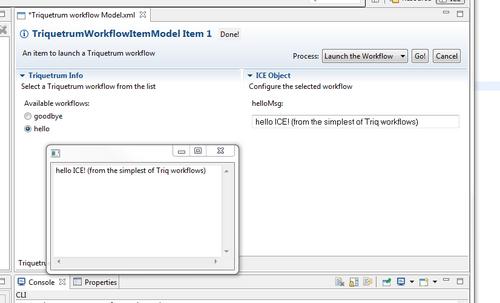Notice: this Wiki will be going read only early in 2024 and edits will no longer be possible. Please see: https://gitlab.eclipse.org/eclipsefdn/helpdesk/-/wikis/Wiki-shutdown-plan for the plan.
Difference between revisions of "Triquetrum/ICE"
(→Setting up ICE) |
|||
| Line 28: | Line 28: | ||
==Setting up ICE== | ==Setting up ICE== | ||
| − | Below are instructions on how to set up the ICE | + | Below are instructions on how to set up the ICE application that will run Triquetrum workflows. |
This is based on a fork of the main ICE repo. | This is based on a fork of the main ICE repo. | ||
| Line 43: | Line 43: | ||
## In the Edit window, click on Add and then Local, then browse to the Triquetrum Features exported above. Click on Open, then OK. | ## In the Edit window, click on Add and then Local, then browse to the Triquetrum Features exported above. Click on Open, then OK. | ||
## In the Edit Content window, under Names will appear "There are no categorized items". The fix is to un-check "Group by Category", which will show all the Triquetrum features. Click on Select All, there should be 6 in total. Check the checkbox to Include required software is on and then Finish. | ## In the Edit Content window, under Names will appear "There are no categorized items". The fix is to un-check "Group by Category", which will show all the Triquetrum features. Click on Select All, there should be 6 in total. Check the checkbox to Include required software is on and then Finish. | ||
| − | ## In the bottom right of the ICE Eclipse window a message about "Resolving Target Definition" will appear. | + | ## In the bottom right of the ICE Eclipse window a message about "Resolving Target Definition" will appear. Let the target resolve, this may take a long time. The Triquetrum entry should show 81 plug-ins available. |
| − | Let the target resolve, this may take a long time. The Triquetrum entry should show 81 plug-ins available. | + | |
## In the mars.target pane, click on "Set as Target Platform". The rebuild will occur. You may see errors about org.eclipse.eavp, which may be ignored. | ## In the mars.target pane, click on "Set as Target Platform". The rebuild will occur. You may see errors about org.eclipse.eavp, which may be ignored. | ||
## set "mars.target" as your target | ## set "mars.target" as your target | ||
Revision as of 17:42, 27 February 2016
Part of the Triquetrum Project is to interface with ICE. This page describes how to set up ICE and Triquetrum.
This work is very speculative and is for reference by Triquetrum developers. It probably won't be of much use for other people.
What is this about
Currently the focus is on enabling ICE to select and launch Triquetrum workflows. We're not yet going for a full integration of the workflow editor in ICE, but this would be the natural next step.
Exporting Features from Triquetrum
ICE requires features from Triquetrum. Eventually, we will have a P2 site for these features, but in the near term, we export the features by hand from a Triquetrum workspace.
- See Building From Sources for how to setup a workspace and how to build Triquetrum in Eclipse.
- Select 3 features in your workspace :
- org.eclipse.triquetrum.core.feature
- org.eclipse.triquetrum.ptolemy.feature
- org.eclipse.triquetrum.workflow.core.feature
- File -> Export
- In the Export window:
- Plug-in Development -> Deployable features
- Click Next
- In the Deployable Features window:
- In "Directory", browse to a directory, which will be used in the ICE RCP in the next section
- In the Options tab, select "Package as individual JAR archives", "Generate p2 repository" and "Use class files compiled in the workspace". Optionally you can also "Export source" as "Generate source bundles".
- Click Finish.
- In the selected directory you should see the typical p2/install directory structure.
- In the features folder the 3 selected features should be present
- In the plugins folder you should have 31 plugins when you exported Triquetrum sources as well.
Setting up ICE
Below are instructions on how to set up the ICE application that will run Triquetrum workflows.
This is based on a fork of the main ICE repo.
This is very likely to change or otherwise not work in the future.
Jay prepared a skeleton for a org.eclipse.ice.triquetrum.model.TriquetrumWorkflowItemModel in a bundle org.eclipse.ice.triquetrum. This was done by using the ICE project generator. A more sustainable way would be to leverage upcoming changes to the ICE workflow engine which makes it possible to compose workflow engines.
- Create an empty workspace
- Get the fork from
https://github.com/jayjaybillings/ice-triquetrum - Switch to the
nextbranch and import all the projects. - Go to "org.eclipse.ice.target.mars" and :
- In the mars.target Target Definition tab under the list of Locations, click on the location "file:/C:/temp/triquetrum/features-for-ice", then click on Edit
- In the Edit window, click on Add and then Local, then browse to the Triquetrum Features exported above. Click on Open, then OK.
- In the Edit Content window, under Names will appear "There are no categorized items". The fix is to un-check "Group by Category", which will show all the Triquetrum features. Click on Select All, there should be 6 in total. Check the checkbox to Include required software is on and then Finish.
- In the bottom right of the ICE Eclipse window a message about "Resolving Target Definition" will appear. Let the target resolve, this may take a long time. The Triquetrum entry should show 81 plug-ins available.
- In the mars.target pane, click on "Set as Target Platform". The rebuild will occur. You may see errors about org.eclipse.eavp, which may be ignored.
- set "mars.target" as your target
- Go to the "org.eclipse.ice.repository" project and use the launch configuration product.* for your OS. (In the near future a multi-OS product definition will be made available as a launch tool.)
- For windows, the Triquetrum bundles have already been added to the launch configuration. If you are using Linux or Mac, you will need to add :
- org.eclipse.ice.triquetrum
- diva + all ptolemy bundles
- all triquetrum bundles
- Following bundles should be set with "Auto-Start=true" in your launch configuration :
- ptolemy.actor.lib
- ptolemy.domains.process
- ptolemy.domains.sdf
- ptolemy.moml
- org.eclipse.ice.triquetrum
- org.eclipse.triquetrum.workflow.actor.ui
- org.eclipse.triquetrum.workflow.execution.impl
- org.eclipse.triquetrum.workflow.repository.impl.filesystem
- org.eclipse.triquetrum.workflow.ui
- Validate Plug-ins should report no issues.
- Run ICE
- Go to the ICE perspective and in the ItemViewer at the left create the Triquetrum Item by clicking on the green plus button. The Triquetrum Item is currently at the bottom of the list : TriquetrumWorkflowItemModel.
- You should get an ICE Item Form for trying Triquetrum workflows. For the moment this should show 2 dummy test flows called "hello" and "goodbye".
- Select one workflow and Save (Ctrl-S or similar depending on your OS). A minimal workflow configuration form should appear on the right in the Item form, with just one field. This is linked to a parameter in the test workflow model. You can specify a message in the field, that will be shown in a small Display shell when you run the workflow by clicking the Go! button.
When all goes well, you should get a result similar to :