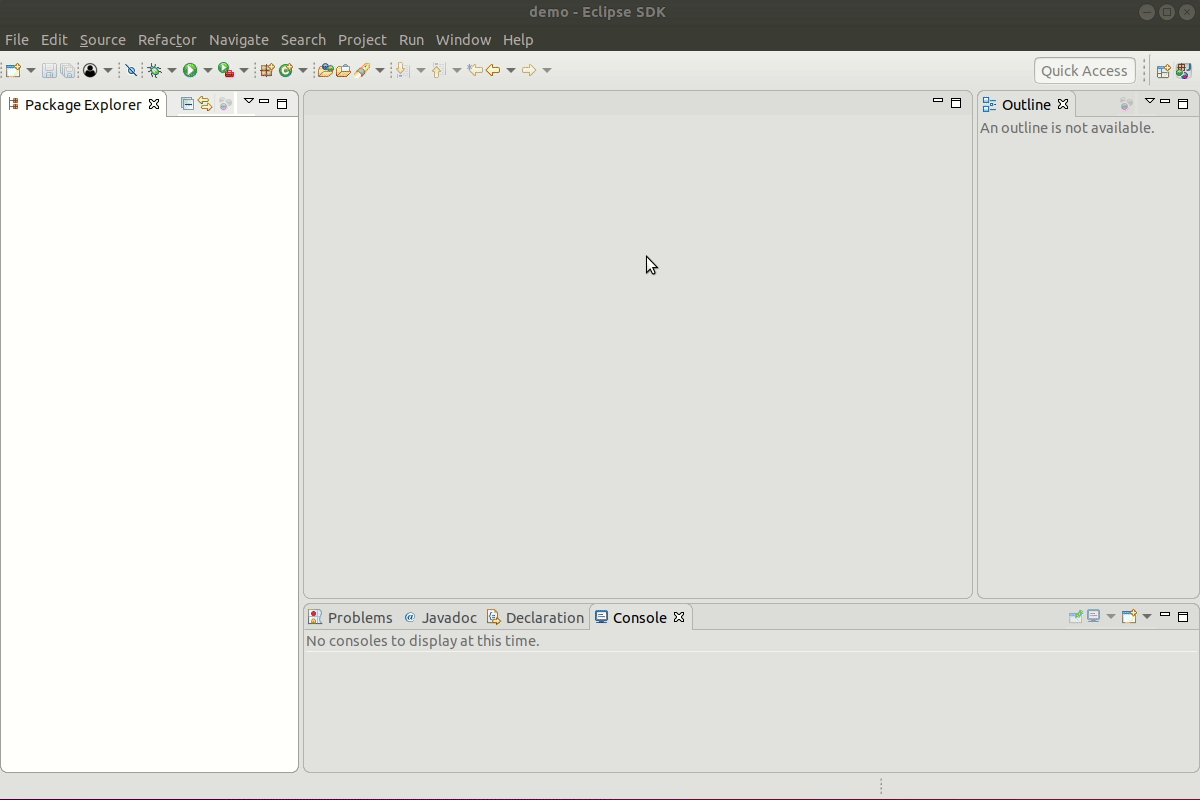Notice: this Wiki will be going read only early in 2024 and edits will no longer be possible. Please see: https://gitlab.eclipse.org/eclipsefdn/helpdesk/-/wikis/Wiki-shutdown-plan for the plan.
Difference between revisions of "Tip of the Day/Eclipse Tips/Platform/Quick Access"
< Tip of the Day | Eclipse Tips | Platform
(Created page with "Using Quick Access (CTRL+3) Use the 'Quick Access' box (Ctrl+3) to trigger arbitrary commands. You can for example open views, create projects or access the preferences. Righ...") |
(→Using Quick Access (CTRL+3): added hint where to right-click to hide on Windows) |
||
| (3 intermediate revisions by 2 users not shown) | |||
| Line 1: | Line 1: | ||
| − | Using Quick Access (CTRL+3) | + | ===Using Quick Access (CTRL+3)=== |
| − | Use the 'Quick Access' box (Ctrl+3) to trigger arbitrary commands. You can for example open views, create projects or access the preferences. Right mouse click on the control to hide it and to see a centered dialog. | + | Use the 'Quick Access' box (Ctrl+3) to trigger arbitrary commands. You can for example open views, create projects or access the preferences. Right mouse click on the control to hide it and to see a centered dialog (on Windows, right-click on the border above or below the control). |
| + | |||
| + | [[file:quick_access.gif]] | ||
Latest revision as of 10:08, 6 July 2018
Using Quick Access (CTRL+3)
Use the 'Quick Access' box (Ctrl+3) to trigger arbitrary commands. You can for example open views, create projects or access the preferences. Right mouse click on the control to hide it and to see a centered dialog (on Windows, right-click on the border above or below the control).