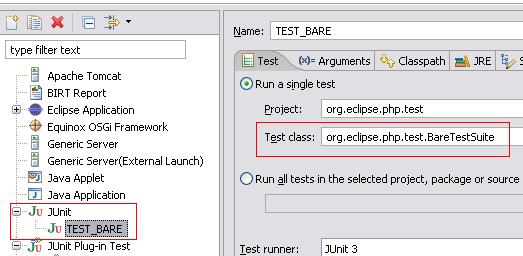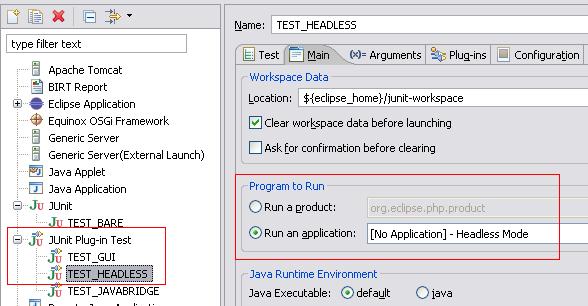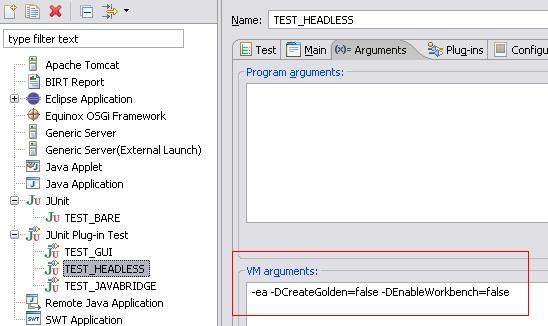Notice: This Wiki is now read only and edits are no longer possible. Please see: https://gitlab.eclipse.org/eclipsefdn/helpdesk/-/wikis/Wiki-shutdown-plan for the plan.
Difference between revisions of "The Three Test Suite Modes"
Roy.zend.com (Talk | contribs) |
Roy.zend.com (Talk | contribs) |
||
| Line 1: | Line 1: | ||
== Background == | == Background == | ||
| − | To ease the use of unit testing in our project | + | To ease the use of unit testing in our project we created three types of unit tests: |
| − | * Bare – clear Junit mode, the tester can exercise his class without referring to Eclipse API. | + | * '''Bare''' – clear Junit mode, the tester can exercise his class without referring to Eclipse API. |
| − | * Headless – using PHPIDE test framework, Eclipse API but still avoid referring to Eclipse workbench UI. | + | * '''Headless''' – using PHPIDE test framework, Eclipse API but still avoid referring to Eclipse workbench UI. |
| − | * GUI - using PHPIDE test framework along with Eclipse components without any constraints of UI. | + | * '''GUI''' - using PHPIDE test framework along with Eclipse components without any constraints of UI. |
Revision as of 10:17, 23 November 2006
Contents
Background
To ease the use of unit testing in our project we created three types of unit tests:
- Bare – clear Junit mode, the tester can exercise his class without referring to Eclipse API.
- Headless – using PHPIDE test framework, Eclipse API but still avoid referring to Eclipse workbench UI.
- GUI - using PHPIDE test framework along with Eclipse components without any constraints of UI.
Each one of the types has its own test suite, named: “<mode>TestSuite.java” and its own folder named “<mode>” under org.eclipse.php.test plug-in.
Creating a new test class under that folder automatically assigns the test into its test suite.
How to run / debug the suites
Bare
- Create Launch under the “Junit” element and direct to “org.eclipse.php.test.BareTestSuite” test class.
Headless
- Create Launch under the “Junit Plug-in Test” element and direct to “org.eclipse.php.test.HeadlessTestSuite” test class
- On the Main tab, choose “[No Application] – Headless mode” in the program to run filed.
- On the Arguments tab fill in the VM arguments “-ea -DCreateGolden=false -DEnableWorkbench=false” (disables the UI actions)
GUI
- Create Launch under the “Junit Plug-in Test” element and direct to “org.eclipse.php.test.GUITestSuite” test class
- On the Main tab, choose “org.eclipse.ui.ide.workbench” in the program to run filed.
- On the Arguments tab fill the VM arguments “-ea -DCreateGolden=false -DEnableWorkbench=true” (enables the UI actions)