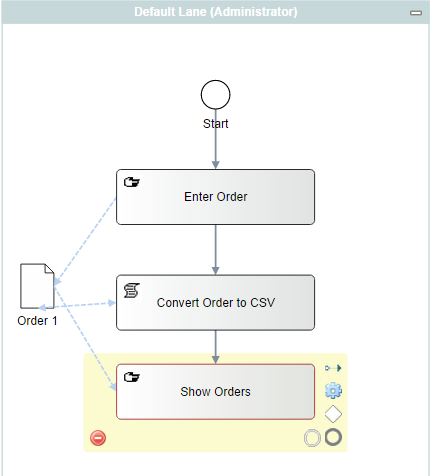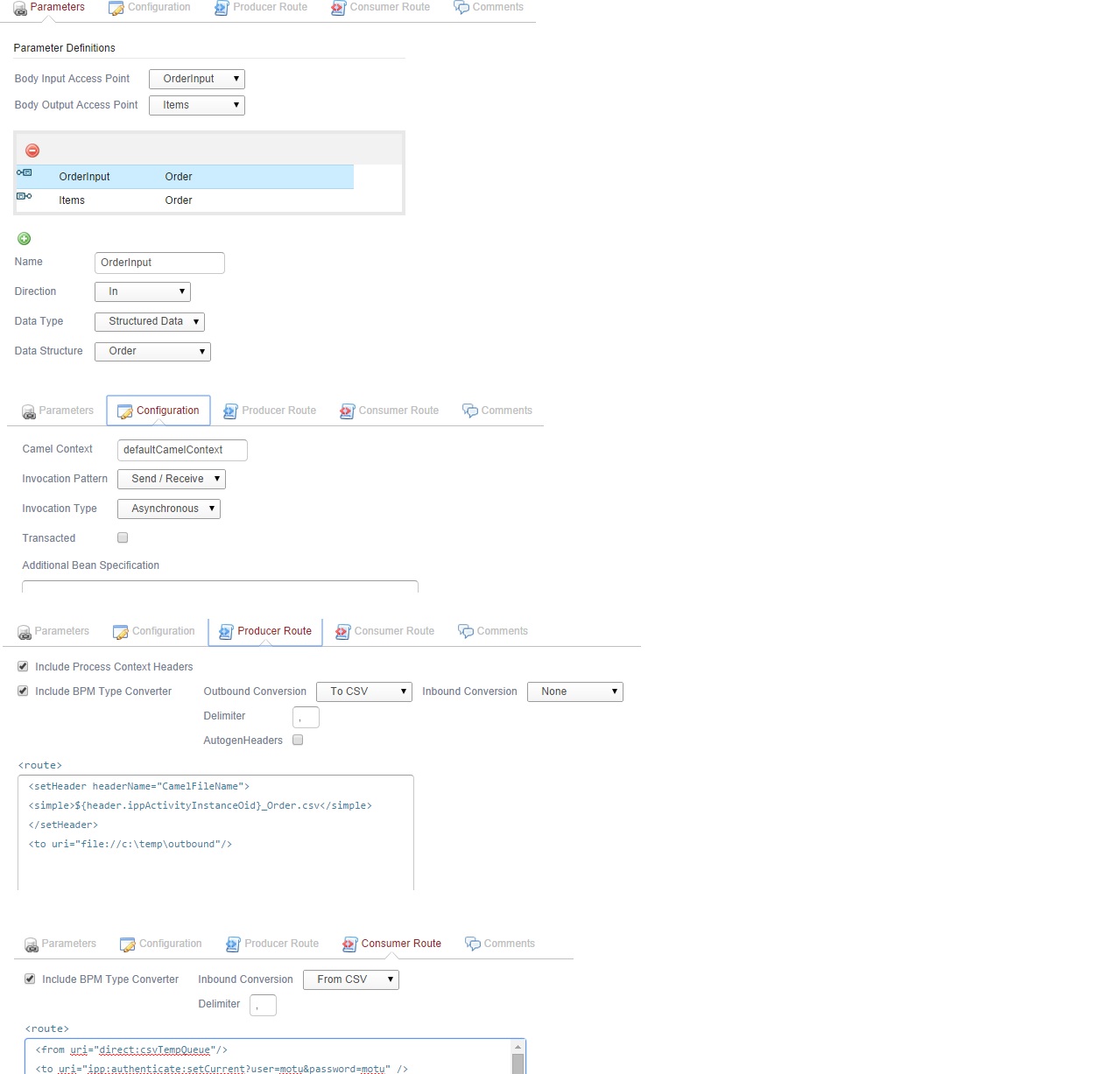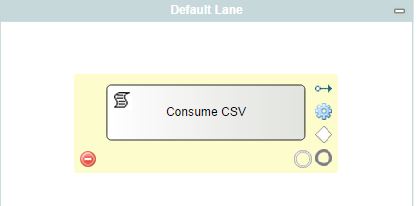Notice: this Wiki will be going read only early in 2024 and edits will no longer be possible. Please see: https://gitlab.eclipse.org/eclipsefdn/helpdesk/-/wikis/Wiki-shutdown-plan for the plan.
Difference between revisions of "Stardust/Knowledge Base/Integration/Camel/Camel File based inter-system integration - Camel"
(Created page with "== Overview == In this article we are going to explore, how we can use Stardust Camel Application types to integrate 2 different systems. the medium of communication would be...") |
|||
| (7 intermediate revisions by 2 users not shown) | |||
| Line 1: | Line 1: | ||
== Overview == | == Overview == | ||
| − | In this article we are going to explore, how we can use Stardust Camel Application types to integrate 2 different systems. | + | In this article we are going to explore, how we can use Stardust Camel Application types to integrate 2 different systems. The medium of communication would be a Stardust generated CSV file. |
The Use Case: | The Use Case: | ||
| Line 11: | Line 11: | ||
== Approach == | == Approach == | ||
To implement the use case we will be: | To implement the use case we will be: | ||
| − | Defining 2 processes (1 which will do the processing like, convert process data into CSV, halting, resuming and converting CSV back into process data and another which will monitor the designated folder where the other application (e.g. SAP) is going to write the processed CSV file. | + | * Defining 2 processes (1 which will do the processing like, convert process data into CSV, halting, resuming and converting CSV back into process data and another which will monitor the designated folder where the other application (e.g. SAP) is going to write the processed CSV file. |
| − | 1st process will have 3 activities (2 interactive and 1 application that will use stardust Camel application type) | + | * 1st process will have 3 activities (2 interactive and 1 application that will use stardust Camel application type) |
| − | The Camel application activity will configure Camel routes to convert process data into CSV, | + | * The Camel application activity will configure Camel routes to convert process data into CSV, put it to a designated folder and to go into hibernation. Camel application in the 2nd process (e.g. SAP) will consume the file from this location. |
| − | 2nd process will use Camel application type to monitor the designated folder where the other integrating application will write the processed CSV and will apply some logic to create a message to send to hibernating process instance of the 1st process. | + | * 2nd process will use Camel application type to monitor the designated folder where the other integrating application will write the processed CSV and will apply some logic to create a message to send to hibernating process instance of the 1st process. |
| + | |||
| + | 1st process, lets name it as Order Entry Process | ||
| − | |||
2nd process, lets name it as CSV Consumer Process | 2nd process, lets name it as CSV Consumer Process | ||
== How To Do == | == How To Do == | ||
| − | For this example we are considering outbound as a folder where stardust will write converted CSV file and inbound as a folder where integrating application will write back processed CSV file and inbound is the folder that will monitored by CSV Consumer Process's camel application. | + | For this example we are considering '''outbound''' as a folder where stardust will write converted CSV file and '''inbound''' as a folder where integrating application will write back processed CSV file and inbound is the folder that will monitored by CSV Consumer Process's camel application. |
| + | |||
* Defining Order Entry Process | * Defining Order Entry Process | ||
| + | [[File:orderentryproc.JPG]] | ||
The route of the Convert Order To CSV application explained: | The route of the Convert Order To CSV application explained: | ||
| + | |||
| + | [[File:GenerateCVS.jpg]] | ||
| + | |||
* Producer part: | * Producer part: | ||
| + | |||
<source lang="xml"> | <source lang="xml"> | ||
<setHeader headerName="CamelFileName"> | <setHeader headerName="CamelFileName"> | ||
| Line 35: | Line 42: | ||
</setHeader> | </setHeader> | ||
<to uri="file://c:\temp\outbound"/> | <to uri="file://c:\temp\outbound"/> | ||
| − | |||
</source> | </source> | ||
| + | |||
| + | In this route we are converting process data into CSV using stardust OOTB feature, Outbound Conversion -> To CSV (see the image above) and then constructing the name of the file to include an identifier (Activity Instance OID, which we are getting from the header ippActivityInstanceOid) and then putting the file to a location called outbound under folder c:\temp. | ||
| + | |||
| + | Once this route ends the process instance gets into hibernation mode, see the consumer route of it below, as its waiting for a message at the endpoint direct:csvTempQueue, where as per our design the CSV consumer process will send the message. | ||
* Consumer part (this is responsible to make process instance getting into hibernated mode) | * Consumer part (this is responsible to make process instance getting into hibernated mode) | ||
| Line 54: | Line 64: | ||
</setHeader> | </setHeader> | ||
<to uri="language:javascript?transform=false"/> | <to uri="language:javascript?transform=false"/> | ||
| − | |||
<to uri="ipp:activity:find?expectedResultSize=-1&activityInstanceOid=$simple{header.ActOID}&states=Application,Created,Hibernated,Interrupted,Suspended" /> | <to uri="ipp:activity:find?expectedResultSize=-1&activityInstanceOid=$simple{header.ActOID}&states=Application,Created,Hibernated,Interrupted,Suspended" /> | ||
<convertBodyTo type="java.lang.String"/> | <convertBodyTo type="java.lang.String"/> | ||
<to uri="ipp:activity:complete" /> | <to uri="ipp:activity:complete" /> | ||
| − | |||
</source> | </source> | ||
| + | |||
| + | Once Consume CSV process sends a message at endpoint direct:csvTempQueue along with a header ActivityOID, thsi route is going to fetch the value out of the ActivityOID header and use it for: | ||
| + | <source lang="xml"> | ||
| + | uri="ipp:activity:find?expectedResultSize=-1&'''activityInstanceOid=$simple{header.ActOID}'''&states=Application,Created,Hibernated,Interrupted,Suspended" </source> | ||
| + | |||
| + | to find the activity instance with matching OID and only completes that one. to convert CSV back into process data, we are again using stardust OOTB feature Inbound Conversion -> From CSV (see the image above) | ||
| + | |||
| + | '''Note: Ensure that out parameter that will hold the converted CSV into process data should be exactly named as the fist element of the structure data that is type of out parameter. In this example ''Orders'' first element name is ''Items'', hence out parameter name is Items'''. | ||
| + | |||
* Defining CSV Consumer Process | * Defining CSV Consumer Process | ||
| − | + | [[File:csvconsumerproc.JPG]] | |
| + | The route of the consumer process application "Consume CSV File": | ||
<source lang="xml"> | <source lang="xml"> | ||
<from uri="file://c:\temp\inbound?delete=false&consumer.initialDelay=2000&include=.*csv$"/> | <from uri="file://c:\temp\inbound?delete=false&consumer.initialDelay=2000&include=.*csv$"/> | ||
| Line 74: | Line 92: | ||
var fileName = request.getHeader("CamelFileName"); | var fileName = request.getHeader("CamelFileName"); | ||
var actOID = fileName.split("_"); | var actOID = fileName.split("_"); | ||
| − | |||
setOutHeader("ActivityOID", parseInt(actOID[0])); | setOutHeader("ActivityOID", parseInt(actOID[0])); | ||
</constant> | </constant> | ||
| Line 81: | Line 98: | ||
<to uri="direct:csvTempQueue"/> | <to uri="direct:csvTempQueue"/> | ||
</source> | </source> | ||
| + | |||
| + | When integrating application puts the processed CSV into '''c:\temp\inbound''' folder this route picks the file, gets the file name, splits the name in parts to fetch activity instance OID (the identifier we created) and set the ActivityOID header with the activity instance OID as value. This value is going to be used at hibernating process instance. | ||
| + | |||
== Execution == | == Execution == | ||
| + | |||
| + | Please see attached web recording for execution experience [[File:Async-CSV-Processing_2.zip]] | ||
== Artifacts == | == Artifacts == | ||
| + | |||
| + | Artifacts can be found at [[File:CSVAsyncExample_good.zip]] | ||
Latest revision as of 02:26, 1 October 2014
Overview
In this article we are going to explore, how we can use Stardust Camel Application types to integrate 2 different systems. The medium of communication would be a Stardust generated CSV file.
The Use Case:
- User enters details in Stardust portal UI into a stardust process data.
- Stardust converts the process data into a CSV file and put it into a designated folder (e.g. outbound) on the file system and halts the process execution.
- The other application (e.g. SAP) picks up the CSV file, after working on it, the other application puts the file in a designated folder (e.g. inbound) for stardust halted process instance to pick it up and continue.
- Another stardust process instance picks up the file from the designated folder (e.g. inbound), performs some logic to identify which CSV file belongs to which halting process instance (of step 1) and sends a message to that instance to resume its operations further.
- The resuming process instance then consumes the CSV file and converts its content into a stardust process data for further use.
Approach
To implement the use case we will be:
- Defining 2 processes (1 which will do the processing like, convert process data into CSV, halting, resuming and converting CSV back into process data and another which will monitor the designated folder where the other application (e.g. SAP) is going to write the processed CSV file.
- 1st process will have 3 activities (2 interactive and 1 application that will use stardust Camel application type)
- The Camel application activity will configure Camel routes to convert process data into CSV, put it to a designated folder and to go into hibernation. Camel application in the 2nd process (e.g. SAP) will consume the file from this location.
- 2nd process will use Camel application type to monitor the designated folder where the other integrating application will write the processed CSV and will apply some logic to create a message to send to hibernating process instance of the 1st process.
1st process, lets name it as Order Entry Process
2nd process, lets name it as CSV Consumer Process
How To Do
For this example we are considering outbound as a folder where stardust will write converted CSV file and inbound as a folder where integrating application will write back processed CSV file and inbound is the folder that will monitored by CSV Consumer Process's camel application.
- Defining Order Entry Process
The route of the Convert Order To CSV application explained:
- Producer part:
<setHeader headerName="CamelFileName"> <simple>${header.ippActivityInstanceOid}_Order.csv</simple> </setHeader> <to uri="file://c:\temp\outbound"/>
In this route we are converting process data into CSV using stardust OOTB feature, Outbound Conversion -> To CSV (see the image above) and then constructing the name of the file to include an identifier (Activity Instance OID, which we are getting from the header ippActivityInstanceOid) and then putting the file to a location called outbound under folder c:\temp.
Once this route ends the process instance gets into hibernation mode, see the consumer route of it below, as its waiting for a message at the endpoint direct:csvTempQueue, where as per our design the CSV consumer process will send the message.
- Consumer part (this is responsible to make process instance getting into hibernated mode)
<from uri="direct:csvTempQueue"/> <to uri="ipp:authenticate:setCurrent?user=motu&password=motu" /> <setHeader headerName="CamelLanguageScript"> <constant> function setOutHeader(key, output){ request.setHeader(key, output); } var line= request.headers.get("ActivityOID"); //var part = line.split("_"); setOutHeader("ActOID", parseInt(line)); </constant> </setHeader> <to uri="language:javascript?transform=false"/> <to uri="ipp:activity:find?expectedResultSize=-1&activityInstanceOid=$simple{header.ActOID}&states=Application,Created,Hibernated,Interrupted,Suspended" /> <convertBodyTo type="java.lang.String"/> <to uri="ipp:activity:complete" />
Once Consume CSV process sends a message at endpoint direct:csvTempQueue along with a header ActivityOID, thsi route is going to fetch the value out of the ActivityOID header and use it for:
uri="ipp:activity:find?expectedResultSize=-1&'''activityInstanceOid=$simple{header.ActOID}'''&states=Application,Created,Hibernated,Interrupted,Suspended"to find the activity instance with matching OID and only completes that one. to convert CSV back into process data, we are again using stardust OOTB feature Inbound Conversion -> From CSV (see the image above)
Note: Ensure that out parameter that will hold the converted CSV into process data should be exactly named as the fist element of the structure data that is type of out parameter. In this example Orders first element name is Items, hence out parameter name is Items.
- Defining CSV Consumer Process
The route of the consumer process application "Consume CSV File":
<from uri="file://c:\temp\inbound?delete=false&consumer.initialDelay=2000&include=.*csv$"/> <setHeader headerName="CamelLanguageScript"> <constant> function setOutHeader(key, output){ request.setHeader(key, output); } var fileName = request.getHeader("CamelFileName"); var actOID = fileName.split("_"); setOutHeader("ActivityOID", parseInt(actOID[0])); </constant> </setHeader> <to uri="language:javascript?transform=false"/> <to uri="direct:csvTempQueue"/>
When integrating application puts the processed CSV into c:\temp\inbound folder this route picks the file, gets the file name, splits the name in parts to fetch activity instance OID (the identifier we created) and set the ActivityOID header with the activity instance OID as value. This value is going to be used at hibernating process instance.
Execution
Please see attached web recording for execution experience File:Async-CSV-Processing 2.zip
Artifacts
Artifacts can be found at File:CSVAsyncExample good.zip