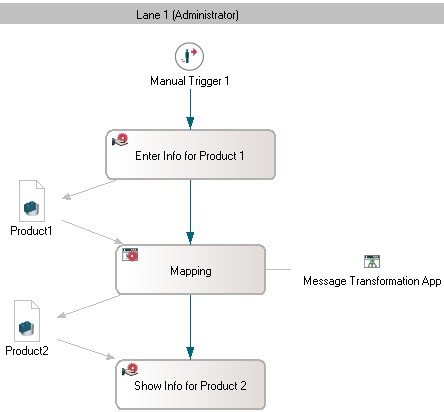Notice: this Wiki will be going read only early in 2024 and edits will no longer be possible. Please see: https://gitlab.eclipse.org/eclipsefdn/helpdesk/-/wikis/Wiki-shutdown-plan for the plan.
Stardust/Knowledge Base/Integration/Application/MessageOperations/MessageTransformation
Purpose
Definition of the field values of a Structural Datum (OUT Data Mapping) depending on the field values of one or more Structural Data (IN Data Mapping). The dependency functions (i.e. mapping) is specified using Message Transformation Application.
Note: The Stardust model discussed in this article can be downloaded from here.
Model Description
The following model is used to implement an example of message transformation application (MessageTransformation.xpdl):
Hereby both the structured data Product1 and Product2 are bound to a composite type "Product" containing the following fields of type String: Name, Synopsis, State, Analysis.
Configuration of Message Transformation Application
1. Open the properties of the message transformation application and select "Message Transformation" in the list on the left hand side. The message transformation overview appears divided in two parts:
Source Messages that should contain all the structured data which fields are used as a source for mapping (here:Product1). Target Messages that should contain the structured data which fields are to be determined using the mapping, i.e. message transformation application (here:Product2)
2. To add the corresponding structured data for source and target messages, use "Add Input/Add Output"-Buttons, select "Structured Data" as Datatype and "Product" as Structured Data:
3. Afterwards, the message transformation window should look as follows:
4. The values of the filed of the target structured data depending on the source structured data are defined using Java syntax. Select Synopsis-Field of the Product2. Now it is possible to assign a value to this field depending on the other fields of Product1. Therefore type Product1.Synopsis in the Mapping Expression window below
Hint: The same can be achieved by drag and drop of the field ''Synopsis' of 'Product1' on the same field of 'Product2'.