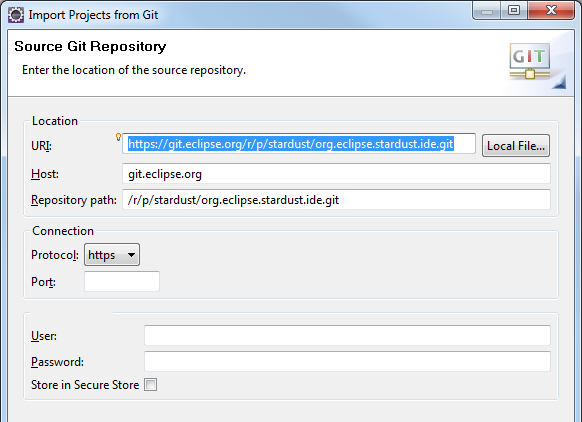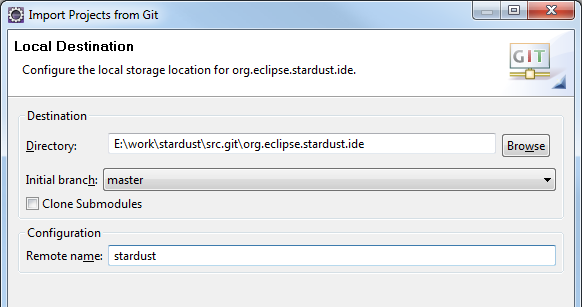Notice: this Wiki will be going read only early in 2024 and edits will no longer be possible. Please see: https://gitlab.eclipse.org/eclipsefdn/helpdesk/-/wikis/Wiki-shutdown-plan for the plan.
Stardust/Contributing via Gerrit
Stardust uses Gerrit Code Review for its Git repositories. Please refer to Handling Git Contributions via Gerrit for a general overview.
Prerequisites
Obtaining/Reviewing Git credentials in Gerrit
Gerrit handles all PUSHes into Stardust repositories. In consequence the credentials used for PUSHing are to be maintained within Gerrit as well.
- Use your eclipse.org account to log into Gerrit.
- Logging in for the first time might require some extra confirmation. For this, please review the on screen instructions.
- Using HTTPS URLs is probably the easiest way of setting up your contributor workspace. This will require a combination of username/password, which can be generated/obtained at Settings/HTTP Password.
- Alterntively SSH keys can be used. This will require to provide one or several public keys at Settings/SSH Public Keys. However, use of SSH is not further explained in this article.
Cloning a Target Repository
- Use File / Import... / Projects from Git to open the Clone wizard, choose URI for Repository Source.
- In the following page (Source Git Repository), enter the repository URI (e.g. https://git.eclipse.org/r/p/stardust/org.eclipse.stardust.ide.git). Feel free to fill in Authentication details. However, just for Cloning a repository no credentials are required yet.
- On the next page (Branch Selection), confirm to clone the master branch.
- On the next page (Local Destination), choose a proper Destination Directory. For clarity, adjust the Remote name to stardust (although the original origin will work as well).
- After pressing Next', EGit will clone the repository into the given destination directory. Upon success it will also suggest ti import any existing Eclipse projects into your workspace. Feel free to skip that step for now by pressing Cancel.