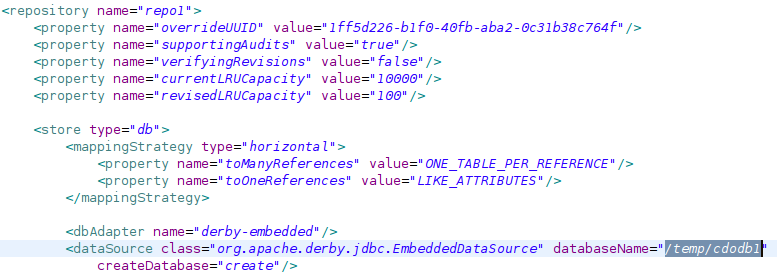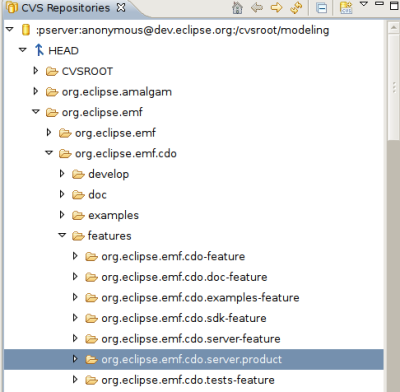Notice: this Wiki will be going read only early in 2024 and edits will no longer be possible. Please see: https://gitlab.eclipse.org/eclipsefdn/helpdesk/-/wikis/Wiki-shutdown-plan for the plan.
Difference between revisions of "Setting up a CDO Server"
(→Configure your server) |
(→Configure your server) |
||
| Line 9: | Line 9: | ||
ex. | ex. | ||
| − | + | ||
'''/home/yoda/configuration/cdo-server.xml''' (linux) or | '''/home/yoda/configuration/cdo-server.xml''' (linux) or | ||
| − | + | ||
'''C:\Documents and Settings\Yoda\configuration\cdo-server.xml''' (windows) | '''C:\Documents and Settings\Yoda\configuration\cdo-server.xml''' (windows) | ||
Revision as of 06:34, 24 July 2008
Quickstart
In this section you'll be told how get a running server quickly. Most likely there are setups that fit your needs better. This sections tries to get you up and running as quickly as possible.
Install all CDO bundles
Install all CDO features and bundles and dependencies listed on the resources page in the CDO wiki. You may either download zips or direct your update manager to the EMF update site to install these bundles and features.
Configure your server
An examplary server setup and a launch configuration are availbale in the cvs. The easisest is to download the cdo-server.xml to a configuration folder in your home-directory.
ex. /home/yoda/configuration/cdo-server.xml (linux) or C:\Documents and Settings\Yoda\configuration\cdo-server.xml (windows)
You'll then have to edit cdo-server.xml to your own needs by changing the database file path to your system setup:
Alternatively you may get those files running is to checkout the whole feature. You may use the [org.eclipse.emf.cdo.server.product.psf team project set file] or do it manually: