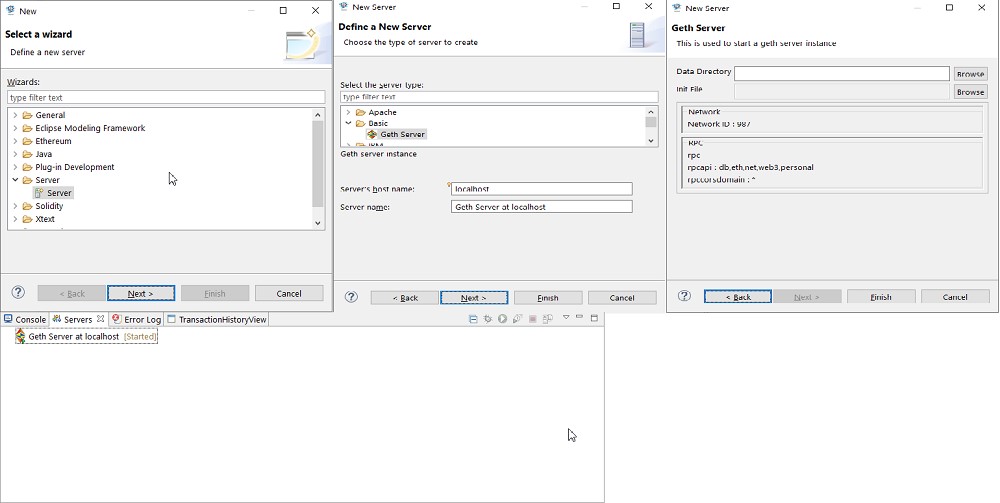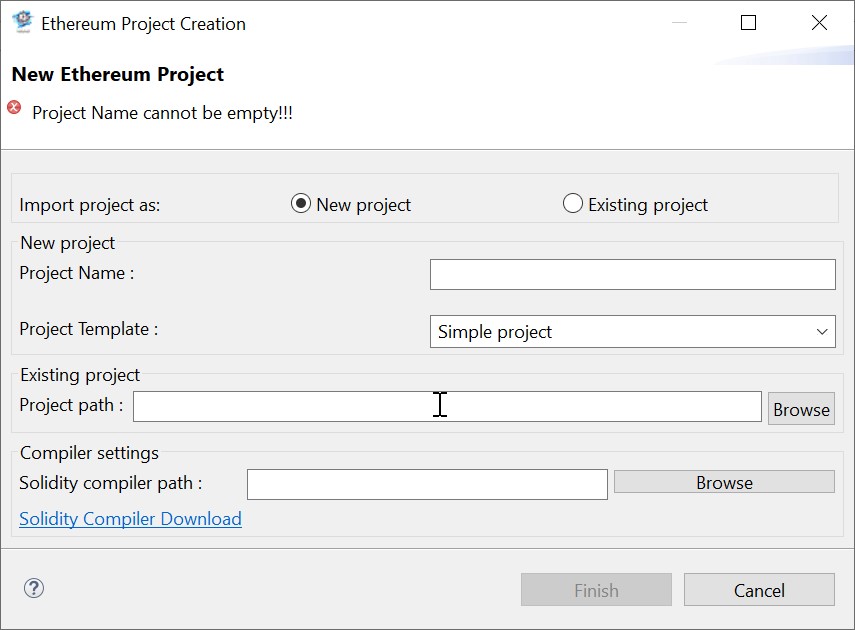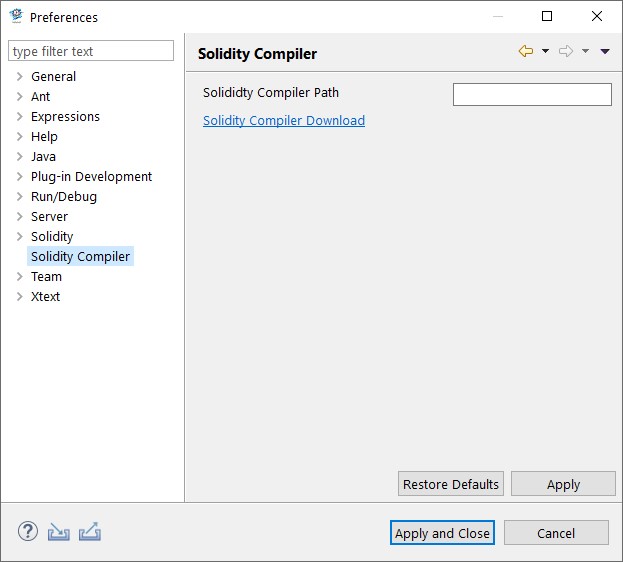Notice: this Wiki will be going read only early in 2024 and edits will no longer be possible. Please see: https://gitlab.eclipse.org/eclipsefdn/helpdesk/-/wikis/Wiki-shutdown-plan for the plan.
Difference between revisions of "Secoblocks"
| Line 1: | Line 1: | ||
== Getting Started == | == Getting Started == | ||
| − | + | ||
| + | === Setting up Geth Server: === | ||
| + | |||
The Geth server is contributed in eclipse server contribution | The Geth server is contributed in eclipse server contribution | ||
To start a new server choose File -> New -> Other | To start a new server choose File -> New -> Other | ||
| Line 11: | Line 13: | ||
To stop/delete the server use the server’s view. | To stop/delete the server use the server’s view. | ||
| − | [[Image: | + | [[Image:SecoGeth.jpg]] |
| + | |||
| + | |||
| + | |||
| + | ===Project Creation/Re-Import:=== | ||
| + | |||
| + | New ethereum projects can be created/existing project can be imported using this feature. | ||
| + | Projects created will automatically get imported into the workspace | ||
| + | To create a project one can use File -> New -> Project | ||
| + | In the new project wizard choose Ethereum -> Ethereum project | ||
| + | In the Ethereum Project creation wizard enter a project name, choose a project template, and also you can mention a solidity compiler that can be used. | ||
| + | On click of Finish new project will be created and imported to workspace. | ||
| + | |||
| + | [[Image:Secoprojectcreation.jpg]] | ||
| + | |||
| + | |||
| + | === Solidity Compiler:=== | ||
| + | |||
| + | The solidity compiler has to be downloaded from git-hub and the path to the same has to provided in the tool. | ||
| + | |||
| + | The compiler path can either be mentioned during project creation or in the solidity compiler preference page. | ||
| + | |||
| + | A link to git-hub is provided in the import/preference page. | ||
| + | |||
| + | [[Image:Soliditycompilersecoblocks.jpg]] | ||
Revision as of 12:21, 27 April 2020
Contents
Getting Started
Setting up Geth Server:
The Geth server is contributed in eclipse server contribution
To start a new server choose File -> New -> Other
In the wizard choose Server -> Server
In the New Server page choose Basic -> Geth Server and press Next
In this page provide the Data directory location –
The location which will hold the local blockchain data.
On Finish the geth server will start
To stop/delete the server use the server’s view.
Project Creation/Re-Import:
New ethereum projects can be created/existing project can be imported using this feature. Projects created will automatically get imported into the workspace To create a project one can use File -> New -> Project In the new project wizard choose Ethereum -> Ethereum project In the Ethereum Project creation wizard enter a project name, choose a project template, and also you can mention a solidity compiler that can be used. On click of Finish new project will be created and imported to workspace.
Solidity Compiler:
The solidity compiler has to be downloaded from git-hub and the path to the same has to provided in the tool.
The compiler path can either be mentioned during project creation or in the solidity compiler preference page.
A link to git-hub is provided in the import/preference page.