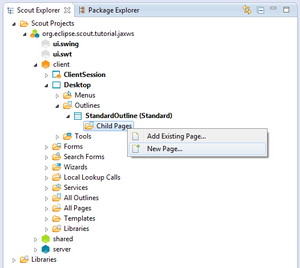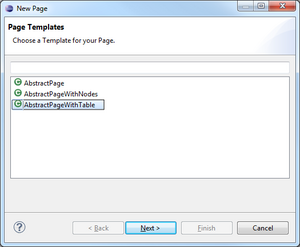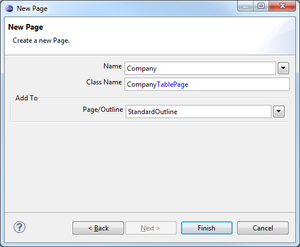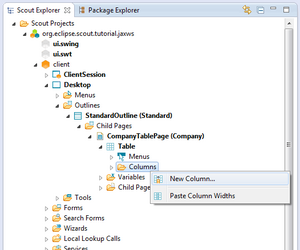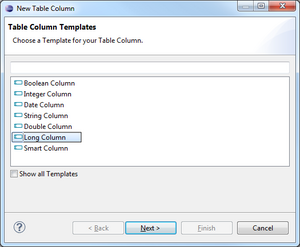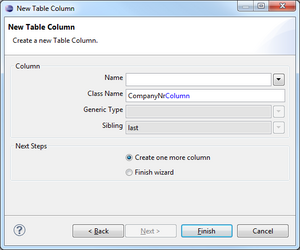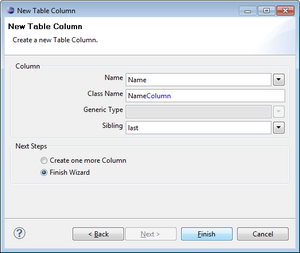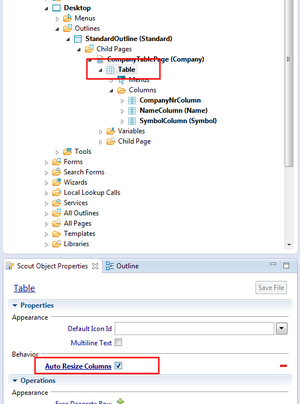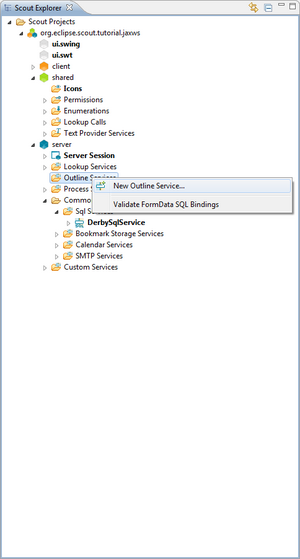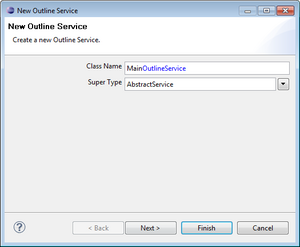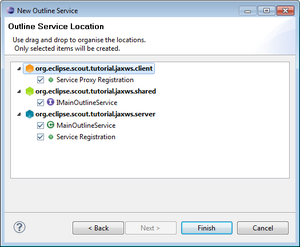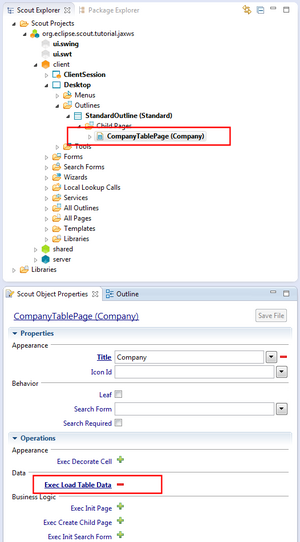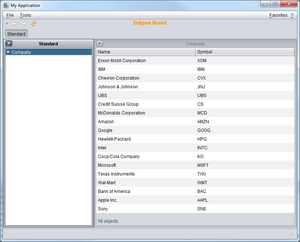Notice: this Wiki will be going read only early in 2024 and edits will no longer be possible. Please see: https://gitlab.eclipse.org/eclipsefdn/helpdesk/-/wikis/Wiki-shutdown-plan for the plan.
Difference between revisions of "Scout/Tutorial/3.8/webservices/Create Company Table Page"
| Line 20: | Line 20: | ||
On the <code>CompanyTablePage</code> node, go to 'Table' | 'Columns'. Right click on the node to create a new {{ScoutLink|Concepts|Column}} [http://wiki.eclipse.org/Image:Org.eclipse.scout.tutorial.jaxws.CreateCompanyTablePage_4.png]. Please add the following three columns to that table: | On the <code>CompanyTablePage</code> node, go to 'Table' | 'Columns'. Right click on the node to create a new {{ScoutLink|Concepts|Column}} [http://wiki.eclipse.org/Image:Org.eclipse.scout.tutorial.jaxws.CreateCompanyTablePage_4.png]. Please add the following three columns to that table: | ||
| − | '''CompanyNr''' | + | '''CompanyNr column''' |
| − | + | Type: Long Column [http://wiki.eclipse.org/Image:Org.eclipse.scout.tutorial.jaxws.CreateCompanyTablePage_5.png] | |
| − | + | Name: ''Do not fill because column represents primary key and therefore is hidden'' | |
| + | Class Name: CompanyNrColumn [http://wiki.eclipse.org/Image:Org.eclipse.scout.tutorial.jaxws.CreateCompanyTablePage_6.png] | ||
| + | '''Name column''' | ||
| + | Type: String Column [http://wiki.eclipse.org/Image:Org.eclipse.scout.tutorial.jaxws.CreateCompanyTablePage_5.png] | ||
| + | Name: Name [http://wiki.eclipse.org/Image:Org.eclipse.scout.tutorial.jaxws.CreateCompanyTablePage_7.png] | ||
| − | + | '''Symbol column''' | |
| − | + | Type: String Column [http://wiki.eclipse.org/Image:Org.eclipse.scout.tutorial.jaxws.CreateCompanyTablePage_5.png] | |
| − | + | Name: Symbol [http://wiki.eclipse.org/Image:Org.eclipse.scout.tutorial.jaxws.CreateCompanyTablePage_7.png] | |
| − | + | ||
| − | + | ||
Revision as of 14:03, 8 November 2011
Create Company Table Page
On the client node, go to 'Desktop' | 'Outlines' | 'MainOutline'. Right click on the node to create a new The Scout documentation has been moved to https://eclipsescout.github.io/. [1]. As page layout, choose AbstractPageWithTable [2] to create a page representing tabular data. On the next step, enter Company as name for that page and choose to add this page to the MainOutline [3]. By clicking Finish, the page is created and attached to the MainOutline.
Create columns
On the CompanyTablePage node, go to 'Table' | 'Columns'. Right click on the node to create a new The Scout documentation has been moved to https://eclipsescout.github.io/. [4]. Please add the following three columns to that table:
CompanyNr column Type: Long Column [5] Name: Do not fill because column represents primary key and therefore is hidden Class Name: CompanyNrColumn [6]
Name column Type: String Column [7] Name: Name [8]
Symbol column Type: String Column [9] Name: Symbol [10]