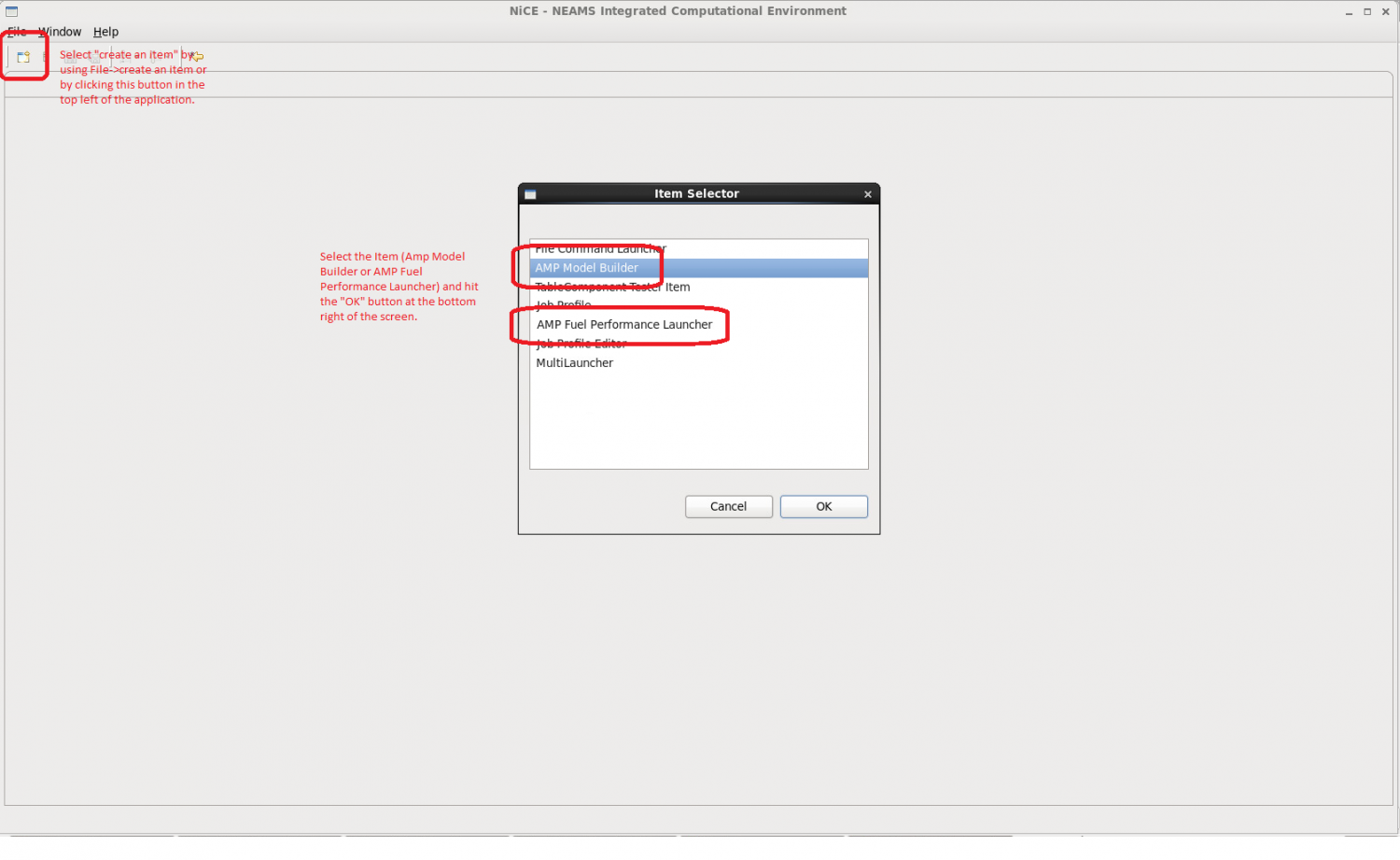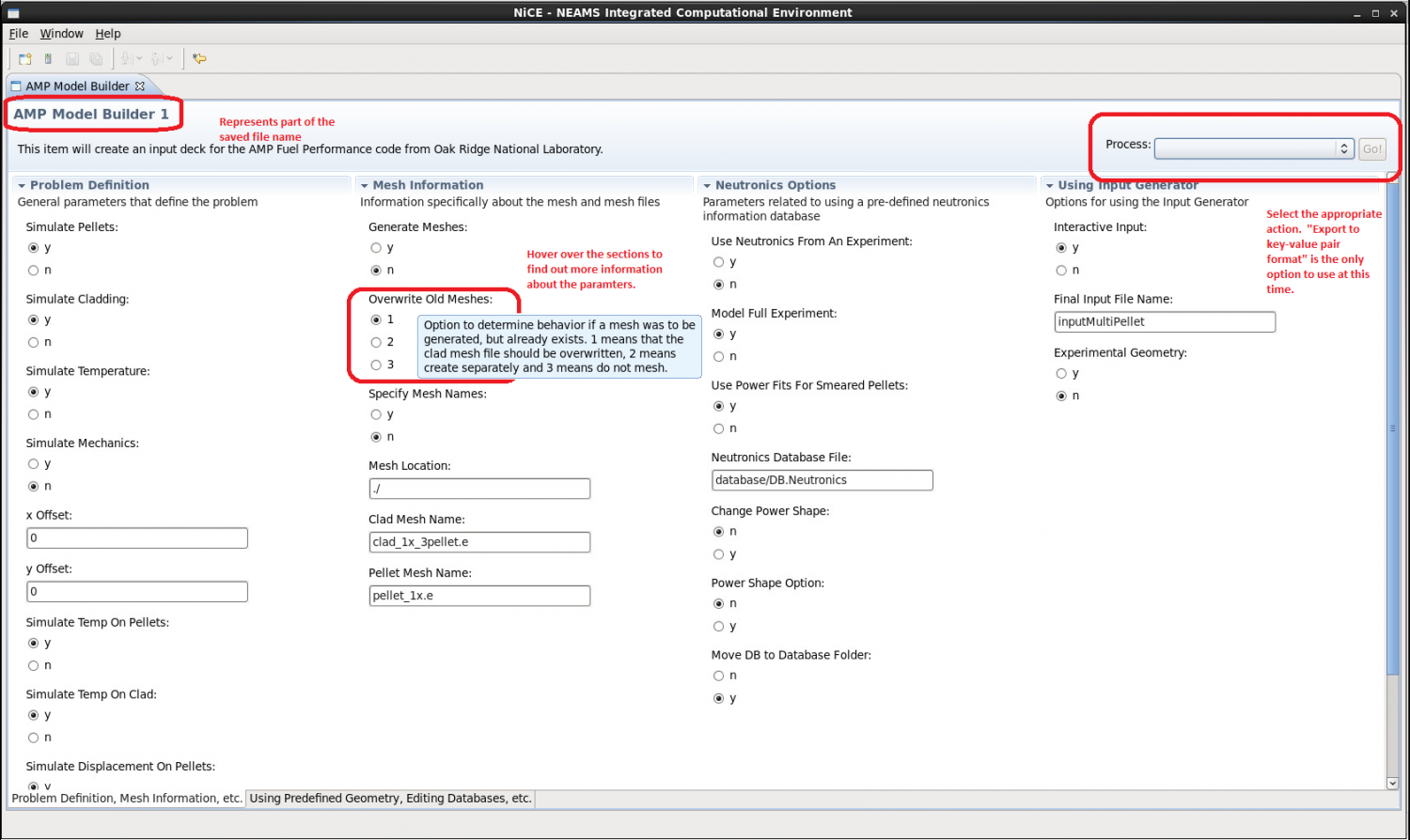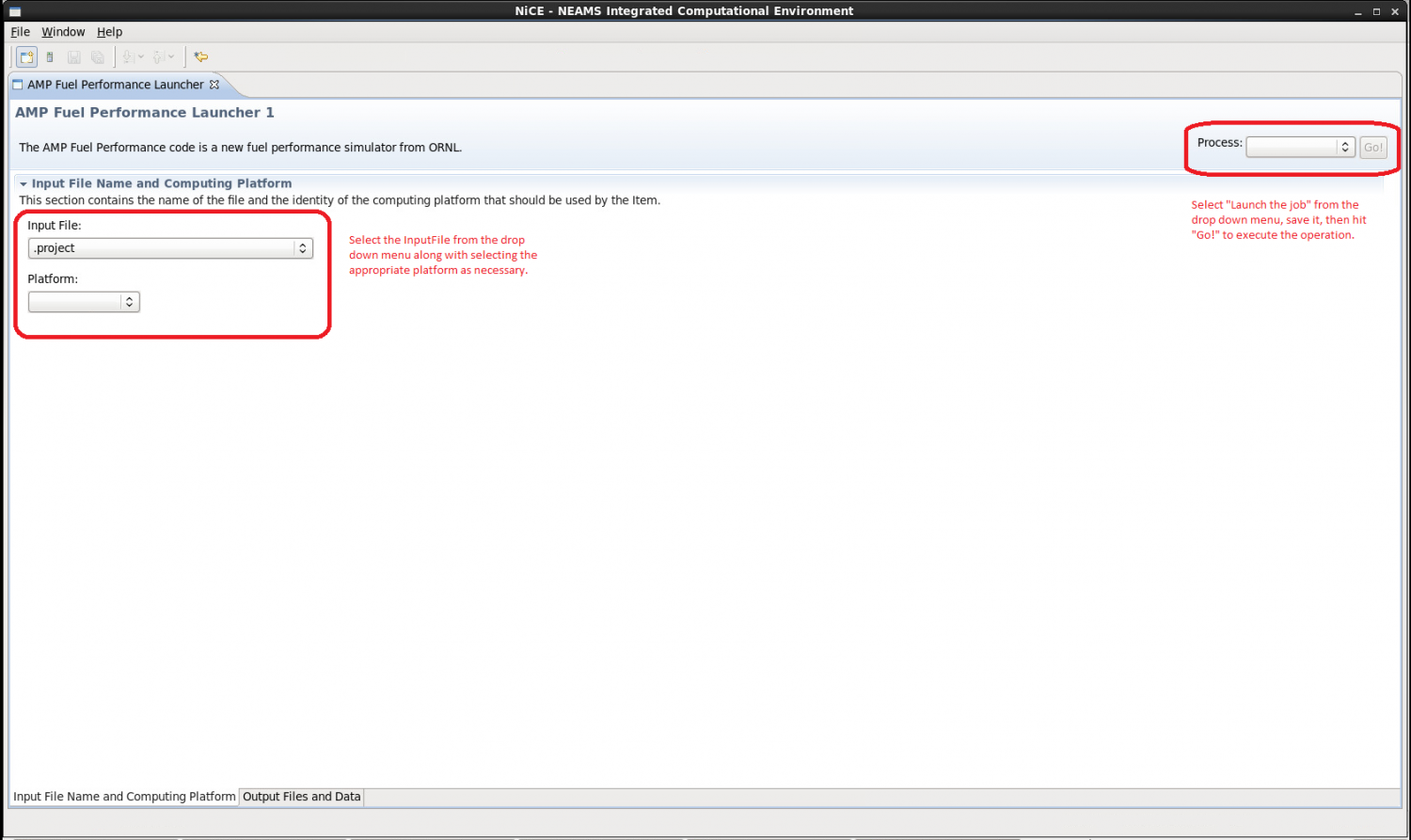Notice: this Wiki will be going read only early in 2024 and edits will no longer be possible. Please see: https://gitlab.eclipse.org/eclipsefdn/helpdesk/-/wikis/Wiki-shutdown-plan for the plan.
Running AMP with ICE
Contents
Running AMP with ICE
This is a tutorial to explain the basic usage of how to run AMP (Advanced Multi-Physics) in ICE.
There are three basic steps of how to run and evaluate the results of AMP with ICE. They are listed below:
- Make a model (AMP Model Builder)
- Launch AMP (AMP Fuel Performance Launcher)
- Look at STDOUT (AMP Fuel Performance Launcher->Output)
These will be discussed in detail within the following sections.
How to get started: AMP Model Builder
If you have not done so, please take a look at the page AMP Fuel Plugin for the initial setup and how to create an item. To reiterate, make sure that your ICE workspace has the AMP plugin file before the startup of the ICE application. Please select "AMP Model Builder" plugin first when creating an item in ICE. The AMP Fuel Performance Launcher comes after the model is built and the input file is generated.
Manipulating the AMP Model Builder
Within the AMP Model Builder, there are several different types of configurations that can be produced for generating the input file. If there are any questions about the individual questions or values, hover the cursor over the fields to see a more detailed explanation of those features. File paths for mesh locations and other files needs to be absolute, otherwise the AMP executable will not be able to locate these files.
Once parameters have been set, there is a process tab in the top right with at least two sets of runnable operations. Select "Export to key-value pair output" and hit "Go!" to save the file to the ICE workspace. The persisted file should be titled "AMP_Model_$(id).dat", where the id is the number at the top right of the Form.
Dependency chains
Currently, the AMP plugin does not have any visible dependency chains in ICE. Nevertheless, in the forseeable future there will be ways to demonstrate enabling and disabling certain sections or questions and the ability to adjust values of certain parameters due to the changed values of other parameters.
How to execute: AMP Fuel Performance Launcher
When the input file has been created and specified, please create the AMP Fuel Performance Launcher (File->create an item -> AMP Fuel Performance Launcher). This process needs to be done AFTER the input file has been generated (otherwise the input file will not show up in the drop down menu). Select the appropriate AMP Model .dat file from the drop down, and the appropriate platform. Afterwards, select "Launch the Job", hit save, and select "Go!" to start the application. It should prompt you for a password to access the AMP executable if it is handled remotely. The OutputFiles and Data tab at the bottom will forward notification when the process has completed with the results of standard out.
Summary
If there are any problems, double check the ICE application to see if it is the latest product and examine the workspace to see if the ICE workspace directory contains the latest AMP Model Builder plugin. If problems persist, please send us a short, descriptive email!