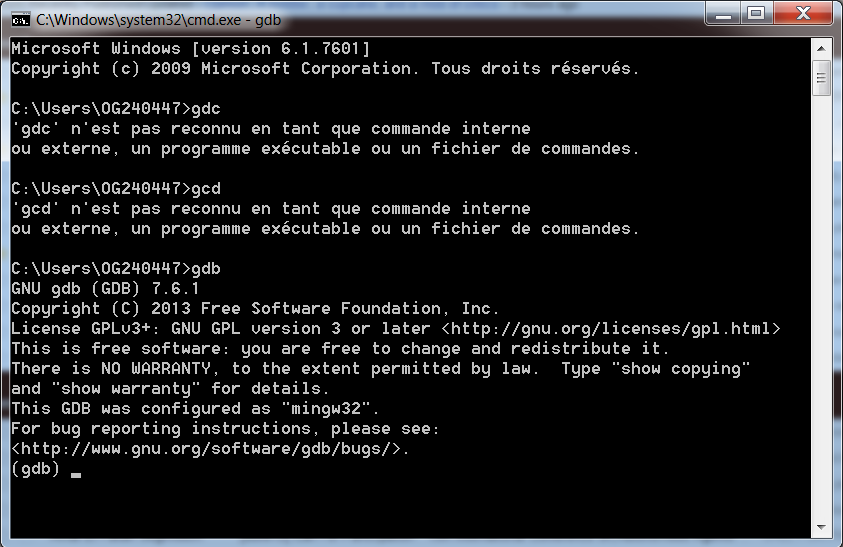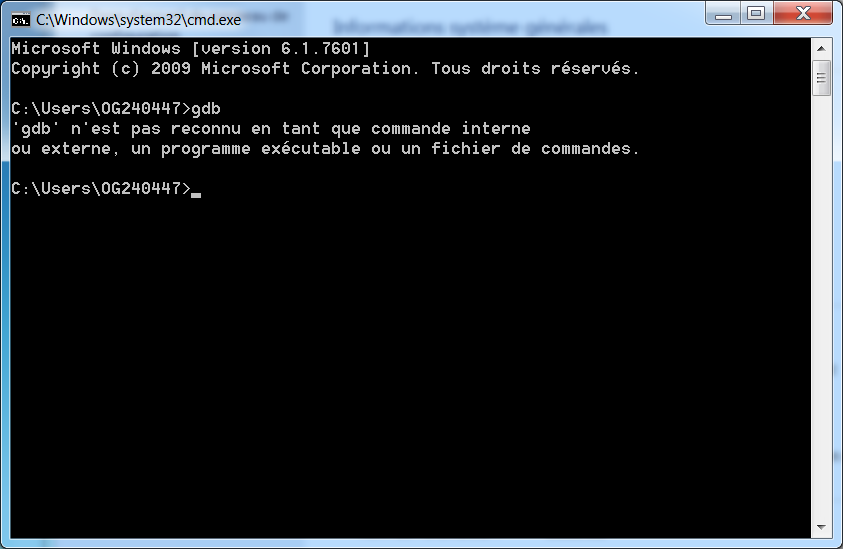Notice: this Wiki will be going read only early in 2024 and edits will no longer be possible. Please see: https://gitlab.eclipse.org/eclipsefdn/helpdesk/-/wikis/Wiki-shutdown-plan for the plan.
Papyrus/Qompass/designer/troubleshooting
Troubleshooting / Frequently asked questions
Parts within a composite are not taken into account by deployment plan generation
Make sure that the parts have Composite aggregation kind. There is also a Qompass preference item to treat all none aggregation kinds as composite
There is no console output during the execution of a compiled MinGW application
If you are using Windows in combination with the MinGW environment and it is the first time you are running C++ project using Eclipse CDT, you can face some problems during compilation, execution and debugging of the generated code.
First of all, be sure that you have defined the environment variable for your C++ compiler. To do so, open a command line window (cmd.exe) and type "gdb". You should see an output like below.
If you do not see this output and see the error below (or the english equivalent, i.e. something like "command not found")
go to "My Computer -> Properties -> Advanced System Parameters". Edit the variable named "PATH" and add the following to the end of its value
";C:\MinGW\bin\"
Moreover, another problem you can face can be having no console output after a successful run of the code. In this case,
Right-click on your project. Select "Properties".
Select the "Run/Debug Settings" Property on the left of the new window.
In the right window, click on your executable to highlight (ie - Test.exe) and click "Edit".
In the Environment tab, hit "New"
Name: PATH
Value: Path to your MinGW bin directory (For example: C:\MinGW\bin)
Click "OK" on all windows to close down.
Try running again, it should print output to the screen.
this link