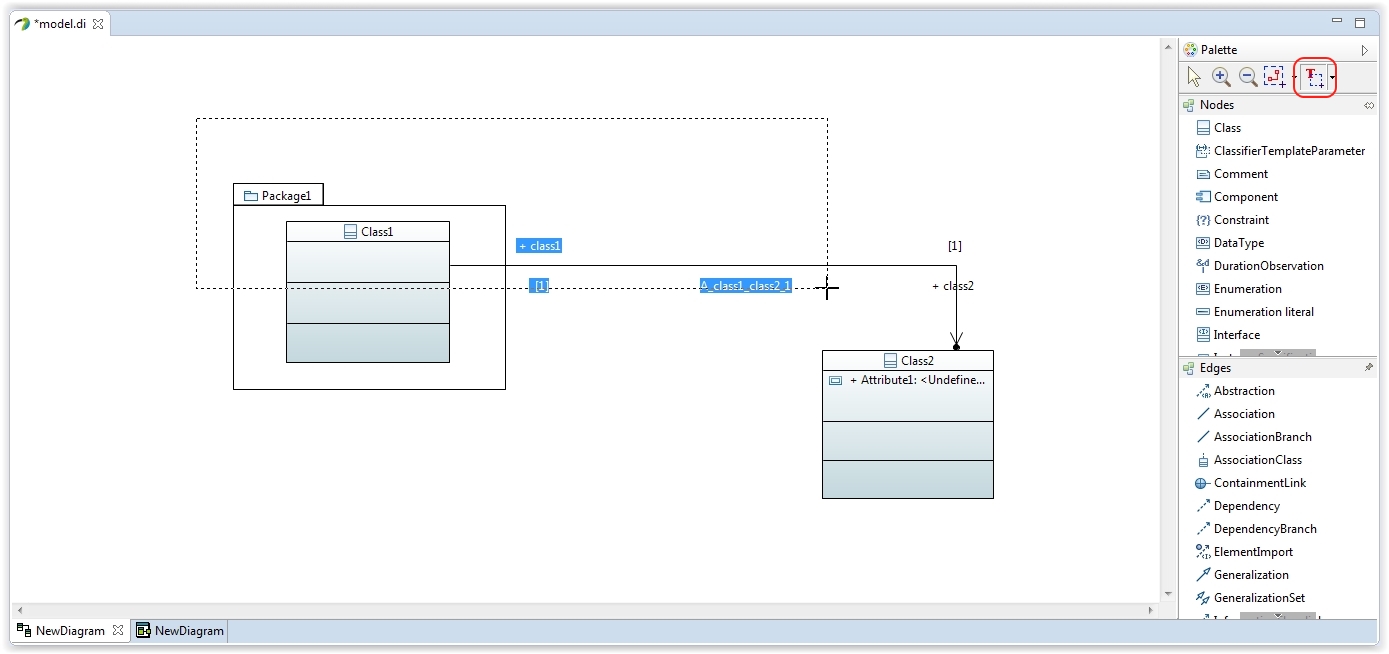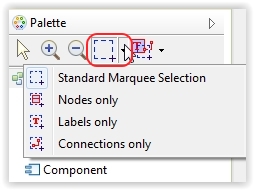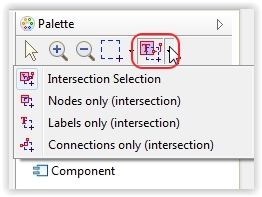Notice: this Wiki will be going read only early in 2024 and edits will no longer be possible. Please see: https://gitlab.eclipse.org/eclipsefdn/helpdesk/-/wikis/Wiki-shutdown-plan for the plan.
Difference between revisions of "Papyrus/Papyrus User Guide/Marquee Selection Documentation"
(→Select Labels Only) |
(→Select Labels Only) |
||
| Line 65: | Line 65: | ||
<div id="contentSub"><span class="subpages">< [[Papyrus_User_Guide|Main Page]] </span></div> | <div id="contentSub"><span class="subpages">< [[Papyrus_User_Guide|Main Page]] </span></div> | ||
<div id="jump-to-nav">Jump to: <a href="#column-one">navigation</a>, <a href="#searchInput">search</a></div> | <div id="jump-to-nav">Jump to: <a href="#column-one">navigation</a>, <a href="#searchInput">search</a></div> | ||
| − | + | ||
[[Category:Papyrus]] | [[Category:Papyrus]] | ||
Revision as of 11:26, 21 July 2014
Contents
Marquee Selection Tools
Introduction
In order to enlarge the default selection tool available in the Palette, additionnal marquee selection tools have been added into Papyrus.
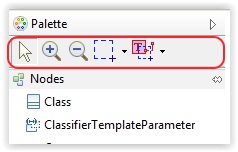
A marquee selection is a multi-selection that allows to select several elements through a rectangle area.
Two types of marquee selections are availables:
- Standard selection : Select all elements included inside of the drawn marquee
- Rubberband selection : Select all elements intersecting the marquee in addition with all elements included in the marquee.
Standard Marquee Selection
The Standard Marquee selection tool comes in a variety of 4 options:
- Select All
- Nodes Only
- Labels Only
- Connections Only
Select All
Select blocks, labels and connections inside of the marquee area.
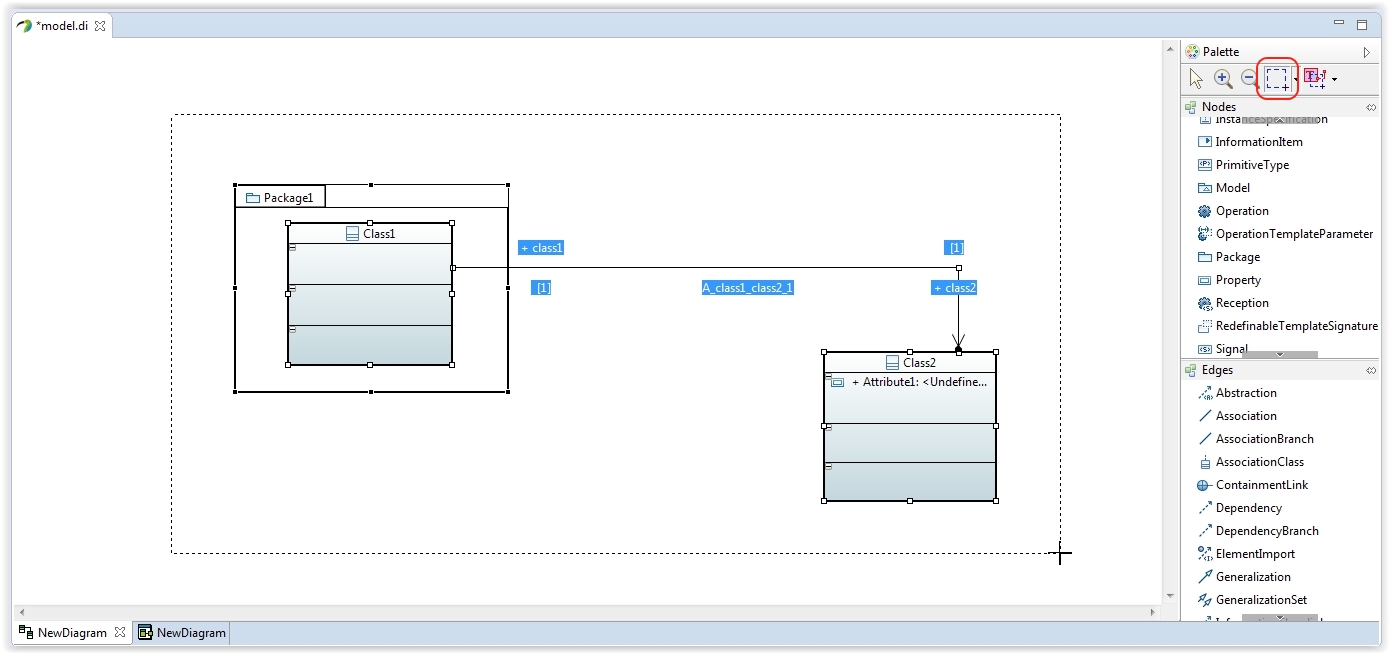
Select Nodes Only
Select only the blocks inside of the marquee area.
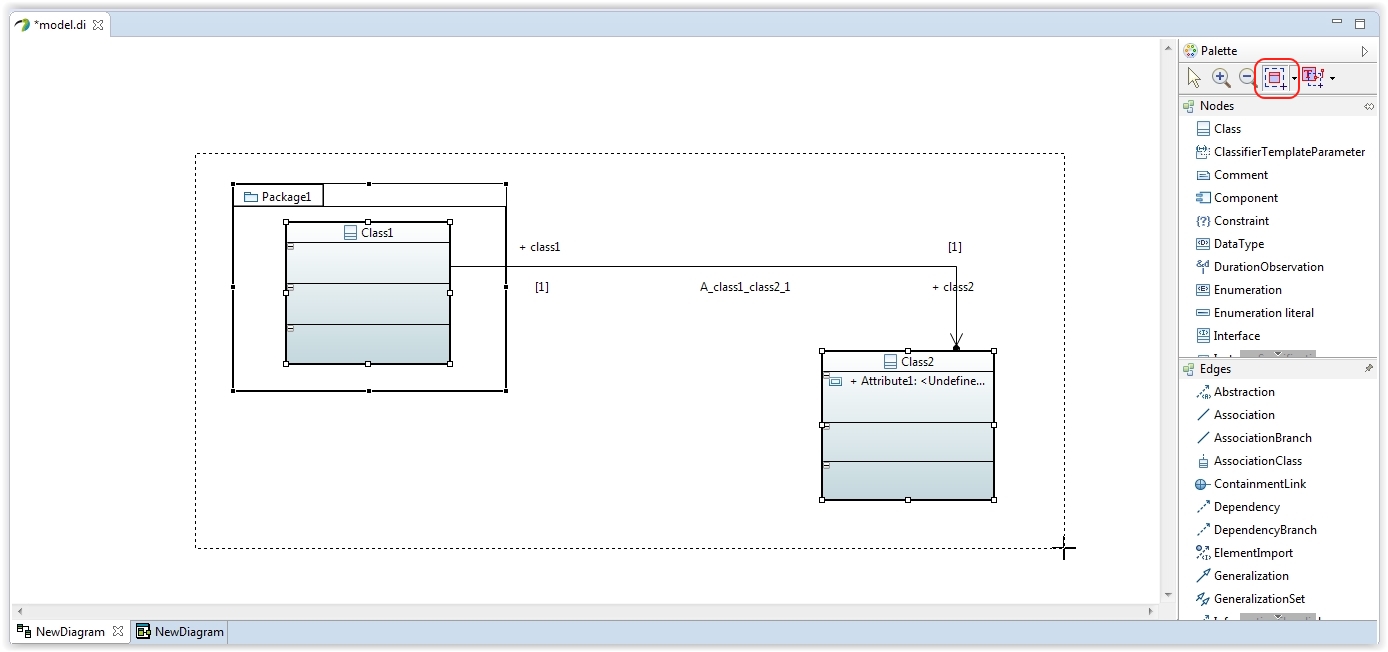
Select Connections Only
Select only the connectors inside of the marquee area.
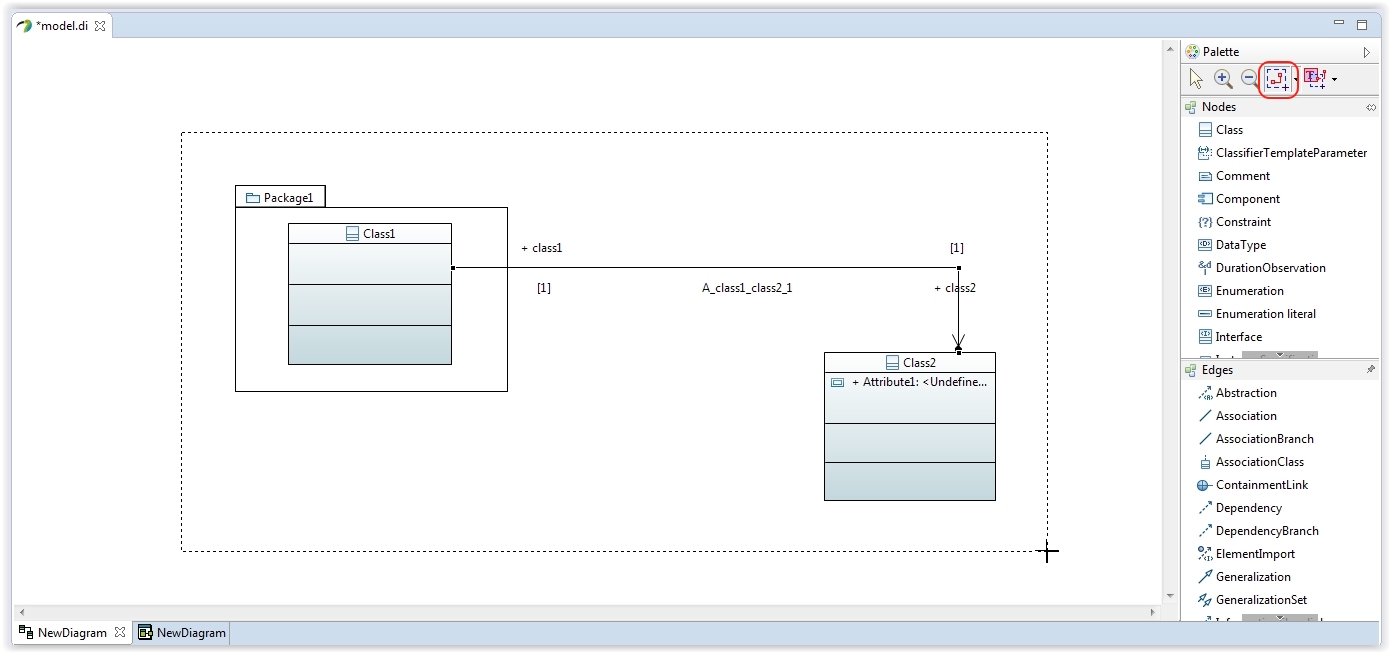
Select Labels Only
Select only the floating labels inside of the marquee area.
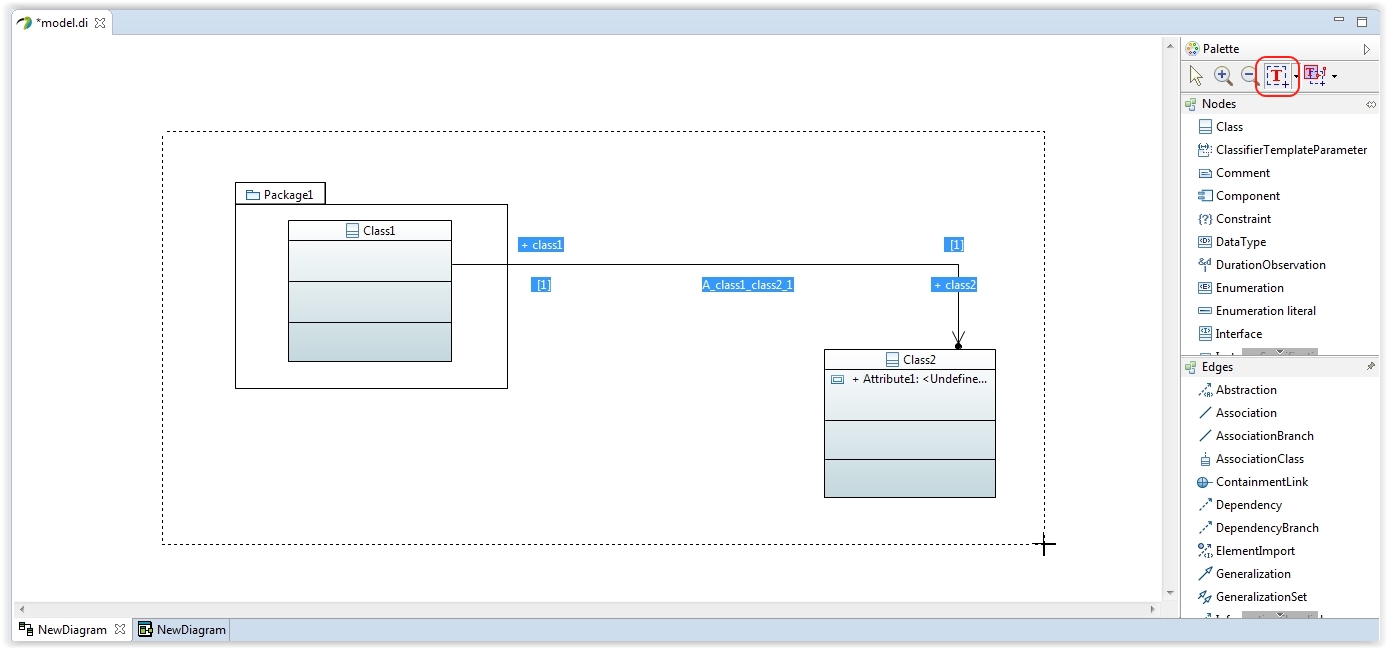
Rubberband Marquee Selection
The Rubberband Marquee selection tool comes in a variety of 4 options:
- Select All
- Nodes Only
- Labels Only
- Connections Only
Select All
Select the blocks, the labels and the connectors intersecting the marquee area or included inside of the marquee area.
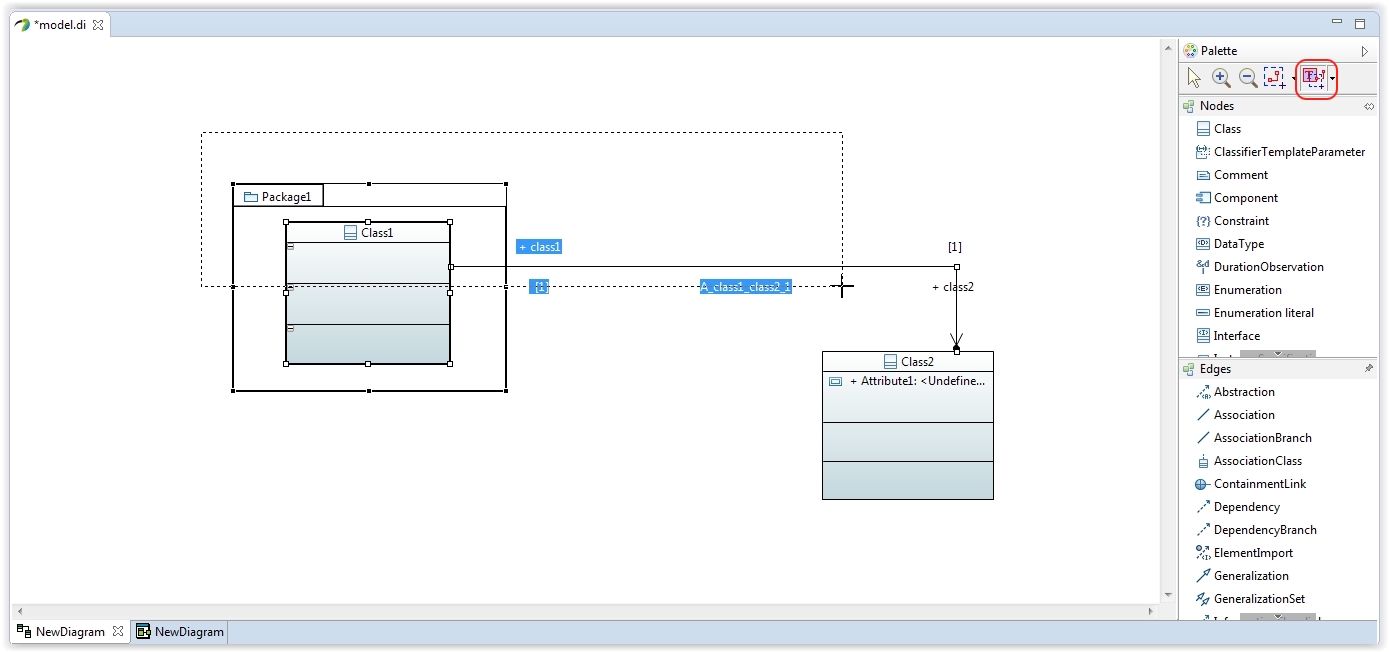
Select Nodes Only
Select only the blocks intersecting the marquee area or included inside of the marquee area.
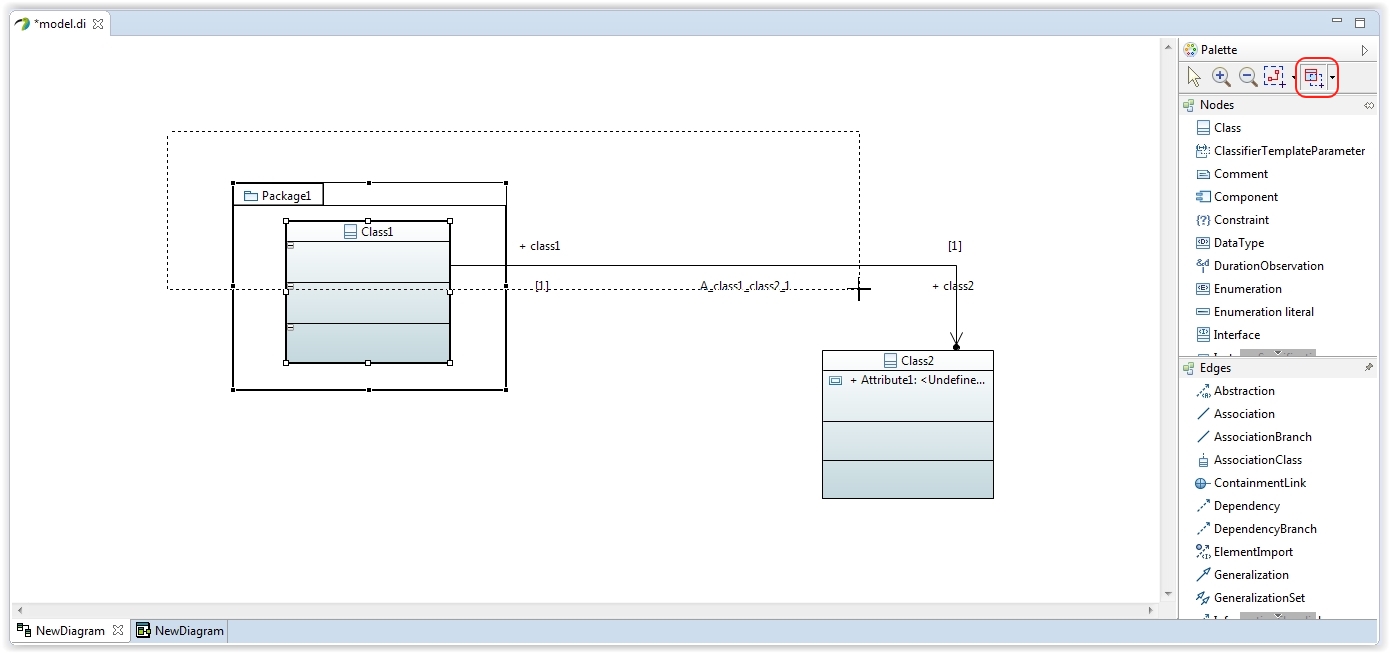
Select Connections Only
Select only the connectors intersecting the marquee area or included inside of the marquee area.
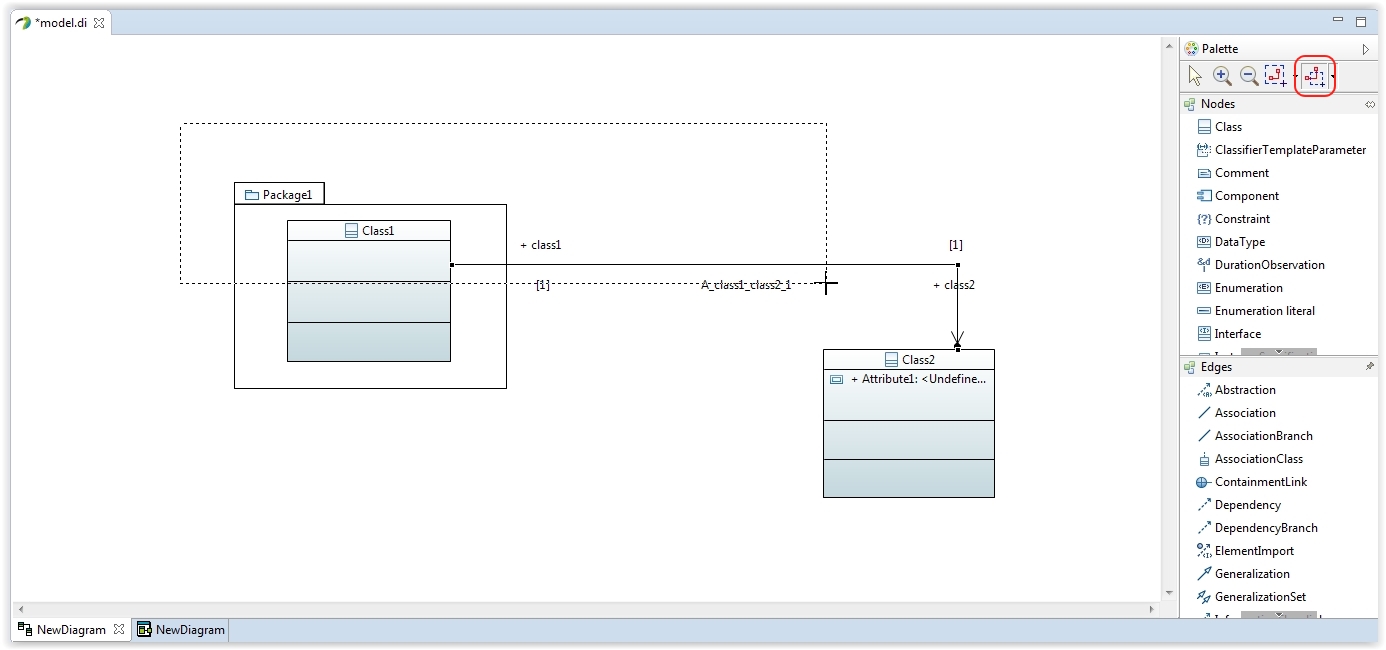
Select Labels Only
Select only the labels intersecting the marquee area or included inside of the marquee area.