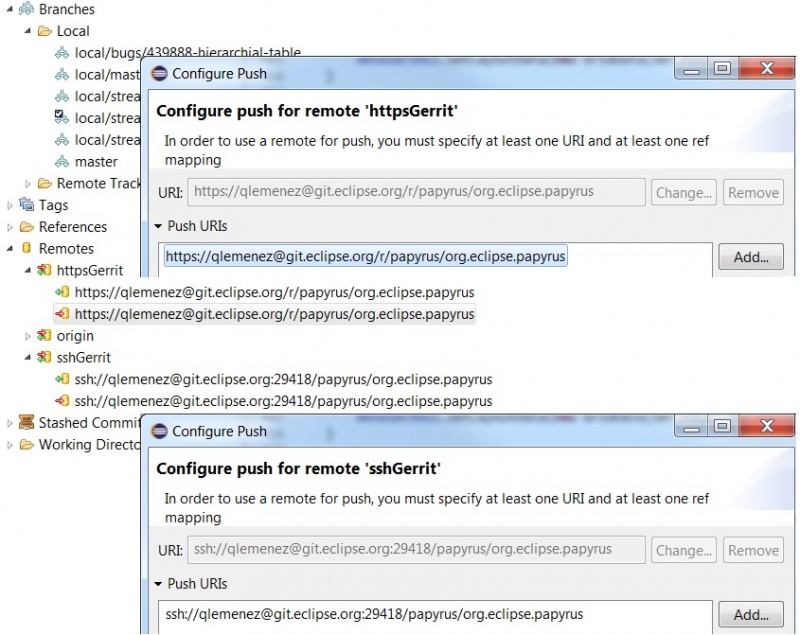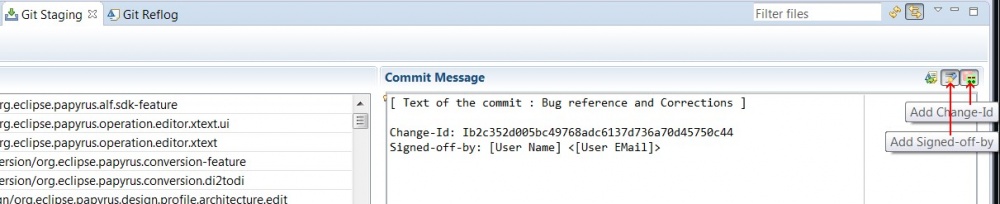Notice: This Wiki is now read only and edits are no longer possible. Please see: https://gitlab.eclipse.org/eclipsefdn/helpdesk/-/wikis/Wiki-shutdown-plan for the plan.
Difference between revisions of "Papyrus/Papyrus Developer Guide/How to Contribute to Papyrus with Gerrit"
| Line 19: | Line 19: | ||
Read more information in https://wiki.eclipse.org/Papyrus_Developer_Guide#Cloning_the_Git_repository_and_importing_the_code | Read more information in https://wiki.eclipse.org/Papyrus_Developer_Guide#Cloning_the_Git_repository_and_importing_the_code | ||
| + | |||
| + | === Configure access === | ||
| + | |||
| + | Via EGit, | ||
| + | To allow the user to commit anything Git will have to know your id and email. as such you can enter those variables in Preferences>Team>Git>Configuration and add the two entries: | ||
| + | * key:user.name / value:[your name] | ||
| + | * key:user.email / value:[your email] | ||
| + | |||
| + | Furthermore your will have to add the ssh key (if you want to commit via ssh) to Preferences>General>Network Connection>SSH2 by setting the path to your .ssh folder and adding the name of your key to the private keys list. | ||
| + | If you do not have an ssh key yet, you can generate one using PuTTYgen ( http://www.chiark.greenend.org.uk/~sgtatham/putty/download.html ). Select Key>SSH-2 RSA key in 2048 bits in length and just click generate. It is important to know that the key is generated by the random mouvements of the mouse inside the window, so don't wait for it to generate itself. then, save both keys in your .ssh folder. | ||
| + | |||
| + | Via command lines, | ||
| + | For the configuration: | ||
| + | * git config --global user.name "[your name]" | ||
| + | * git config --global user.email "[your email]" | ||
| + | |||
| + | For the ssh key, just type the following command: | ||
| + | * ssh -keygen -t [your key's name] -b [number of bits in length] | ||
=== Configure push for Gerrit === | === Configure push for Gerrit === | ||
| Line 43: | Line 61: | ||
If you're experiencing problems, please verify that you're pushing on refs/for/master (Or refs/drafts/master for hidden review) | If you're experiencing problems, please verify that you're pushing on refs/for/master (Or refs/drafts/master for hidden review) | ||
| − | === How to commit === | + | === How to commit using EGit === |
When you're not an official Papyrus commuter, you have to sign-off and change-id all your commits | When you're not an official Papyrus commuter, you have to sign-off and change-id all your commits | ||
| Line 60: | Line 78: | ||
With EGit the "amend previous commit" button should fill the new commit's message with the updated fields. | With EGit the "amend previous commit" button should fill the new commit's message with the updated fields. | ||
| + | |||
| + | === How to commit using commands === | ||
| + | The editor used in this section is Cygwin ( https://www.cygwin.com/ ), to which we added the specific git packages: git-completion, gui, svn and fast version control system. To install them choose a site, such as mirrors.kernel.org | ||
More information of how to use git on [https://wiki.eclipse.org/Development_Resources/Contributing_via_Git Contributing via Git] | More information of how to use git on [https://wiki.eclipse.org/Development_Resources/Contributing_via_Git Contributing via Git] | ||
Revision as of 13:13, 2 February 2015
Using Gerrit, you can contribute to the Papryrus project, even if you aren't a committer.
Contents
Sign in the eclipse development chart
- Create an Eclipse Bugzilla account : https://dev.eclipse.org/site_login/createaccount.php
This step is your average account creation, and it will require you to visit a mail sent URL to validate the account.
- Sign the CLA : https://wiki.eclipse.org/CLA
This can be done ( by visitiing the following link: https://projects.eclipse.org/user/login/sso ) once logged in by clicking on Contributor License Agreement and following all the instruction on this same page.
- Activate your Gerrit account : https://git.eclipse.org/r/
The id and password , just as your sign-in information on the eclipse website, are the mail address you used to create the eclipse account and the associated password, no need to create a new one.
Retrieve Papyrus code
To retrieve the papyrus code:
- via git : git://git.eclipse.org/gitroot/papyrus/org.eclipse.papyrus.git
- via ssh : ssh://[committer_id]@git.eclipse.org:29418/papyrus/org.eclipse.papyrus.git, where [commiter_id] is your Gerrit id.
- via http : http://git.eclipse.org/gitroot/papyrus/org.eclipse.papyrus.git
Read more information in https://wiki.eclipse.org/Papyrus_Developer_Guide#Cloning_the_Git_repository_and_importing_the_code
Configure access
Via EGit, To allow the user to commit anything Git will have to know your id and email. as such you can enter those variables in Preferences>Team>Git>Configuration and add the two entries:
- key:user.name / value:[your name]
- key:user.email / value:[your email]
Furthermore your will have to add the ssh key (if you want to commit via ssh) to Preferences>General>Network Connection>SSH2 by setting the path to your .ssh folder and adding the name of your key to the private keys list. If you do not have an ssh key yet, you can generate one using PuTTYgen ( http://www.chiark.greenend.org.uk/~sgtatham/putty/download.html ). Select Key>SSH-2 RSA key in 2048 bits in length and just click generate. It is important to know that the key is generated by the random mouvements of the mouse inside the window, so don't wait for it to generate itself. then, save both keys in your .ssh folder.
Via command lines, For the configuration:
- git config --global user.name "[your name]"
- git config --global user.email "[your email]"
For the ssh key, just type the following command:
- ssh -keygen -t [your key's name] -b [number of bits in length]
Configure push for Gerrit
Because you're not an official Papyrus commiter, you can't just commit your code on the papyrus git repository; you have to submit your contribution via the commit refs/for/master branch. You can configure EGit for push on that particular branch:
- On the Git Repositories view, open Remotes
- Add a new Remote by right clicking on Remotes, then choose Create Remote..., and choose a new name (for example Gerrit)
N.B. : you can also choose to modify the origin remote.
- Configure Gerrit for this remote by right clicking on it, and Gerrit Configuration
You now have to configure the repository URI :
- Choose your preferred protocole (http, https, ssh)
- Enter the papyrus URI :
- via ssh : ssh://[committer_id]@git.eclipse.org:29418/papyrus/org.eclipse.papyrus.git, where [commiter_id] is your Gerrit id.
- via https : https://[committer_id]@git.eclipse.org/r/p/papyrus/org.eclipse.papyrus
- The above push configurations already contain your Gerrit id in the adress, and therefore the Gerrit id field will be updated automatically in the configuration window.
- You may want to enter you password so that you won't have to type it on each push.
If you're experiencing problems, please verify that you're pushing on refs/for/master (Or refs/drafts/master for hidden review)
How to commit using EGit
When you're not an official Papyrus commuter, you have to sign-off and change-id all your commits You can do that easily using EGit by just clicking the two following buttons:
The first line of your commit comment should be the bugzilla task number and it name; example : Bug 12345 - The name of the bug you fixed.
The first commit on a Bug won't have a change-id as this will be created when the commit is pushed and accepted by Gerrit. The change-id can be retrieved by visiting the pushed commit on Gerrit.
The change-id generated should appear in the footer of your next commit message. The change-id will change with every recorded push on Gerrit so be careful to update it accordingly the next time.
With EGit the "amend previous commit" button should fill the new commit's message with the updated fields.
How to commit using commands
The editor used in this section is Cygwin ( https://www.cygwin.com/ ), to which we added the specific git packages: git-completion, gui, svn and fast version control system. To install them choose a site, such as mirrors.kernel.org
More information of how to use git on Contributing via Git