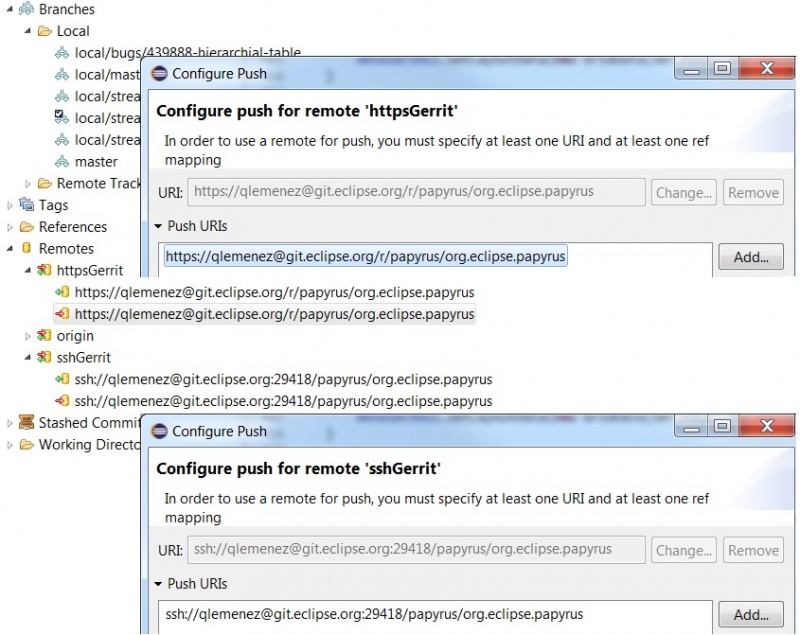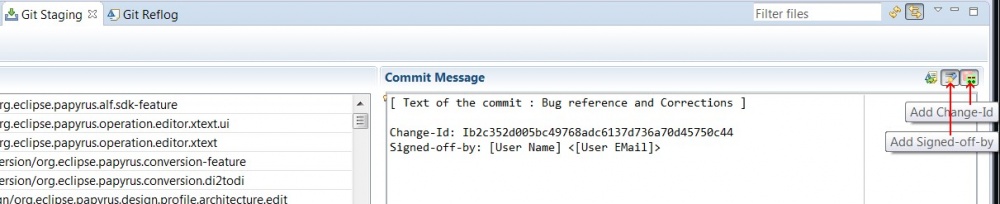Notice: this Wiki will be going read only early in 2024 and edits will no longer be possible. Please see: https://gitlab.eclipse.org/eclipsefdn/helpdesk/-/wikis/Wiki-shutdown-plan for the plan.
Difference between revisions of "Papyrus/Papyrus Developer Guide/How to Contribute to Papyrus with Gerrit"
| Line 13: | Line 13: | ||
* via git : git://git.eclipse.org/gitroot/papyrus/org.eclipse.papyrus.git | * via git : git://git.eclipse.org/gitroot/papyrus/org.eclipse.papyrus.git | ||
* via ssh : ssh://[committer_id]@git.eclipse.org:29418/papyrus/org.eclipse.papyrus.git, where [commiter_id] is your Gerrit id. | * via ssh : ssh://[committer_id]@git.eclipse.org:29418/papyrus/org.eclipse.papyrus.git, where [commiter_id] is your Gerrit id. | ||
| − | * via http : http://git.eclipse.org/ | + | * via http : http://git.eclipse.org/gitroot/papyrus/org.eclipse.papyrus.git |
| + | |||
| + | Read more information in https://wiki.eclipse.org/Papyrus_Developer_Guide#Cloning_the_Git_repository_and_importing_the_code | ||
=== Configure push for Gerrit === | === Configure push for Gerrit === | ||
Revision as of 12:11, 26 January 2015
Using Gerrit, you can contribute to the Papryrus project, even if you aren't a committer.
Contents
Sign in the eclipse development chart
- Create an Eclipse Bugzilla account : https://dev.eclipse.org/site_login/createaccount.php
- Sign the CLA : https://wiki.eclipse.org/CLA
- Activate your Gerrit account : https://git.eclipse.org/r/
Retrieve Papyrus code
To retrieve the papyrus code:
- via git : git://git.eclipse.org/gitroot/papyrus/org.eclipse.papyrus.git
- via ssh : ssh://[committer_id]@git.eclipse.org:29418/papyrus/org.eclipse.papyrus.git, where [commiter_id] is your Gerrit id.
- via http : http://git.eclipse.org/gitroot/papyrus/org.eclipse.papyrus.git
Read more information in https://wiki.eclipse.org/Papyrus_Developer_Guide#Cloning_the_Git_repository_and_importing_the_code
Configure push for Gerrit
Because you're not an official Papyrus commiter, you can't just commit your code on the papyrus git repository; you have to submit your contribution via the commit refs/for/master branch. You can configure EGit for push on that particular branch:
- On the Git Repositories view, open Remotes
- Add a new Remote by right clicking on Remotes, then choose Create Remote..., and choose a new name (for example Gerrit)
N.B. : you can also choose to modify the origin remote.
- Configure Gerrit for this remote by right clicking on it, and Gerrit Configuration
You now have to configure the repository URI :
- Choose your preferred protocole (http, https, ssh)
- Enter the papyrus URI :
- via ssh : ssh://[committer_id]@git.eclipse.org:29418/papyrus/org.eclipse.papyrus.git, where [commiter_id] is your Gerrit id.
- via https : https://[committer_id]@git.eclipse.org/r/p/papyrus/org.eclipse.papyrus
- The above push configurations already contain your Gerrit id in the adress, and therefore the Gerrit id field will be updated automatically in the configuration window.
- You may want to enter you password so that you won't have to type it on each push.
If you're experiencing problems, please verify that you're pushing on refs/for/master (Or refs/drafts/master for hidden review)
How to commit
When you're not an official Papyrus commuter, you have to sign-off and change-id all your commits You can do that easily using EGit by just clicking the two following buttons:
The first line of your commit comment should be the bugzilla task number and it name; example : Bug 12345 - The name of the bug you fixed.
The first commit on a Bug won't have a change-id as this will be created when the commit is pushed and accepted by Gerrit. The change-id can be retrieved by visiting the pushed commit on Gerrit.
The change-id generated should appear in the footer of your next commit message. The change-id will change with every recorded push on Gerrit so be careful to update it accordingly the next time.
With EGit the "amend previous commit" button should fill the new commit's message with the updated fields.
More information of how to use git on Contributing via Git