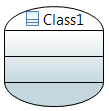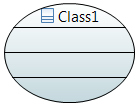Notice: this Wiki will be going read only early in 2024 and edits will no longer be possible. Please see: https://gitlab.eclipse.org/eclipsefdn/helpdesk/-/wikis/Wiki-shutdown-plan for the plan.
Papyrus/Mars Work Description/NewFeature/Shape customisation
DRAFT
Contents
Introduction
This new feature is possibility to have more option to customize nodes of diagrams.
An SVG symbol can be displayed for most of nodes. A floating label can be added to be used with it. This label can be constrained or free.
Rounded Corner
The rounded Corner feature is implemented in the class RoundedCompartmentFigure (Figure 5).
CSS properties
| Property name | Value type | Initial Value | Comment |
|---|---|---|---|
| radiusWidth | Integer | 0 | Set the radius width of corners |
| radiusHeight | Integer | 0 | Set the radius height of corners |
Result
Class { radiusWidth:150; radiusHeight:50; }
Oval shape setting
To force the figure to be an oval, even if he resizes it, a specific CSS property has been added. The radius Wisth and Height will be not take into account anymore.
CSS property
| Property name | Value type | Initial Value | Comment |
|---|---|---|---|
| isOval | Boolean | false | Set to true if you want to have an oval shape |
Result
Class { isOval:true; }
Figure 4: Result of oval shape setting
Floating Label
A floating label is now available on all refactored figures. It’s manage throws CSS properties.
CSS properties
| Property name | Value type | Initial Value | Comment |
|---|---|---|---|
| isFloatingLabelConstrained | Boolean | false | Set to true if the floating label is constrained on eight position, you can move it manually. |
| labelConstrained | Boolean | false | Forced the label to one position, by default(for port) it will placed according to the parent position. |
| position | String | EAST | Set the forced position. |
| floatingLabelOffsetWidth | Integer | 0 | Define the width offset of the label when it is not attached. |
| floatingLabelOffsetHeight | Integer | 0 | Define the height offset of the label when it is not attached. |
| maskLabel | List of String | name | Set the mask of the floating label. |
Attibutes for the mask label:
| Value | Description! |
|---|---|
| name | Style constant for name display in labels. |
| visibility | Style constant for visibility display in labels. |
| derived | Style constant for isDerive display in labels. |
| type | Style constant for name display in labels. |
| multiplicity | Style constant for multiplicity display in labels. |
| defaultValue | Style constant for default value display in labels. |
| modifiers | Style constant for modifiers display in labels. |
| multiline | Style constant for carriage return in labels. |
| parametersDirection | Style constant for operation#parameter direction display in labels. |
| direction | Style constant for direction display in labels. |
| parametersName | Style constant for operation#parameter name display in labels. |
| parametersType | Style constant for operation#parameter type display in labels. |
| parametersMultiplicity | Style constant for operation#parameter multiplicity display in labels. |
| parametersDefault | Style constant for operation#parameter default value display in labels. |
| parametersModifiers | Style constant for operation#parameter modifiers display in labels. |
| returnType | Style constant for return type display in labels. |
| returnMultiplicity | Style constant for return multiplicity display in labels. |
| conjugated | Style constant for conjugated labels. |
Result
DataType > Label { visible:true; }
Figure 5: Result of displayFloatingLabel
DataType { isFloatingLabelConstrained:true }
DataType > Label { visible:true; }
Figure 6: Result of isFloatingLabelConstrained
DataType { floatingLabelOffsetWidth:10; floatingLabelOffsetHeight:-30; } DataType > Label { visible:true; }
Figure 7: Result of floatingLabelOffsetWidth and of floatingLabelOffsetHeight
SVG symbol usage
SVG is available on symbol compartment like before. The maximum number of displayed symbols can now be set by CSS. Note: SVG Symbol don’t work with affixed Node as Port.
CSS property
| Property name | Value type | Initial Value | Comment |
|---|---|---|---|
| maxNumberOfSymbol | Integer | 10 | Set the maximum number of of symbols to be displayed. |
Result
TimeObservation { maxNumberOfSymbol:1; }
Figure 8: Result of SVG usage with RoundedCompartmentFigure
With maxNumberOfSymbol:2
SVG color set
The color of the SVG symbol can be chosen. For that set the CSS properties “useOriginalColors” of the element to false. The white color of the SVG image will be changed by the fill color of the element. The black color of the SVG image will be changed by the fill color of the element. Gradient must be disabled.
CSS property
| Property name | Value type | Initial Value | Comment |
|---|---|---|---|
| useOriginalColors | Boolean | true | Set if the SVG image use original colors. |
Border style
The border style can be customize through CSS. Six styles are available: dash, dashDot, dashDotDot, dot, solid and custom. With custom style you can set the customDash
CSS properties
| Property name | Value type | Initial Value | Comment |
|---|---|---|---|
| borderStyle | String | solid | Set the style of the border(dash, dashDot, dashDotDot, dot, solid, custom). |
| customDash | Int[] | [5,5] | Set the custom style. |
Result
Figure 9: Border style set to dash
Figure 10: Border style set to dashDot
Figure 11: Border style set to dashDotDot
Figure 12: Border style set to dot
Figure 13: Border style set to solid
Figure 14: Border style set to dash with shadow
Compartment top line length
The top line length of compartments can be set.
CSS properties
| Property name | Value type | Initial Value | Comment |
|---|---|---|---|
| lineLength | int | -1 | Set the top line length of the compartment. By default the length is set to the width of the compartment. |
| lineLengthRatio | String | “1.0” | Set the top line length ratio of the compartment. |
Result
Figure 15: Default compartment top line
Class > Compartment{ length:40; }
Figure 16: Compartment top line length set to 40
Class > Compartment{ lineLengthRatio:"0.80"; }
Figure 17: Compartment top line length ratio set to 0.80
Compartment top line position
The position of line can be set, the default is center.
CSS property
| Property name | Value type | Initial Value | Comment |
|---|---|---|---|
| linePosition | String | “center” | Set the compartment top line position.Can be left, center, right. |
Result
Class > Compartment{ lineLengthRatio:"0.50"; linePosition:"left"; }
Figure 18: Compartment top line position set to left
Name position
The name position of named node can be chosen with the CSS property “namePosition” on the element (left, middle, right).
CSS property
| Property name | Value type | Initial Value | Comment |
|---|---|---|---|
| namePosition | String | “center” | Set name the position of named node. |
Result
Class{ namePosition:"left"; /* center, right*/ }
Figure 19: Name position set to Left, center and right
Add header
A header can be add to the shape at the top-left corner with the CSS “hasHeader”.
CSS properties
| Property name | Value type | Initial Value | Comment |
|---|---|---|---|
| hasHeader | Boolean | true | Set to true to add a header. |
Result
Class{ namePosition:"left"; hasHeader:true; }
Figure 20: Shape with a header
Port position
The port position can be set to inside, outside or on line. The online option is the default value. The CSS property to applied on port is “portPosition”
CSS Property
| Property name | Value type | Initial Value | Comment |
|---|---|---|---|
| portPosition | String | “onLine” | Set the position of the port. Can be “inside”, “ouside” or “onLine”. |
Result
Port{ portPosition:"inside"; /*outside, onLine*/ }