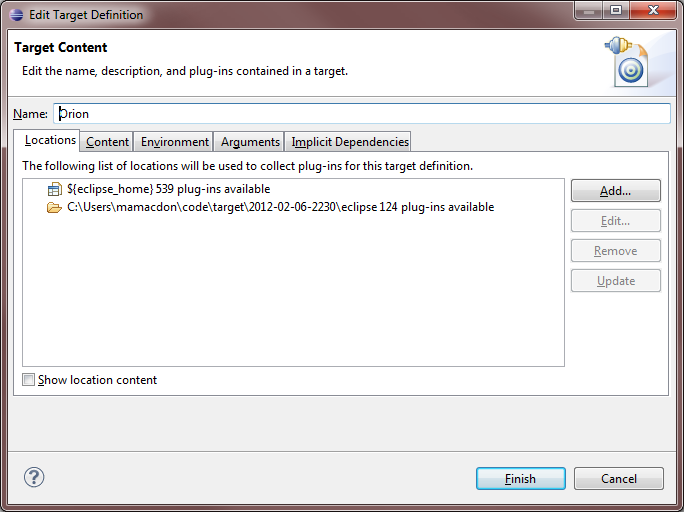Notice: this Wiki will be going read only early in 2024 and edits will no longer be possible. Please see: https://gitlab.eclipse.org/eclipsefdn/helpdesk/-/wikis/Wiki-shutdown-plan for the plan.
Difference between revisions of "Orion/Running the tests"
< Orion
(→Setting up) |
m (→Setting up) |
||
| Line 18: | Line 18: | ||
## Click Add... > Installation, then type <code>${eclipse_home}</code> in the Location field. | ## Click Add... > Installation, then type <code>${eclipse_home}</code> in the Location field. | ||
## Click Finish. | ## Click Finish. | ||
| − | ## Now | + | ## Now there should be 2 locations shown in your target definition. Click Finish.<br>[[Image:Orion-target-result.png]] |
# Checkout these projects from the [[CVS_Howto#Anonymous_CVS|Eclipse Platform CVS repository]] (<code>/cvsroot/eclipse</code>): | # Checkout these projects from the [[CVS_Howto#Anonymous_CVS|Eclipse Platform CVS repository]] (<code>/cvsroot/eclipse</code>): | ||
#* org.eclipse.test.performance.win32 | #* org.eclipse.test.performance.win32 | ||
Revision as of 12:15, 7 February 2012
Client tests
- Our JavaScript tests use the jsTestDriver API.
- Tests are located under the
js-testfolders. - A test is an HTML file, typically named
test.html. - To run a test, open its
test.htmlfile in your browser. (Example:http://[your_orion_server]/js-tests/serviceRegistry/test.html)- Test output is printed to the JavaScript console.
- To register a test so it will be run automatically during the Orion build process, add it to the
jsTestSuite.jsfile.
Server tests
Setting up
- Set up your Eclipse IDE as explained in Orion/Getting the source.
- Make sure you have imported the test projects into your workspace, and they're open:
- org.eclipse.orion.server.tests
- org.eclipse.orion.server.tests.feature
- The test projects have additional dependencies over the rest of the Orion source code. The next 3 steps explain how to satisfy them.
- Add the plugins from your Eclipse SDK to your target platform:
- Checkout these projects from the Eclipse Platform CVS repository (
/cvsroot/eclipse):- org.eclipse.test.performance.win32
- org.eclipse.core.tests.harness
- org.eclipse.core.tests.resources
- org.eclipse.test.performance
- org.eclipse.test.performance.data
- Checkout these additional libraries from the Orbit CVS repository (
/cvsroot/tools):- javax.mail.glassfish (Branch v1_4_1)
- At this point you should have no Java compilation errors. You can now run the tests.
Running
- Go to the org.eclipse.orion.server.tests project.
- Open the launchConfigurations folder, right-click All Server Tests.launch and choose Run As > All Server Tests.
- The JUnit view will open and display the test results.
To run just a subset of the tests, edit the launch configuration (Run > Run Configurations).